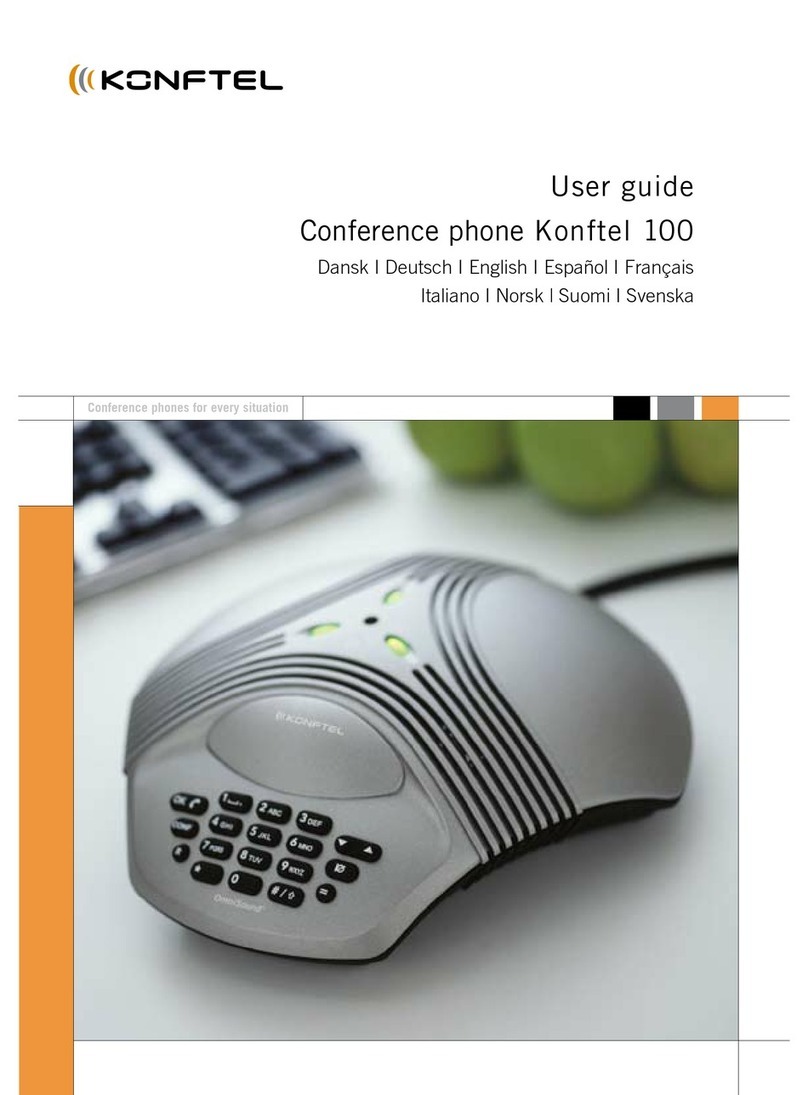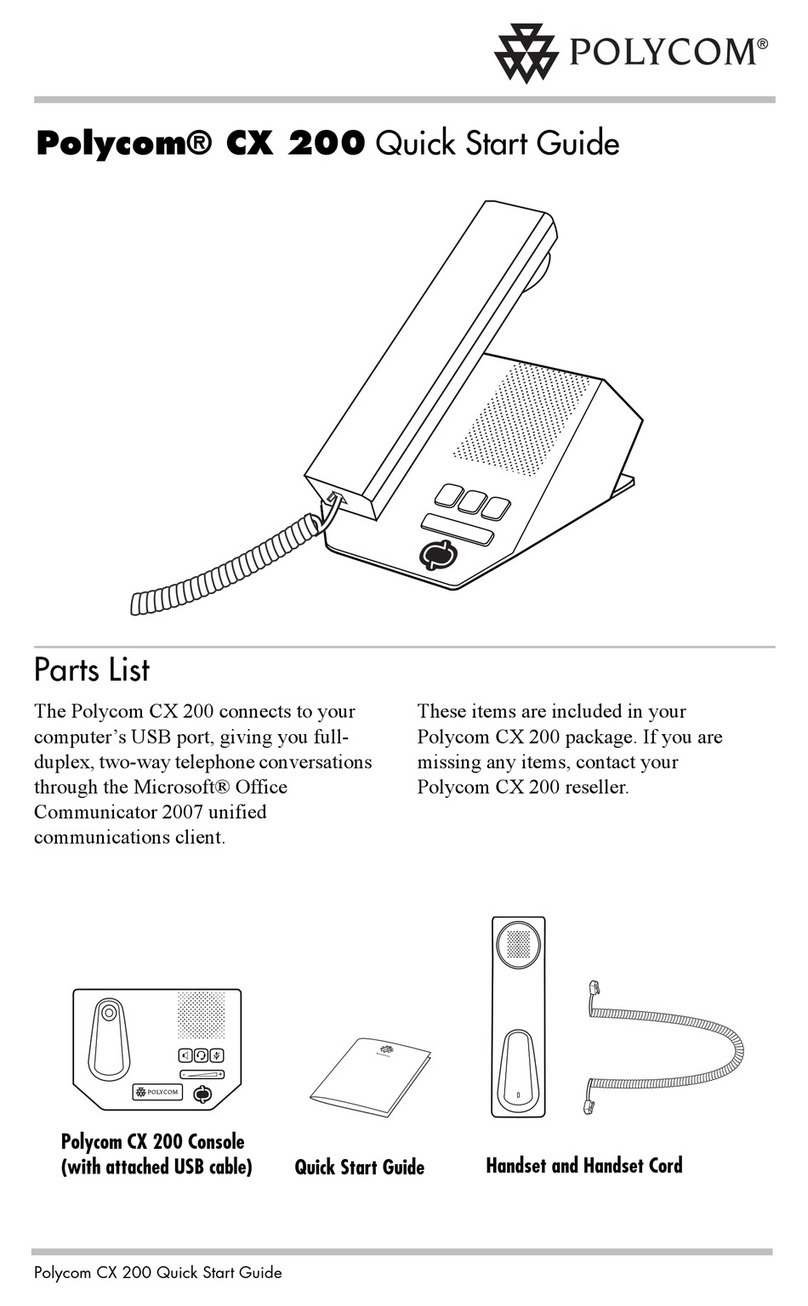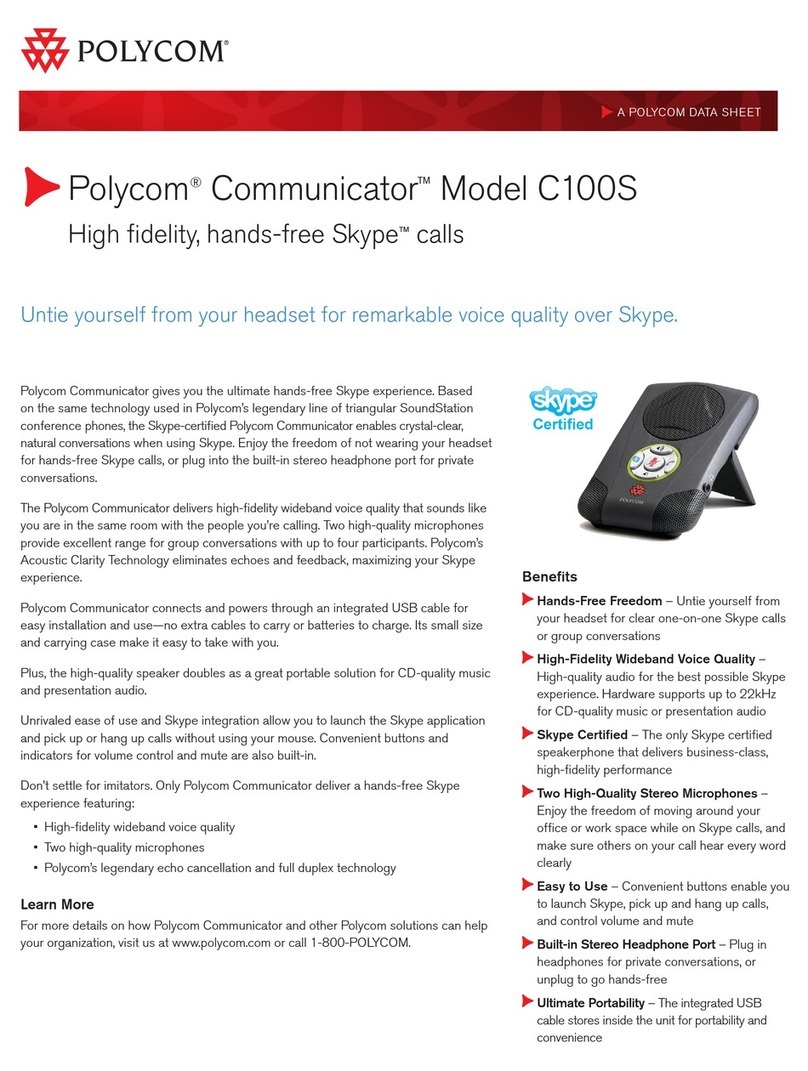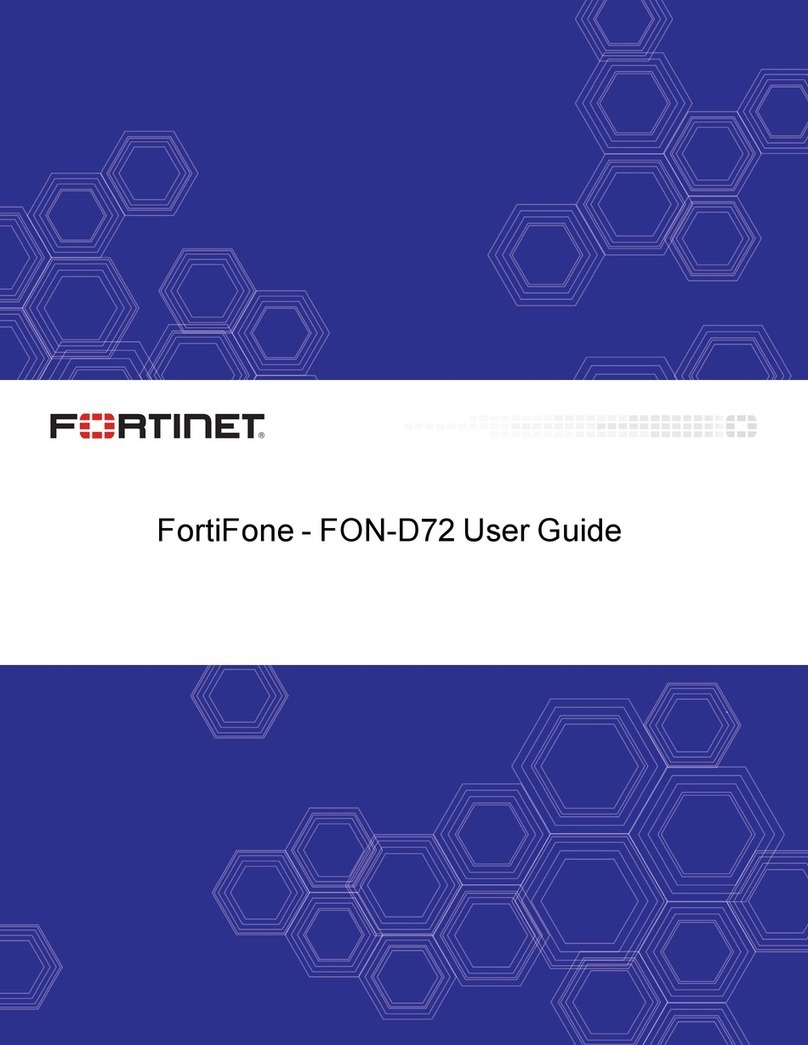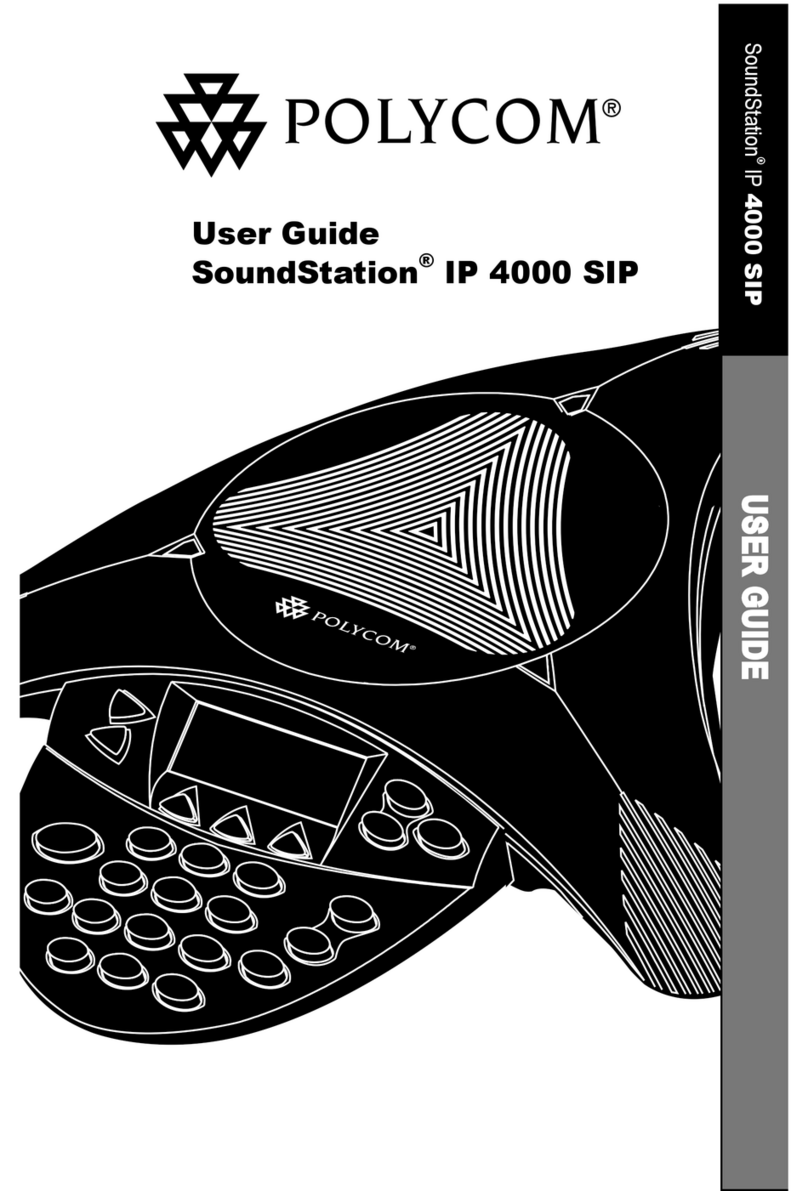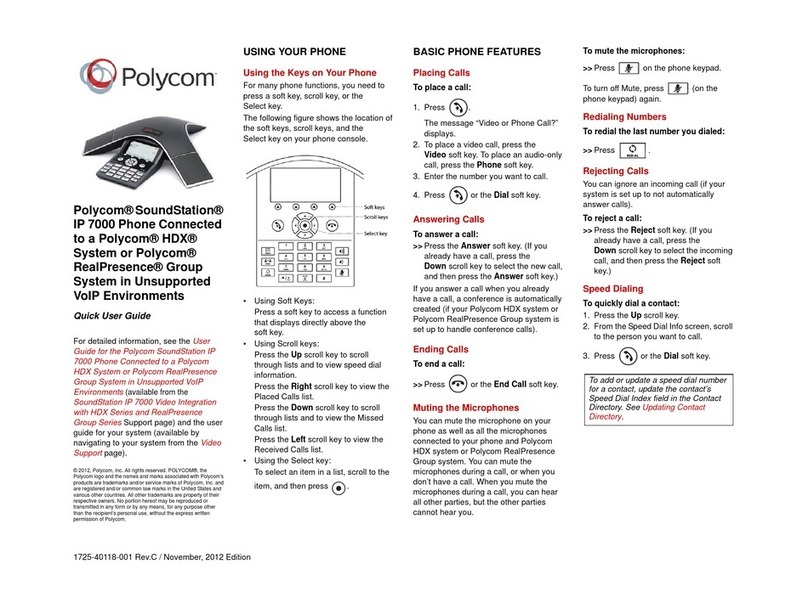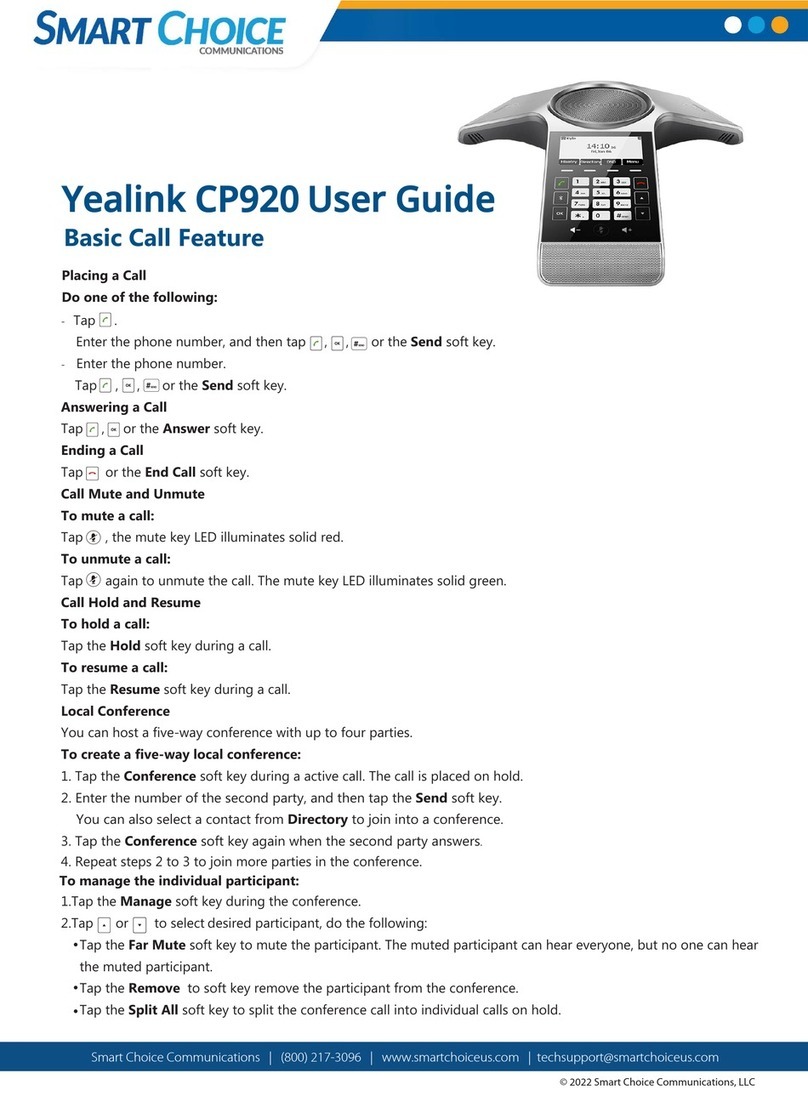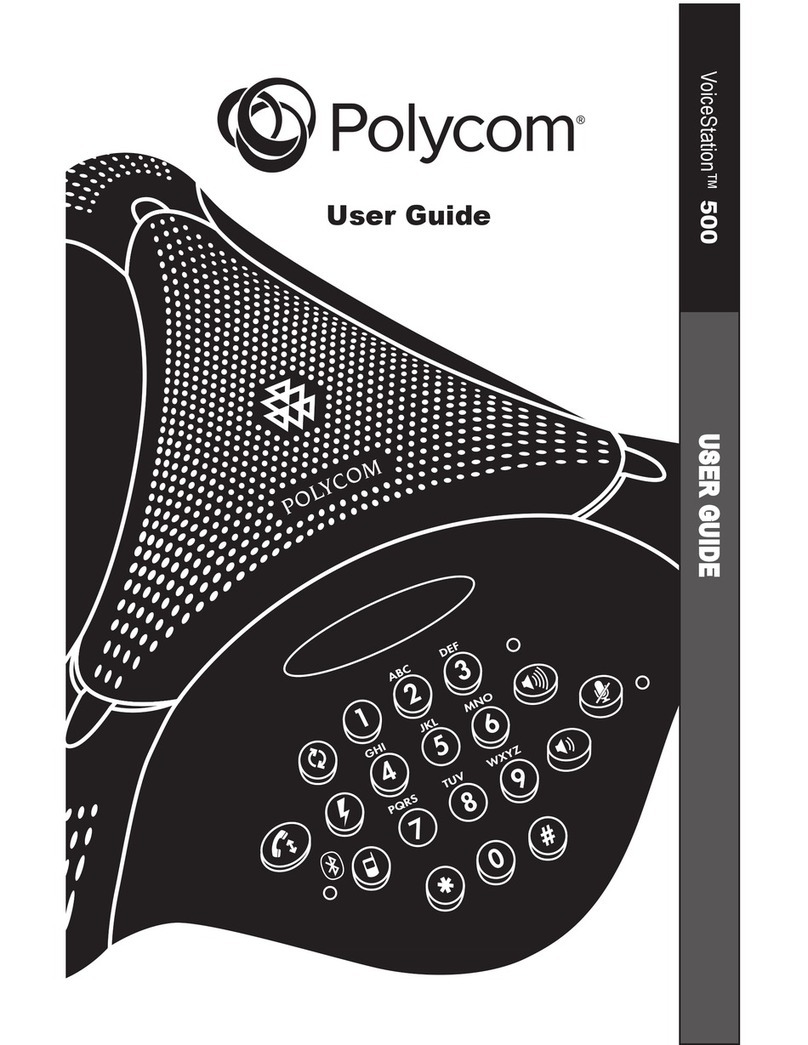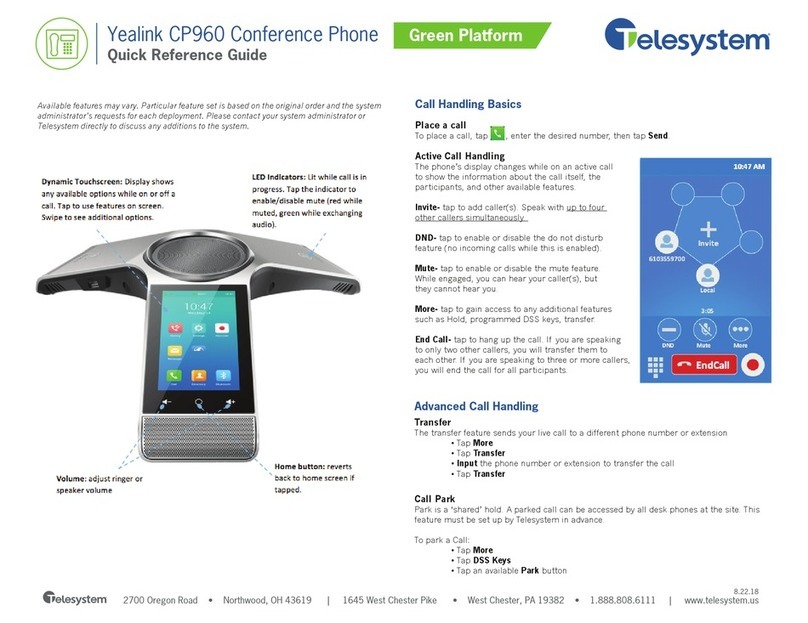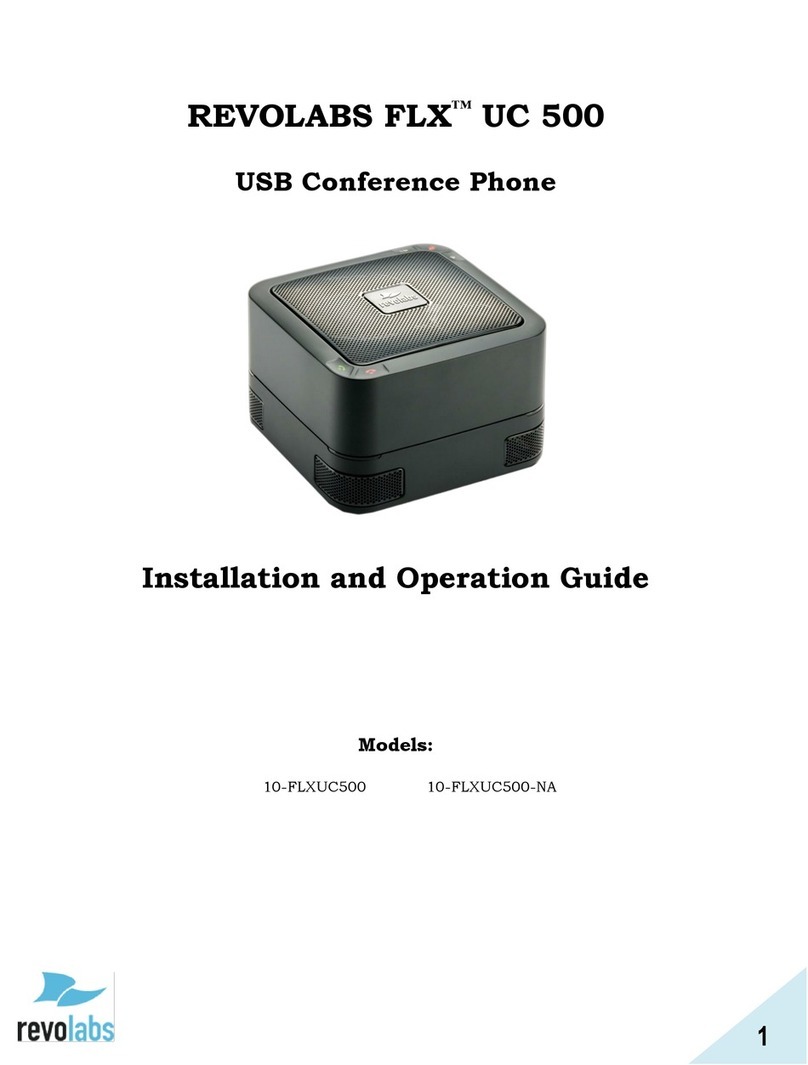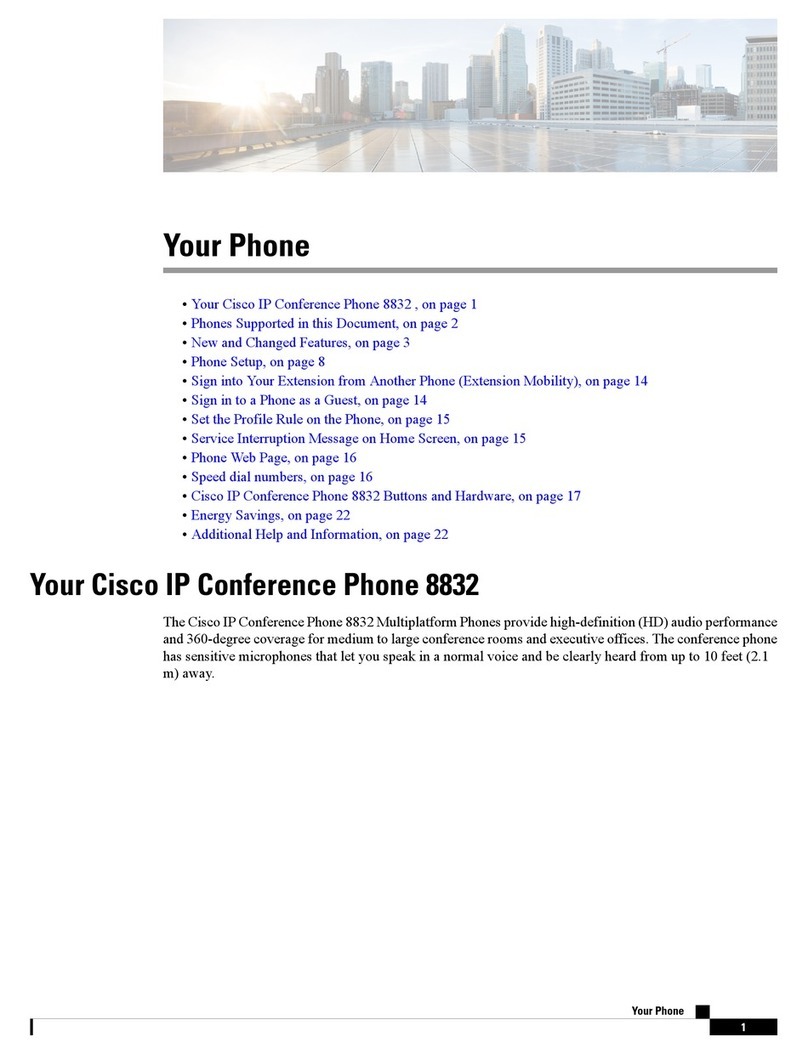Intermedia Polycom IP 7000 User manual

Polycom IP7000
Conference Phone
Owner’s ManualV.3

1INTRODUCTION....................................................................................................................................... 5
Using this Document Notational conventions ........................................................................................................... 5
Typographicalconventions .......................................................................................................................................... 5
Special messages ........................................................................................................................................................ 5
Definition .................................................................................................................................................................... 5
Basic Requirements ................................................................................................................................................... 6
2GETTING TO KNOW YOUR HOSTED PBX SYSTEM....................................................................................... 7
Before you Begin Your Installation............................................................................................................................. 7
Assigning Extension Numbers and Phone Numbers to Phones ................................................................................ 8
3INSTALLING YOUR POLYCOM CONFERENCE PHONE .................................................................................. 9
Installing your Conference Phone .............................................................................................................................. 9
Option 1: Connect the Conference Phone to your data network............................................................................. 9
Option 2: Connect the Conference Phone wirelessly within 40’using the Wireless Adapter.................................10
Activating the Service............................................................................................................................................... 12
4USING YOUR HOSTED PBX PHONESYSTEM ............................................................................................. 13
System Description................................................................................................................................................... 13
Getting Started ......................................................................................................................................................... 13
Conference Phone
Introduction to your Polycom Conference Phone ............................................................. 13
Conference Phone– Basic Call Features .................................................................................................................. 16
Handling Multiple Calls ............................................................................................................................................ 16
Answering When in another Call.............................................................................................................................. 17
Managing Incoming Calls.......................................................................................................................................... 17
Rejecting Calls........................................................................................................................................................... 17
To send incoming calls from a particular contact directly tovoice mail: .................................................................17
Diverting Calls ........................................................................................................................................................... 18
To divert incoming calls from a contact to a third party: ........................................................................................ 18
Ending Active Calls.................................................................................................................................................... 19
Placing Calls .............................................................................................................................................................. 19
To place a call off-hook............................................................................................................................................. 19
Placing a Second Call ................................................................................................................................................ 20
Placing Calls Using Speed Dials................................................................................................................................. 20
To place a call using a speed dial index number:..................................................................................................... 20
Muting the Microphone ........................................................................................................................................... 21
To mute the microphone if you use external microphones: ................................................................................... 21
Redialing Numbers ................................................................................................................................................... 21
To redial the last number dialed: ............................................................................................................................. 21
To redial a previously dialed number:...................................................................................................................... 21
Placed Calls. .............................................................................................................................................................. 21
Call Hold.................................................................................................................................................................... 22
Holding and Resuming Calls ..................................................................................................................................... 22
To place a call on hold: ............................................................................................................................................. 22
To resume a call on hold:.......................................................................................................................................... 22
Call Transfer .............................................................................................................................................................. 22
Performing a Consultative Transfer.......................................................................................................................... 23
To transfer a call: ...................................................................................................................................................... 23
Performing a Blind Transfer...................................................................................................................................... 23
To perform a blind transfer: ..................................................................................................................................... 23
Call Park .................................................................................................................................................................... 25
Paging (Intercom) ..................................................................................................................................................... 25
Forwarding Incoming Calls ....................................................................................................................................... 26
To access forwarding options:.................................................................................................................................. 26
Forwarding Calls Statically........................................................................................................................................ 26
2

To disable call forwarding: ....................................................................................................................................... 28
Forwarding Calls Dynamically................................................................................................................................... 29
To forward an incoming call to another extension: ................................................................................................. 29
Directed Call Pickup .................................................................................................................................................. 29
Conference Calls ....................................................................................................................................................... 30
Setting Up Conferences............................................................................................................................................ 31
Setting Up a Conference Using the Conference Soft Key........................................................................................31
Setting Up a Conference with an Active Call and a Call onHold .............................................................................. 31
To set up a conference call with an active call and a call onhold: ........................................................................... 31
Holding and Resuming Conferences ........................................................................................................................ 32
To place a conference call on hold: .......................................................................................................................... 32
Splitting Conferences ............................................................................................................................................... 32
To split a conference:................................................................................................................................................ 32
Ending Conferences.................................................................................................................................................. 32
To end a conference: ................................................................................................................................................ 32
Using Voicemail ........................................................................................................................................................ 33
Setting up the voicemail box for the first time........................................................................................................ 33
Retrieving messages from your Conference Phone................................................................................................. 33
Retrieving messages when you are away from the office ...................................................................................... 34
Returning a Call......................................................................................................................................................... 34
Change your Voicemail PIN ...................................................................................................................................... 34
Record a Personal Greeting via the Phone .............................................................................................................. 35
Forward Voicemail Messages via the Phone ........................................................................................................... 35
Logging into your Voicemail Box via the Web.......................................................................................................... 35
Retrieving messages via the Web............................................................................................................................. 36
Forward Voicemail Messages via the Web .............................................................................................................. 36
Voicemail Notification via Email............................................................................................................................... 38
To Create a Voicemail Group .................................................................................................................................... 39
Change the Amount of Time Before Voicemail Picks Up ......................................................................................... 40
Additional Call FeaturesUsing Call Lists.................................................................................................................... 41
Viewing Call Lists ...................................................................................................................................................... 41
To view a call list: ...................................................................................................................................................... 42
Managing Call Lists ................................................................................................................................................... 42
To manage a call list: ................................................................................................................................................ 42
Speed Dial list ........................................................................................................................................................... 43
To update a speed dial entry in your contact directory:.......................................................................................... 43
Managing Contacts................................................................................................................................................... 44
Viewing Your Local Contact Directory...................................................................................................................... 44
Adding Contacts to Your Local Contact Directory .................................................................................................... 44
Adding Contacts Manually ....................................................................................................................................... 45
To add a contact manually: ...................................................................................................................................... 45
Adding Contacts from Call Lists ................................................................................................................................ 47
To add a contact to the Contact Directory from a call list: ...................................................................................... 47
Searching for Contacts ............................................................................................................................................. 48
Searching for Contacts in Your Contact Directory.................................................................................................... 48
To search for a contact in the Contact Directory: .................................................................................................... 48
Updating Contacts in Your Contact Directory .......................................................................................................... 48
To update a contact in your Contact Directory:....................................................................................................... 49
Deleting Contacts from Your Contact Directory....................................................................................................... 49
To delete a contact from the Contact Directory: ..................................................................................................... 49
Placing Calls to Contacts........................................................................................................................................... 50
To place a call to a contact in the Contact Directory: .............................................................................................. 50
Inbound Caller ID...................................................................................................................................................... 50
Extension Set-Up options......................................................................................................................................... 51
Do Not Disturb.......................................................................................................................................................... 51
Using Do Not Disturb................................................................................................................................................ 51
To enable and disable Do Not Disturb:..................................................................................................................... 51
Configuring Basic Setting.......................................................................................................................................... 52
3
Call Recording ........................................................................................................................................................... 30

Updating Preferences .............................................................................................................................................. 52
Updating the Language ............................................................................................................................................ 52
To change the language: .......................................................................................................................................... 52
Language. .................................................................................................................................................................. 52
Updating the Time and Date Display........................................................................................................................ 53
To update the time and date display: ...................................................................................................................... 53
Time and Date........................................................................................................................................................... 53
To change the order of the time and date display: ................................................................................................. 54
To enable or disable the time and date display:...................................................................................................... 54
Time and Date........................................................................................................................................................... 54
Updating the Display Contrast ................................................................................................................................. 55
To adjust the contrast on the phone screen: ........................................................................................................... 55
Updating the Backlight Intensity .............................................................................................................................. 55
To change the backlight intensity: ........................................................................................................................... 56
Updating the Ring Tone............................................................................................................................................ 57
Selecting a Ring Tone ............................................................................................................................................... 57
To select a different ring tone: ................................................................................................................................. 57
To adjust the speaker volume: ................................................................................................................................. 58
To adjust the ringer volume: .................................................................................................................................... 58
5SAFETY INFORMATION .......................................................................................................................... 59
IMPORTANT SAFETY AND CONFORMANCE INFORMATION FOR IP PBX BASE UNITAND PHONES ..................... 59
Conformance............................................................................................................................................................. 59
Important Safety instructions .................................................................................................................................. 59
FCC Information ....................................................................................................................................................... 61
Data Equipment........................................................................................................................................................ 61
Systems ..................................................................................................................................................................... 61
Automatic Dialers ..................................................................................................................................................... 61
Toll Restriction and Least Cost Routing Equipment................................................................................................. 61
Equal Access Requirements...................................................................................................................................... 61
Electrical Safety Advisory ......................................................................................................................................... 62
Radio Interference.................................................................................................................................................... 62
RF Radiation Exposure.............................................................................................................................................. 62
Modifications ............................................................................................................................................................ 62
IMPORTANT SAFETYANDCONFORMANCEINFORMATIONFORVERTICALCORDLESS TRANSMITTERAND
CORDLESSPHONES ........................................................................................................................................... 62
Part 15 FCC Rules...................................................................................................................................................... 63
Class B Digital Device or Peripheral.......................................................................................................................... 63
Modifications ............................................................................................................................................................ 63
Installation Instructions............................................................................................................................................. 63
Plugs Acts as Disconnect Device............................................................................................................................... 63
Industry Canada (IC) ................................................................................................................................................. 64
CE and VCCI Mark..................................................................................................................................................... 64
4

1 Introduction
CongratulationsonpurchasingtheIntermediaHostedPBXphone
system andservice.Hosted PBX wasdesignedspecificallyforthe
smalltomid-sizebusinessandcombinesabusiness-classphone
systemwithVoiceoverIPphoneservice.
This User Guide will show you how to setup and use your new
HostedPBXphonesystem andservice.
Using this Document
Notational conventions
Acronyms are defined the first time they appear in the text. The
term LAN refers to a group of Ethernet-connected computers at
onesite.
Typographicalconventions
Italictext is usedfor items you select from menus and drop-down
listsandthenames of displayedwebpages.
Boldtext is used for text stringsthat you type when prompted by
the program,andtoemphasizeimportantpoints.
Special messages
This document uses thefollowingiconsto drawyourattentionto
specificinstructionsorexplanations.
Providesclarifyingornon-essentialinformationonthecurrent
topic.
Definition
WARNING
Explainsterms or acronymsthatmaybeunfamiliarto many
readers.ThesetermsarealsoincludedintheGlossary.
Providesmessagesofhighimportance,includingmessages
relatingtopersonalsafety orsystem integrity.
5

Basic Requirements
The Hosted PBX phone system is designed to use your
existing broadband data connection as well as the existing
data wiring in your office. Where you don’t have data wiring,
you may use the optional Wireless Adapters to connect
ConferencePhonestothe optionalBaseUnitwirelessly.
In order to use all the features of the Hosted PBX phone system
and service,you must have the following:
•
BroadbandInternetaccess
•
Atleast one free port on yourrouter or modem/router
•
Your router must be set to DHCP
6

2 Getting to know your Hosted PBX system
Before you Begin Your Installation
The Hosted PBX phone system is designedto use your existing
broadband data connection aswell astheexisting data wiringin
your office. Where you don’t have data wiring, you may usethe
optionalBaseUnitandWirelessAdapterstoconnectConference
Phones tothe Base Unit wirelessly.In orderto begin using your
new phonesystem and service,you needtoperformthe following
steps:
1.
Make sure you have received all of your phones and
optionalequipment
2.
Gotohttps://exchange.intermedia.net/aspx/Login.aspx Enteryour
login name and password to the AdminPortal
3.
Activate your phonelines
4.
Install your phones and optional equipment
Youhaveseveraloptionsregardinghowtosetup yournew phone
system.How you choosetoinstallyourphonesystem willdepend
onyour existing datanetwork and the phones and optional
equipmentyouhavepurchased.Thediagrambelowdescribes
options forsetting upthe phone system. By purchasing the
optional WirelessTransmitterandWirelessAdaptersyoumay
alsoconnect ConferencePhoneswirelessly.
7

Assigning Extension Numbers and Phone Numbers to Phones
Each phone is assigned an extension and a phone number.The
Packing list includes a list of your phones and their associated
phonenumbersandextension.Youshouldhavealso received and
emailfrom Intermediawiththephone numbers and extensions
associatedwith eachenhancedservicessuchasanAutoAttendant
or WebFax. You may also log into yourAdmin Portal at
https://exchange.intermedia.net/aspx/Login.aspx to view a list of your
phonenumbersandextensions.
8

3Installing yourPolycom Conference Phone
Installing your Conference Phone
TheConference Phone can beinstalledin one of 2 ways:
•
YoumayconnectConferencePhonestoyourexistingrouter
or data walljack
•
YoumayconnectConference Phones Wirelessly tothe
optional WirelessTransmitter.
Option 1: Connect the Conference Phone to your data network
1.
Connect one end of the 25-foot NetworkCabletothe
LAN jack on thephone.
2.
Connecttheotherend of the 25-foot NetworkCableto
the Power Insertion Cable.
3.
ConnectthePowerInsertionCabletoanavailableLAN
port onthe wall or router/switch device port.
4.
Connectthe PowerAdaptertothe PowerInsertion Cable
5.
ConnectthePowerAdapter(withtheattachedRegional
Power Cord) to the wall outlet.
9

Option 2: Connect the Conference Phone wirelessly within 40’
using the Wireless Adapter
The wireless adapter allows a Conference Phonetobe used
without a cordconnecting it to the local network but requiresthe
use of the optional Wireless Transmitter.The range of the
WirelessAdapteris40feetfromtheoptionalWirelessTransmitter.
Power Insertion Cable
2
3
4
1
25-foot Network Cable
Power Adapter
5
10

ToconnectthephoneusingtheWirelessAdapter
1.
Connect one end ofthe 25-foot NetworkCabletotheLAN
jack on thephone.
2.
Connectthe otherendofthe25-foot NetworkCabletothe
Power InsertionCable.
3.
Connectthe Power InsertionCabletothe LAN port onthe
WirelessAdapter
4.
Connect the PowerAdapter to the Power Insertion Cable
5.
ConnectthePowerAdapter(withtheattachedRegional
Power Cord) to the wall outlet.
6.
Plugthe WirelessAdapter’s poweradapterintothe wall
outlet.
To avoid interference or static on the phone, place the Wireless Adapter
away from the phone as shown.
N
o
t
e
11

Activating the Service
Before you can make or receive calls, you need to activate your
phone line(s). This also activates the billing for your phone
line(s).
Toactivateyourphoneline(s):
1.
Gotohttps://exchange.intermedia.netandenteryour
Administrator Portal login name andpassword
2.
On the 1st screen, click the“Activation”tab.
3.
Select either the “Line activation” or “Phone activation” section, place a
check in the box next to the items you wish to activate, and press the
Save changes button.
NOTE- You will activate all of your lines at once, so if there is no
“Activate Lines” button, then you have already activated the
lines.
12

4 Using Your Hosted PBX phonesystem
System Description
•
TheHostedPBXphonesystemsupportsupto100
phones
•
Byusingthe optional BaseUnit, youmay purchase more
phones than phone lines toincreaseyour savings
•
Youcan have as few as on phone at an address
•
ThroughyourAdminPortal,youcanviewinformationand
make changes to phone system
Getting Started
This section of your Owner’s Manual is your guideto usingthe
Polycom Conference Phone. Italso explains howtoprogram
systemsettingsforyourConferencePhone
Conference Phone
Introduction to your Polycom Conference Phone
Thisphoneprovidesmulti-personaudioconferencingcapabilities
for medium to large conferencerooms.
It features a 3-line display that contains prompts and menus with
selectable options. This unique menu-driven interface makes the
system simple to use, and no codes are needed to program and
activate features.
Somesystem settingsareprogrammedthroughyourAdminPortal
websitewhileothersareprogrammedthroughthephone.
13

2
1
3
3
2
Feature
Description
1
Speaker
Allowsforringer and hands-freeaudio output.
2
Microphones
Provide360
o
coveragebythreeinternalmicrophones.
3
LEDIndicators
Indicate phone and call status through three bi-color
LEDs. The LEDs illuminateto indicate the following
normaloperationalstates:
•
Solid red—A mutedcall
•
Flashing red—A call is on hold
•
Solidgreen—Adial-tone is available, dialingis
in-progress, or a call isin-progress
•
Flashing green—An incomingcall
14

8
Item
Description
1 LCD graphicdisplay Shows call andstatus information,messages,
soft keys,menus, time, and date.
2 Soft keys Selectspecificcontext-sensitivefunctionsthat
display on the screen above each soft key.
3 Scroll keys
Allow youto:
• Scroll through displayedinformation
• Enable or disable fields
• View additional softkeys
4 End Callkey Ends acall.
9
15

5 Select key Allows you to:
• Select a field of displayeddata
• Enable or disable fields
6 Volumekeys Adjust the volume of the speaker and the ringer.
7 Mute key Stops local audio from being heard at the far end of
the call.
8 Dial padkeys Contain10 digits, 26 alphabetic characters, and
otherspecialcharactersavailablein
Context-sensitive applications.
9 Redialkey Dials the most recently dialedparty.
10 Conferencekey Allows you to set up local audio conferences.
Conference Phone– Basic Call Features
Answering Calls
YourConference Phonedoesnothaveahandsetorheadset.All
calls areplacedthroughthespeakerphone.
Toanswer a call:
Press
or the Answer soft key.
Thethree LEDs flash green whenthe phone rings.
Handling Multiple Calls
Youcan make or receiveupto 6simultaneous phonecalls onyour
Conference Phone. If you are on a call and have another call on
hold, oryou areon a conference with two callers, thethirdcall will
besenttoyourvoicemailbox.
16

Answering When in another Call
1.
Press the Hold soft key to placethe original call on hold.
2.
Pressthedownarrow to access the newcall.
3.
Softkey labels areupdated onthe display showing
Ignore,Answer,and Reject.
4.
Press theAnswer soft keyto answer the incoming call.
OR
Doone ofthefollowing steps:
1.
Press the downarrow
2.
Press theAnswer Soft Key
The first call is put on hold andthe second call is answered.
Managing Incoming Calls
You can manage incoming calls from the contacts in your
ContactDirectorybydoingthefollowing:
•
Rejectingcallsfrom a particularcontactby sendingthe callto
your voice mailsystem.
•
Diverting calls from a particular contactto another party.
Rejecting Calls
You can customize your phone so that incoming calls from a
particularparty areimmediately sent toyourvoice mailsystem. (If
you do not have a voice mail system set up, the call will still ring on
yourphone.)
To send incoming calls from a particular contact directly to
voice mail:
1.
Press
, and then select Features > Contact Directory.
The Directory screendisplays.
17

2.
Scrolltothe contact. Or, searchfor the contact (see
SearchingforContactsinYour on page Searching for
ContactsinYour).Toscroll through a list of contacts,
use the * key to Page Up and the # key to Page Down.
3.
Press the Edit softkey.
4.
The Edit Contact screen displays.
5.
Usethe Next soft key to scroll to the Auto Reject field, and
then change theAuto Reject setting to Enabled. Use the
scroll keys or the Change soft key toselect Enabled.
6.
Press the Save softkey.
7.
Press
to return to the idlescreen.
Diverting Calls
You can customize your phone so that incoming calls from a
particularpartyaretransferreddirectly toathirdparty.
To divert incoming calls from a contact to a third party:
1.
Press
, and then select Features > Contact Directory.
The Directory screendisplays.
2.
Scrollto the contact for whom you want to transfer calls.
Or,searchforthecontact (see Searching for Contacts on
page Searching for Contacts).
3.
Toscrollthrough a list of contacts, use the * key to Page
Up and the # key to Page Down.
4.
Press the Edit softkey.
5.
The Edit Contact screen displays.
18

6.
Usethe Next soft key to scroll tothe Divert Contact field,
andthen enterthenumber oftheparty towhom you want
to divert thecall.
7.
Youcan enter a maximum of 32 characters.
8.
Usethe Next soft key to scroll to theAuto Divert field,
andthenchangetheAutoDivertsettingtoEnabled.Use
the scrollkeysor the Change soft key toselect Enabled.
9.
Press the Save softkey.
10.
Press
to return to the idlescreen.
Ending Active Calls
To end acall:
Press
or the End Call soft key.
Placing Calls
Youcan place a call off-hook with a dialtone), or on hook (without
a dialtone).
The phone displays the duration of active calls on the phone
screen.Thefollowing figure shows an active calltoJane Smith at
directorynumber1951thathaslastedfor nineseconds.
To place a call off-hook
1.
Toobtain a dialtone,press orthe New Call soft
key.
2.
Enter the phone number of the party you want tocall.
3.
Press the Send softkey.
19

4.
Toplace a call on-hook (to dial a phone number):
5.
Enter the phone number of the party you want tocall,
6.
Press the Dial softkey.
Placing a Second Call
Whileon a call, you may place that call on hold and make a
secondcall. There aretwowaystoplace another call:
1.
Press the Hold soft key to place the original call on hold.
2.
Press the New Call soft key
3.
Dial the phone number or extension
Placing Calls Using Speed Dials
Usea speed dialindex numberforquick dialing. Speed dial index
numbers areassociatedwithentriesinyourContact Directory.
To place a call using a speed dial index number:
1.
Press .
2.
The Speed DialInfo screen displays
3.
Do one of thefollowing:
20
Table of contents