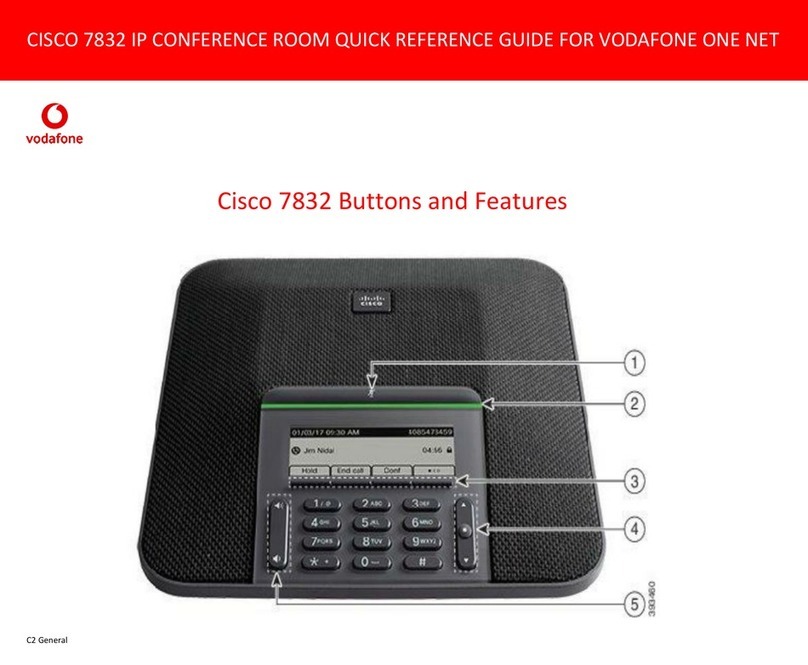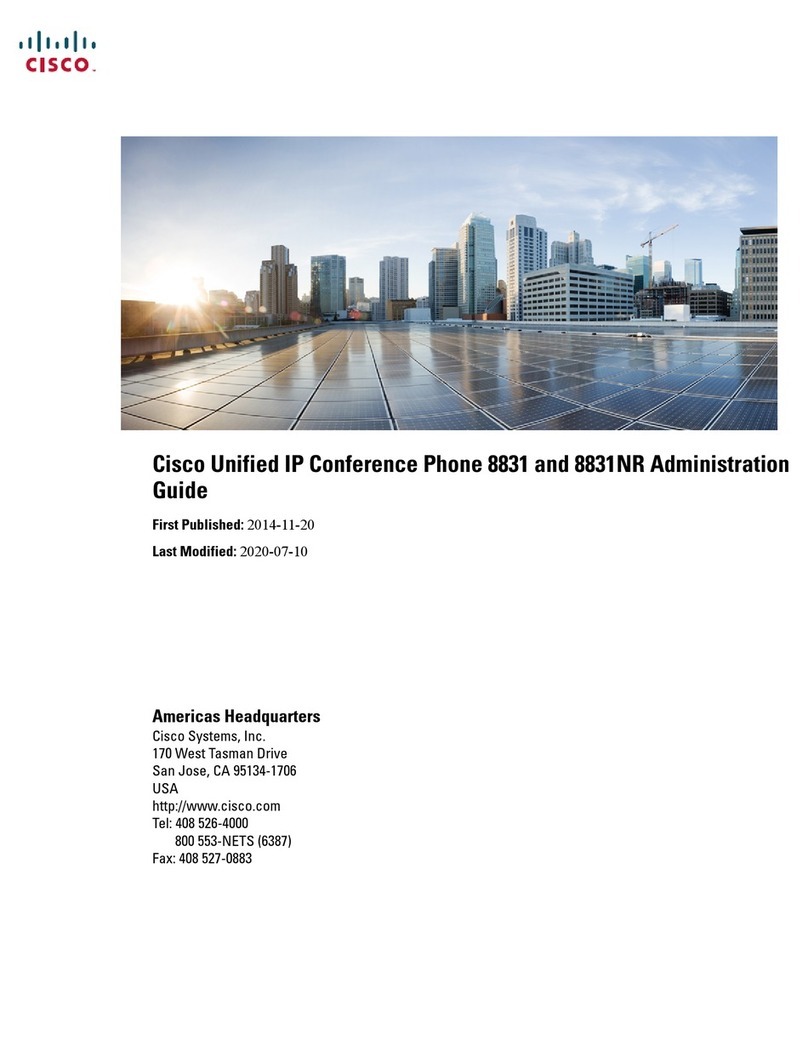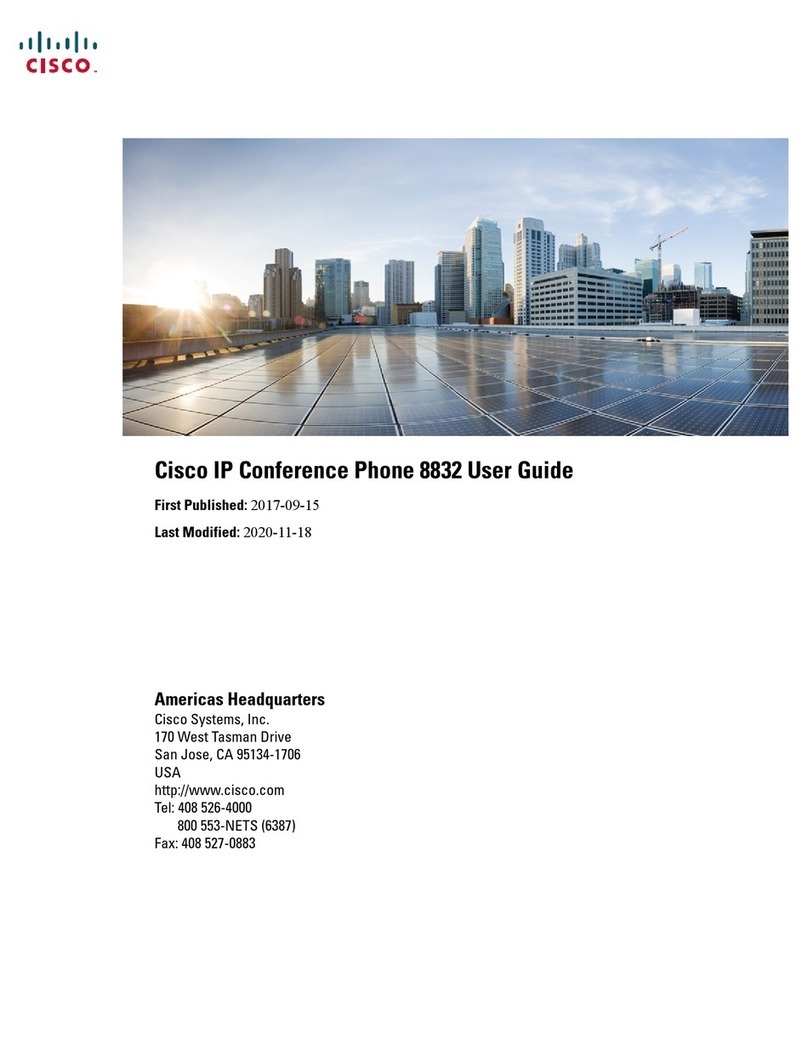New and Changed SectionsRevision
View Call Records in Call Statistics, on page 25Added the task on how to view call statistics on the
phone
Set PasswordUpdated the topic to mention how to set password in
phone web page
Set Password from Phone Web PageAdded the task on how to set password from phone
web page
Phone Web Page, on page 16Updated the topic to add HTTP proxy
HTTP Proxy Settings
Set Up a Proxy Server with the Auto Proxy Mode
Set Up a Proxy Server with the Manual Proxy Mode
Set Up a Proxy Server from the Phone Web Page
Added the topics for the feature HTTP proxy
New and Changed for Firmware Release 11.3(6)
New and Changed SectionsRevision
Forward CallsUpdated the topics for the new feature Permission
Only for the Call Forward All Service Setup
Forward Calls with the Phone Web Page
Activate Call Forward All with Feature Activation
Code Synchronization
Forward Calls from Your Phone
Search for a Contact in the All Directories Screen
Updated several steps for the feature Enhancements
of Displaying Contact Numbers from the LDAP
Directory
Search for a Contact in Your LDAP DirectoryUpdated the topic to add related topic links
Call a Contact in Your LDAP DirectoryAdded the new task for the feature Enhancements of
Displaying Contact Numbers from the LDAP
Directory
Edit a Contact Number in Your LDAP DirectoryAdded the new task for the feature Enhancements of
Displaying Contact Numbers from the LDAP
Directory
XML DirectoryAdded the new topics for the feature Enhancements
of Displaying Contact Numbers from the XML
Directory Call a Contact in Your XML Directory
Edit a Contact Number in Your XML Directory
Your Phone
4
Your Phone
New and Changed for Firmware Release 11.3(6)