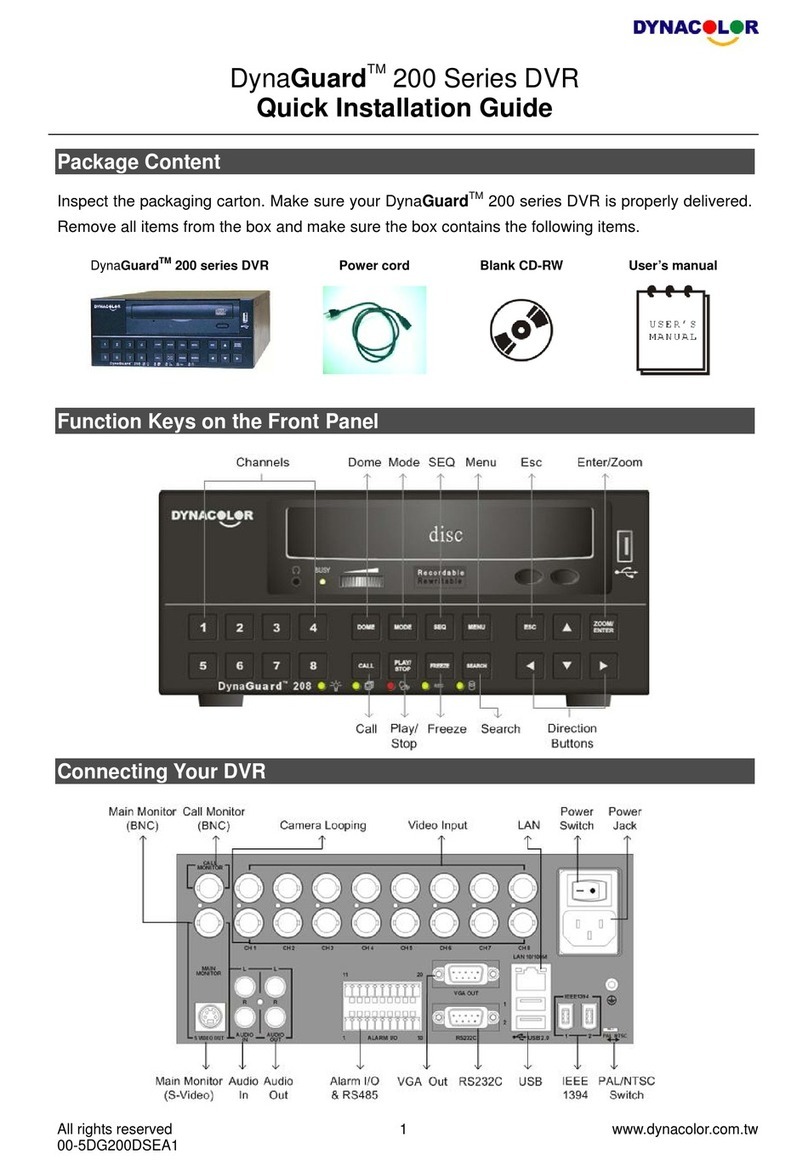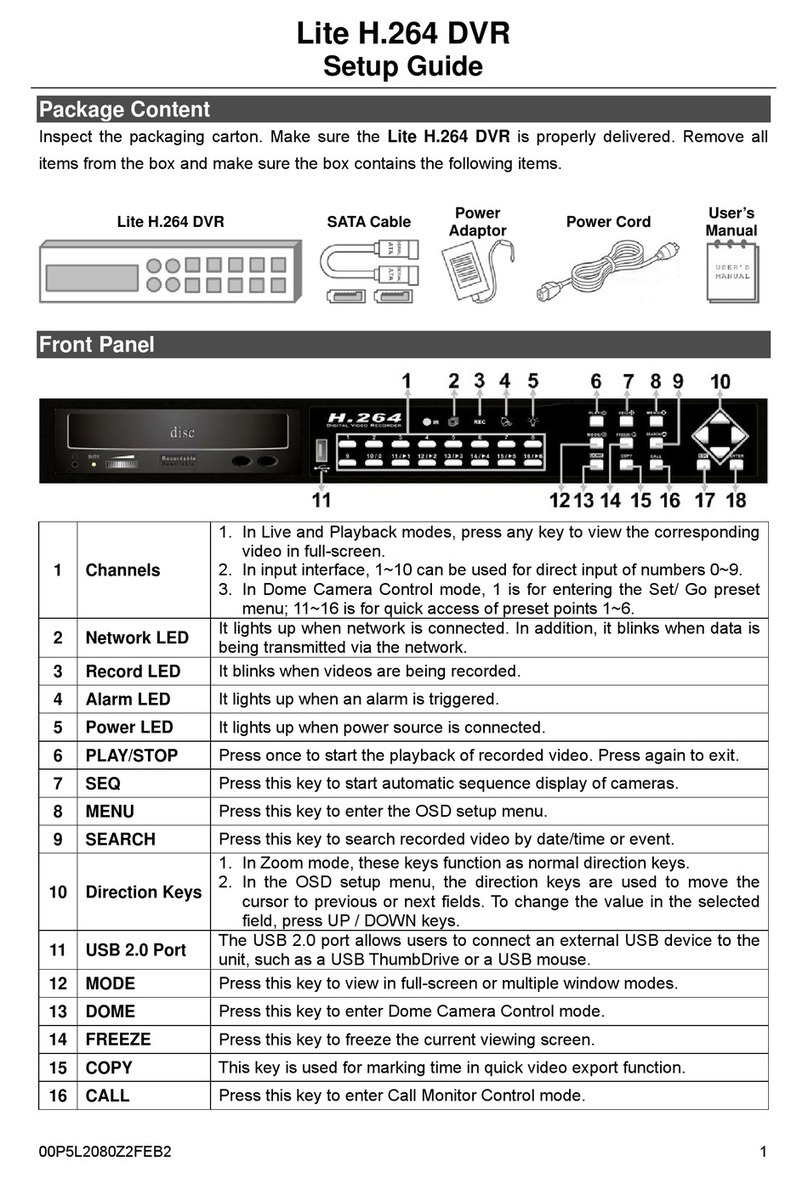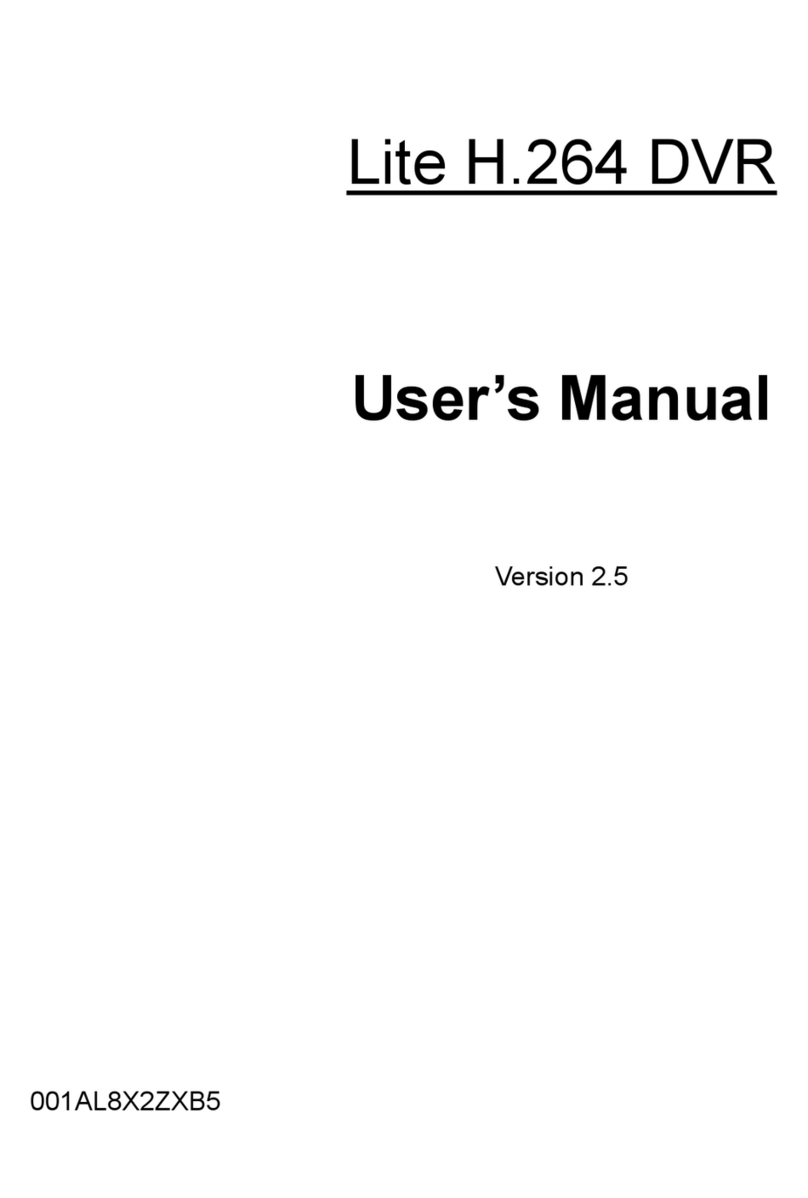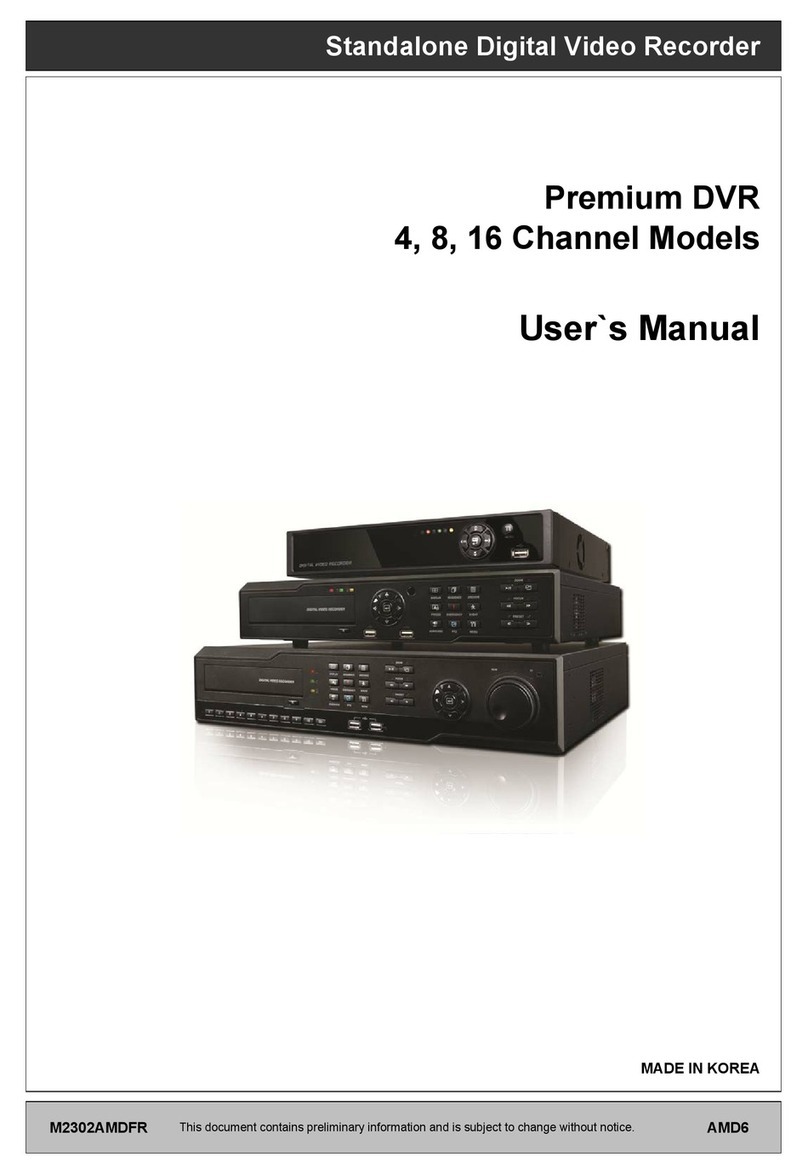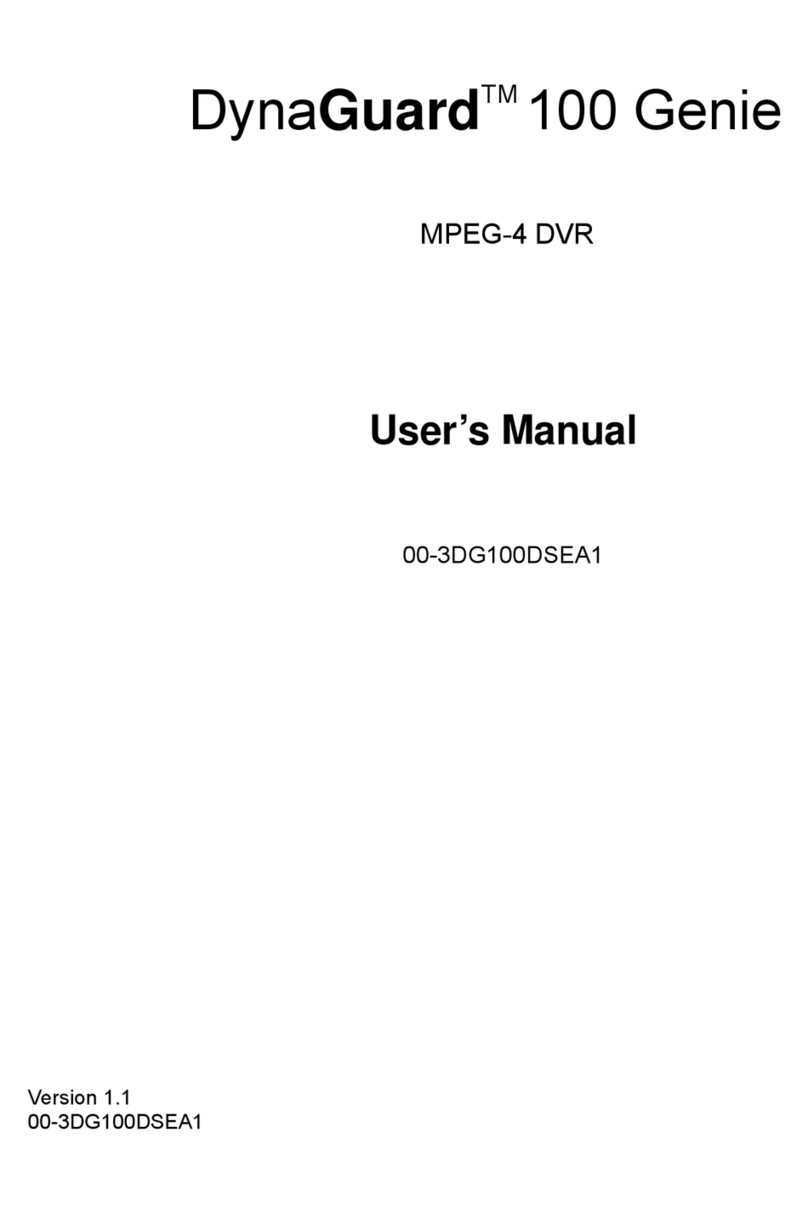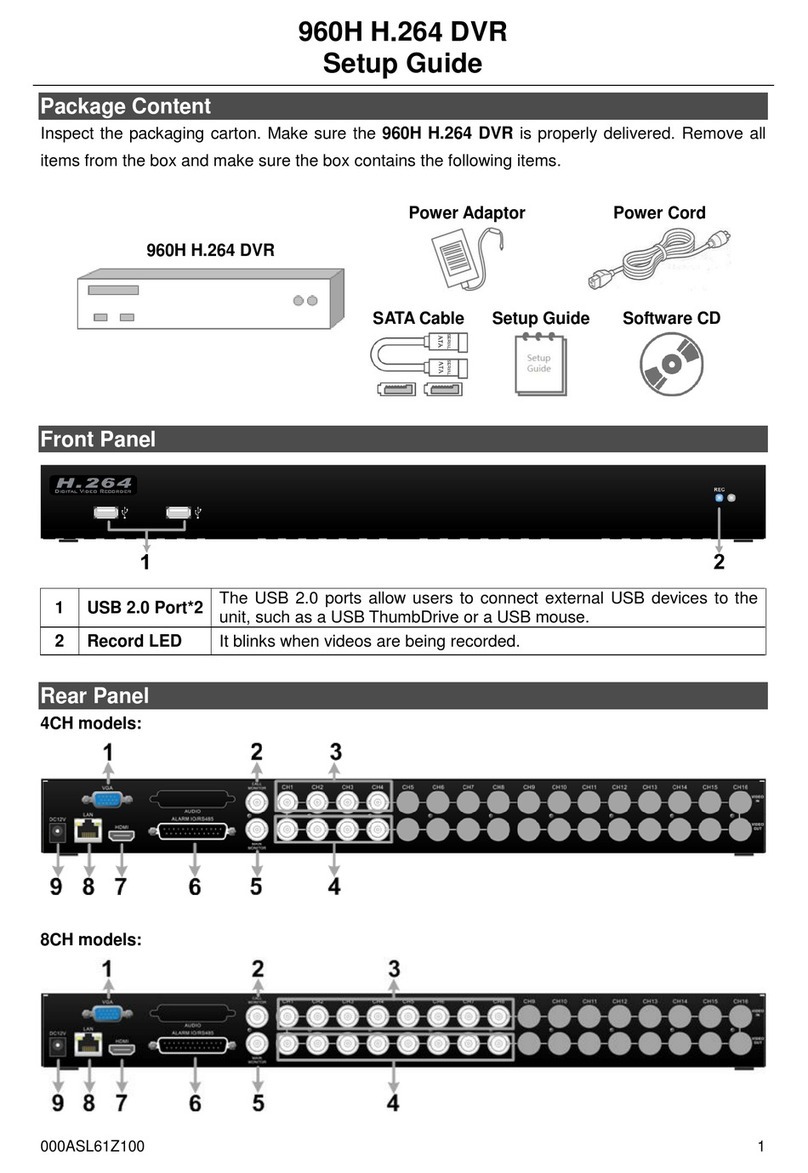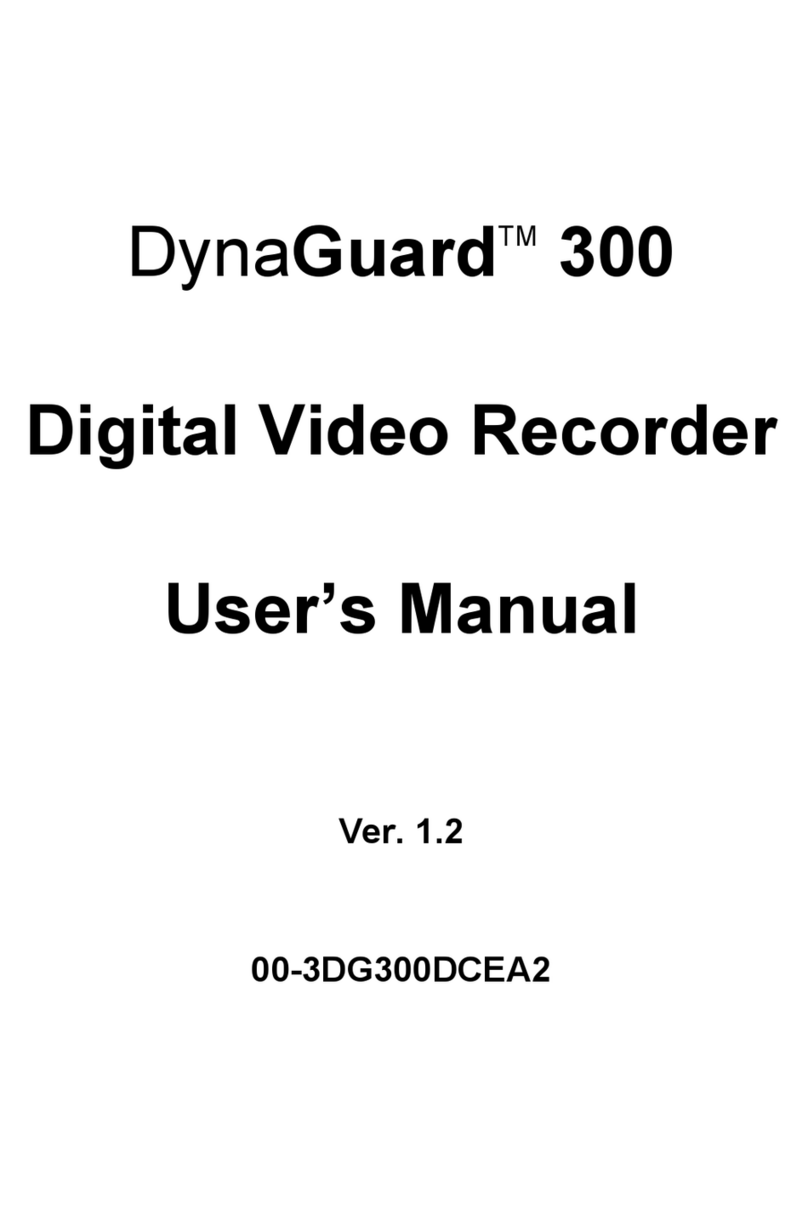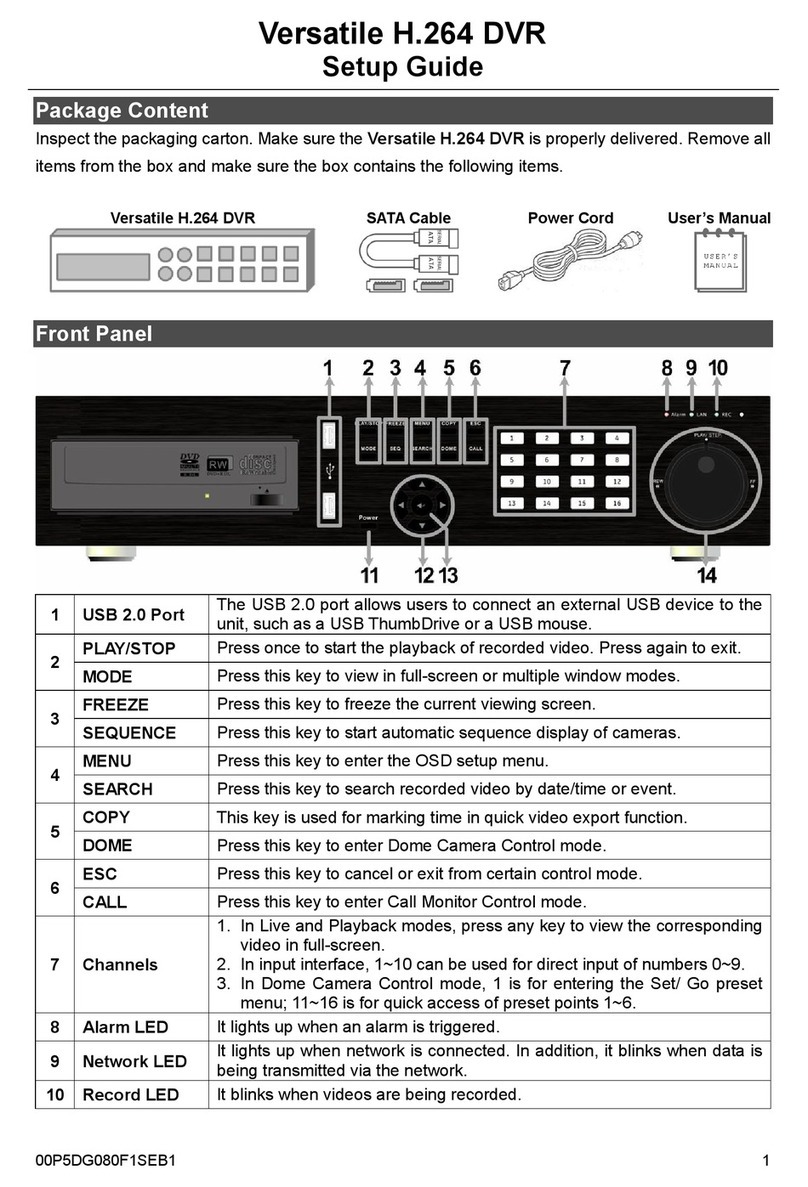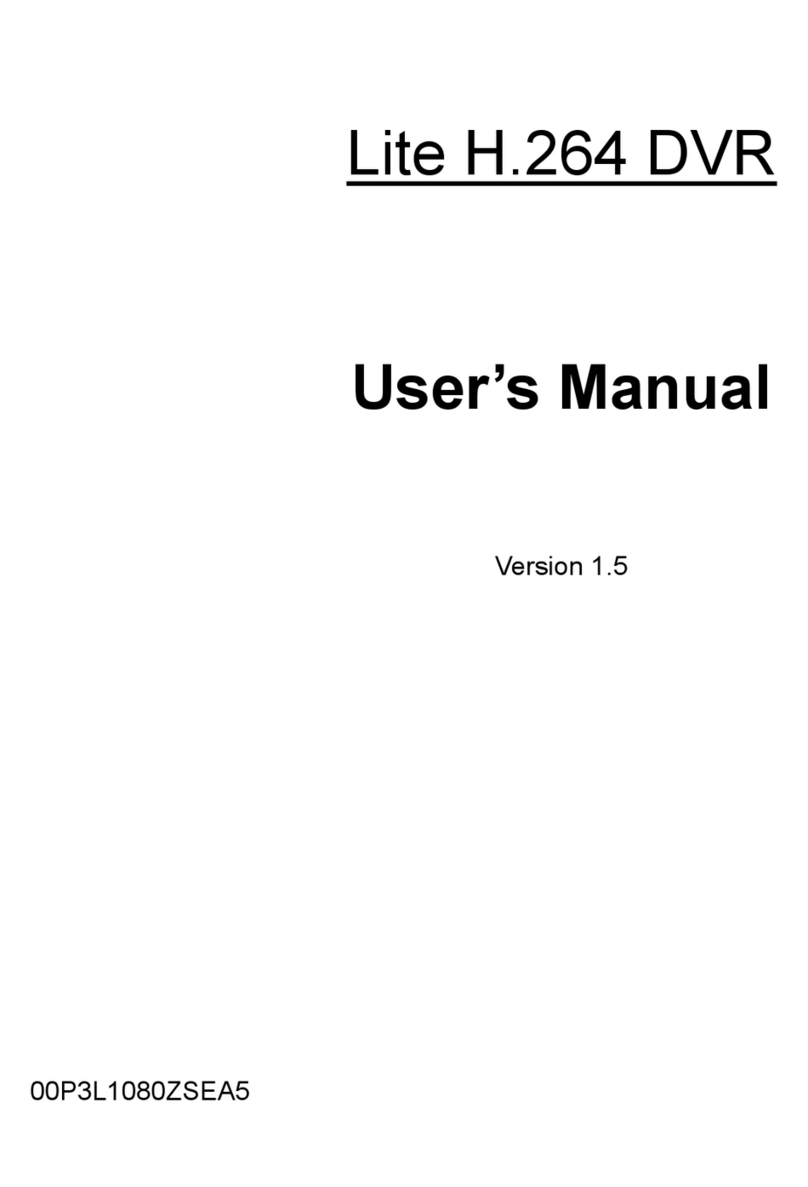8
Basic Setup
Enter the OSD main menu and setup some basic configuration of the DVR. The basic configuration
can be set via either the DVR or DVRRemote, the remote software.
Enter OSD Main Menu:
Press Menu to enter the OSD main menu.
Select the administrator account “admin”to login. Enter the preset password “1234”.
It is strongly suggested to change the password to prevent unauthorized access.
Date / Time Setting:
Follow steps below to setup date/time before the recording starts. Refer to the User’s Manual for
advanced setup of Time Sync function.
Select <Date/Time> in System Setup menu.
Select the date and time using LEFT/RIGHT keys; then adjust the value using UP/DOWN keys.
The new date and time settings take effect after the changes are confirmed.
Language Setting:
If users wish to change language of the DVR system, follow the steps below.
Select <Language> in System Setup menu and press Enter.
Press the UP/DOWN keys to select the desired language.
Network Setup
Configure the LAN setup for the DVR to properly function with Ethernet connection.
From OSD main menu, select <System Setup> <Network Setup>, set the <LAN Select>
item to <LAN> or <PPPoE> according to the network application, and enter <LAN Setup>.
For DHCP user, set the DHCP to <ON>. The IP address, Netmask, Gateway and DNS settings
are retrieved from network servers. DHCP is dynamic that the settings change from time to time.
For Non-DHCP user, set the DHCP to <OFF>. Enter an IP address, Netmask, Gateway, and
DNS settings. Please obtain the information from the network service provider.
To change the IP address, Netmask, Gateway and DNS value, press UP/DOWN keys to move
the cursor to the item. Use LEFT/RIGHT keys to access each section of the value and press
ENTER, then change the value using UP/DOWN keys.
PPPoE users must set the <PPPoE Account>, <PPPoE Password> and <PPPoE Max Idle>
as well.
When the settings are complete, press Enter to confirm and save the settings; or Exit to abort.