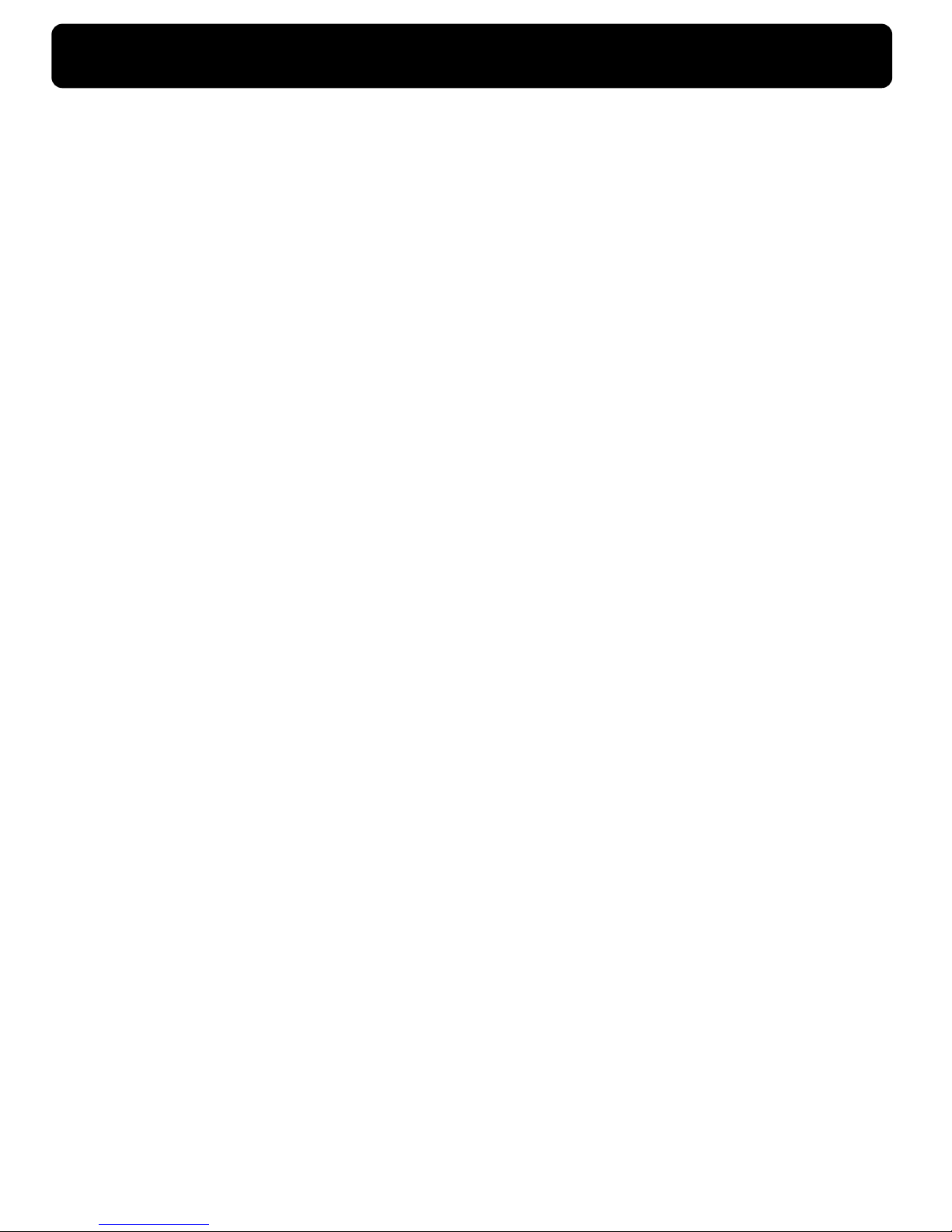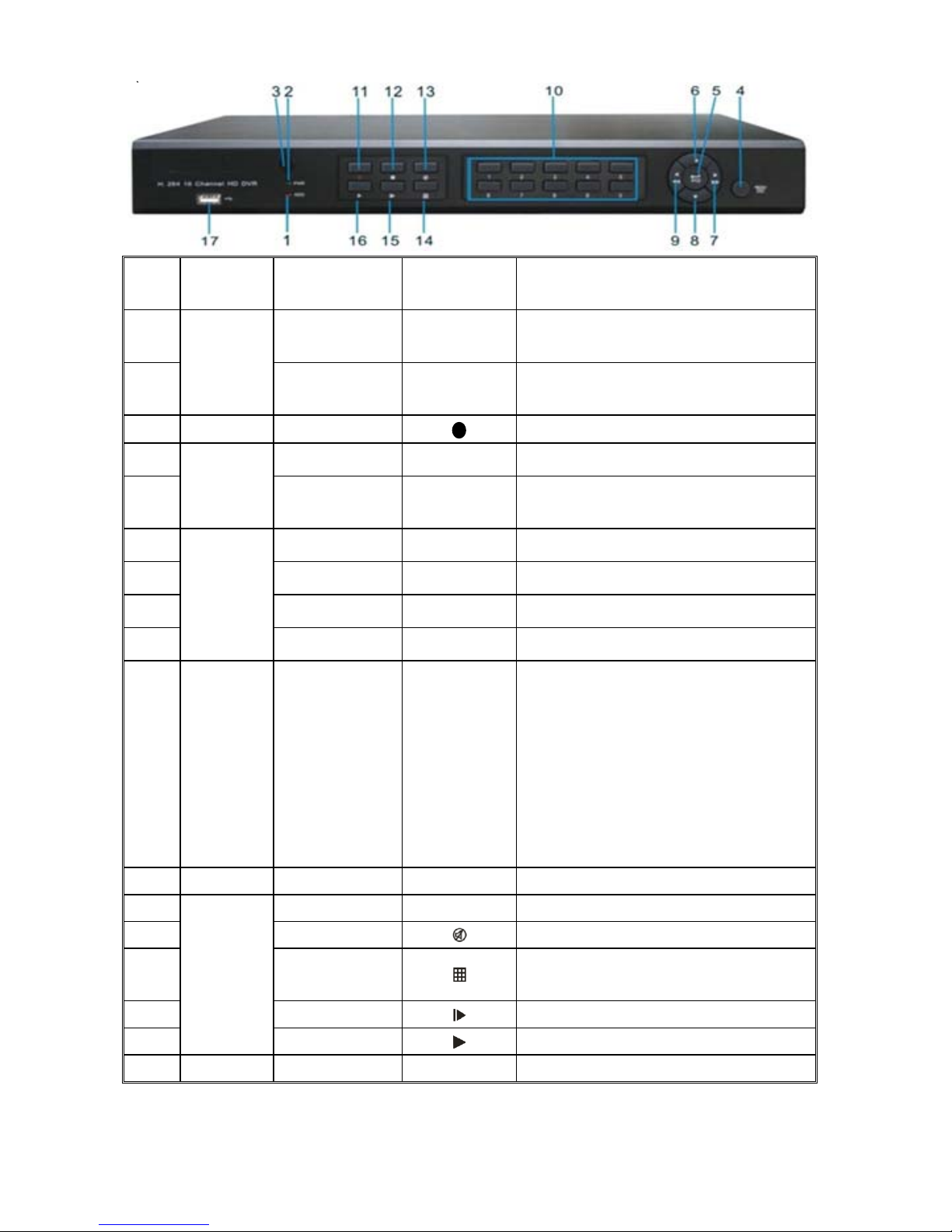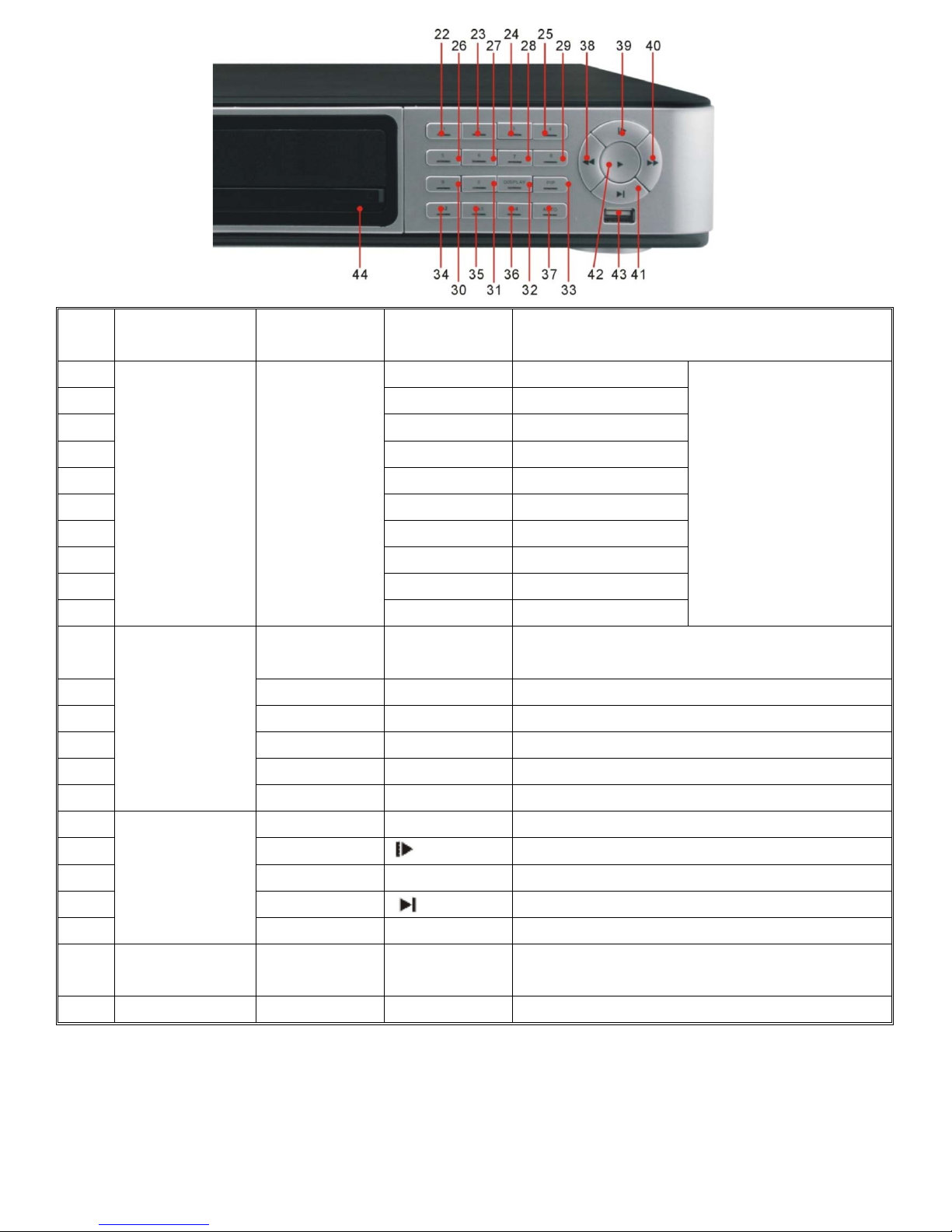User Manual
CONTENT
Safety Instruction ..........................................................................................................................................................4
Chapter 1 Features............................................................................................................................................................1
Chapter 2: Overview........................................................................................................................................................2
2.1 Front Panel............................................................................................................................................................2
2.1.1、4Channel DVR Front Panel ....................................................................................................................2
2.1.2、8Channel DVR Front Panel ....................................................................................................................3
2.1.3、16Channel DVR Front Panel ..................................................................................................................4
2.2 Rear Panel.............................................................................................................................................................9
2.2.1、4Channel DVR Back Panel.....................................................................................................................9
2.2.2、8Channel DVR Back Panel.....................................................................................................................9
2.2.4、16Channel DVR Back Panel.................................................................................................................10
2.3 4/8-CH Remote Controller .................................................................................................................................13
2.4 16-CH Remote Controller...................................................................................................................................14
Chapter 3 DVR INSTALLATION....................................................................................................................................16
3.1 HDD Installation (Applicable to the model with HDD drawer).................................................................16
3.2 Camera and Monitor Connection......................................................................................................................16
3.3 Power Supply connection .................................................................................................................................16
Chapter 4: DVR Boot up ..................................................................................................................................................17
4.1 System Initialization ...........................................................................................................................................17
4.2 Live Interface......................................................................................................................................................17
Chapter 5: DVR Menu......................................................................................................................................................17
5.1 Pop-up Menu ......................................................................................................................................................17
5.2 Main Menu Guide...............................................................................................................................................18
5.3 Main Menu .........................................................................................................................................................19
5.3.1 Display.....................................................................................................................................................19
5.3.2 Record set ................................................................................................................................................21
5.3.3 Search ......................................................................................................................................................23
5.3.4 Network ...................................................................................................................................................27
5.3.5 Alarm .......................................................................................................................................................30
5.3.6 Device......................................................................................................................................................32
5.3.7 System .....................................................................................................................................................34
5.3.8 Advanced .................................................................................................................................................36
5.4 Menu Lock..........................................................................................................................................................37
5.5 Split mode...........................................................................................................................................................37
5.6 PTZ Control........................................................................................................................................................37
5.7 PIP Mode ............................................................................................................................................................38
5.8 Record search......................................................................................................................................................38
5.9 Mute....................................................................................................................................................................39
5.10 Manual Record..................................................................................................................................................39
5.11 Stop record........................................................................................................................................................39
5.12 Start Sequence ..................................................................................................................................................39
5.13 Start Cruise .......................................................................................................................................................39