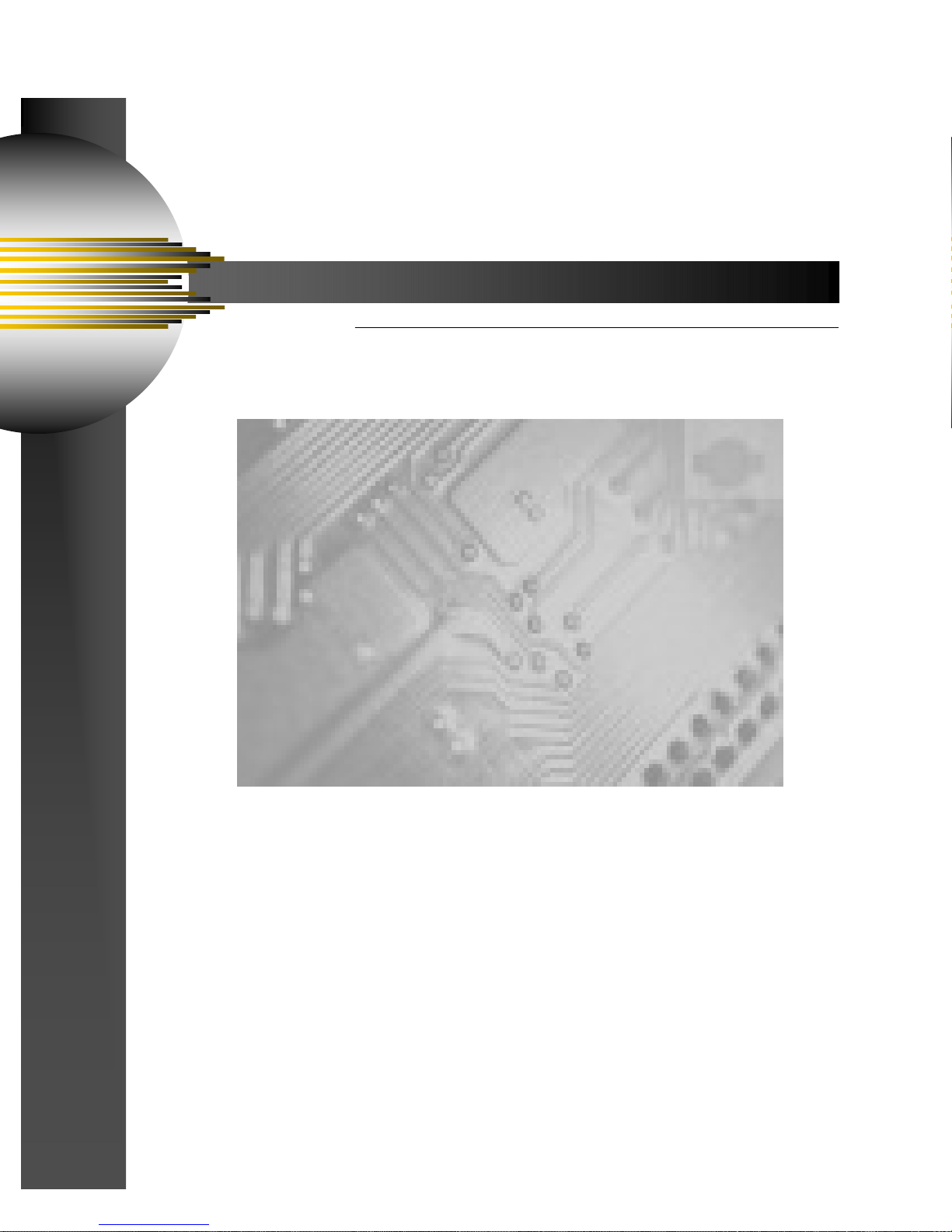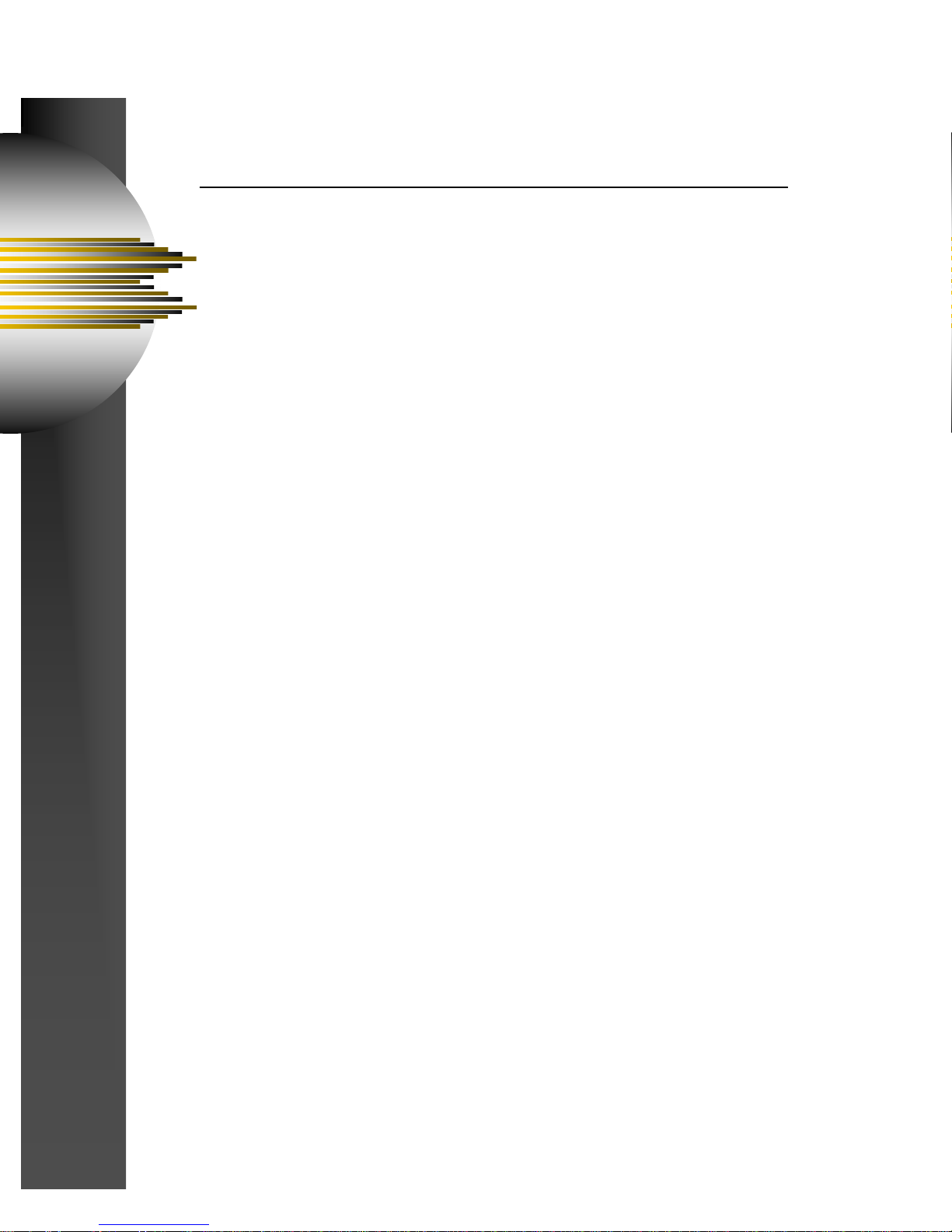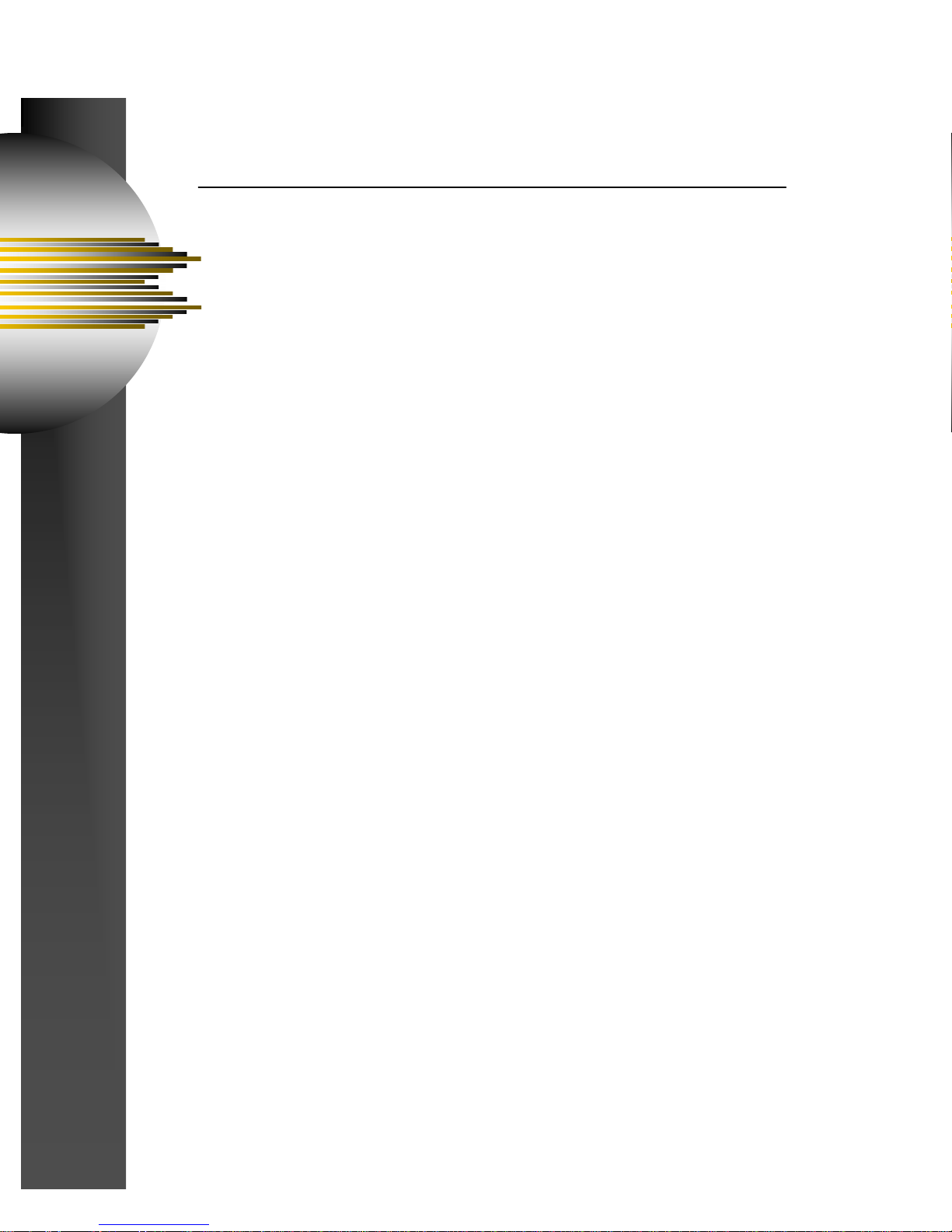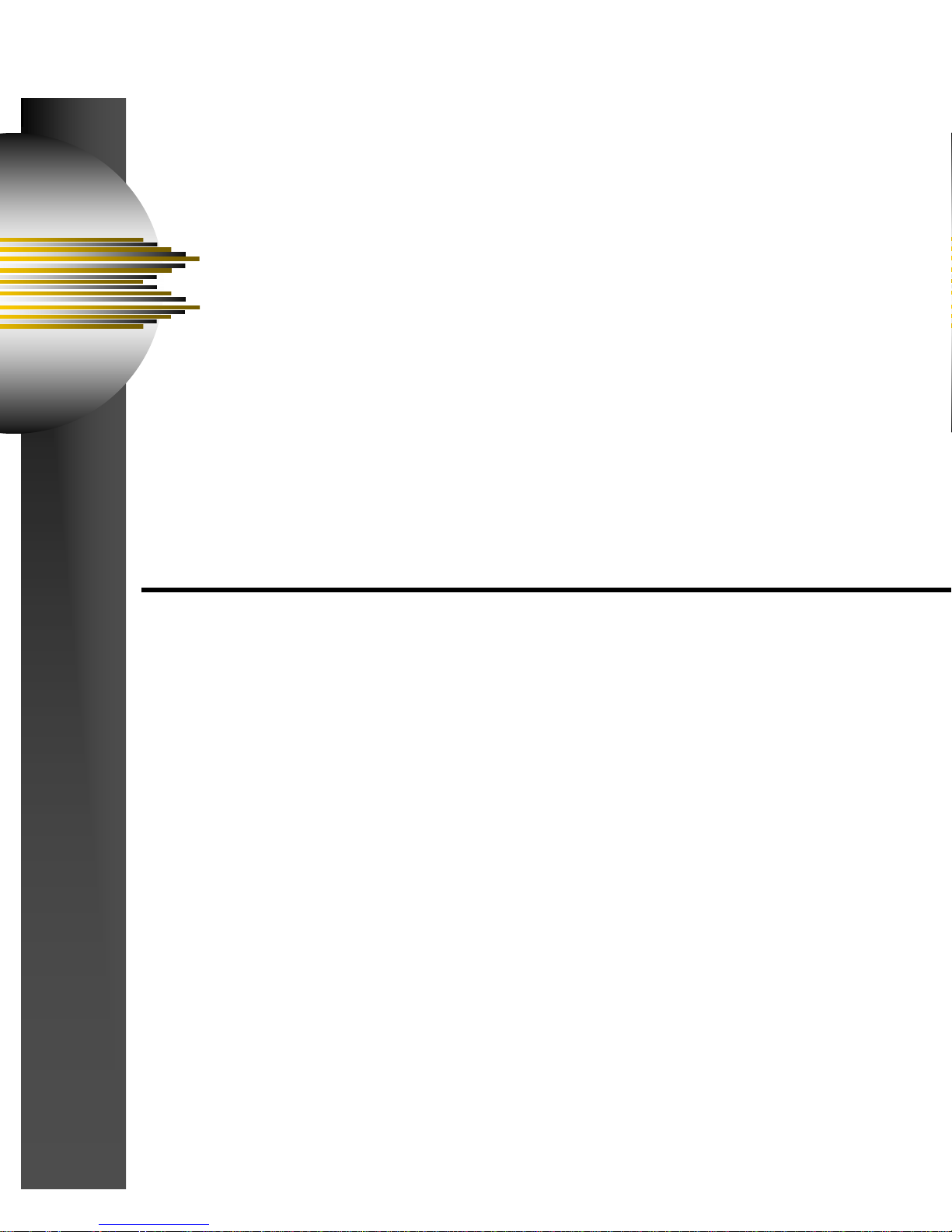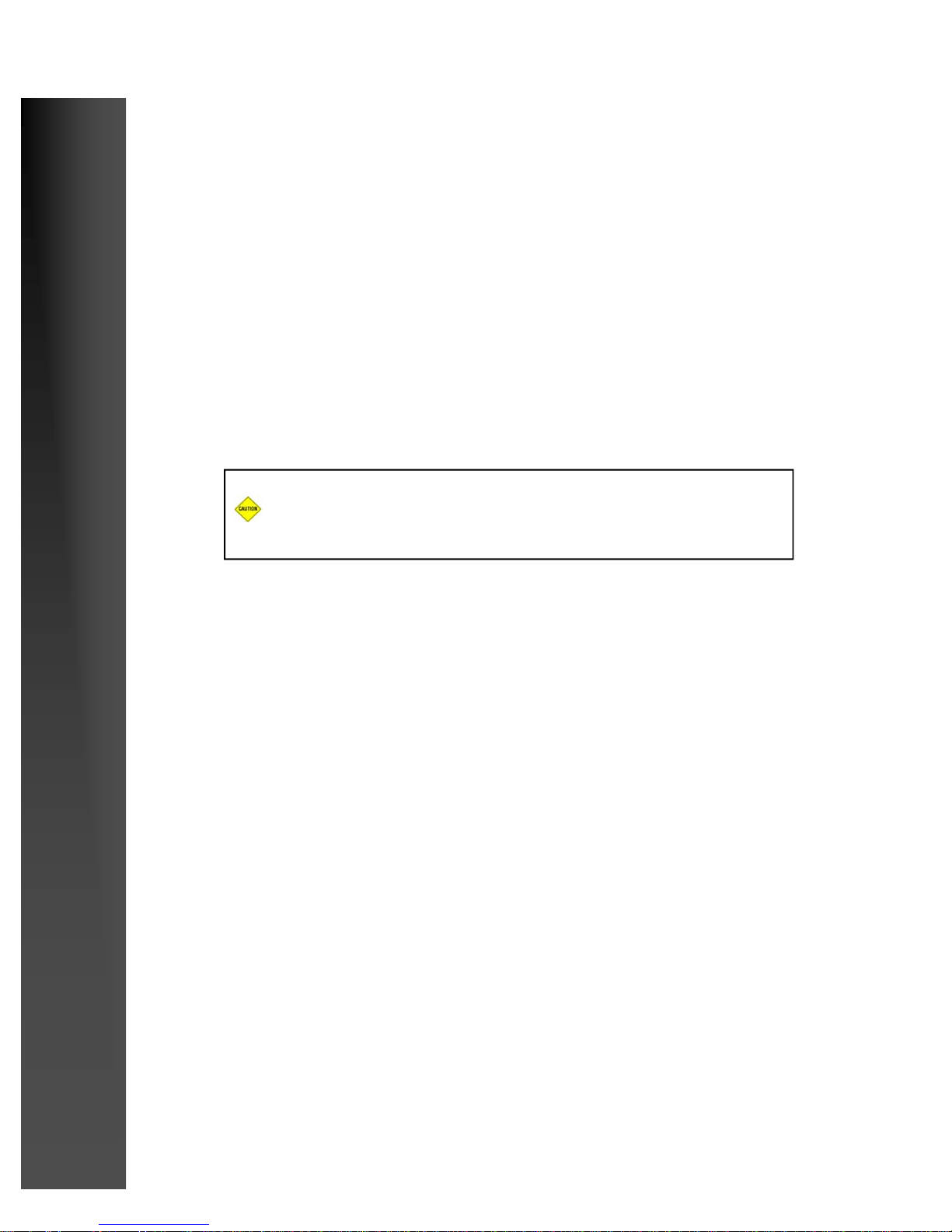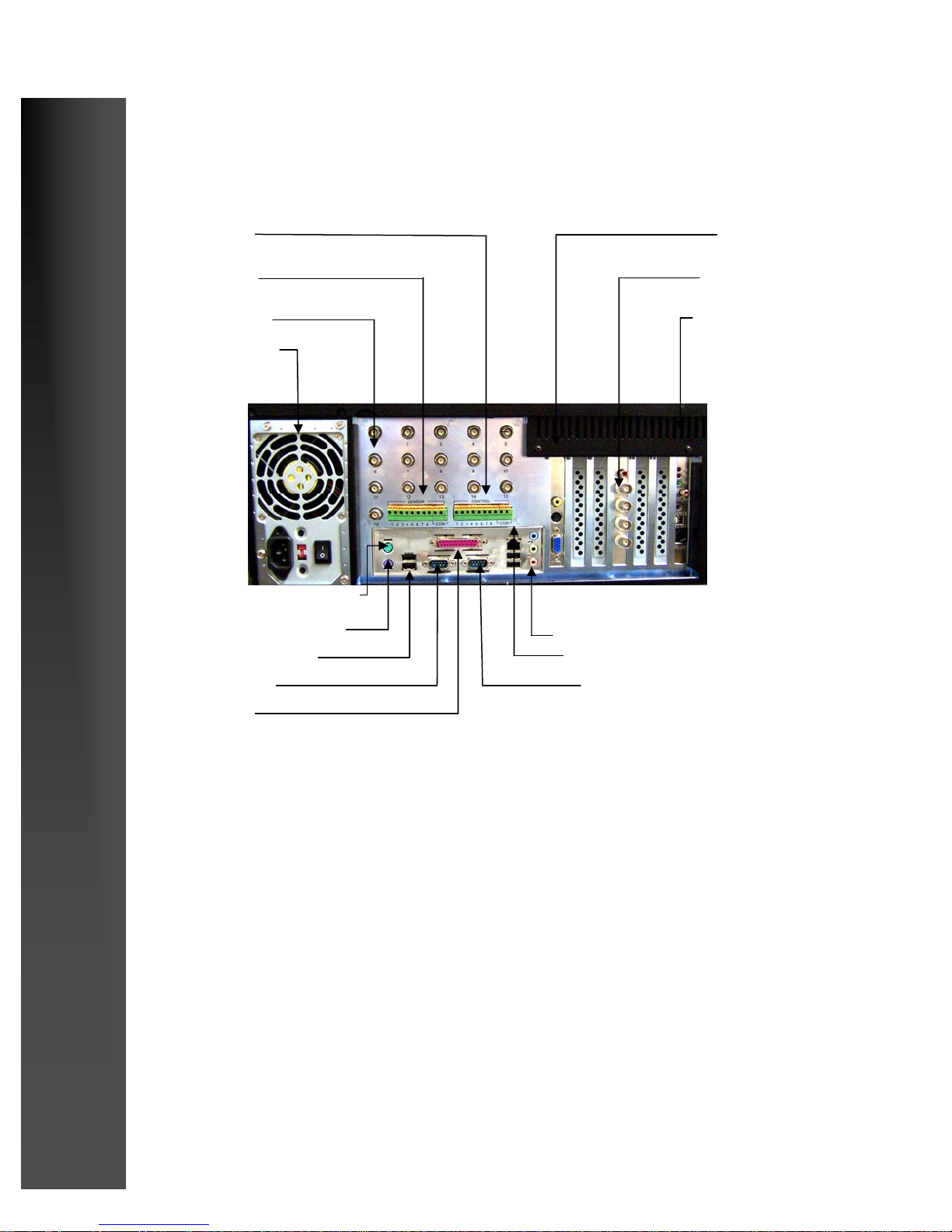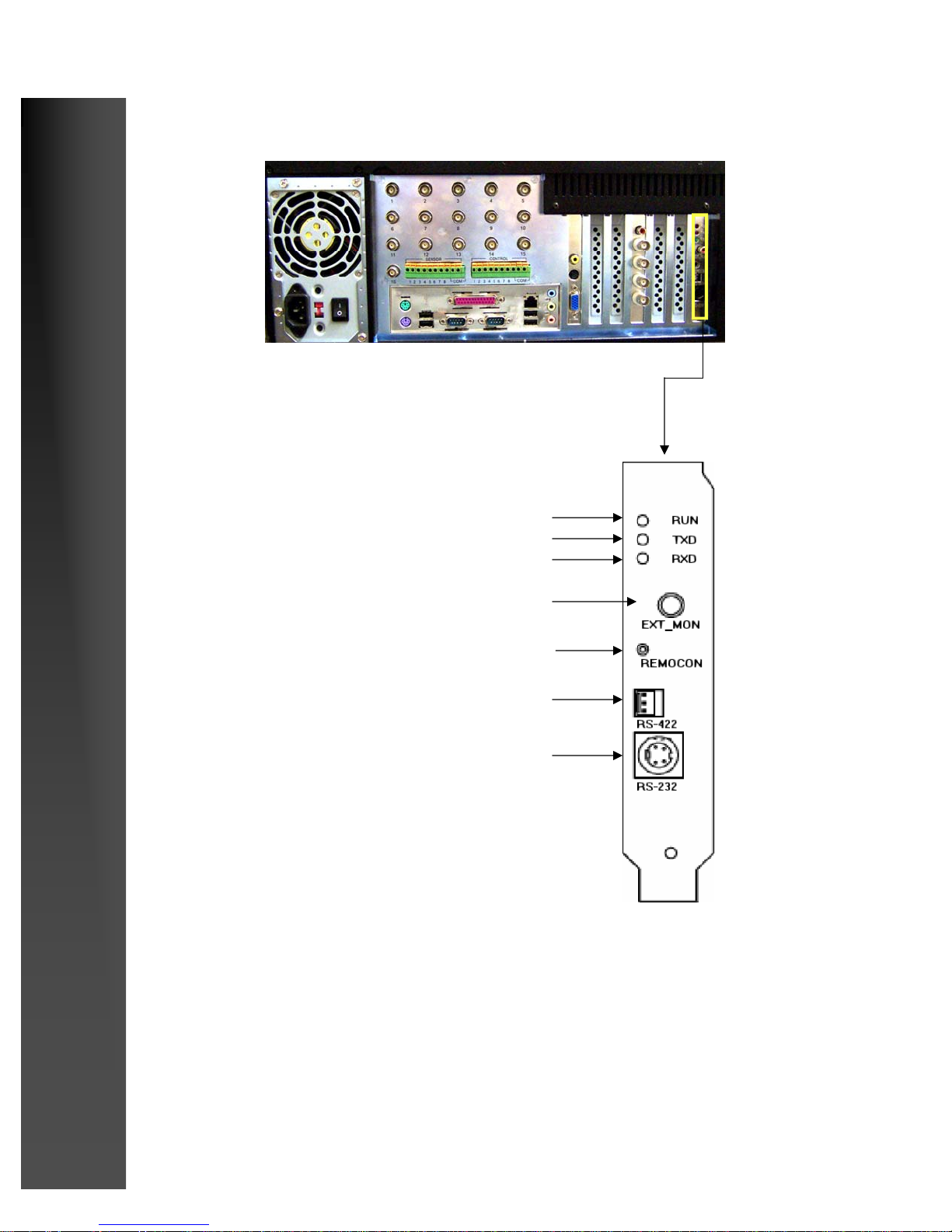3
T
TABLE
ABLE
OF
OF C
CONTENTS
ONTENTS
Preface
Introduction____________________________________________________________ 2
Precaution _____________________________________________________________ 2
Table of Contents _______________________________________________________ 3
Chapter 1: Installation and Setup
1.1) Installation Procedure _____________________________________________ 6
1.2) Rear View ______________________________________________________ 7
1.3) Connecting Pan/Tilt Drive _________________________________________ 8
1.4) Connecting PSTN, ISDN, or leased circuit______________________________ 9
1.5) External Center Connection _______________________________________ 10
1.6) External Control Connection ______________________________________ 10
System Setup
1.7) Main Screen ___________________________________________________ 12
1.8) Setup _________________________________________________________ 14
1.9) Hardware Setup-Cameras _________________________________________ 15
1.10) Hardware Setup-Sensors__________________________________________ 17
1.11) Hardware Setup-Controls _________________________________________ 18
1.12) Hardware Setup-External Monitor __________________________________ 19
1.13) Motion Detection _______________________________________________ 20
1.14) Recording/Display ______________________________________________ 23
1.15) Schedule Setup _________________________________________________ 25
1.16) Schedule Setup-Holiday __________________________________________ 28
1.17) Screen Division_________________________________________________ 29
1.18) Modem _______________________________________________________ 30
1.19) Site Information ________________________________________________ 33
1.20) View Log _____________________________________________________ 37
1.21) Password Setup_________________________________________________ 38
1.22) Audio Setup ___________________________________________________ 39
1.23) Microphone and Speaker Setup ____________________________________ 40
1.24) Audio (advanced options)_________________________________________ 42
1.25) System Setup___________________________________________________ 43
1.26) Adding Backup Schedule _________________________________________45
1.27) Backup Media-local drive_________________________________________ 46
1.29) Easy Update ___________________________________________________ 49
1.30) Email Transmission _____________________________________________ 53
1.31) Motion Tracking ________________________________________________ 54
1.32) Storage Setup __________________________________________________ 57
1.33) E-Map ________________________________________________________ 58