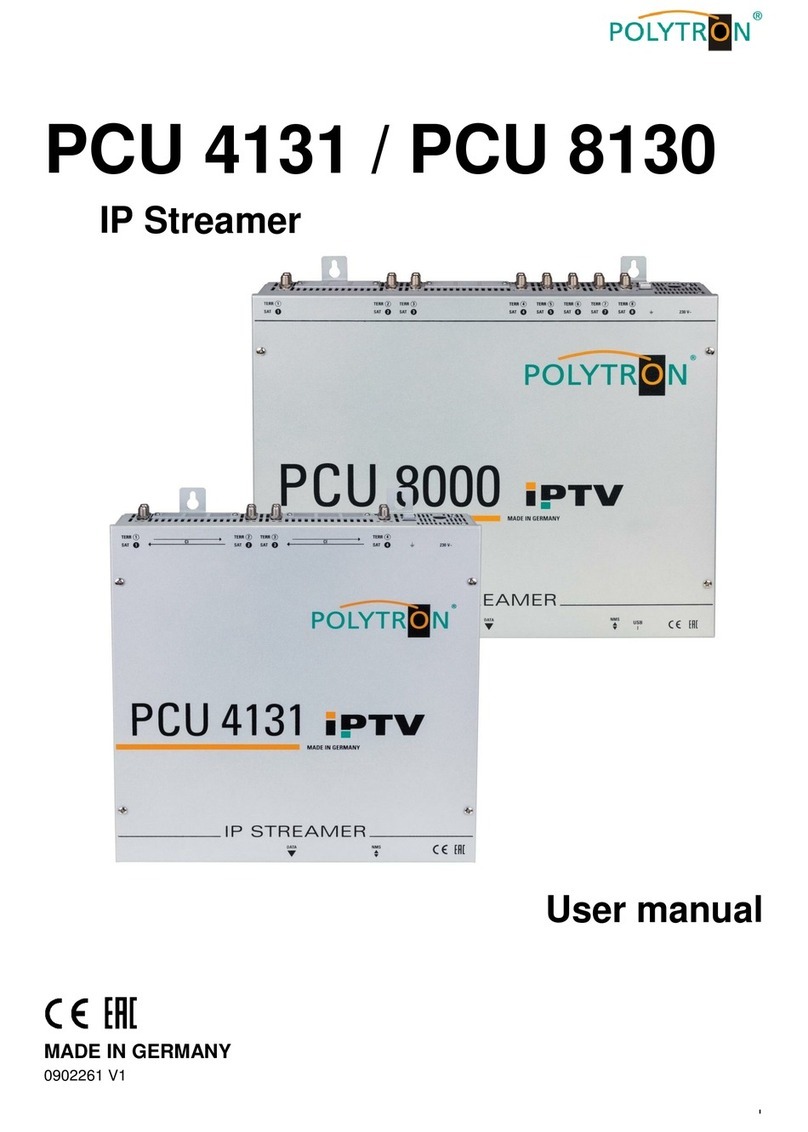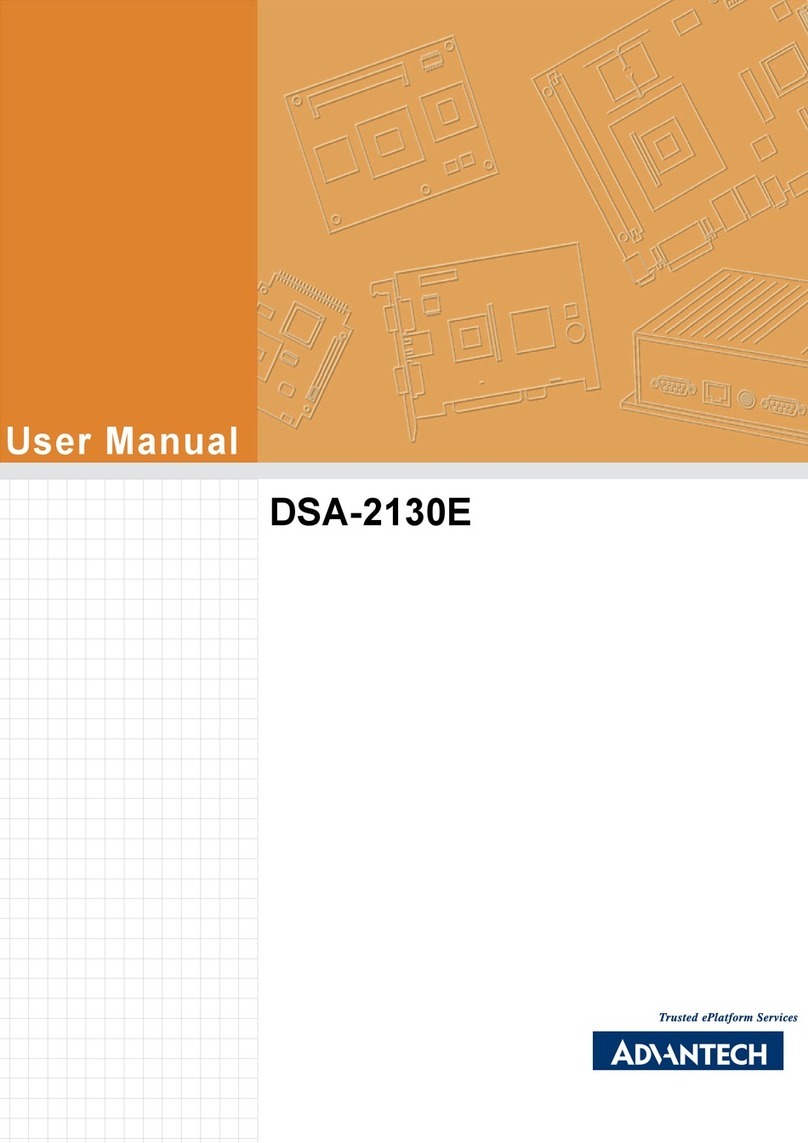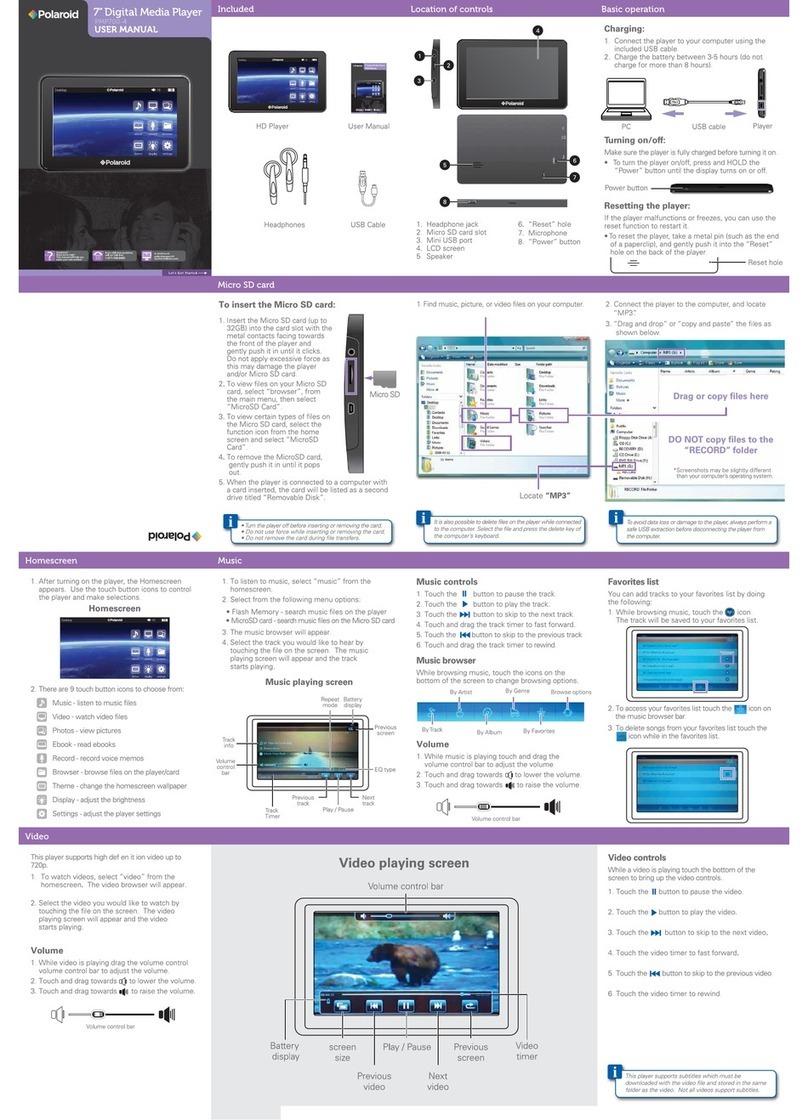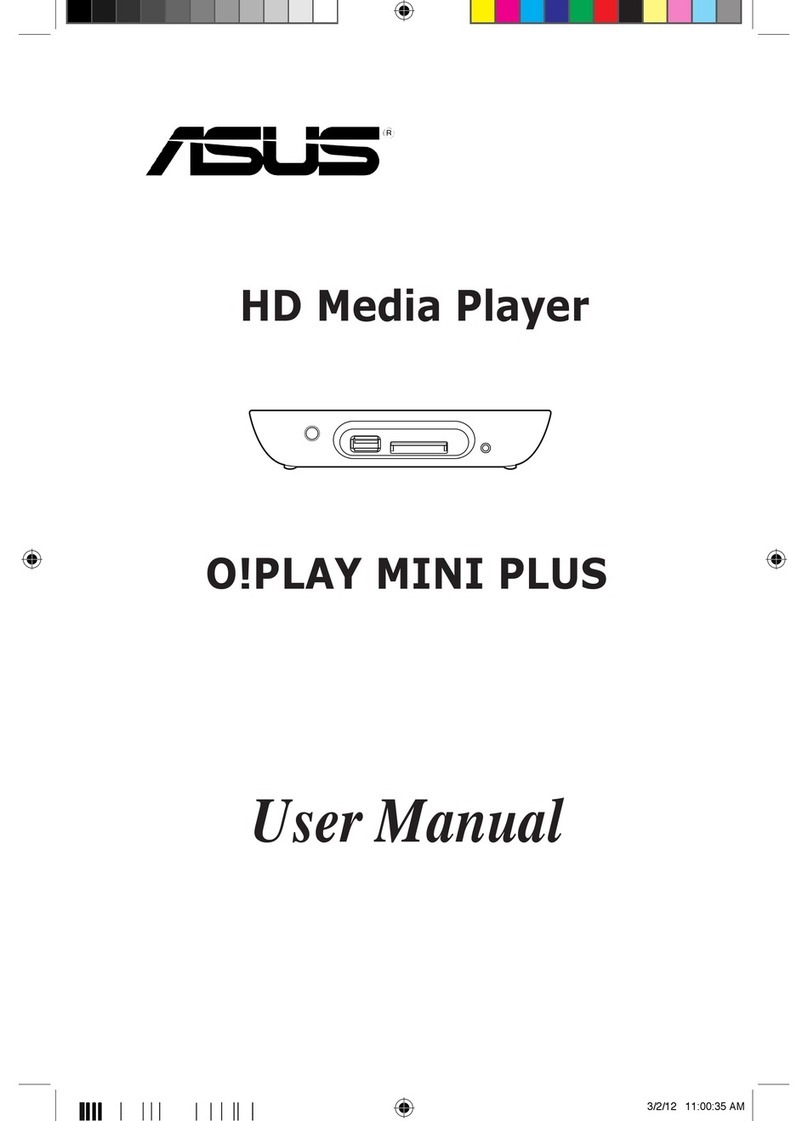Intertech MeeBox M200 User manual

Eng.
What's In The Box
M200 Media Player
Micro USB Cable
USB Power Adapter
HDMI Cable
Installation uide
Installation
1. For power, connect the micro USB cable to the M200.
2. Connect the other end of the micro USB cable to the TV’s USB port or to
the USB power adapter and plug the adapter into outlet.
3. Connect the included HDMI cable to the M200 and to one of your TV’s
HDMI ports.
4. Select the correct TV input source for your TV via TV’s remote control.
5. M200’s initial wizard will display on your TV.
6. Use the remote control to control the M200.
* The remote is IR based (Infrared), thus, the remote will need to be
pointed towards the M200 in order to function properly.
Initial Wizard
Language
1. Select your desired language, then select Next to go to the next step.
Display Mode
1. Select a display mode compatible with your TV (720p@60Hz is set by
default), then select Next to go to the next step.
Wi-Fi Network
1. Select your own listed Wi-Fi network. Enter the password if applicable.
2. If successfully connected, a check symbol will appear to the left of your
Wi-Fi network name.
3. You are now connected to Wi-Fi. Select Next to go to the next step.
* The M200 will auto memorize the last Wi-Fi connection. If using a new
Wi-Fi connection, you will need to reconnect the M200.
Miracast Mirroring
* Miracast requires Android 4.2 or higher.
1. Press Fn on the remote to access Miracast. The M200 is now ready to pair.
2. On your mobile device, scan for available devices through the Miracast
wireless display function (check your device’s user manual).
3. The mobile device will detect the usable devices. Select M200v5 (default
system name).
4. After connecting, the mobile device and your TV will work synchronously.
* If you do not want the mobile device and the screen to stay
synchronized, select the disconnect icon.

Mobile Device Playback
Android:
For Android™ devices, users can use DLNA streaming applications. You can
download apps like iMediaShare and other web streaming apps from the
oogle Play™ Store in order to stream content from mobile devices.
iOS:
By default, the M200 is compatible with Apple® devices. You can download
apps like iMediaShare and other web streaming apps from the App Store in
order to stream content from mobile devices.
Using Your Device s The Remote Control
For Android, download the MeePlayer Lite app from the oogle Play Store,
or, for iOS, download the MeeVideo app from the Apple App Store. The app
can be used as a remote control for the M200.
*Make sure both your mobile device and M200 are connected
to the same Wi-Fi network.
Offline Modes
Wi-Fi Direct Mode:
If the M200 is not connected to a Wi-Fi network, it will automatically create a
Wi-Fi direct network. Connect your mobile device to the Wi-Fi direct network
with the ID and password listed on the main menu. In Wi-Fi direct mode, local
files from your mobile device will be accessible.
Miracast
Miracast mirroring will work without a Wi-Fi connection.
Troubleshooting
No display on screen after connecting the M200 to your TV?
-Make sure the HDMI is securely connected to the M200 and TV.
-Make sure you have the correct TV input source selected.
No Wi-Fi connection on the M200?
-Make sure that your mobile device and the M200 are connected to
the same Wi-Fi network.
-Use a Wi-Fi router that supports 802.11 b/g/n.
Laggy screen and crackling sounds?
-It is recommended to have an internet speed of at least 8 Mbps
and to have the M200 close to the wireless router to receive a
stronger Wi-Fi signal.
No display on screen after connecting a USB flash drive or external
hard drive to the USB port?
-Recommend using a powered USB hub.
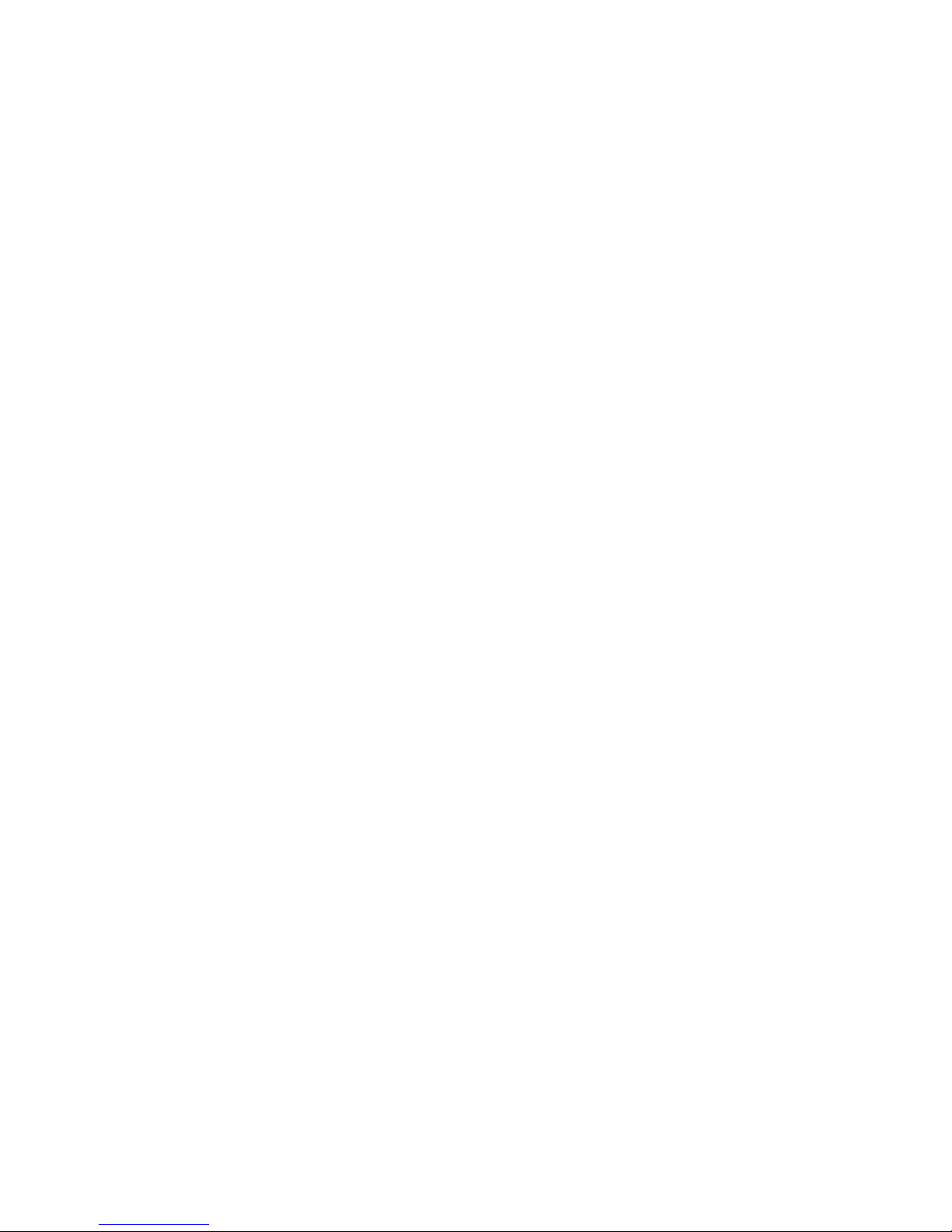
Apple® is a trademark of Apple Inc. oogle Play and Android are a trademarks of
oogle Inc.
*All brand names and trademarks are properties of their respective owners.
*FCC Regulations:
§ 15.19 (a)(3)
This device complies with part 15 of the FCC Rules. Operation is subject to the
following two conditions: (1) This device may not cause harmful
interference, and (2) this device must accept any interference received, including
interference that may cause undesired operation.
§ 15.21
Changes or modifications not expressly approved by the party responsible for
compliance could void the user‘s authority to operate the equipment.
********************************************************************
*************************************************************
§ 15.105 (b)
This equipment has been tested and found to comply with the limits for a Class B
digital device, pursuant to part 15 of the FCC Rules. These limits are
designed to provide reasonable protection against harmful interference in a
residential installation. This equipment generates, uses and can radiate
radio frequency energy and, if not installed and used in accordance with the
instructions, may cause harmful interference to radio communications.
However, there is no guarantee that interference will not occur in a particular
installation. If this equipment does cause harmful interference to radio or
television reception, which can be determined by turning the equipment off and
Table of contents