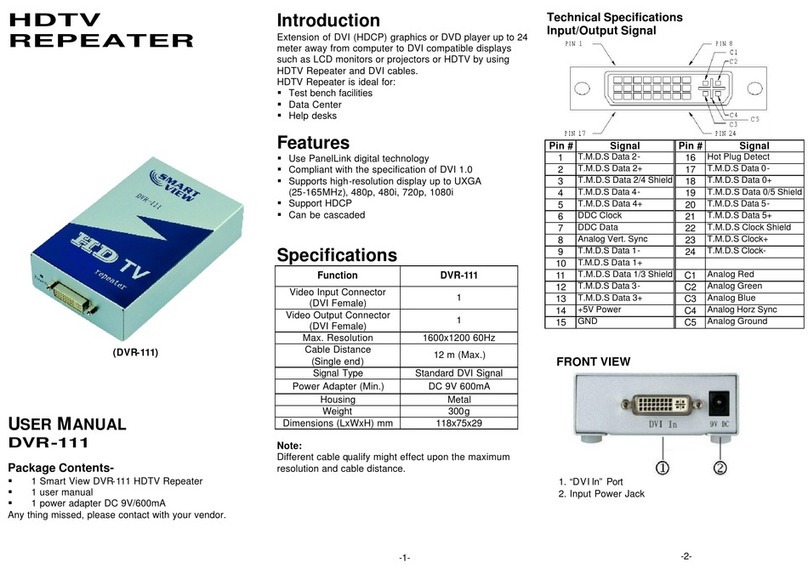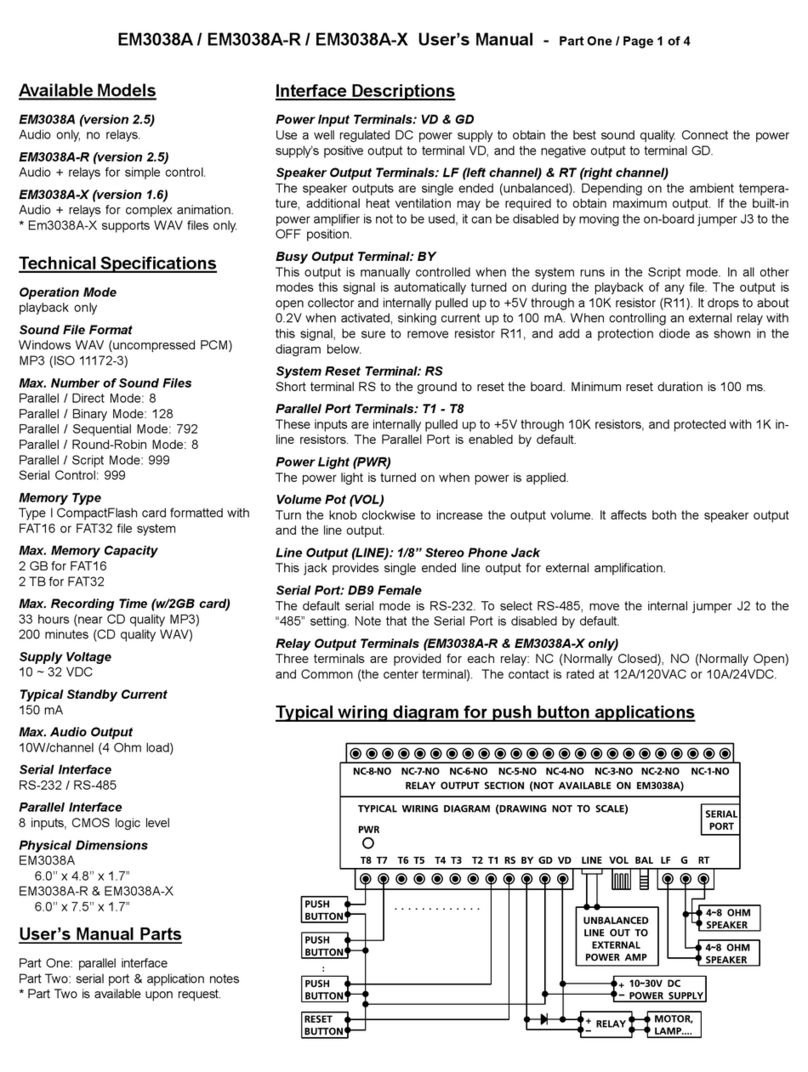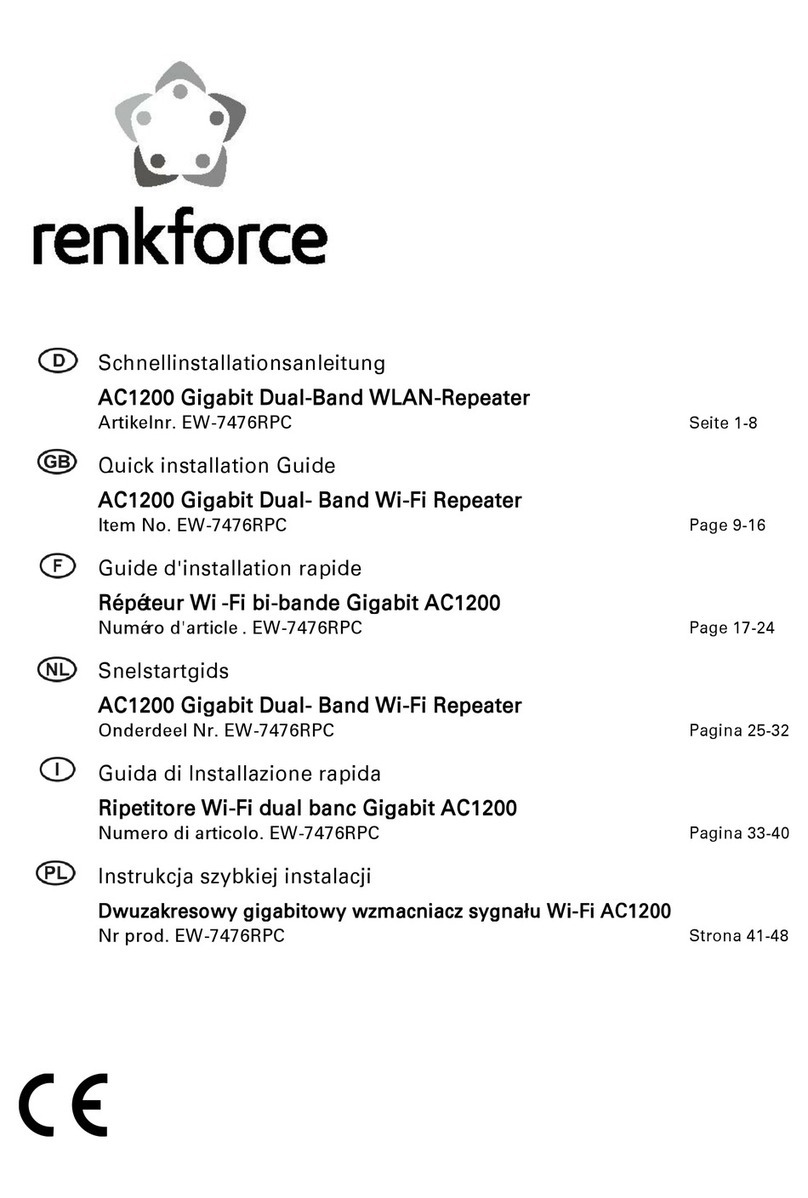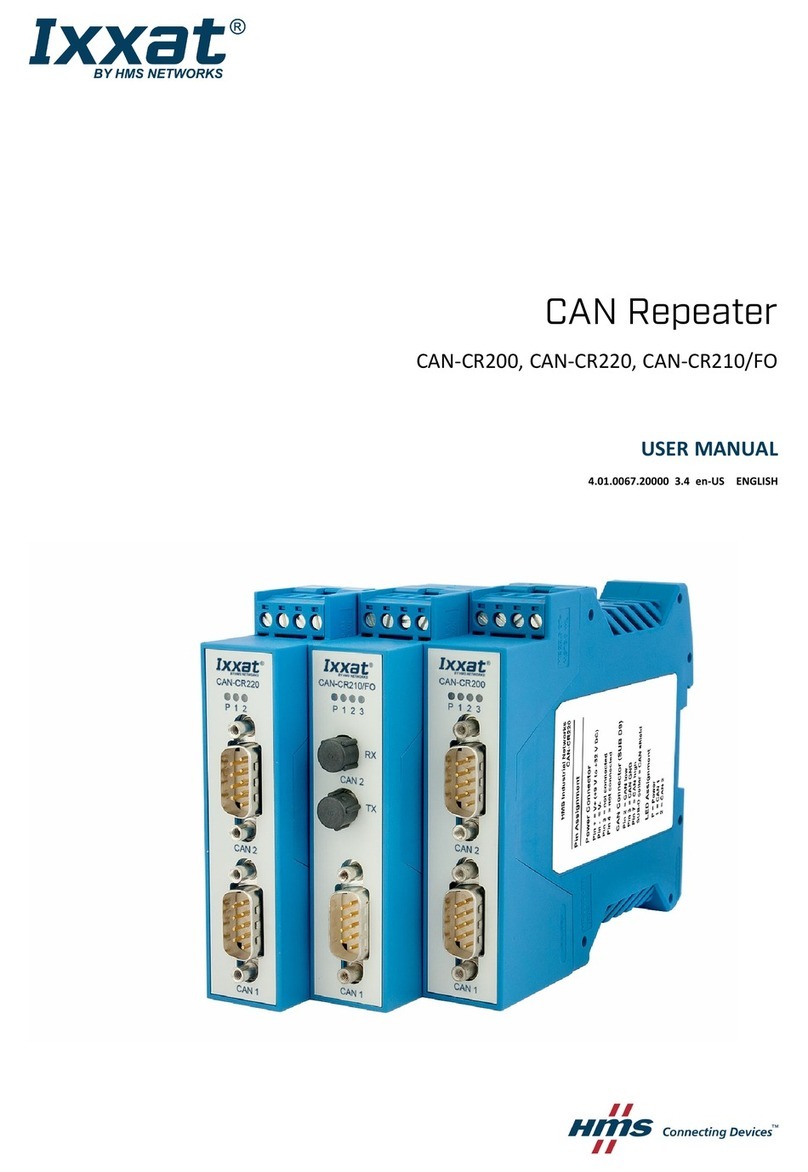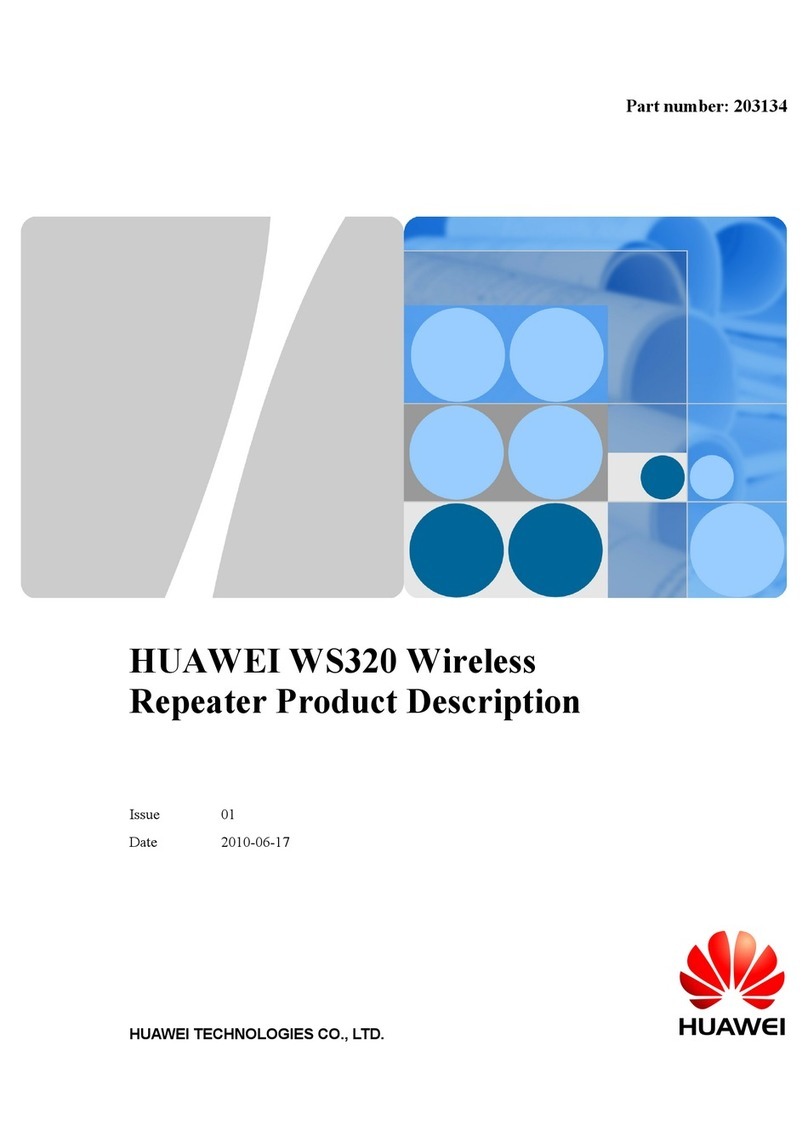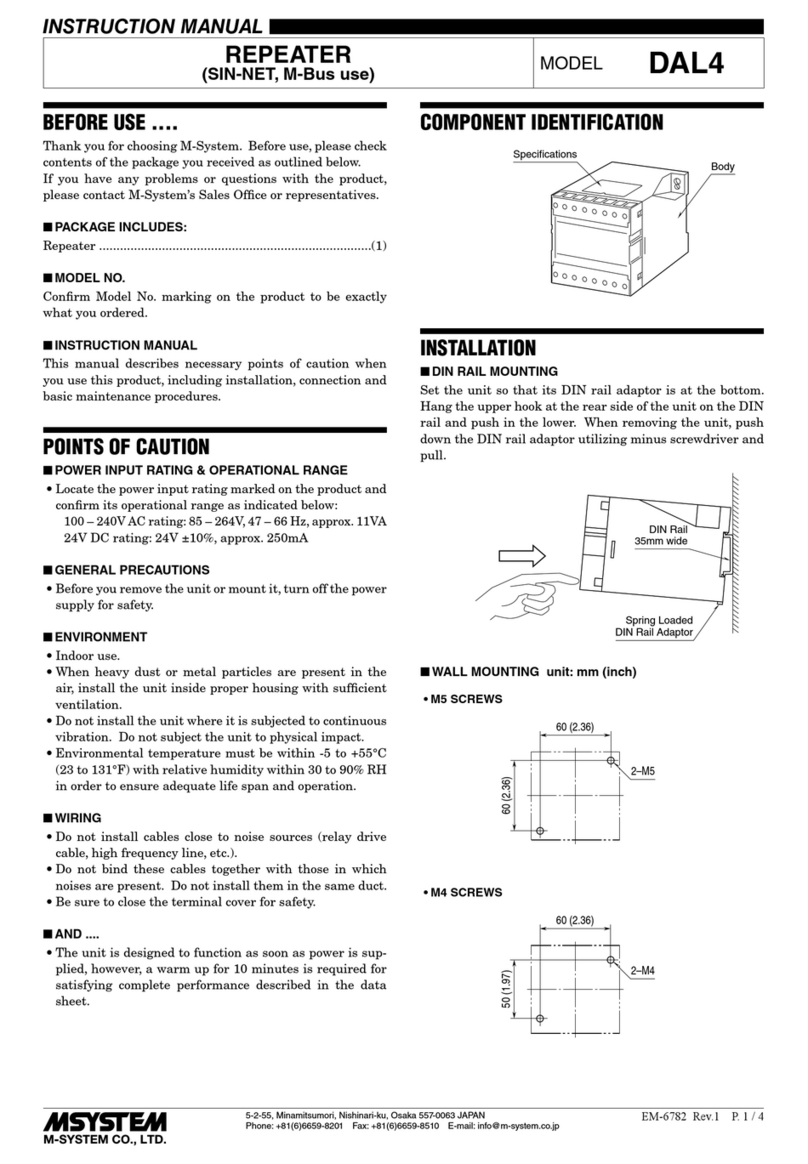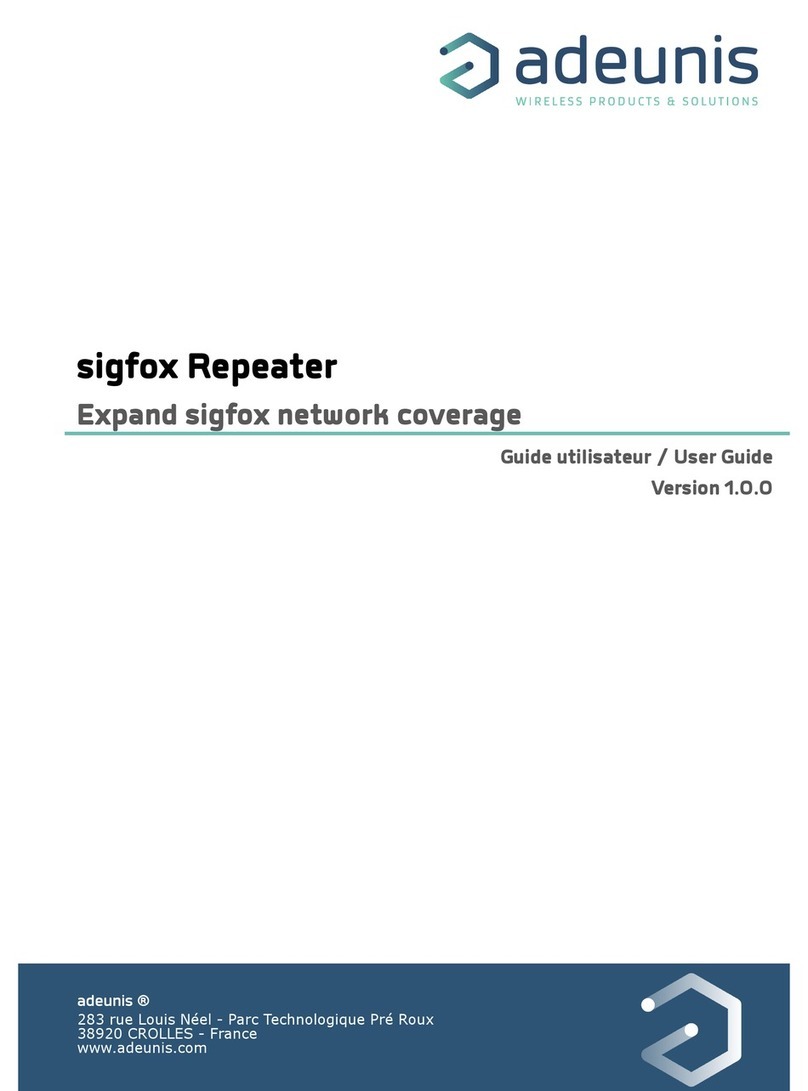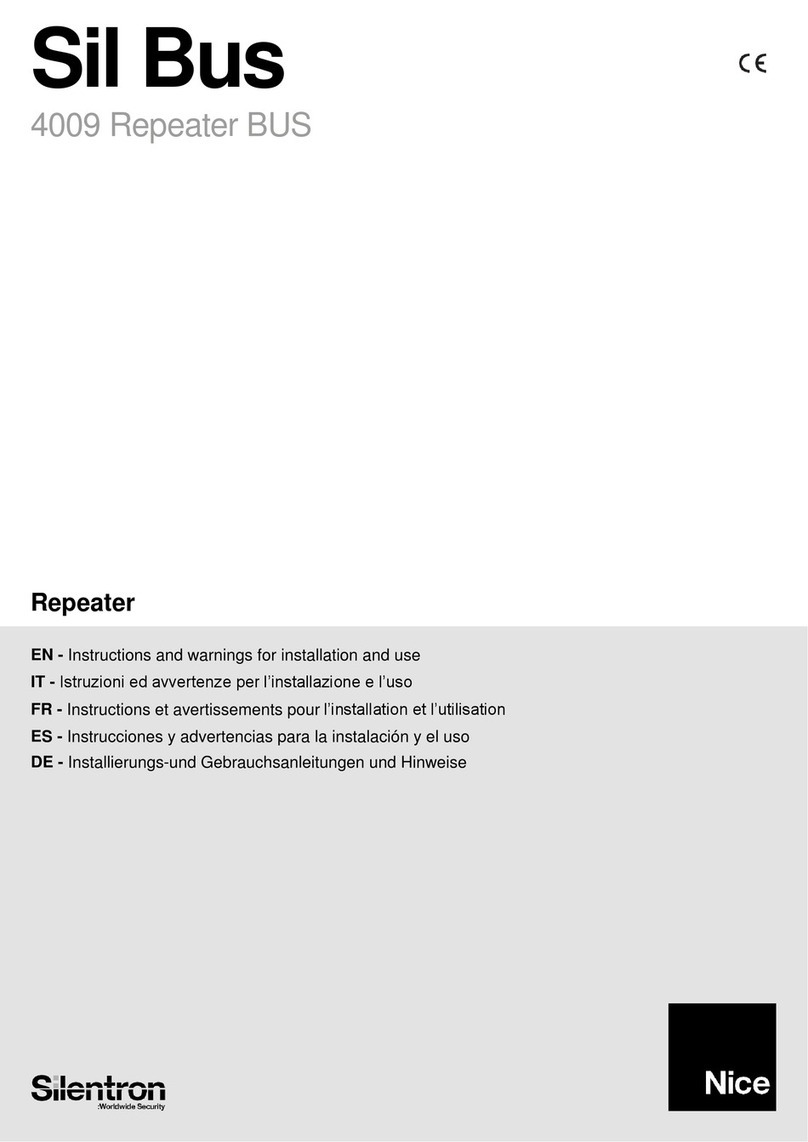Inteset INT-3856A-WRLS User manual

Wireless IR Repeater System User Manual (V4)
Model # INT-3856A-WRLS
Contact us at: Universalremotes.net or Intesettech.com
(See Note under Troubleshooting about using DirectTV, Dish, Tivo and other SAT boxes)
Features:
1. Connect wired devices wirelessly using IR signals.
2. Control most home entertainment devices within hundreds of feet of open space.
Specifications:
IR (20-60kHz):
1. Works great with the Inteset INT422 remote and most/all Universal full band carrier frequency
infrared (IR) Remotes
2. Better IR Signal sensitivity creates improved signal distance
RF:
1. 915MHz RF technology built to ignore current 433MHz RF-interference (Base Units)
2. FSK modulation:
Better signal sensitivity than ASK modulation
Better Anti RF-interference than ASK modulation & Better noise suppression
3. Digital technology with frequency hopping to minimize RF-interference
4. Digital encrypted function to ensure privacy, safety and reliability
5. Power: 5VDC/500mA -You can use the adapter included or you can use a USB cable which
is available on Amazon-Contact us if you have any questions or cannot find the listing.
Kit Includes:
Switching
power supply
Dual IR Emitter cable
w/extra adhesive pads
IR Receiver cable
IR Receiver Unit
Yellow Logo-Top
IR Emitter Unit
White Logo-Top
User Manual
Adapter
Yellow Print
White Print

Inteset Wireless IR Repeater System User Guide
Setup Illustrations-Multiple Receiver and or Emitter units can be used in the same system
Additional IR Emitter Units available upon Request

Inteset Wireless IR Repeater System User Guide
Installation Steps
Step1: Place the IR Receiver Unit (Yellow Logo) in your desired location (For Example: on or next
to the bezel of your TV or Display). Plug the IR Receiver Cable into the jack on the IR Receiver
Unit and mount the Receiver bud within the line-of-sight of where you will point your remote.
Step 2: Place the IR Emitter Unit (White Logo) and IR Emitter Cable on or near the device(s) you
want to control. (Cable box, STB, etc.). Mount one of the emitter buds on the Emitter Cable
directly on each of the IR sensor(s) of the device(s) you want to control.
Step 3: Press all cables FIRMLY into their respective jacks.
Step 4: Connect the 5v. power supply adapter to each unit where labeled “5VDC”. Press in
FIRMLY. Plug the power supply adapter into any 110v wall outlet. Tip: You can replace power
adapters with a USB cable plugged into any 2.0v USB jack. USB cables are available.
Step 5: Point the remote at the IR Receiver bud and press a button. The Blue LED should flash.
Troubleshooting- (Check our Forum at: https://intesettech.com/index.php/forum/)
Issue
Problem
Solution
1
The “IR CON”(Confirm) LED doesn’t
blink when I press the remote control.
Note: Dish, DirectTV, Tivo and some
other SAT/Cable boxes use Radio
Frequency(RF) remotes in some
models of their products. Be sure that
you switch your box to IR, if that is the
case. This product only works with IR
remotes and devices that accept IR
signals.
This device only uses RF between base
units. It cannot communicate with RF
devices other than our receiver and
emitter units.
Make sure the power supplies are firmly plugged
into the IR Receiver and IR Emitter Units.
Press a remote control button near the IR
Receiver to see if the IR signal from the remote is
received. The Blue LED will flash on both units.
There should be a clear line-of-sight to the IR
Receiver Unit (Yellow Logo). Use the IR Receiver
Cable and plug it into the “EXT IR REC”jack on
the Receiver Unit and mount on your TV bezel.
Make sure the IR Emitter Cable is connected to
the “EXT IR EMITTER”jack on the IR Emitter
Unit (White Logo). One of the two Emitter Buds
of the IR Emitter Cable should be placed over the
IR sensor of the device you want to control.
(Cable Box, BR Player, etc.). See our Forum.
After the system has been set-up, press a button
on the remote control. The “IR CON LED”should
flash Blue on both base units.

Inteset Wireless IR Repeater System User Guide
2
The IR CON LED, blinks upon receiving
a signal from the remote control, but the
target device does not react as expected.
Note: The blue LED on each unit should
blink once when first plugged into the
power cable. It just blinks. It does not
stay on.
Make sure the embedded IR Emitter in the base
Unit (White Logo) is pointing directly at the IR
sensor in the target device which you want to
control. (Cable Box, BR Player etc). See our
Forum for tips on locating IR sensors.
If using the IR Emitter Cable. It should be
connected to the “EXT EMITTER” jack and one
bud on the other end should be directly on top of
the IR sensor in the device that you want to
control. Be sure the signal from the remote is not
blocked at the Receiver end and that the emitter
cable plug is pressed firmly into the Emitter Unit.
Make sure the IR Receiver Cable is connected to
“EXT IR REC” jack of the IR Receiver Unit.
When the system has been set-up, press a
button on your remote control. The IR signal
should control the target device and the IR LED
on both base units should flash Blue.
3
The distance between remote control
and IR Receiver is short (less than 15
feet)
Be sure the batteries in the remote control are
good- replace the batteries in your remote.
Be sure that the Emitter bud is directly over the
IR sensor of the target device (Cable box etc.).
4
The target device does not work after
setting up the wireless IR system.
Review the steps taken during set-up to be sure
all aspects are correct.
5
I have connected the units the way the
user manual instructs, but I still cannot
get this kit to work.
Any kind of thick or dense material such as
concrete, wood or metal can affect the signal. Try
relocating one of the units closer to the other to
test if the system works. If it does, you will need
to relocate the device(s) you want to control.
6
The manual says it can work “up to
hundreds of feet of open space”. Why is it
less than 100 feet in my installation?
“Open space”means there’s nothing between
the IR Receiver and IR Emitter Units. The useful
distance is greatly reduced by furniture, walls
and floors, especially in construction or materials
where metal or stone is used.