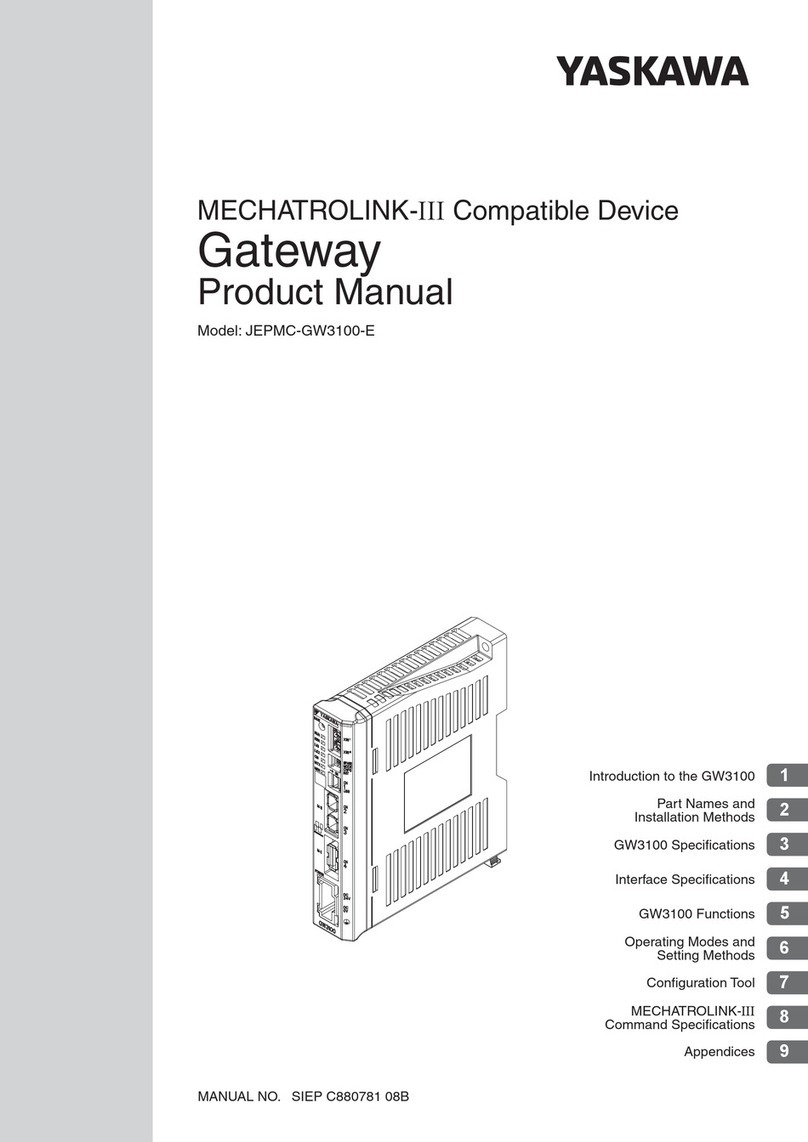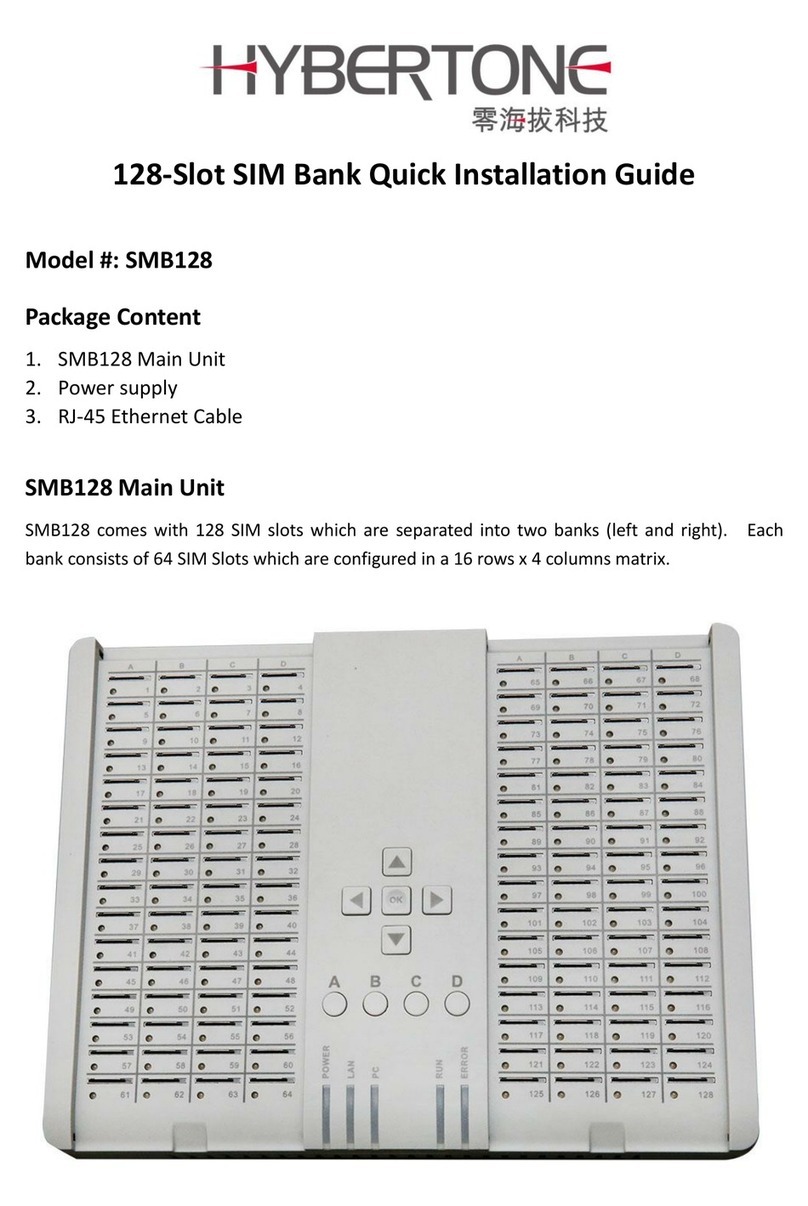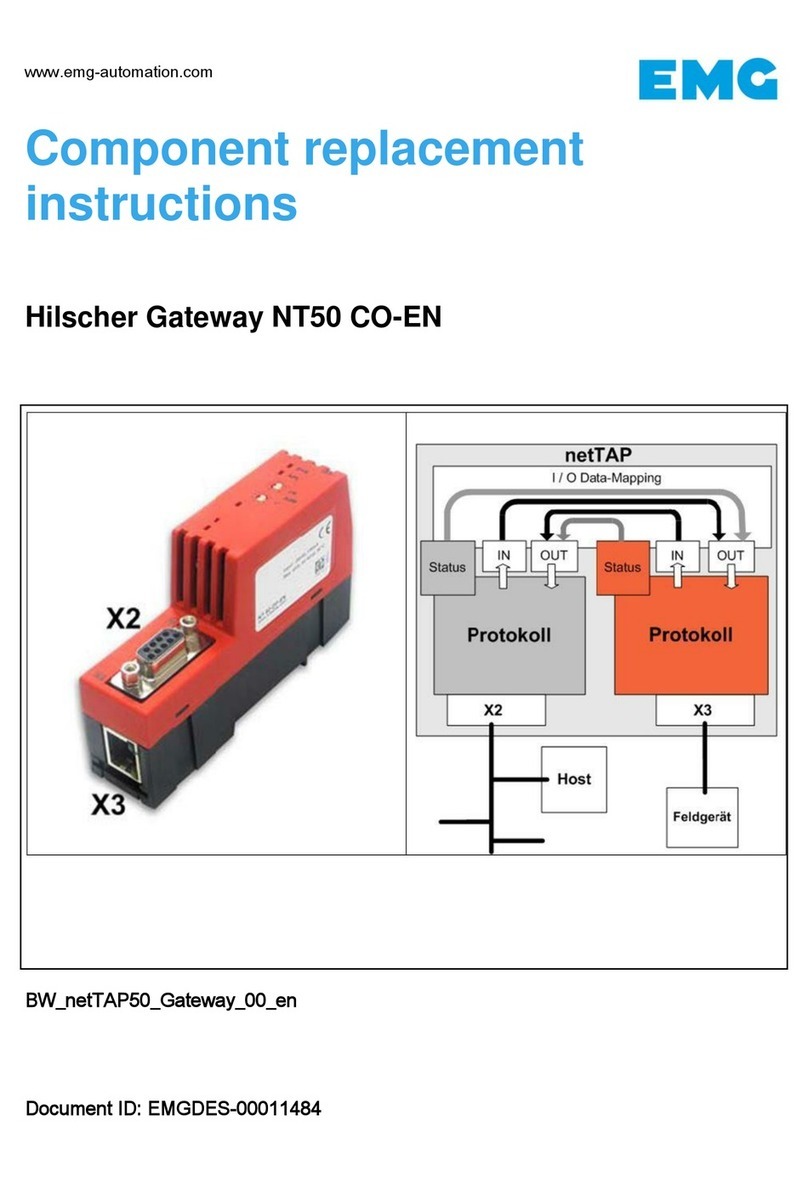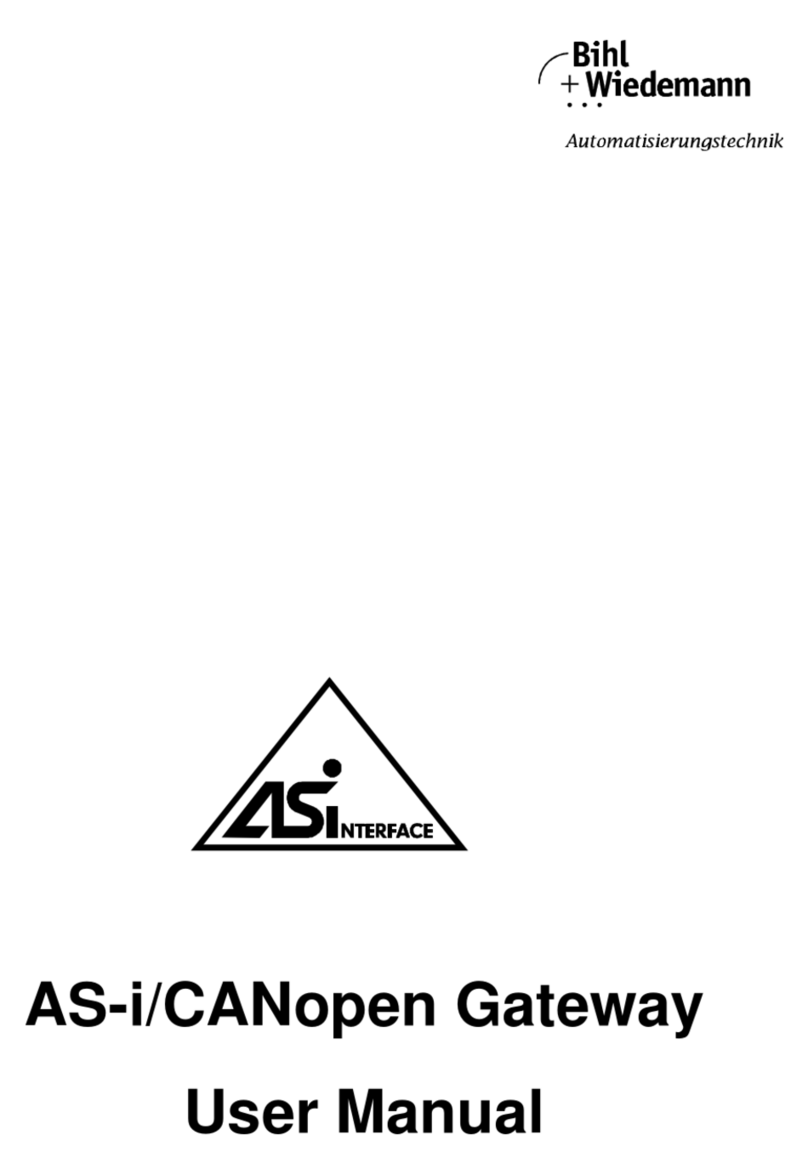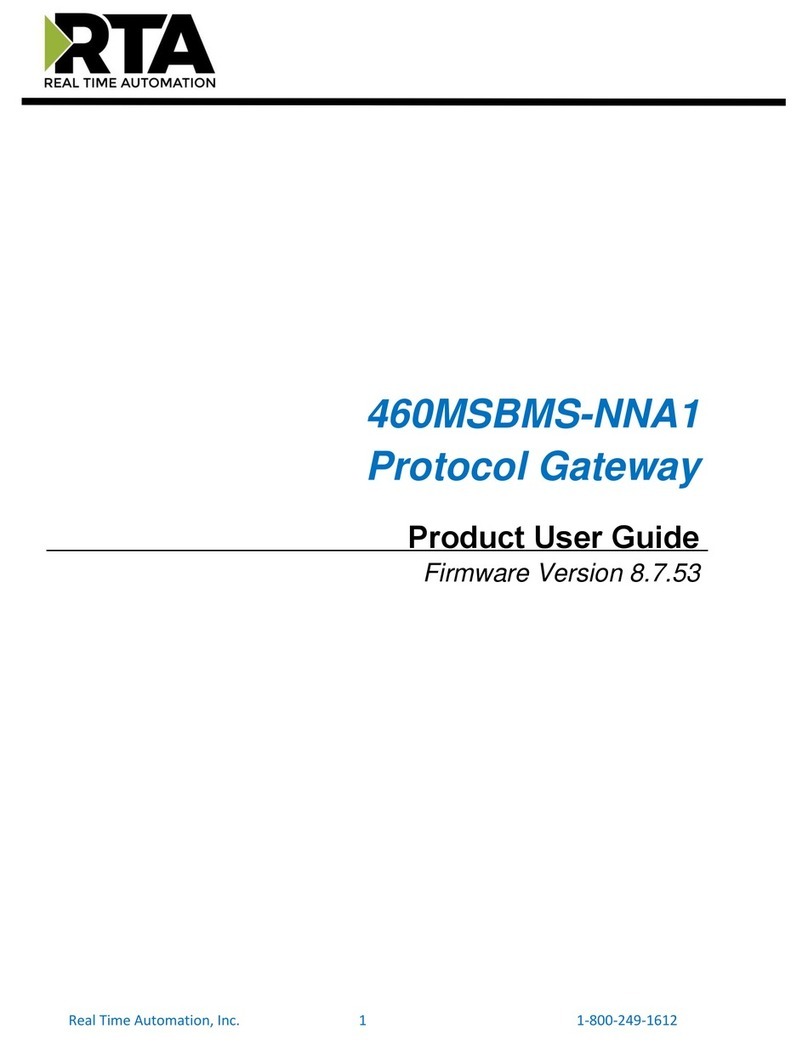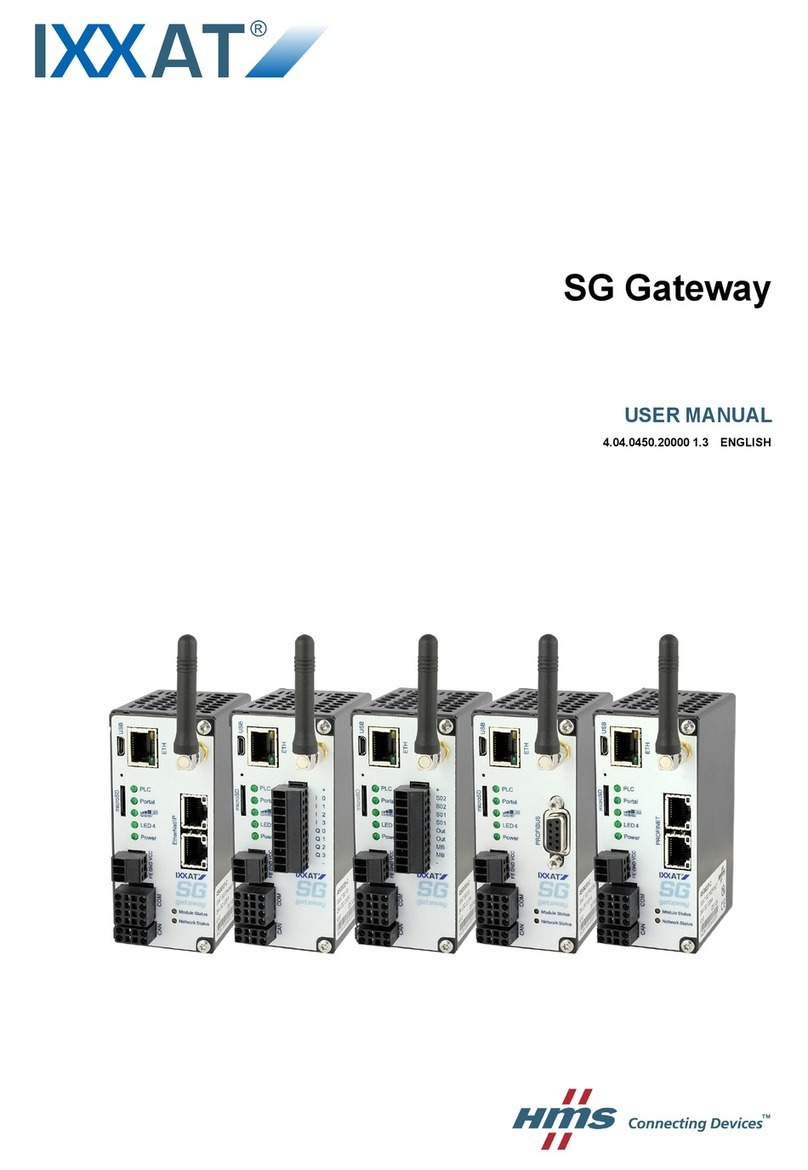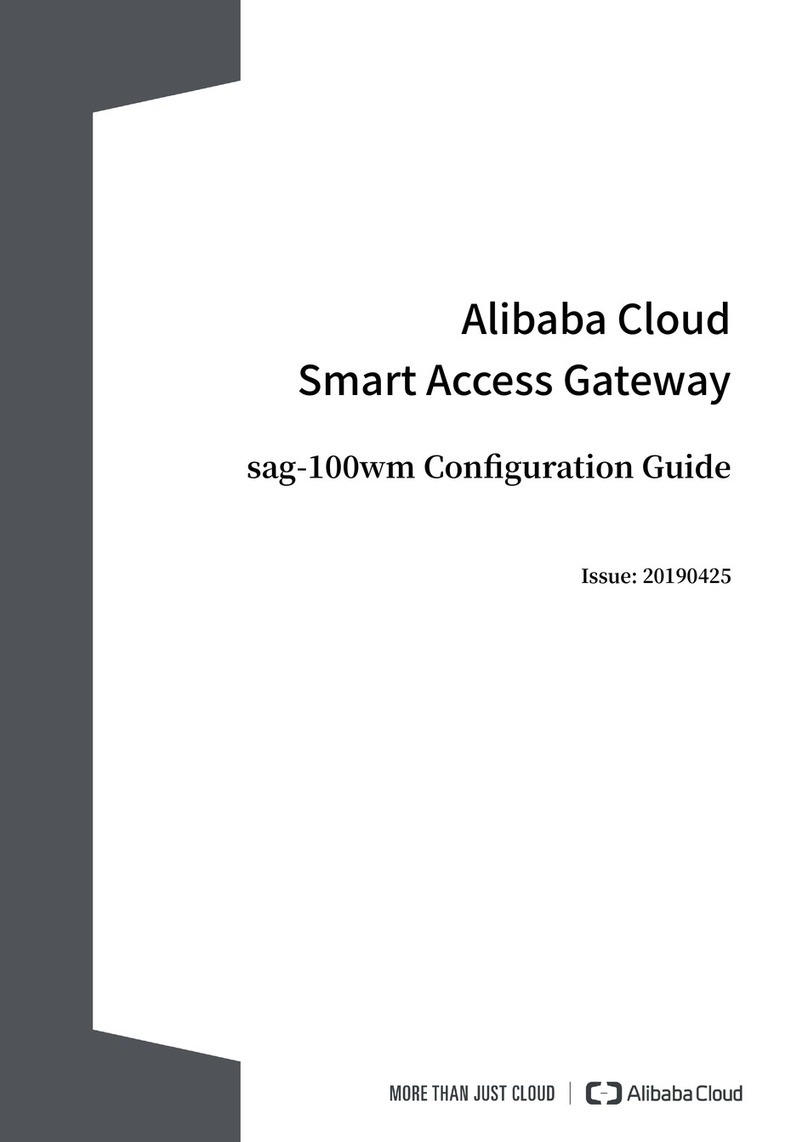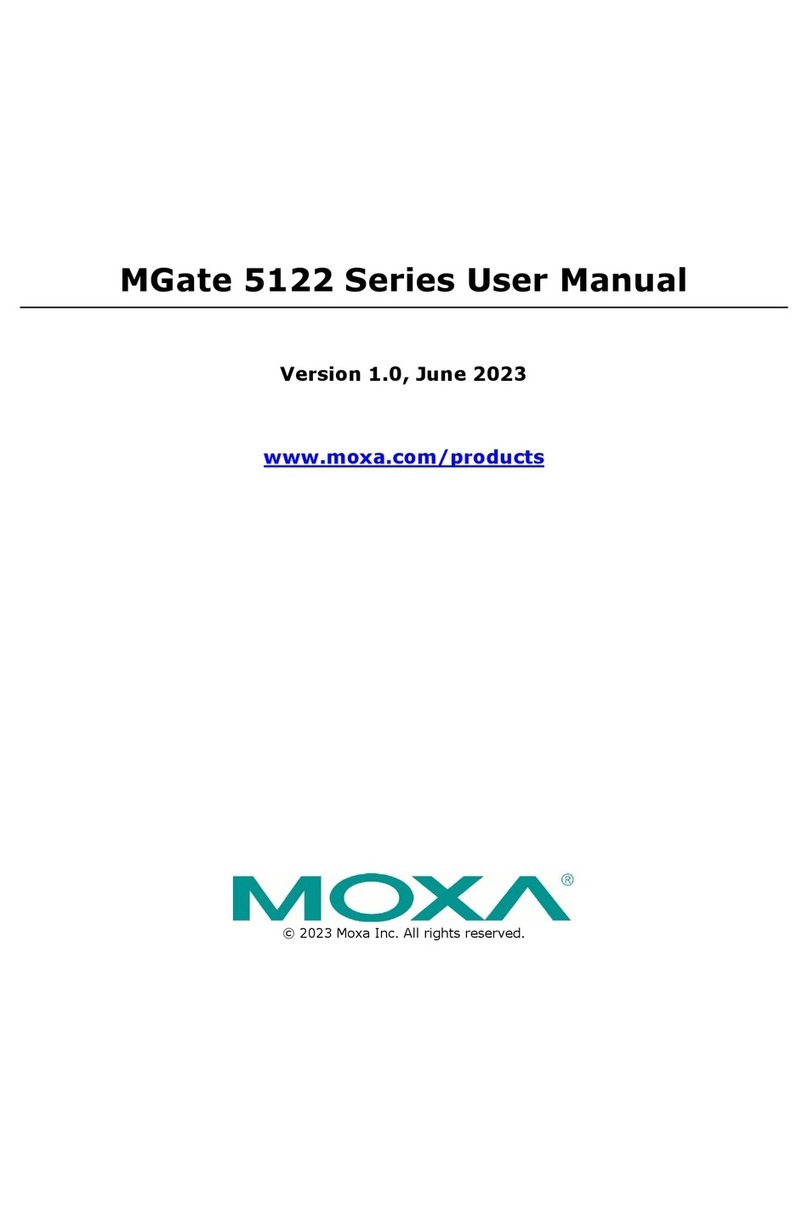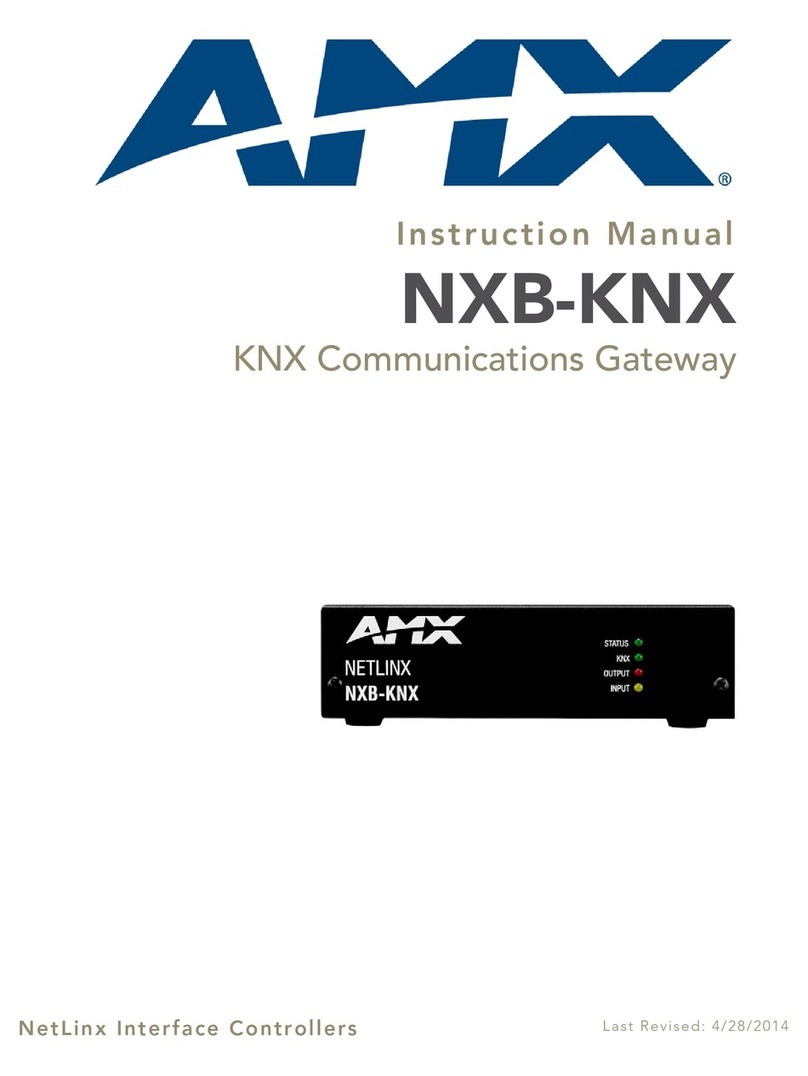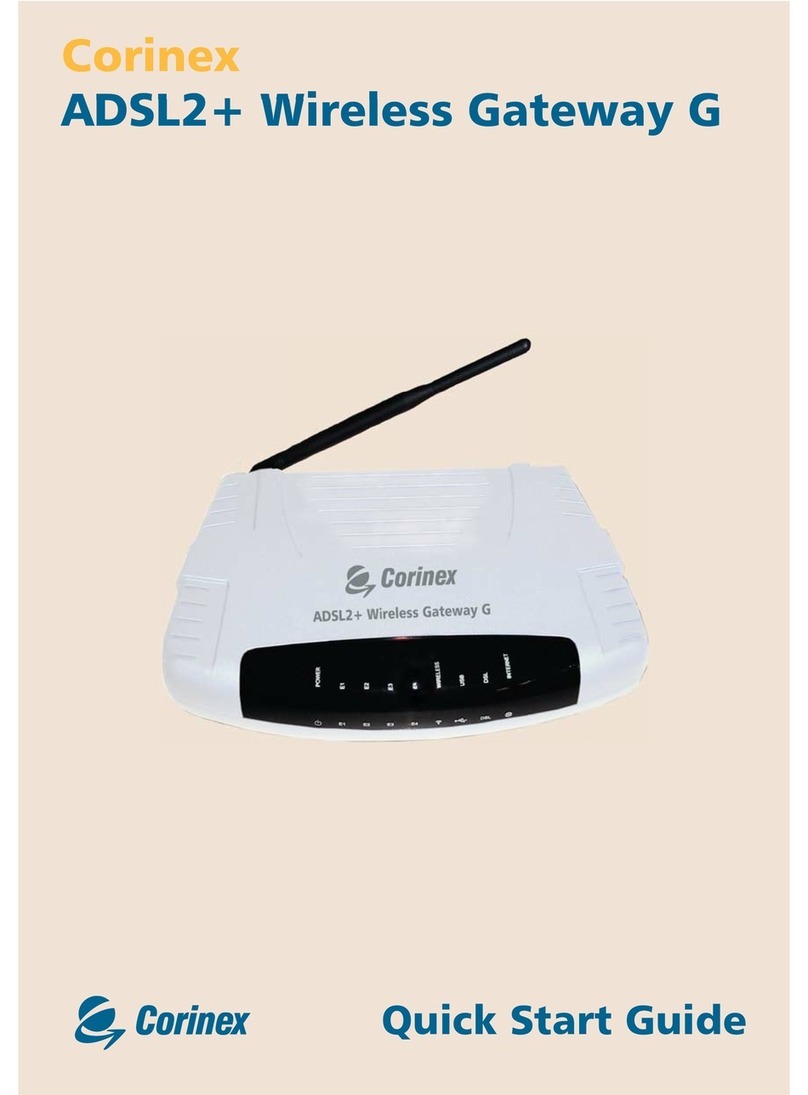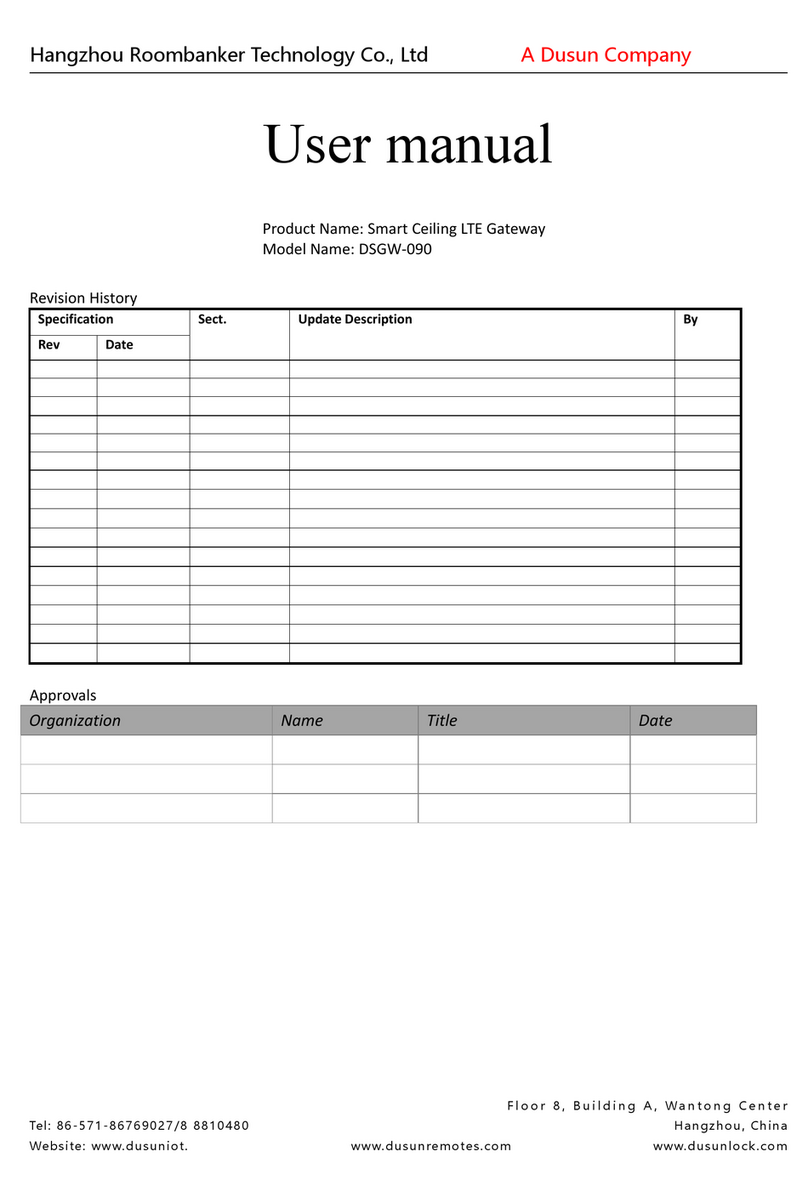Intesis IntesisBox KNX Series User manual

IntesisBox
®
KNX
Fujitsu VRF Air Conditioning
User Manual
Issu Date: 01/2019
r1.0 EN

IntesisBox
®
KNX – FUJITSU VRF
User Manual r1.0 EN
2/30
This information is subject to change without prior notice
IntesisBox is a registered trademark of Intesis Software S.L.U.
email: in[email protected]
web: www.intesisbox.com
phone: +34 938047134
© Intesis Software S.L.U. 2019 All Rights Reserved.
Information in this document is subject to change without notice. The software described in this document is furnished
under a license agreement or nondisclosure agreement. The software may be used only in accordance with the terms
of those agreements. No part of this publication may be reproduced, stored in a retrieval system or transmitted in any
form or any means electronic or mechanical, including photocopying and recording for any purpose other than the
purchaser’s personal use without the written permission of Intesis Software S.L.U.
Intesis Software S.L.U.
Milà i Fontanals, 1 bis
08700 Igualada
Spain
TRADEMARKS
All trademarks and tradenames used in this document are acknowledged to be the copyright of their respective holders.

IntesisBox
®
KNX – FUJITSU VRF
User Manual r1.0 EN
3/30
This information is subject to change without prior notice
IntesisBox is a registered trademark of Intesis Software S.L.U.
email: in[email protected]
web: www.intesisbox.com
phone: +34 938047134
Gateway for the integration of Fujitsu VRF systems into KNX home
automation systems.
Order code:
IBKNXFGL016O000, 16 indoor units

IntesisBox
®
KNX – FUJITSU VRF
User Manual r1.0 EN
4/30
This information is subject to change without prior notice
IntesisBox is a registered trademark of Intesis Software S.L.U.
email: in[email protected]
web: www.intesisbox.com
phone: +34 938047134
INDEX
1Description ............................................................................................................................................................ 5
Introduction .................................................................................................................................................... 5
1.1 Functionality ..................................................................................................................................................... 6
Capacity of IntesisBox ................................................................................................................................... 6
2KNX System .......................................................................................................................................................... 7
Description .................................................................................................................................................... 7
Points definition ............................................................................................................................................. 7
3Connections .......................................................................................................................................................... 9
Power device ............................................................................................................................................... 10
Connect to Fujitsu installation ..................................................................................................................... 10
Connection to KNX ...................................................................................................................................... 10
Connection to the configuration tool ............................................................................................................ 10
4Set-up process and troubleshooting ................................................................................................................... 11
Pre-requisites .............................................................................................................................................. 11
IntesisBox MAPS. Configuration & monitoring tool for IntesisBox KNX series ........................................... 11
4.2.1Introduction .......................................................................................................................................... 11
4.2.2Connection ........................................................................................................................................... 11
4.2.3Configuration tab ................................................................................................................................. 12
4.2.4KNX configuration ................................................................................................................................ 12
4.2.5Fujitsu configuration ............................................................................................................................ 15
4.2.6Signals ................................................................................................................................................. 17
4.2.7Sending the configuration to IntesisBox .............................................................................................. 18
4.2.8Diagnostic ............................................................................................................................................ 18
4.2.9Set-up procedure ................................................................................................................................. 20
5Electrical & Mechanical Features ........................................................................................................................ 21
6Dimensions ......................................................................................................................................................... 22
7AC Unit Types compatibility ................................................................................................................................ 23
8Error codes for Indoor and Outdoor Units ........................................................................................................... 24
9Appendix A – Communication Objects Table ..................................................................................................... 26

IntesisBox
®
KNX – FUJITSU VRF
User Manual r1.0 EN
5/30
This information is subject to change without prior notice
IntesisBox is a registered trademark of Intesis Software S.L.U.
email: in[email protected]
web: www.intesisbox.com
phone: +34 938047134
1 Description
Introduction
This document describes the integration of Fujitsu VRF air conditioning systems into KNX home automation systems
using gateway IntesisBox KNX – Fujitsu VRF.
The aim of this integration is to monitor and control your Fujitsu air conditioning system, from your KNX TP-1 installation.
To do it so, IntesisBox performs as a one more KNX device, sending and receiving telegrams to group addresses in the
KNX network.
IntesisBox makes available the Fujitsu air conditioning system indoor units’ datapoints through independent KNX
objects.
Up to 16 indoor units supported, depending on product version.
This document assumes that the user is familiar with KNX and Fujitsu technologies and their technical terms.
Integration of Fujitsu VRF systems into
KNX control systems
USB
configuration
Ethernet TCP
Ethernet
confi
g
uration

IntesisBox
®
KNX – FUJITSU VRF
User Manual r1.0 EN
6/30
This information is subject to change without prior notice
IntesisBox is a registered trademark of Intesis Software S.L.U.
email: in[email protected]
web: www.intesisbox.com
phone: +34 938047134
1.1 Functionality
IntesisBox® continuously monitors Fujitsu VRF network for all configured signals and keeps the updated status of all of
them in its memory. It triggers updates on configured group addresses to KNX network on value change.
Each indoor unit is offered as a set of KNX objects.
Element Ob
j
ect supported
Outdoor Unit
Communication
status
Status
Indoor Unit
Status
Command
Communication
status
General signals
(
all units
)
Command
Capacity of IntesisBox
Element Max. Notes
Number of indoor units 16 Number of indoor units that can be controlled through
IntesisBo
x
Its order code is:
IBKNXFGL016O000: Model supporting up to 16 indoor units

IntesisBox
®
KNX – FUJITSU VRF
User Manual r1.0 EN
7/30
This information is subject to change without prior notice
IntesisBox is a registered trademark of Intesis Software S.L.U.
email: in[email protected]
web: www.intesisbox.com
phone: +34 938047134
2 KNX System
In this section, a common description for all IntesisBox KNX series gateways is given, from the point of view of KNX
system which is called from now on internal system. Connection with the Fujitsu system is also called from now on
external system.
Description
IntesisBox KNX connects directly to the KNX TP-1 bus and performs as one more device into the KNX system, with the
same configuration and operational characteristics as other KNX devices.
Internally, the circuit part connected to the KNX bus is opto-isolated from the rest of the electronics.
IntesisBox KNX receives, manages and sends all the telegrams related to its configuration to the KNX bus.
On receiving WRITE telegrams of KNX group addresses associated to communication objects, the corresponding
messages are sent to the external system (Fujitsu installation).
When a change in a signal of the external system is detected, a WRITE telegram is sent to the KNX bus (addressed
with the group address associated to the corresponding group object), in order to maintain both systems synchronized
in every moment.
The status of the KNX bus is checked continuously and, if a bus drop-down is detected, for example due to failure in
the bus power supply, after the KNX bus is restored again, IntesisBox will send READ telegrams to group addresses of
all communication objects marked with flag ‘Ri’. The behavior of each individual point into IntesisBox is determined by
the flags configured for the communication object. See details below.
Points definition
Every group object in configuration has following KNX properties:
Propert
y
Description
Description Descriptive information about the communication ob
j
ect or si
g
nal.
Object
function
Information on range of values for the group object.
DPT Datapoint type. It is the KNX data type used to encode the signal's value. It will depend
on the t
y
pe of si
g
nal associated in the external s
y
stem in ever
y
case.
Group It is the KNX group to which the point is associated. It is also the group to which the
read (R), write (W), transmit (T), update (U) and read on init (Ri) flags are applied. It is
the sendin
g
g
roup.
Listening
addresses
They are the addresses that can write on the group object, a part of the main group
address.
R Read. If this fla
g
is activated, READ tele
g
rams of this
g
roup address will be accepted.
Ri Read on Init. If this flag is activated, the object will trigger corresponding READ request
(
on associated
g
roup address
)
on initialization.
W
Write. If this fla
g
is activated, WRITE tele
g
rams on this
g
roup ob
j
ect will be accepted.
T Transmit. If this flag is activated, when the group object value changes, due to a change
in the external system, a WRITE telegram of the associated group address will be sent
to the KNX bus.
U Update. If this flag is activated, UPDATE telegrams (response to READ telegrams) on
this
g
roup ob
j
ect will be accepted.
Active If activated, the point will be active in IntesisBox, if not, the behavior will be as if the
point is not defined. This allows deactivating points without the need of delete them for
possible future use.

IntesisBox
®
KNX – FUJITSU VRF
User Manual r1.0 EN
8/30
This information is subject to change without prior notice
IntesisBox is a registered trademark of Intesis Software S.L.U.
email: in[email protected]
web: www.intesisbox.com
phone: +34 938047134
These properties are common for all IntesisBox KNX series gateways. Although each integration may have specific
properties according to the type of signals of the external system.
See list of communication objects in section 9.

IntesisBox
®
KNX – FUJITSU VRF
User Manual r1.0 EN
9/30
This information is subject to change without prior notice
IntesisBox is a registered trademark of Intesis Software S.L.U.
email: in[email protected]
web: www.intesisbox.com
phone: +34 938047134
3 Connections
Find below information regarding the IntesisBox connections available.
Power Supply
Must use NEC Class 2 or Limited Power Source (LPS) and SELV rated
power supply.
If using DC power supply:
Respect polarity applied of terminals (+) and (-). Be sure the voltage
applied is within the range admitted (check table below). The power
supply can be connected to earth but only through the negative
terminal, never through the positive terminal.
If using AC power supply:
Make sure the voltage applied is of the value admitted (24 Vac). Do
not connect any of the terminals of the AC power supply to earth, and
make sure the same power supply is not supplying any other device.
Ethernet
Connect the cable coming from the IP network to the connector ETH of
the gateway. Use an Ethernet CAT5 cable. If communicating through the
LAN of the building, contact the network administrator and make sure
traffic on the port used is allowed through all the LAN path (check the
gateway user manual for more information). Default IP is
192.168.100.246. DHCP is enabled by default.
PortA / KNX
Connect the KNX TP1 bus to connectors A3 (+) and A4 (-) of gateway’s PortA. Respect the polarity.
PortB / Fujitsu VRF
Connect the terminals (X1 X2) of Fujitsu Outdoor Unit to the connectors B1 and B2 of gateway’s PortB. There is no
polarity to be respected.
Console Port
Connect a mini-type B USB cable from your computer to the gateway to allow communication between the Configuration
Software and the gateway. Remember that Ethernet connection is also allowed. Check the user manual for more
information.
USB
Connect a USB storage device (not a HDD) if required. Check the user manual for more information.
Ensure proper space for all connectors when mounted (see section 6)

IntesisBox
®
KNX – FUJITSU VRF
User Manual r1.0 EN
10/30
This information is subject to change without prior notice
IntesisBox is a registered trademark of Intesis Software S.L.U.
email: in[email protected]
web: www.intesisbox.com
phone: +34 938047134
Power device
The first step to perform is to power up the device. To do so, a power supply working with any of the voltage range
allowed is needed (check section 0). Once connected the ON led will turn on.
WARNING! In order to avoid earth loops that can damage the gateway, and/or any other equipment connected to it, we
strongly recommend:
The use of DC power supplies, floating or with the negative terminal connected to earth. Never use a DC
power supply with the positive terminal connected to earth.
The use of AC power supplies only if they are floating and not powering any other device.
Connect to Fujitsu installation
Use the Port B connector of the IntesisBox device in order to connect Fujitsu VRF bus to the IntesisBox. Remember to
follow all safety precautions indicated by Fujitsu.
Connect the terminals (X1 X2) of Fujitsu Outdoor Unit to the connectors B1 and B2 of gateway’s PortB. Bus is not
sensitive to polarity.
Connection to KNX
Connect the KNX TP1 bus to connectors A3 (+) and A4 (-) of gateway’s PortA. Respect the polarity.
Connection to the configuration tool
This action allows the user to have access to configuration and monitoring of the device (more information can be found
in the configuration tool User Manual). Two methods to connect to the PC can be used:
Ethernet: Using the Ethernet port of IntesisBox.
USB: Using the console port of IntesisBox, connect a USB cable from the console port to the PC.

IntesisBox
®
KNX – FUJITSU VRF
User Manual r1.0 EN
11/30
This information is subject to change without prior notice
IntesisBox is a registered trademark of Intesis Software S.L.U.
email: in[email protected]
web: www.intesisbox.com
phone: +34 938047134
4 Set-up process and troubleshooting
Pre-requisites
It is necessary to have a KNX installation, device or interface operative and well connected to the corresponding KNX
port of IntesisBox. It is also required to have a Fujitsu VRF installation, with accessible X1 X2 port for connection of
IntesisBox.
Connectors, connection cables, PC to use the configuration tool and other auxiliary material, if needed, are not supplied
by Intesis Software SLU for this standard integration.
Items supplied by Intesis Software for this integration are:
IntesisBox gateway.
Link to download the configuration tool.
USB Console cable to communicate with IntesisBox.
Product documentation.
IntesisBox MAPS. Configuration & monitoring tool for IntesisBox KNX series
4.2.1 Introduction
IntesisBox MAPS is a Windows® compatible software developed specifically to monitor and configure IntesisBox new
generation gateways.
The installation procedure and main functions are explained in the IntesisBox MAPS KNX User Manual. This document
can be downloaded from the link indicated in the installation sheet supplied with the IntesisBox device or in the product
website at www.intesisbox.com
In this section, only the specific case of Fujitsu to KNX systems will be covered.
Please check the IntesisBox MAPS KNX User Manual for specific information about the different parameters and how
to configure them.
4.2.2 Connection
To configure the IntesisBox connection parameters press on the Connection button in the menu bar.
Figure 4.1 MAPS connection

IntesisBox
®
KNX – FUJITSU VRF
User Manual r1.0 EN
12/30
This information is subject to change without prior notice
IntesisBox is a registered trademark of Intesis Software S.L.U.
email: in[email protected]
web: www.intesisbox.com
phone: +34 938047134
4.2.3 Configuration tab
Select the Configuration tab to configure the connection parameters. Three subsets of information are shown in this
window: General (Gateway general parameters), KNX (KNX interface configuration) and Fujitsu (Fujitsu interface
parameters).
Figure 4.2 IntesisBox MAPS configuration tab
4.2.4 KNX configuration
Set parameters of KNX interface of IntesisBox.
Figure 4.3 IntesisBox MAPS KNX configuration tab

IntesisBox
®
KNX – FUJITSU VRF
User Manual r1.0 EN
13/30
This information is subject to change without prior notice
IntesisBox is a registered trademark of Intesis Software S.L.U.
email: in[email protected]
web: www.intesisbox.com
phone: +34 938047134
1. Device configuration
1.1. Physical Address. KNX physical address of the device in the network
1.2. Extended Addresses. Enables usage of KNX Extended addresses (range from 16/0/0 to 32/7/255).
2. Operating Mode. Settings related to KNX interface for control and feedback of AC unit’s operating mode.
2.1. KNX DPT for HVAC operation mode comm object. Base DPT. Base DPT to use for control/monitor the
operating mode. Following DPT types are offered:
o DPT_20.105. DPT_HVACContrMode: 0-Auto, 1-Heat, 3-Cool, 9-Fan, 14-Dry
o DPT_5.x (non-standarized): 0-Auto, 1-Heat, 2-Dry, 3-Fan, 4-Cool
2.2. KNX DPT for HVAC operation mode comm object. Extra DPT. Additional DPT to use for control/monitor
the operating mode.
o DPT_1.100. DPT_Heat/Cool: 0-Cool, 1-Heat.
o DPT_5.001. DPT_Scaling: Enables objects “Control_ Heat Mode & On” and “Control_ Cool Mode &
On”. Their type is DPT_Scaling (0..100%), and their ending is to be able to control parameters On/Off,
Cool/Heat of indoor unit from a single percentage object. They are meant to provide compatibility with
certain thermostats oriented to the operation of valves for Heating/Cooling. Whenever a value > 0% is
received at each of these two objects, the corresponding operating mode and ON operation is sent to
the indoor unit. Whenever both values are 0%, indoor unit is set to OFF
2.3. Use of 1-bit Operating Modes. 1-bit Control Objects. Enables a bit-type object for the control of each
operating mode.
2.4. Use of 1-bit Operating Modes. 1-bit Status Objects. Enables a bit-type object for monitoring each
operating mode.
3. Temperature Sensor.
3.1. Ambient temperature provided from KNX. Enables object Control_ KNX ambient temperature.
NOTE: Indoor unit does not accept, by itself, that an ambient temperature for control of operation
of the indoor unit is provided. To allow regulation of indoor unit according to a temperature reference
from KNX, what IntesisBox does is passing a different temperature setpoint to the indoor unit than
the one required by the user. The passed setpoint is such that the difference ‘Ambient temperature
reported by Fujitsu IU – AC setpoint’ is equal to ‘Ambient temperature reported by KNX – AC
setpoint required by KNX’, using the following formula:
“AC Setp. Temp” = “AC Ret. Temp” - (“KNX Amb. Temp.” - “KNX Setp. Temp”)
Where:
AC Setp. Temp: AC indoor unit setpoint temperature
AC Ret. Temp: AC indoor unit return temperature
KNX Amb. Temp.: Ambient temperature provided from KNX
KNX Setp. Temp: Setpoint temperature provided from KNX
Consequently, when using this feature (Ambient temp provided from KNX), setpoint at AC and
setpoint in KNX will not necessarily be the same (actually, user will not be able to operate setpoint
from AC System controllers as the remote controller).
!

IntesisBox
®
KNX – FUJITSU VRF
User Manual r1.0 EN
14/30
This information is subject to change without prior notice
IntesisBox is a registered trademark of Intesis Software S.L.U.
email: in[email protected]
web: www.intesisbox.com
phone: +34 938047134
4. Fan Speed. Settings related to KNX interface for control and feedback of AC unit’s fan speed.
4.1. Auto Fan Speed. Configures availability of Auto Fan Speed control/monitoring objects. Necessary if your
indoor unit has auto fan speed.
4.2. KNX DPT for Fan Speed comm objects. DPT_5.001, DPT_Scaling. Control/monitoring of Fan Speed is
performed by means of scaling (percentage) objects. Thresholds for control object and values for status object
will vary according to number of fanspeeds of the unit.
4.2. KNX DPT for Fan Speed comm objects. DPT_5.010, DPT_Value_1_Ucount. Control/monitoring of Fan
Speed is performed by means of enumerated values.
4.4. Use of 1-bit Fan Speed. 1-bit Control Objects. Enables a bit-type object for control of fan speed.
4.5. Use of 1-bit Fan Speed. 1-bit Status Objects. Enables a bit-type object for monitoring of each fan speed.
5. Vanes Position. Settings related to KNX interface for control and feedback of AC unit’s vanes position.
4.1. Auto&Swing Vanes. Configures availability of Auto and Swing control/monitoring objects.
4.2. KNX DPT for Vane Position comm objects. DPT_5.001, DPT_Scaling. Control/monitoring of Vanes
Positions is performed by means of scaling (percentage) objects. Thresholds for control object and values for
status object will vary according to number of vanes positions of the unit.
4.2. KNX DPT for Vane Position comm objects. DPT_5.010, DPT_Value_1_Ucount. Control/monitoring of
Vanes Positions is performed by means of enumerated values.
4.4. Use of 1-bit Fan Speed. 1-bit Control Objects. Enables a bit-type object for control of Vanes Positions.
4.5. Use of 1-bit Fan Speed. 1-bit Status Objects. Enables a bit-type object for monitoring of each Vanes
Position.

IntesisBox
®
KNX – FUJITSU VRF
User Manual r1.0 EN
15/30
This information is subject to change without prior notice
IntesisBox is a registered trademark of Intesis Software S.L.U.
email: in[email protected]
web: www.intesisbox.com
phone: +34 938047134
4.2.5 Fujitsu configuration
Set parameters for connection with Fujisu’s installation.
Figure 4.4 IntesisBox MAPS Fujitsu configuration tab
1. Unit Address: Enter the gateway unit address of Fujitsu’s network (values from 3 to 18 with no duplication
within the same VRF network).
2. Temperature Mode: Enter the desired temperature units to be used (Celsius or Fahrenheit).
3. Add Air Unit Manually: Use this option to introduce units manually in the configuration.
Figure 4.5 Add units manually
1. Scan Air Units:
Use this function to scan the VRF network automatically to look for the current units connected to the system. Error
window will appear if there is a problem in the connection with VRF bus (units not powered, bus not connected, …).

IntesisBox
®
KNX – FUJITSU VRF
User Manual r1.0 EN
16/30
This information is subject to change without prior notice
IntesisBox is a registered trademark of Intesis Software S.L.U.
email: in[email protected]
web: www.intesisbox.com
phone: +34 938047134
A progress bar will appear during the scan, which will take up to a few minutes.
Figure 4.6 IntesisBox MAPS Scan Fujitsu Units window
Select with its checkbox units to add (or replace) in installation, according to selection Replace Units / Add Units.
After units to be integrated are selected, click button Apply, and changes will appear in previous Units Configuration
window.
Figure 4.7 IntesisBox MAPS Fujitsu configuration tab after importing scan results

IntesisBox
®
KNX – FUJITSU VRF
User Manual r1.0 EN
17/30
This information is subject to change without prior notice
IntesisBox is a registered trademark of Intesis Software S.L.U.
email: in[email protected]
web: www.intesisbox.com
phone: +34 938047134
4.2.6 Signals
All available KNX objects, its corresponding description and other main parameters are listed in the signals tab.
Figure 4.8 IntesisBox MAPS Signals tab

IntesisBox
®
KNX – FUJITSU VRF
User Manual r1.0 EN
18/30
This information is subject to change without prior notice
IntesisBox is a registered trademark of Intesis Software S.L.U.
email: in[email protected]
web: www.intesisbox.com
phone: +34 938047134
4.2.7 Sending the configuration to IntesisBox
When the configuration is finished, follow the next steps.
1.- Save the project (Menu option Project->Save) on your hard disk (more information in IntesisBox MAPS User
Manual).
2.- Go to tab ‘Receive / Send’ of MAPS, and in Send section, press Send button. IntesisBox will reboot
automatically once the new configuration is loaded.
Figure 4.9 IntesisBox MAPS Receive/Send tab
After any configuration change, do not forget to send the configuration file to the IntesisBox using the
Send button in the Receive / Send section.
4.2.8 Diagnostic
To help integrators in the commissioning tasks and troubleshooting, the Configuration Tool offers some specific tools
and viewers.
In order to start using the diagnostic tools, connection with the Gateway is required.
The Diagnostic section is composed by two main parts: Tools and Viewers.
Tools
Use the tools section to check the current hardware status of the box, log communications into
compressed files to be sent to the support, change the Diagnostic panels’ view or send commands to
the gateway.
Viewers
In order to check the current status, viewer for the Internal and External protocols are available. It is
also available a generic Console viewer for general information about communications and the gateway
status and finally a Signals Viewer to simulate the BMS behavior or to check the current values in the
system.

IntesisBox
®
KNX – FUJITSU VRF
User Manual r1.0 EN
19/30
This information is subject to change without prior notice
IntesisBox is a registered trademark of Intesis Software S.L.U.
email: in[email protected]
web: www.intesisbox.com
phone: +34 938047134
Figure 4.10 Diagnostic
More information about the Diagnostic section can be found in the Configuration Tool manual.

IntesisBox
®
KNX – FUJITSU VRF
User Manual r1.0 EN
20/30
This information is subject to change without prior notice
IntesisBox is a registered trademark of Intesis Software S.L.U.
email: in[email protected]
web: www.intesisbox.com
phone: +34 938047134
4.2.9 Set-up procedure
1. Install IntesisBox MAPS on your laptop, use the setup program supplied for this and follow the instructions given by
the Installation wizard.
2. Install IntesisBox in the desired installation site. Installation can be on DIN rail or on a stable not vibrating surface
(DIN rail mounted inside a metallic industrial cabinet connected to ground is recommended).
3. Connect the KNX communication cable coming from the KNX network to the port marked as Port A on IntesisBox
(More details in section 3).
4. Connect the communication cable coming from the Fujitsu VRF installation to the port marked as Port B of
IntesisBox (More details in section 3).
5. Power up IntesisBox. The supply voltage can be 9 to 36 Vdc or just 24 Vac. Take care of the polarity of the supply
voltage applied.
WARNING! In order to avoid earth loops that can damage IntesisBox and/or any other equipment connected to
it, we strongly recommend:
The use of DC power supplies, floating or with the negative terminal connected to earth. Never use a DC
power supply with the positive terminal connected to earth.
The use of AC power supplies only if they are floating and not powering any other device.
6. If you want to connect using IP, connect the Ethernet cable from the laptop PC to the port marked as Ethernet of
IntesisBox (More details in section 3).
If you want to connect using USB, connect the USB cable from the laptop PC to the port marked as Console of
IntesisBox (More details in section 3).
7. Open IntesisBox MAPS, create a new project selecting a copy of the one named IBOX-KNX-FJ.
8. Modify the configuration as desired, save it and download the configuration file to IntesisBox as explained in the
IntesisBox MAPS user manual.
9. Visit the Diagnostic section and check that there is communication activity, some TX frames and some other RX
frames. This means that the communication with the KNX installation and Fujitsu installation is OK. In case there is
no communication activity between IntesisBox and the KNX side and/or Fujitsu units, check that those are operative:
check communication cable used to connect all devices and any other communication parameter.
Figure 4.11 Enable COMMS
Table of contents
Other Intesis Gateway manuals
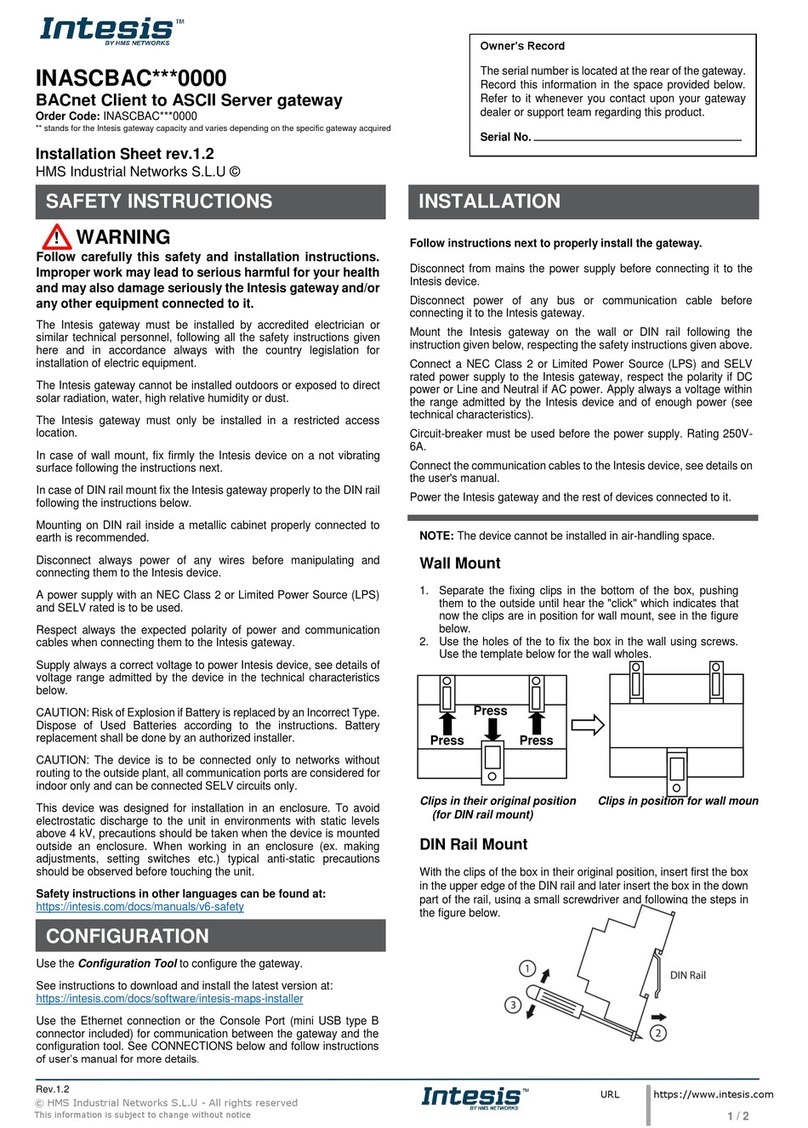
Intesis
Intesis INASCBAC 0000 Series Assembly instructions

Intesis
Intesis INBACMEB 0000 Series Assembly instructions
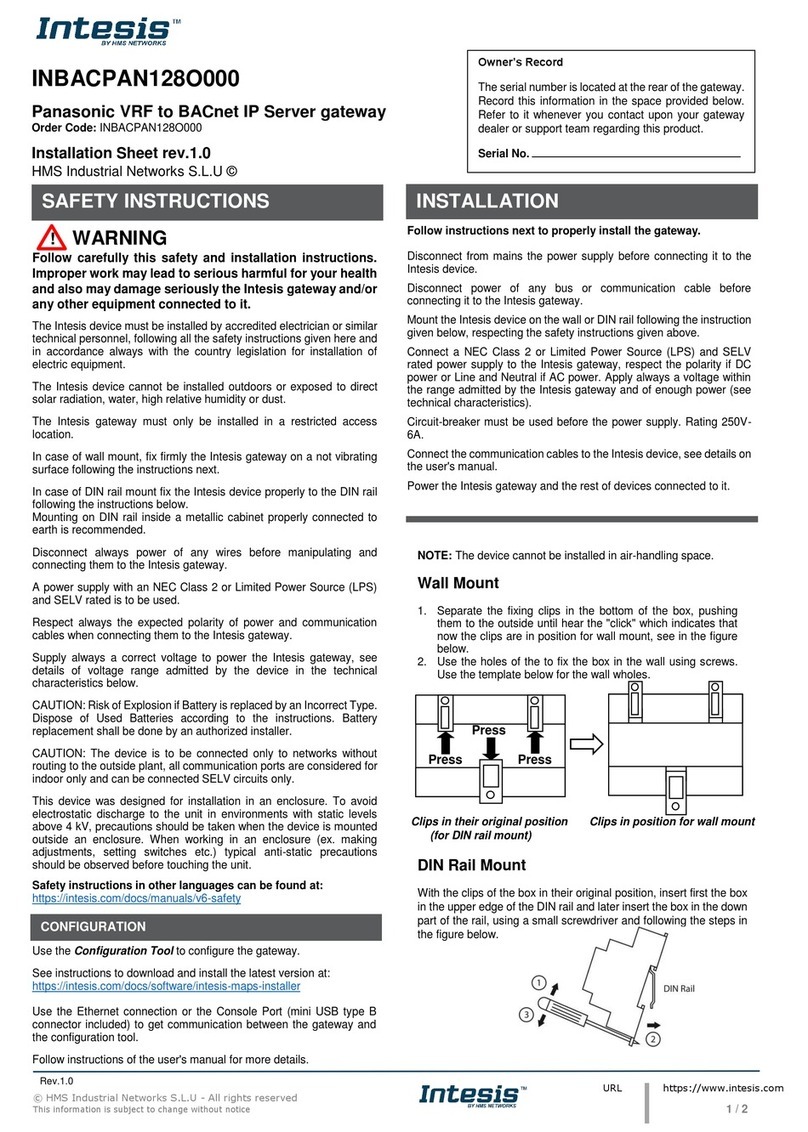
Intesis
Intesis INBACPAN128O000 Assembly instructions
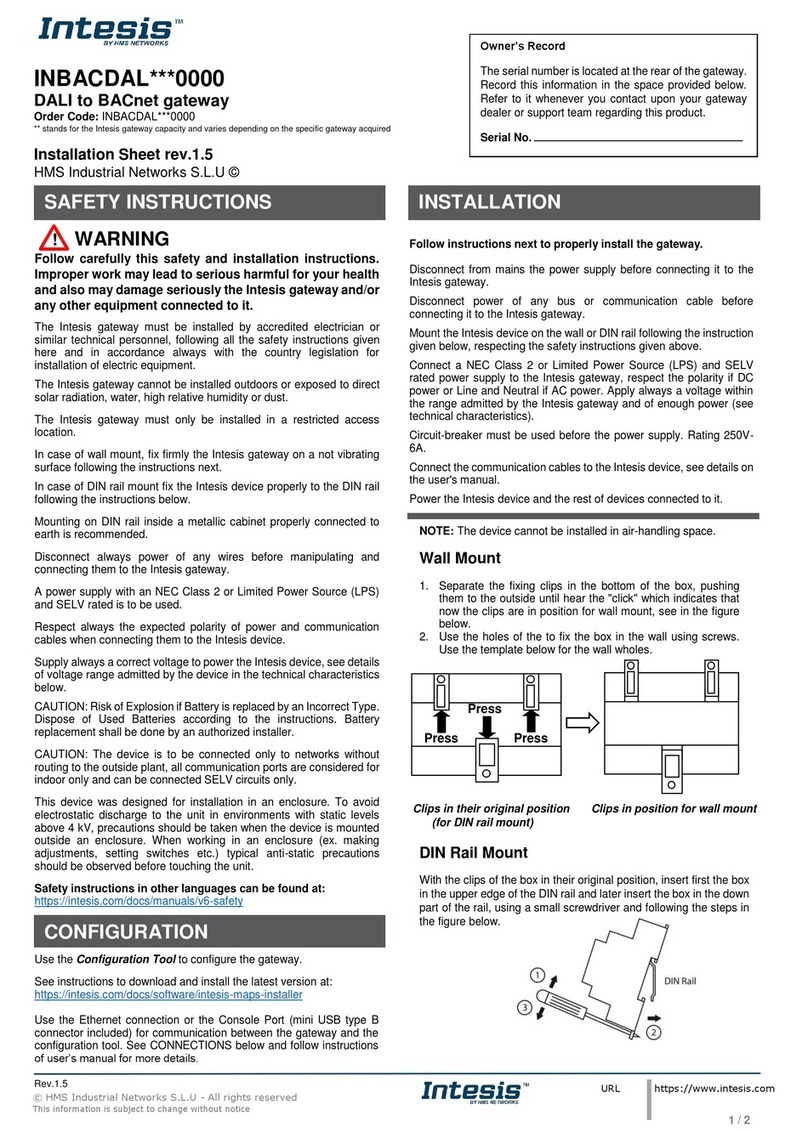
Intesis
Intesis INBACDAL 0000 Series Assembly instructions
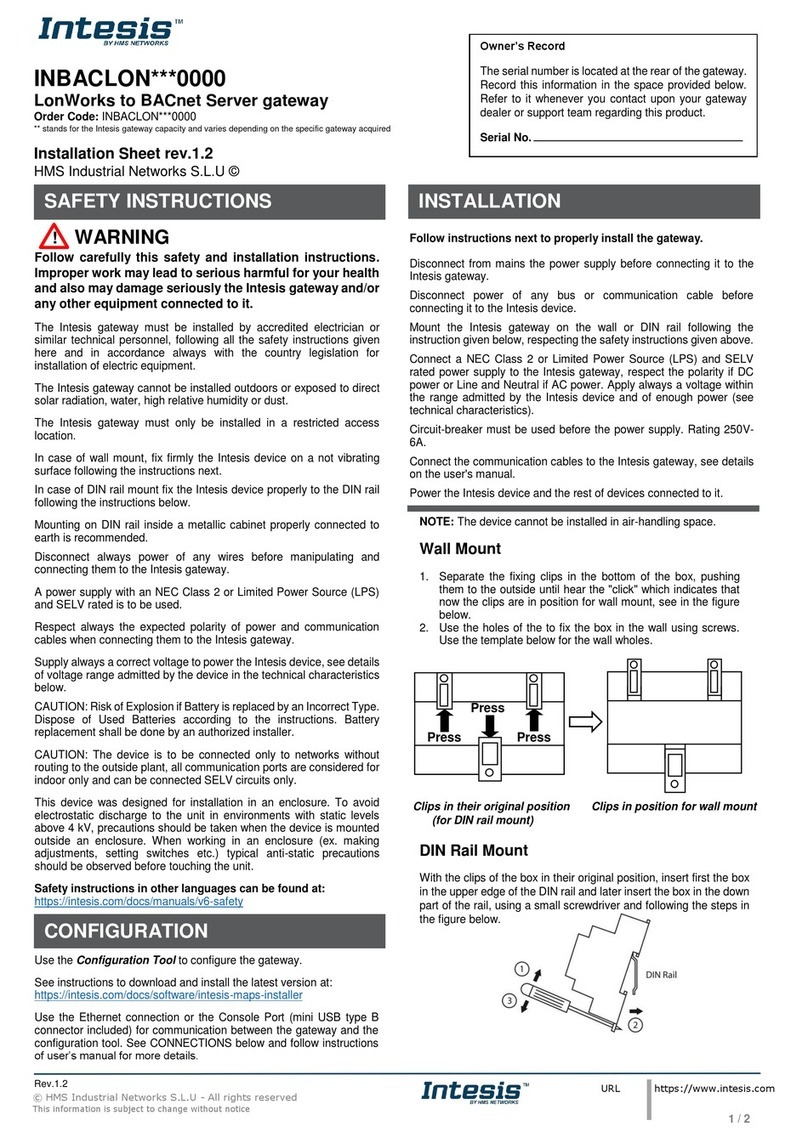
Intesis
Intesis INBACLON 0000 Series Assembly instructions

Intesis
Intesis INMBSDAL0640200 Assembly instructions
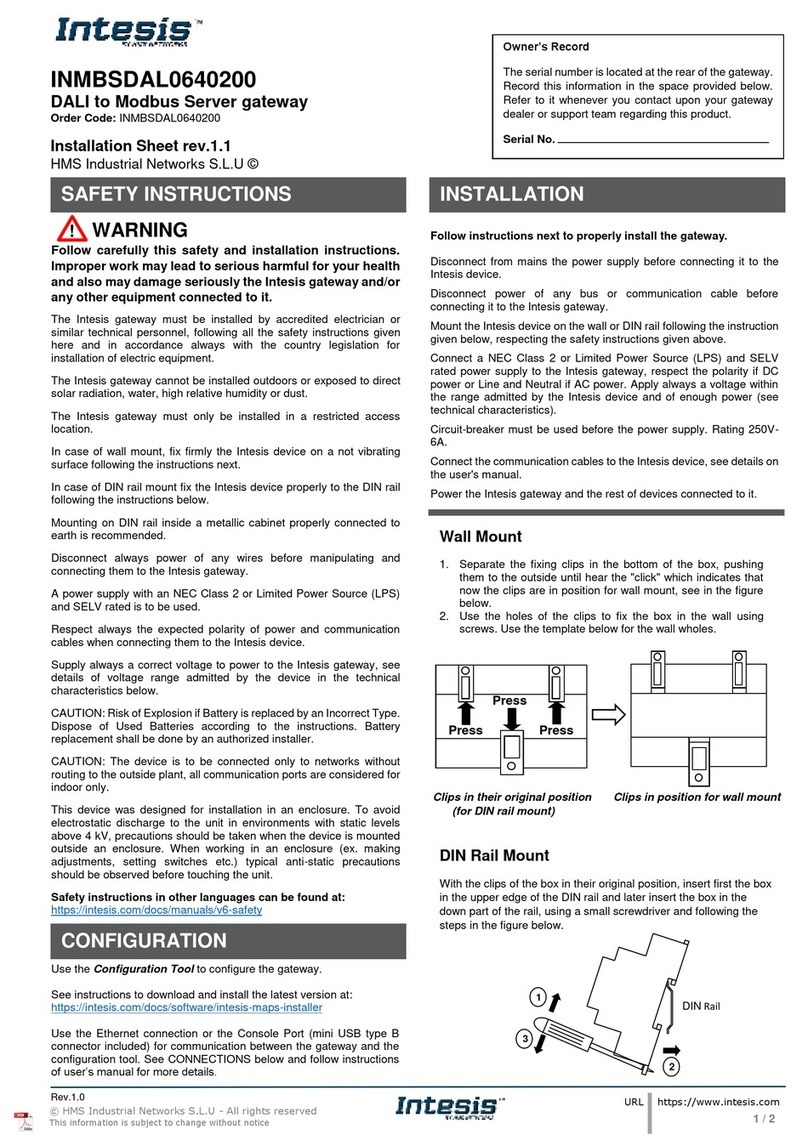
Intesis
Intesis INMBSDAL0640200 Assembly instructions
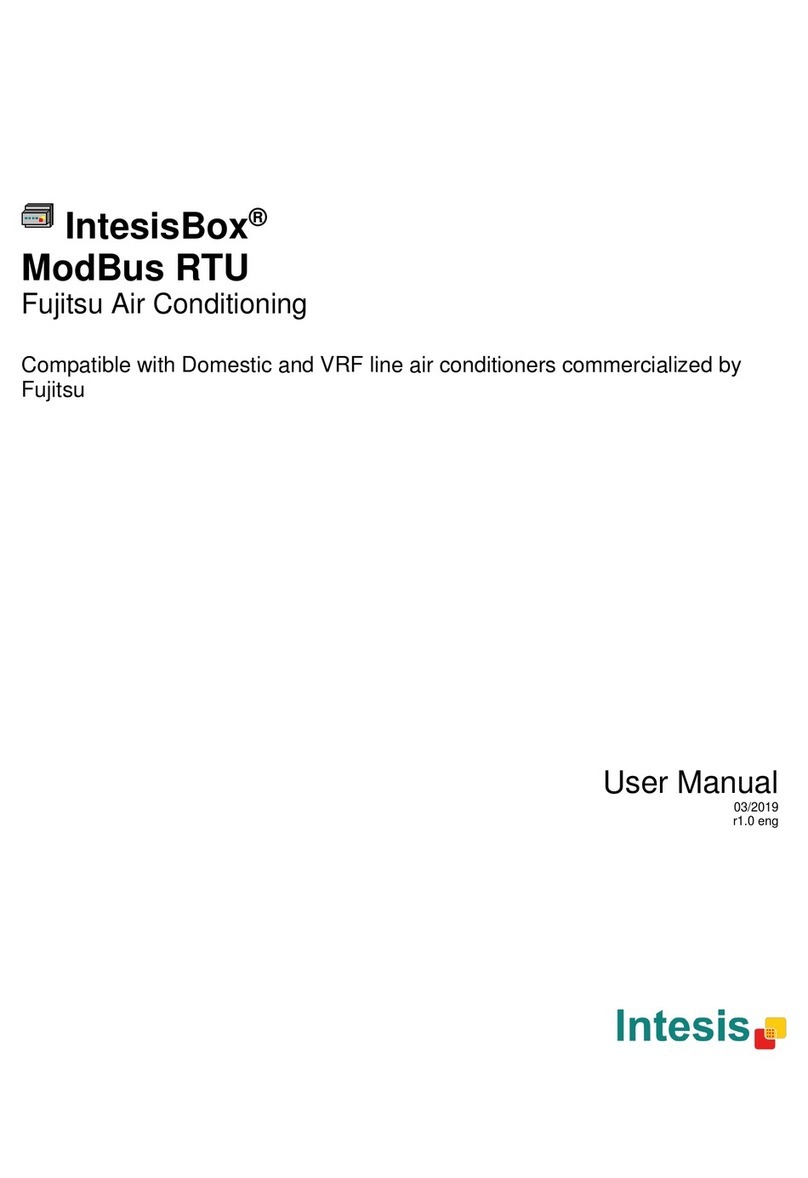
Intesis
Intesis IntesisBox FJ-AC-MBS-1 User manual
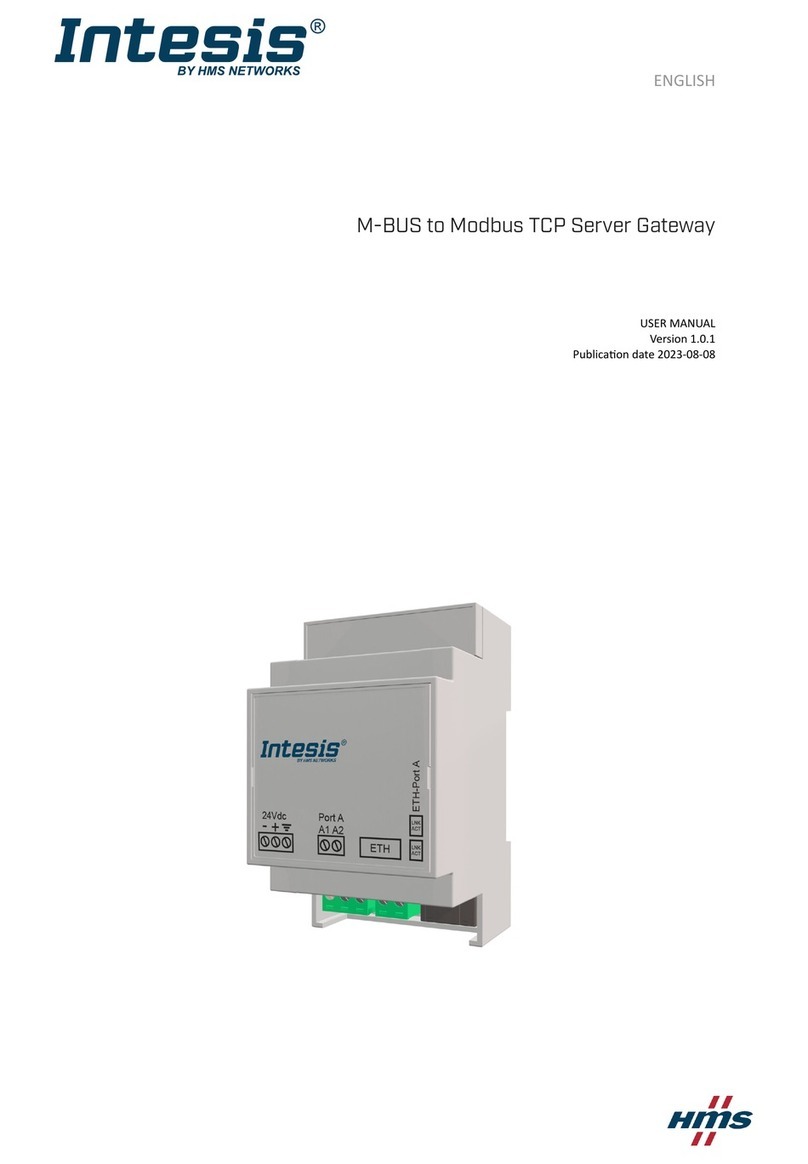
Intesis
Intesis INMBSMEB0200100 User manual
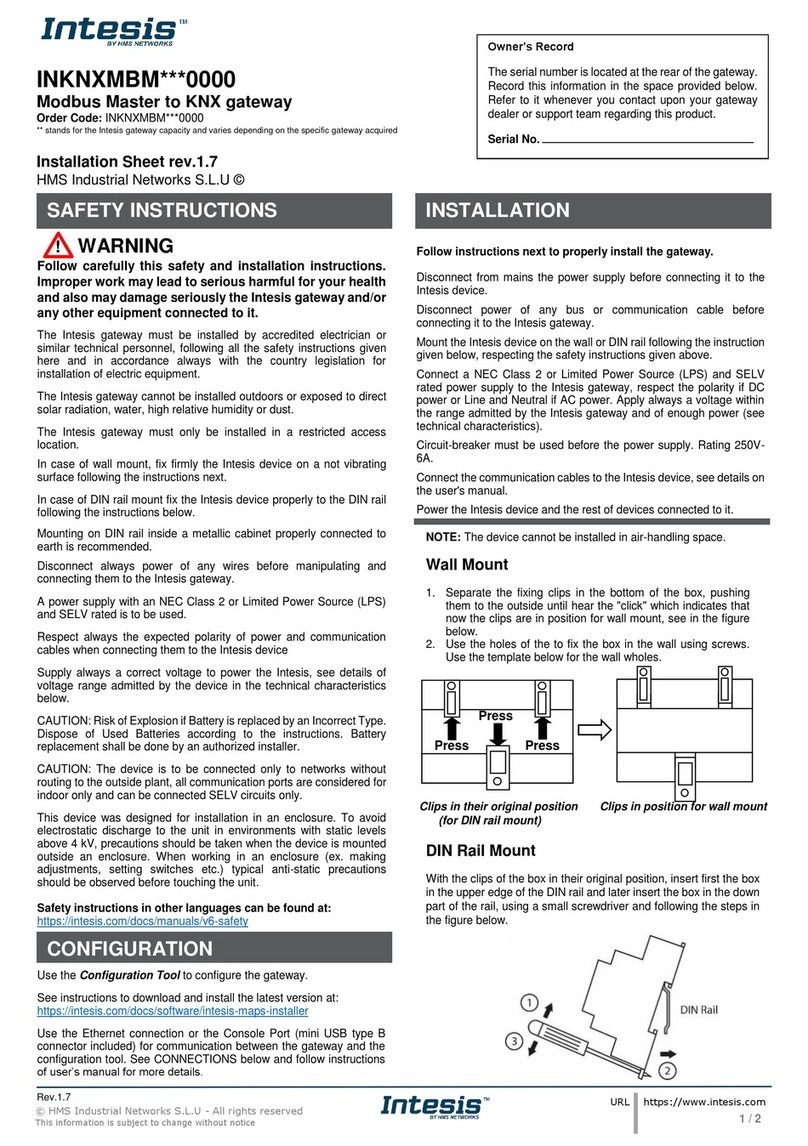
Intesis
Intesis INKNXMBM 0000 Series Assembly instructions