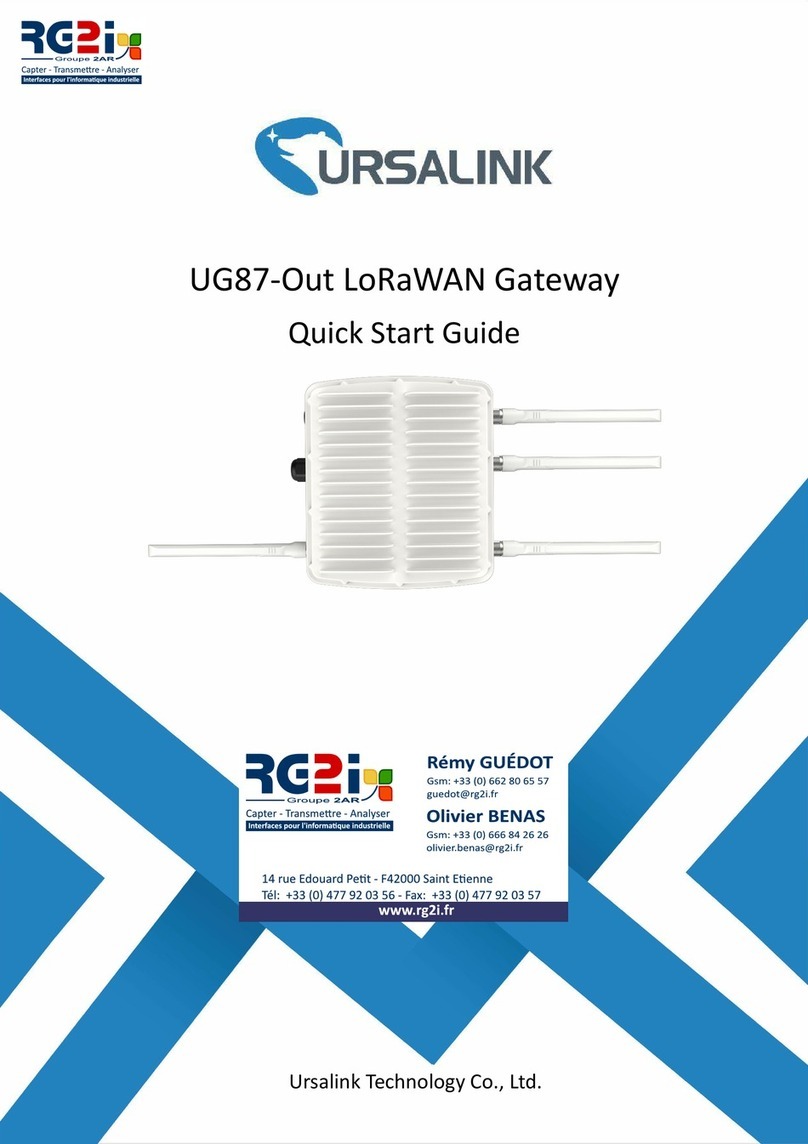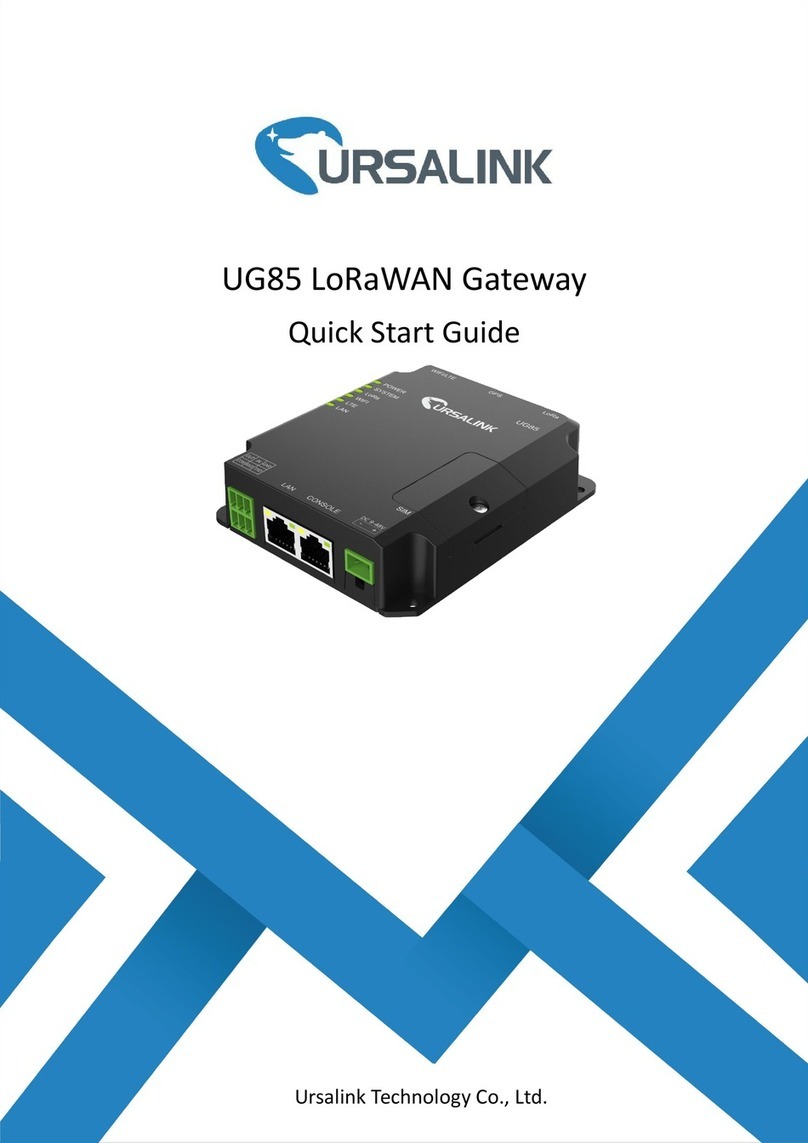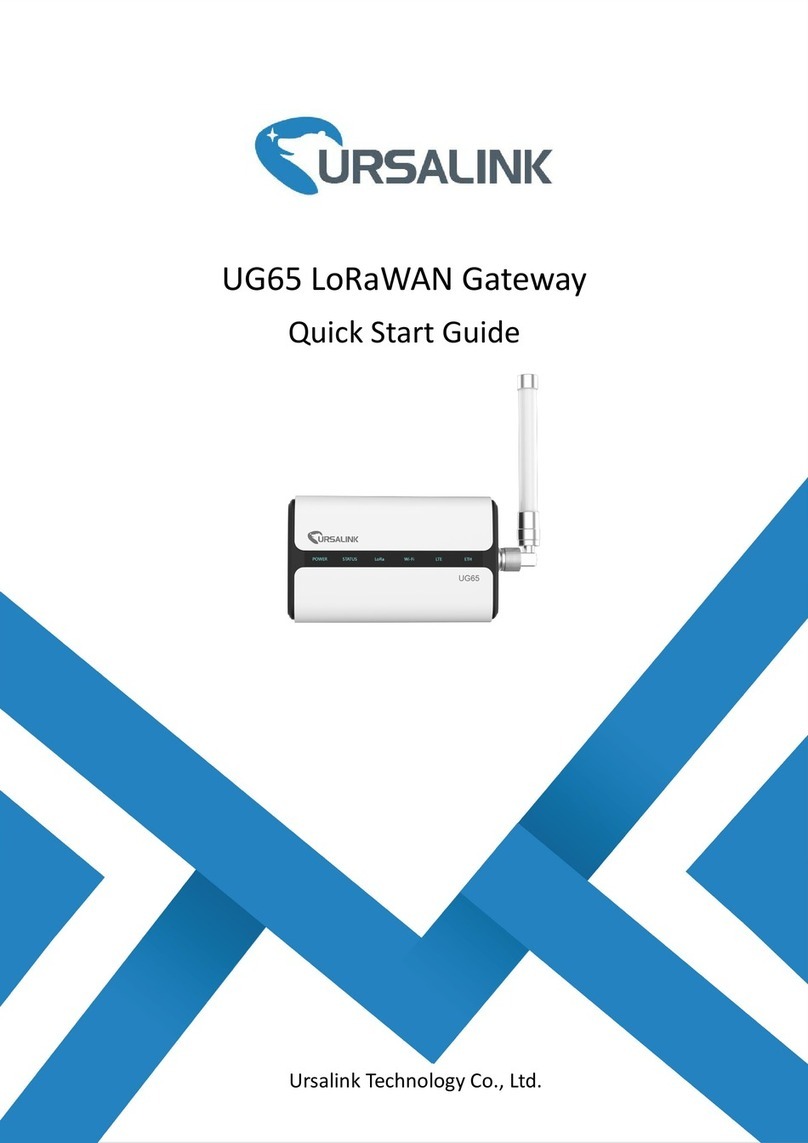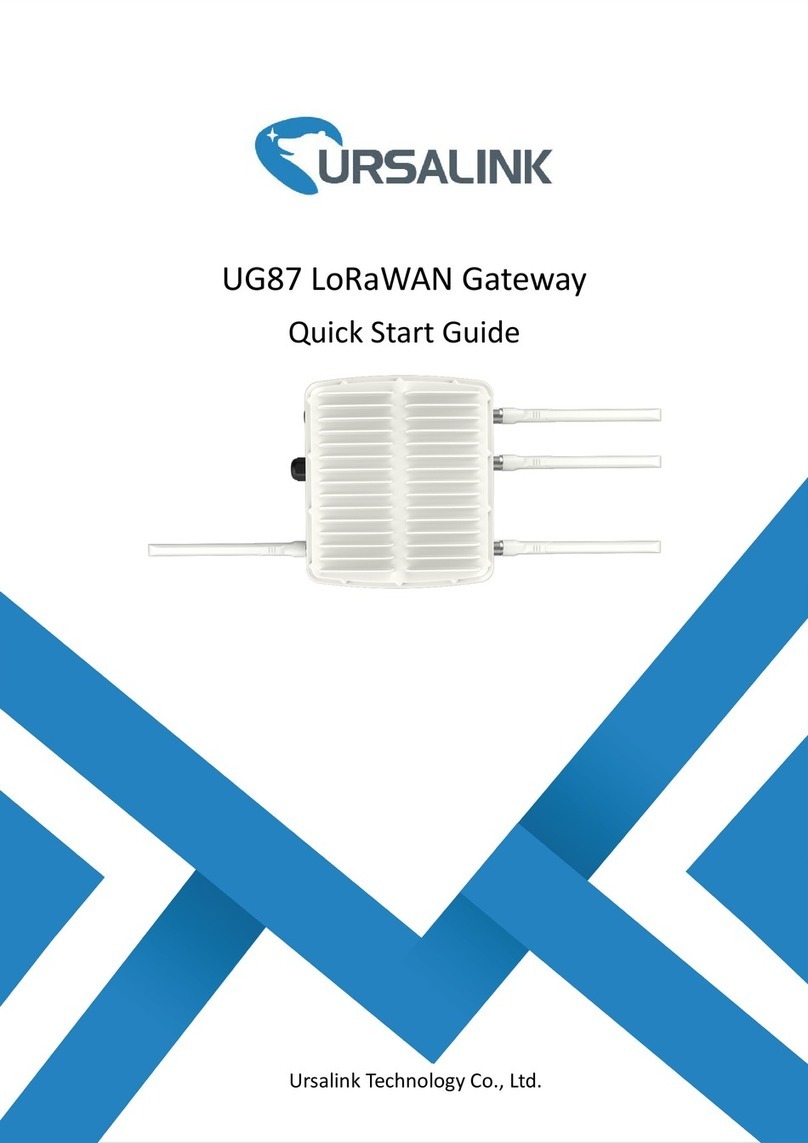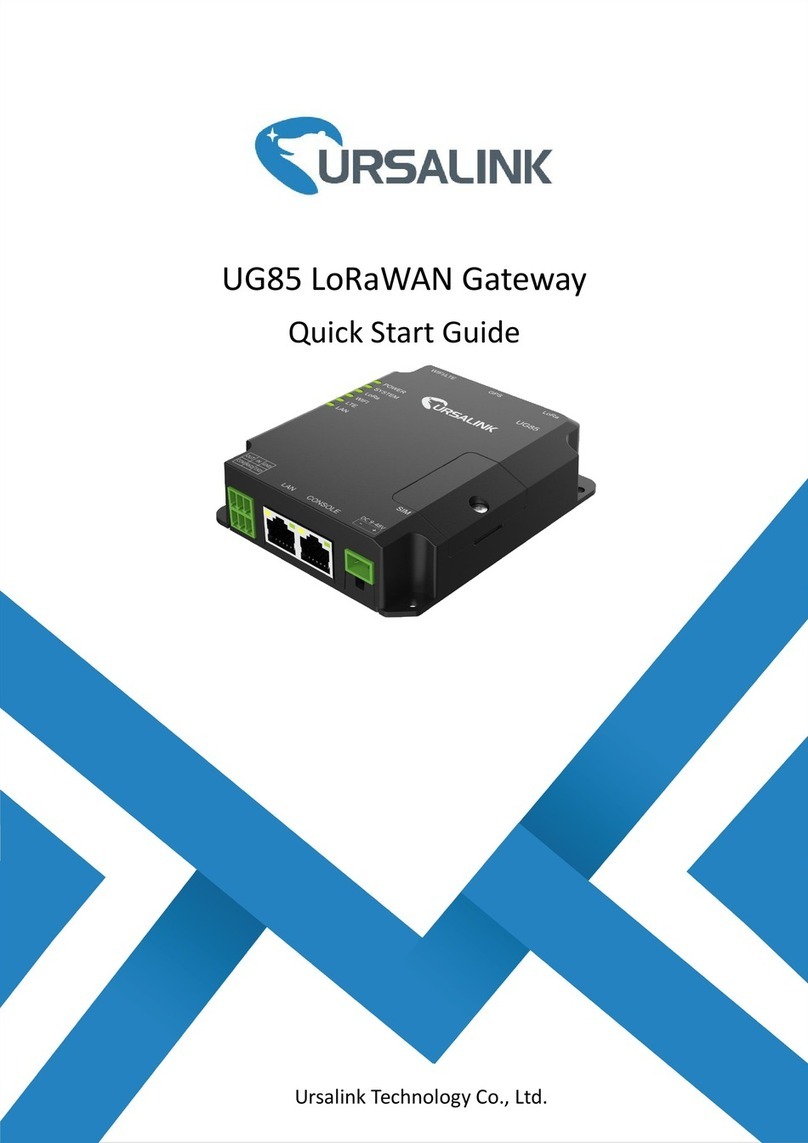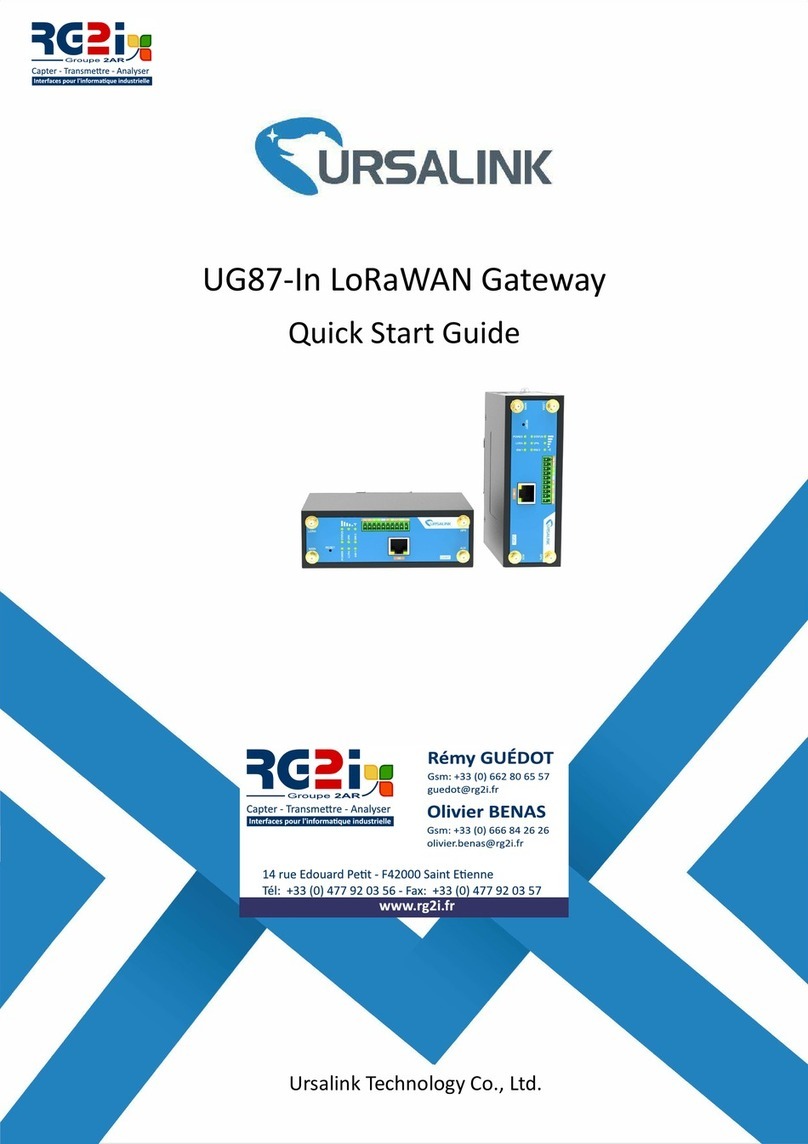4.4.3.2 MIB View...................................................................................................... 89
4.4.3.3 VACM............................................................................................................ 89
4.4.3.4 Trap............................................................................................................... 90
4.4.3.5 MIB................................................................................................................91
4.4.4 AAA...................................................................................................................................91
4.4.4.1 RADIUS..........................................................................................................91
4.4.4.2 TACACS+........................................................................................................ 92
4.3.4.3 LDAP..............................................................................................................92
4.3.4.4 Authentication..............................................................................................93
4.3.5 Device Management............................................................................................... 94
4.3.6 Events....................................................................................................................... 95
4.3.6.1 Events............................................................................................................95
4.3.6.2 Events Settings............................................................................................. 96
4.5 Industrial Interface............................................................................................................. 97
4.5.1 I/O............................................................................................................................ 98
4.5.1.1 DI................................................................................................................... 98
4.5.1.2 DO................................................................................................................. 99
4.5.2 Serial Port.............................................................................................................. 100
4.5.3 Modbus Master..................................................................................................... 103
4.5.3.1 Modbus Master.......................................................................................... 103
4.5.3.2 Channel....................................................................................................... 103
4.6 Maintenance..................................................................................................................... 105
4.6.1 Tools....................................................................................................................... 105
4.6.1.1 Ping............................................................................................................. 105
4.6.1.2 Traceroute...................................................................................................106
4.6.2 Schedule.................................................................................................................106
4.6.3 Log.......................................................................................................................... 107
4.5.3.1 System Log..................................................................................................107
4.6.3.2 Log Settings................................................................................................ 108
4.6.4 Upgrade................................................................................................................. 109
4.6.5 Backup and Restore...............................................................................................109
4.6.6 Reboot....................................................................................................................110
4.7 APP.................................................................................................................................... 111
4.7.1 Python....................................................................................................................111
4.7.1.1 Python.........................................................................................................111
4.7.1.2 App Manager Configuration...................................................................... 112
4.7.1.3 Python App.................................................................................................113
Chapter 5 Application Examples.................................................................................................... 114
5.1 Application configuration.................................................................................................114
5.2 Device Profiles configuration........................................................................................... 115
5.3 Device configuration........................................................................................................ 117
5.4 Account Info Management.............................................................................................. 120
5.5 Common User Management............................................................................................121
5.6 System Time Management.............................................................................................. 122