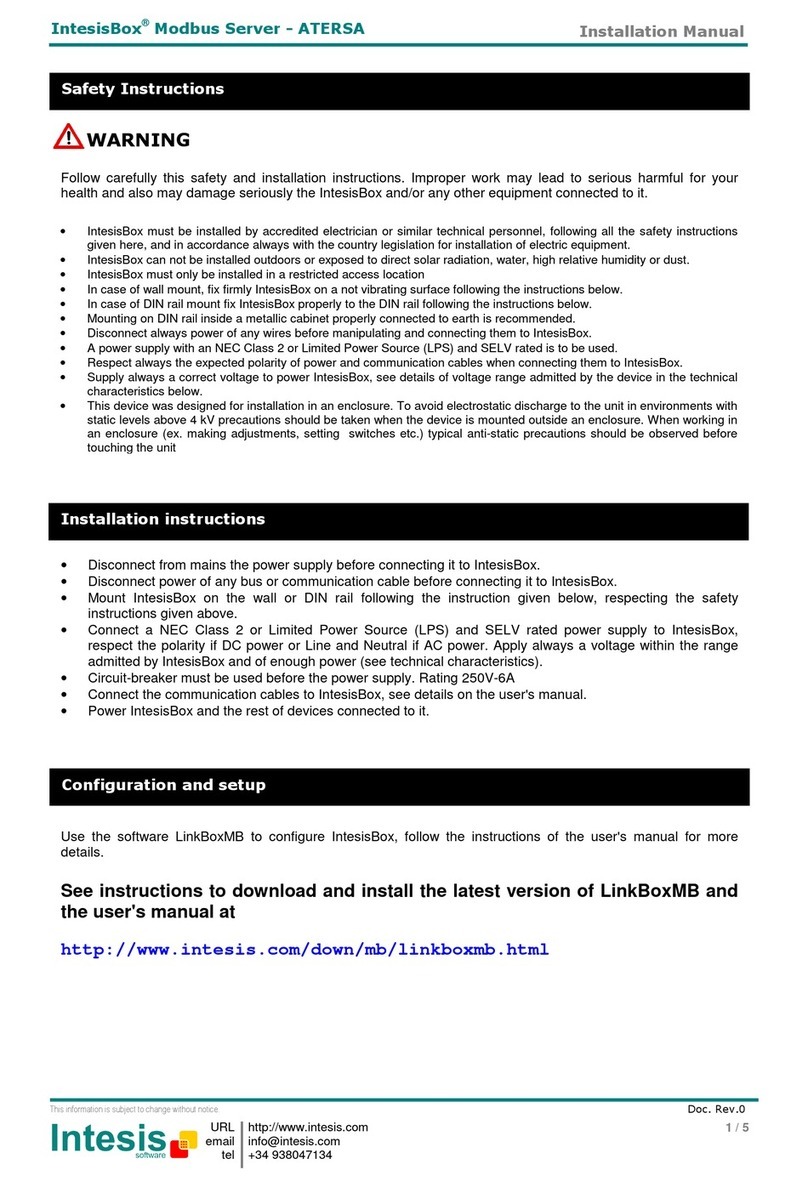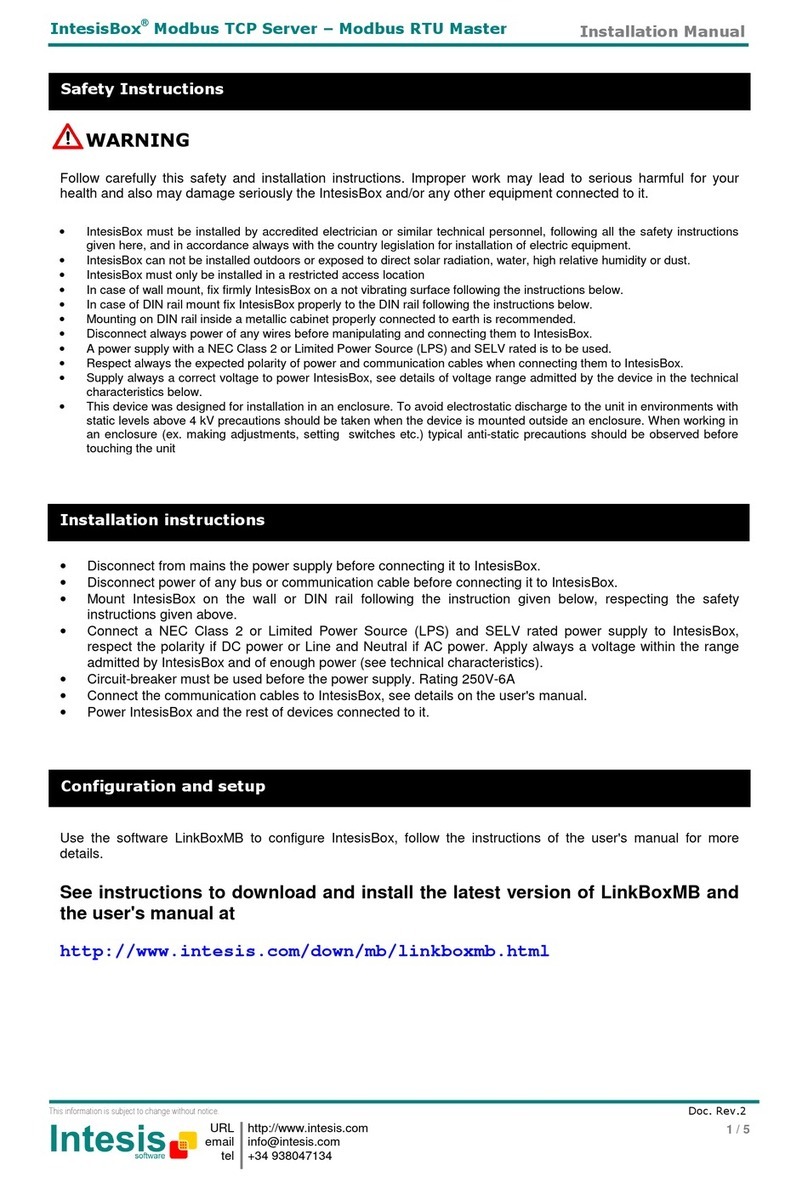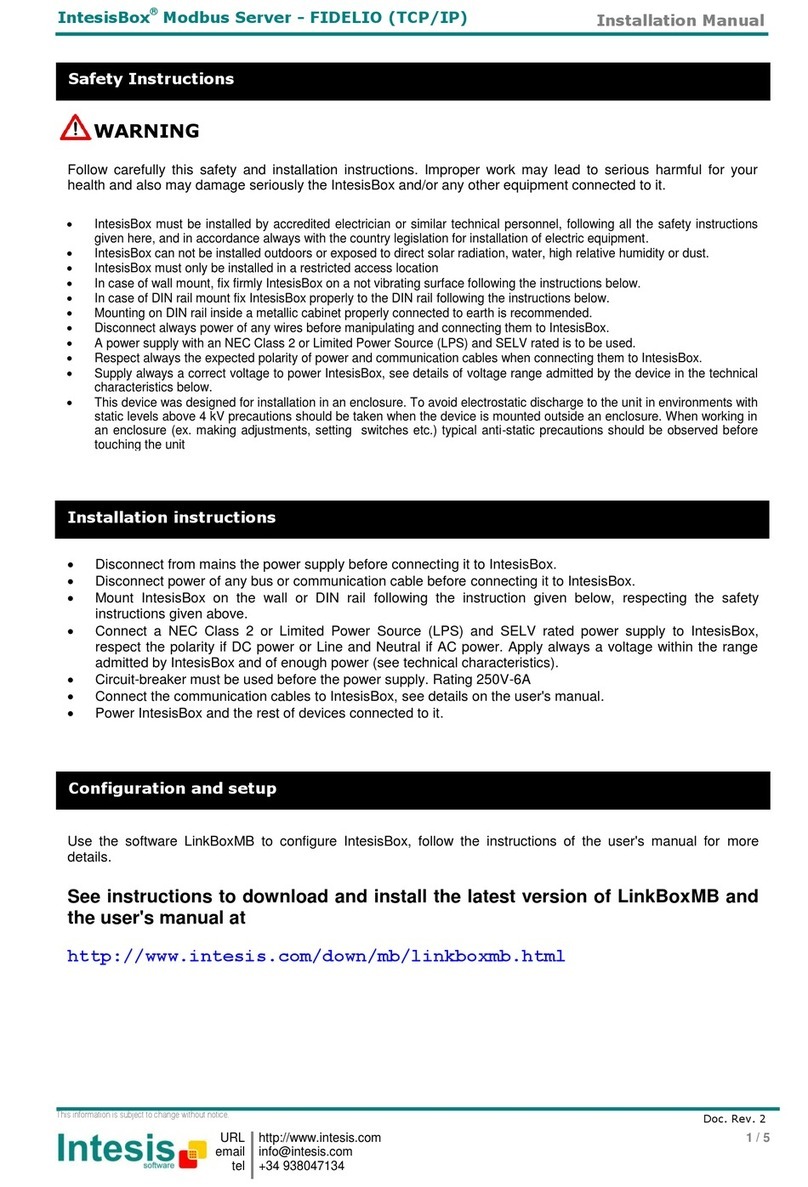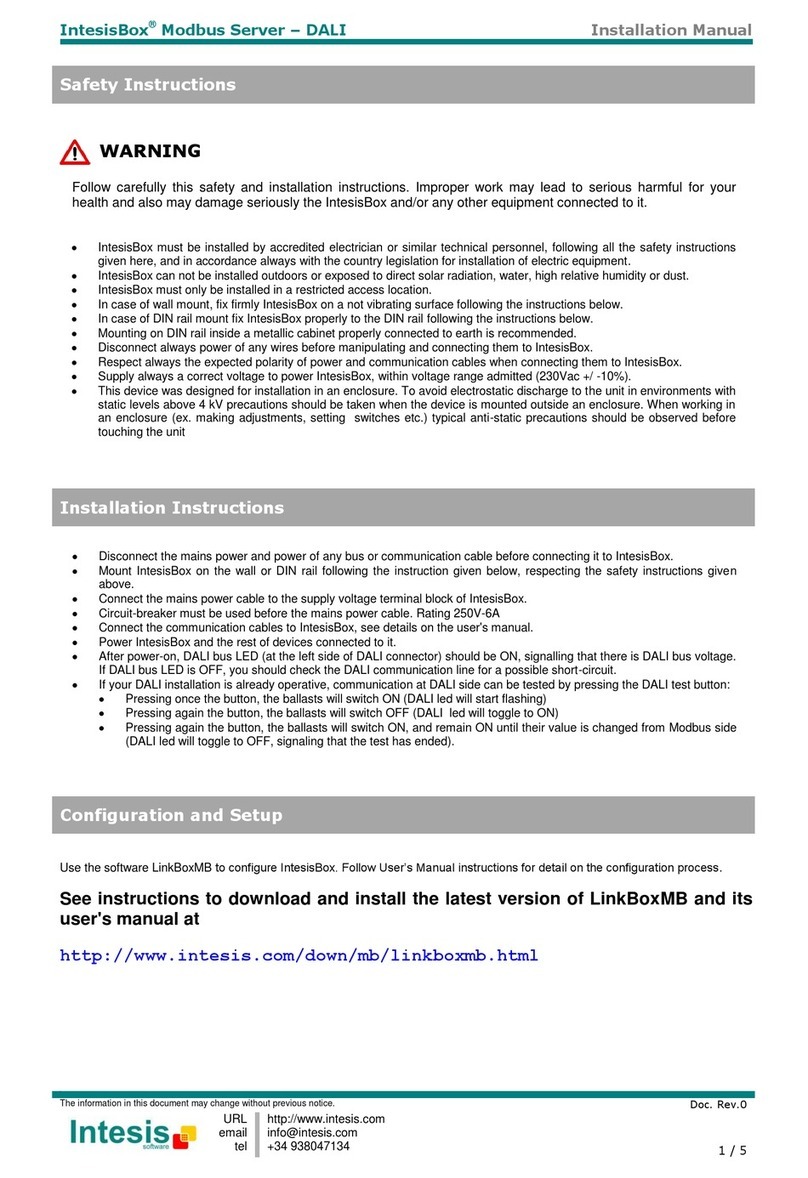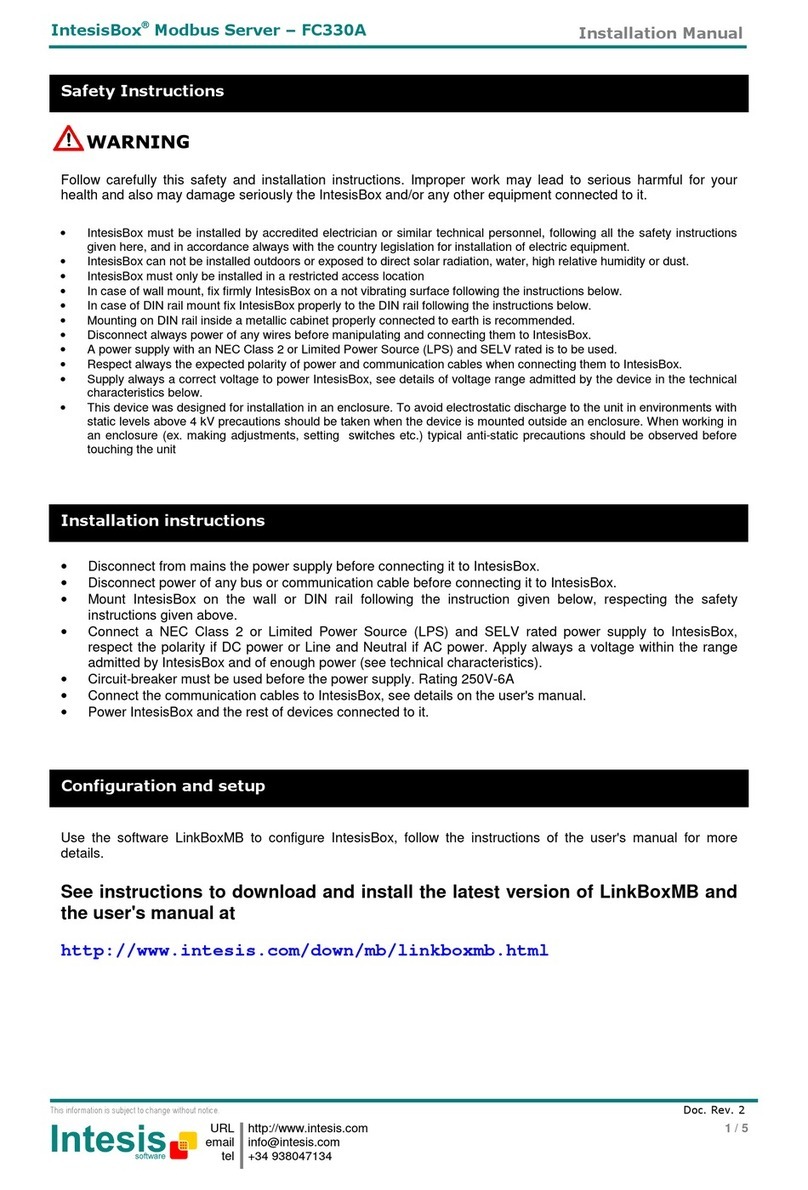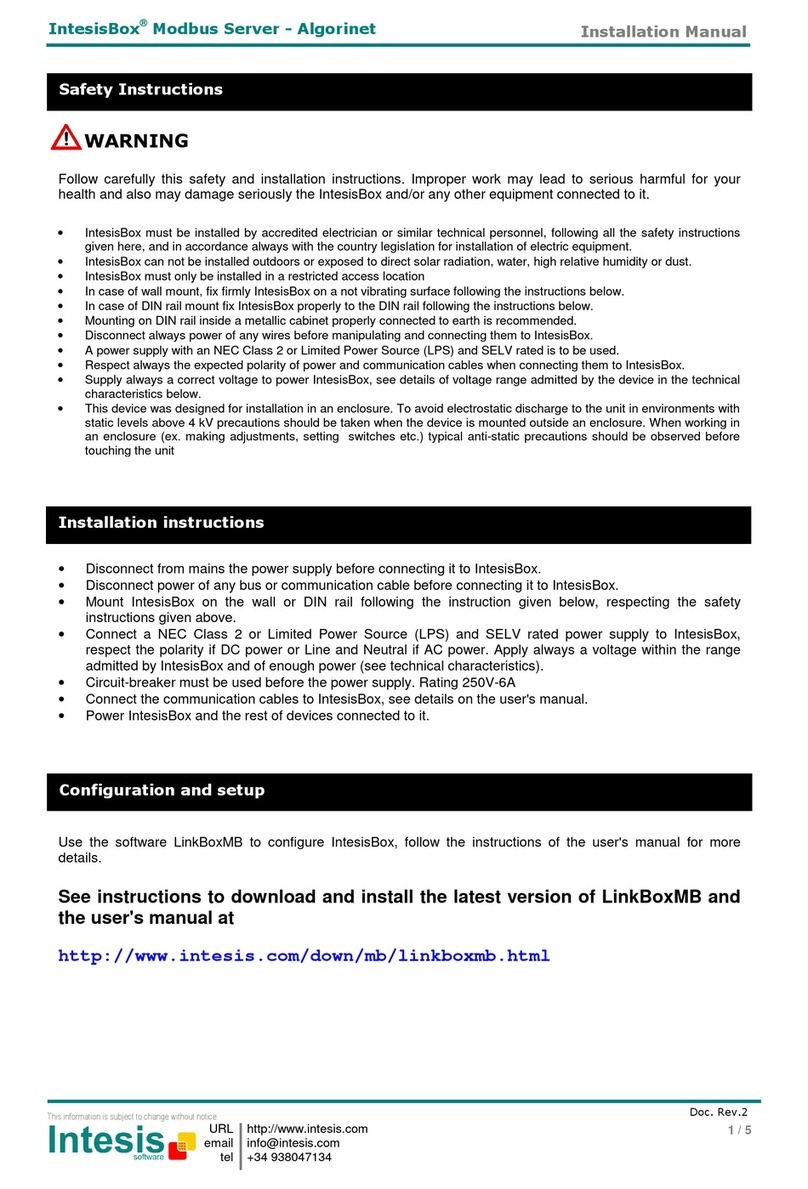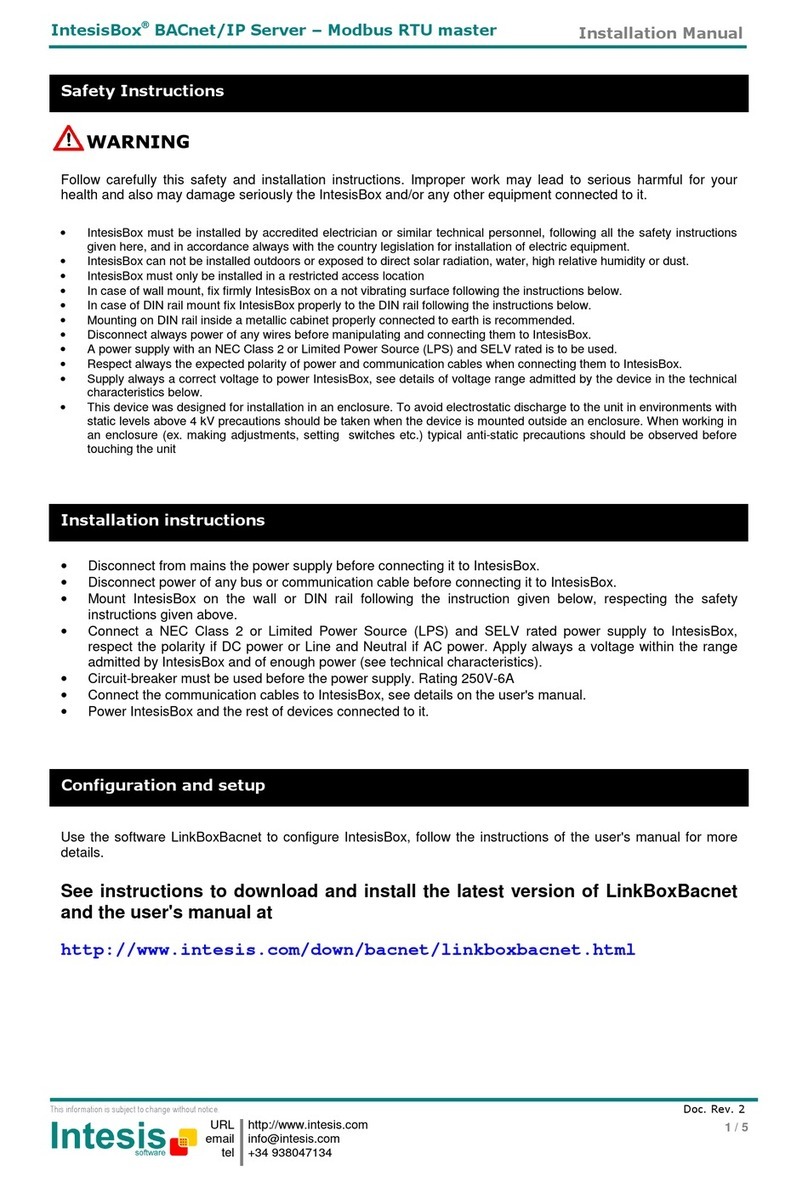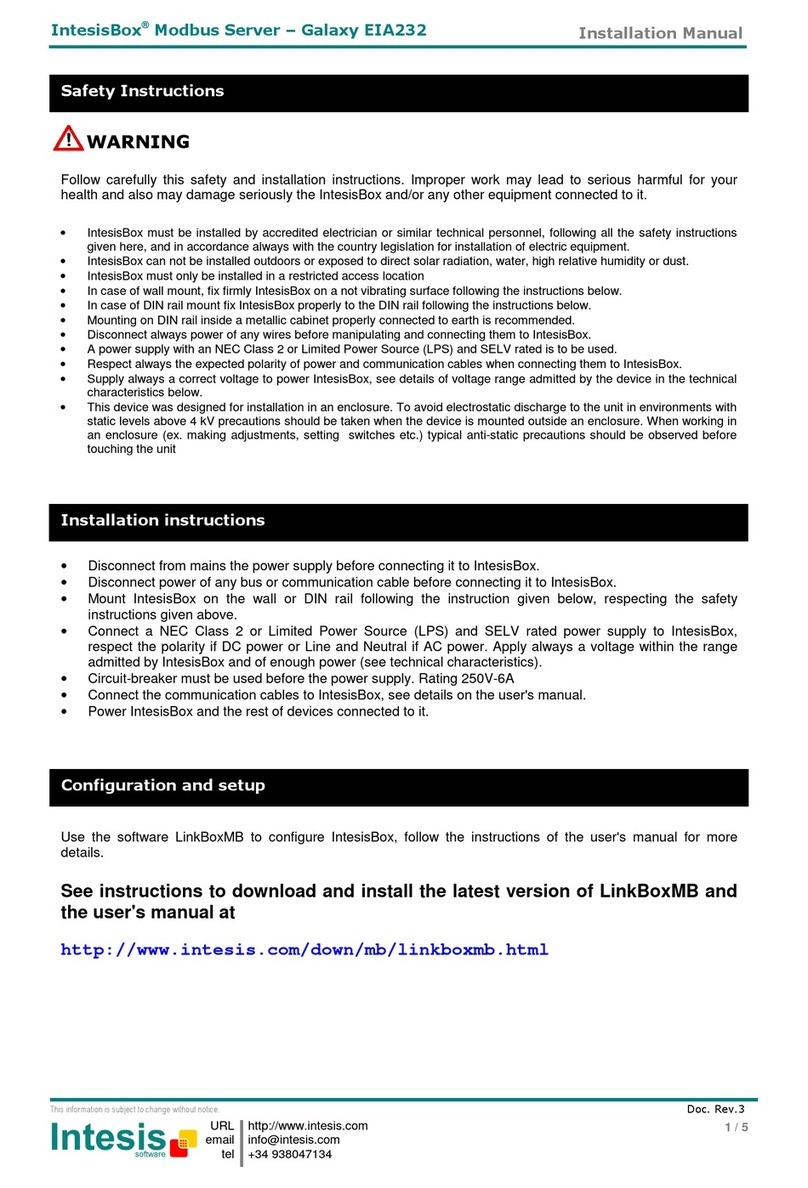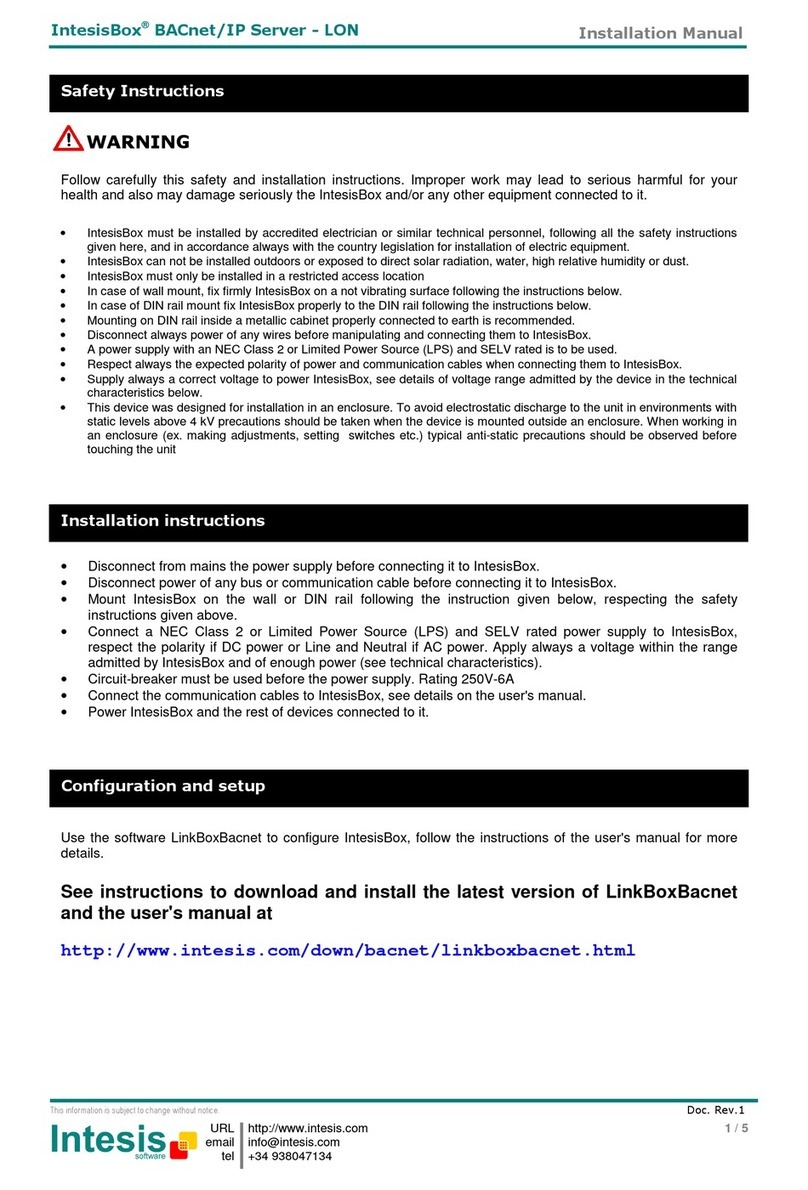________________________________________________________________________________________
Notes:
1. Mains power conection: 230VAC (see sectionTechnical Characteristics). The device provides switch and a protection fuse. Use the supplied cable with IntesisBox (1,6m).
2. Console conection: Connect the supplied console cable with IntesisBox (1.8 meters long, standard DB9 male-DB9 female) between your PC and the console port of the
device. Use the software LinkBoxMB to configure IntesisBox. See the user's manual for details.
3. Modbus connection: IntesisBox allows different connection types: Modbus TCP (ETH port), Modbus RTU EIA485 (C1 port), or Modbus RTU EIA232 (C2 port), this must
be configured within LinkBoxMB software.
Modbus TCP: Connect the cable coming from the Modbus TCP master device to the connector ETH of IntesisBox, use a crossover ethernet CAT5 cable if
connecting directly to the Modbus TCP master device, or an straight ethernet CAT5 cable if connecting to a switch or hub of the LAN of the building. If
connecting using the LAN of the building contact the network administrator and make sure that TCP/IP traffic and the TCP port used (502 by default) are
allowed through all the LAN path.
Modbus RTU EIA485: Connect the EIA485 bus to the connector Modbus RTU EIA485 of IntesisBox (C1). Respect the polarity. Remember the
characteristics of the standard EIA485 bus: maximum distance of 1200 meters, maximum 32 device connected, and a 120 ohms terminator resistor in
each end of the bus. IntesisBox comes with an internal bus byasing circuit which incorporates internal bus terminator resistor, and thus if you connect
IntesisBox in one end of the bus then it is not necessary to install additional 120 ohms resistor in that end.
Modbus RTU EIA232: Connect the serial EIA232 cable coming from the Modbus RTU master device to the Modbus RTU EIA232 connector of IntesisBox
(C2), this is a male DB9 connector (DTE) in which only lines TX, RX and GND are used, see pinout details in the user's manual. Respect the maximum
distance of 15 meters for this EIA232 line.
4. A-B connection: Connect the SuperLink®bus coming from the Mitsubishi Heavy Industries AC to the conector A-B of IntesisBox. Recpect the polarity, and consult your
distributor for more details.
5. The device provides a “RESET” button.
6. The device provides a selector to choose the SuperLink® bus type. If it belong to the OLD version (SuperLink®1), or to the NEW version (SuperLink®2).
7. OP led: indication that the device is operative.
8. ERROR led: the led is ON when there is a communication error.
9. HOST led: the led is blinking when there is connectivity between the two circuits that compose IntesisBox.
10. PAC led: the led is blinking when there is activity in the SuperLink® bus, ie when there is communication between IntesisBox and AC system.