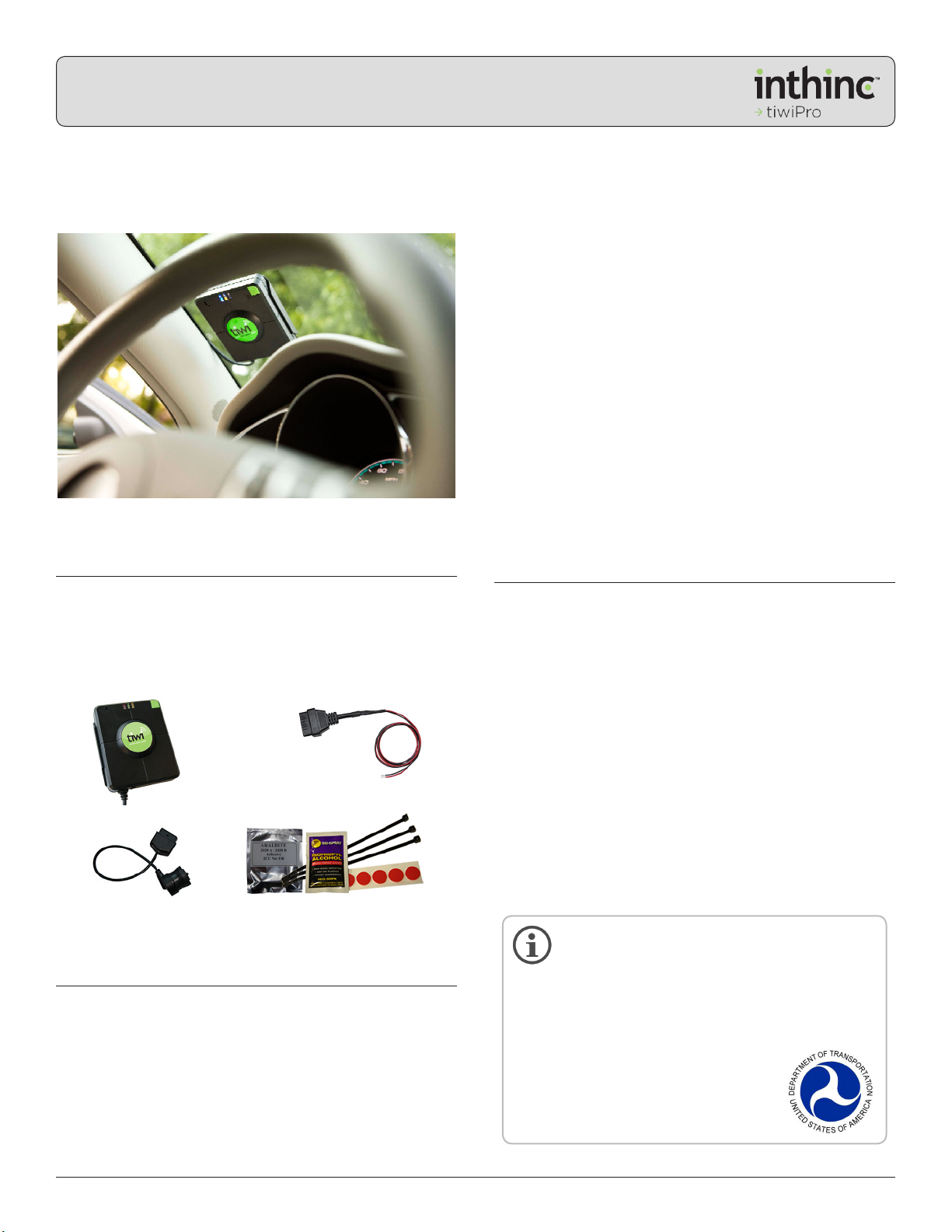PREPARE & MIX 2-PART ADHESIVE
Before mounting the tiwiPro device to the vehicle windshield,
the 2-part liquid adhesive must first be prepared. Follow these
instructions precisely.
Prepare & Mix 2-Part Adhesive:
Locate the 2-Part liquid adhesive included in the Installation Kit.a.
Mix the adhesive as follows:b.
If the two halves of the packet are separated by a mechani-•
cal clip, remove the clip to mix the adhesive. If the packet
is separated by a bonded strip, squeeze on one side until
liquid bursts through to the other side.
Thoroughly mix the two adhesive parts by squeezing all of•
the liquid from one end to the other, while kneading the
packet. Do this several times to ensure a thorough mixing,
paying particular attention to the corners of the packet.
Important Note:
The total amount of time between mixing the adhesive and
mounting the tiwiPro™ device on the vehicle windshield
should be approximately five (5) minutes or less.
INSTALL TIWIPRO™ DEVICE
After completing previous steps, the tiwiPro device can be
installed on the vehicle windshield. Note: Windshield and device
must be at least room tempurature before attempting to install
the unit. Heat the windshield if necessary.
Mount tiwiPro™ Unit to Vehicle Windshield:
Remove the adhesive backing (red dots) protecting the adheringa.
surfaces of the adhesive pads on the tiwiPro unit.
Cut the corner of the adhesive packet, creating a small openingb.
to squeeze the adhesive from, then waste a small amount of the
adhesive on a towel before applying to the unit.
Apply approximately one (1) drop of the mixed adhesive to thec.
center of the upper-left, and lower-right adhesive pads.
IMPORTANT: Only apply adhesive to the upper-left and lower-
right adhesive pads on the tiwiPro device.
Apply 1 drop of the mixed adhesive to
the center of 2 diagonal pads on the
tiwiPro unit
Install tiwiPro in predefined area. Apply sufficient pressure tod.
adequately secure the device in place. Hold firmly in place for ap-
proximately 60 seconds. Be careful to not press the green button
while mounting the unit.
IMPORTANT: The tiwiPro unit must be installed so that the device
cable points downward from the device for correct orientation.
Important!
Mount the tiwiPro unit to the windshield
so that the cable points downward from
the device, as pictured
Locate the vehicle diagnostic port (OBD-II or 6/9-Pin), typicallye.
located underneath dash on drivers side. If unable to locate, refer
to the vehicle’s owner manual.
Route the tiwiPro cable to the vehicle diagnostic port using thef.
most efficient route possible, keeping in mind inthinc’s standard
for quality, professional workmanship.
Securely plug tiwiPro cable into the vehicle diagnostic port.g.
Secure excess cable as needed, using provided cable ties, in a lo-h.
cation that will not interfere with normal operation of the vehicle.
TIWIPRO™ ORIENTATION
After the tiwiPro device has been installed, the final step in the
installation procedure is to “orient” the device and download
vehicle-specific firmware to the unit.
Important Note:
In order to properly “orient” the device and acquire GPS
signal, make sure the vehicle is parked on a flat surface,
ignition off, and tiwiPro device has a clear view of the sky.
Make sure green LED light is illuminated, or flashing, indicatinga.
tiwiPro device has power.
IMPORTANT: If the LED lights do not illuminate, simply tap the
device a few times to activate the internal motion sensor and
wake the unit.
Push and hold the green button on the front of the unit, for ap-b.
proximately 15-30 seconds, or until the red LED light illuminates
then release the button.
Press and hold the green button for
approximately 15-30 seconds, or until
the red LED light illuminates, then
release the button
After 30 seconds:c.
If all LED lights flash a few times and the audio message•
“device oriented” is heard; device is properly oriented.
If audio “invalid orientation” is heard, wait 3-5 minutes and•
repeat step 6b.
Once device is properly oriented, the device will download ad.
vehicle-specific firmware (EMU) file. “EMU file installed” audio
message will play upon updating - This may take up to 10 minutes.
If you need assistance or support at any time, contact
inthinc™ Technical Support at 1-866-294-8637 option 3,
For Additional Installation Support:
Copyright © 2012, inthinc™ inc. P/N 770-00007 Rev G