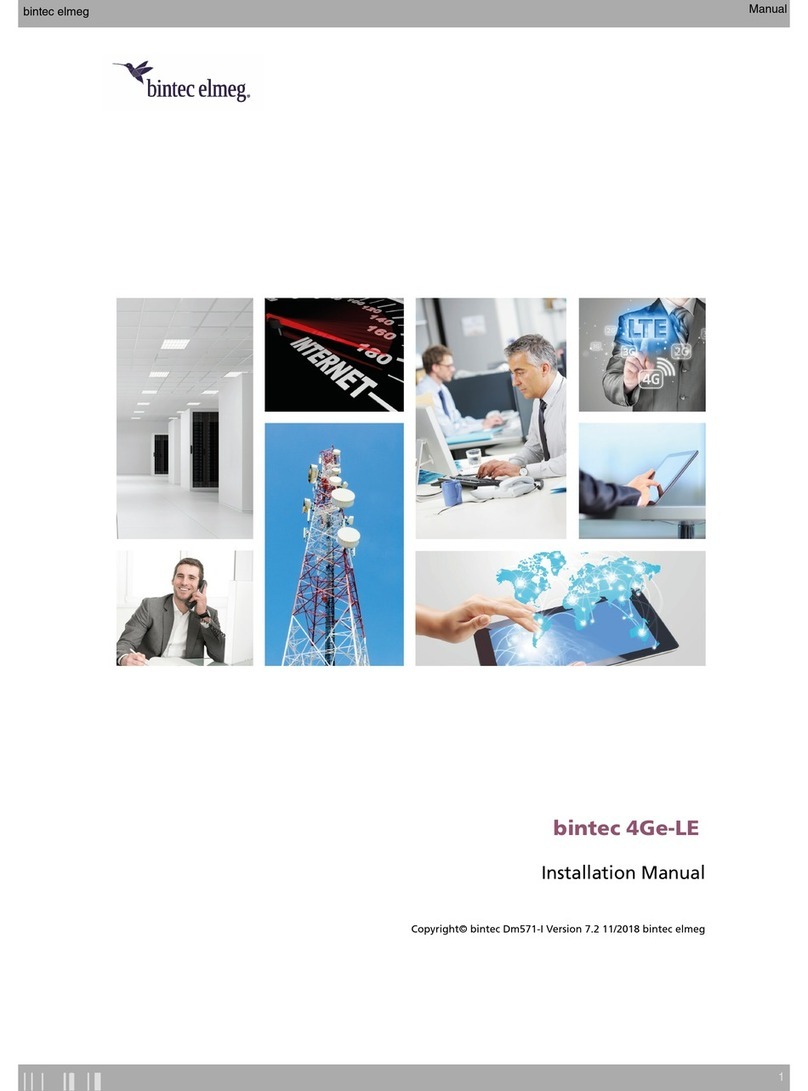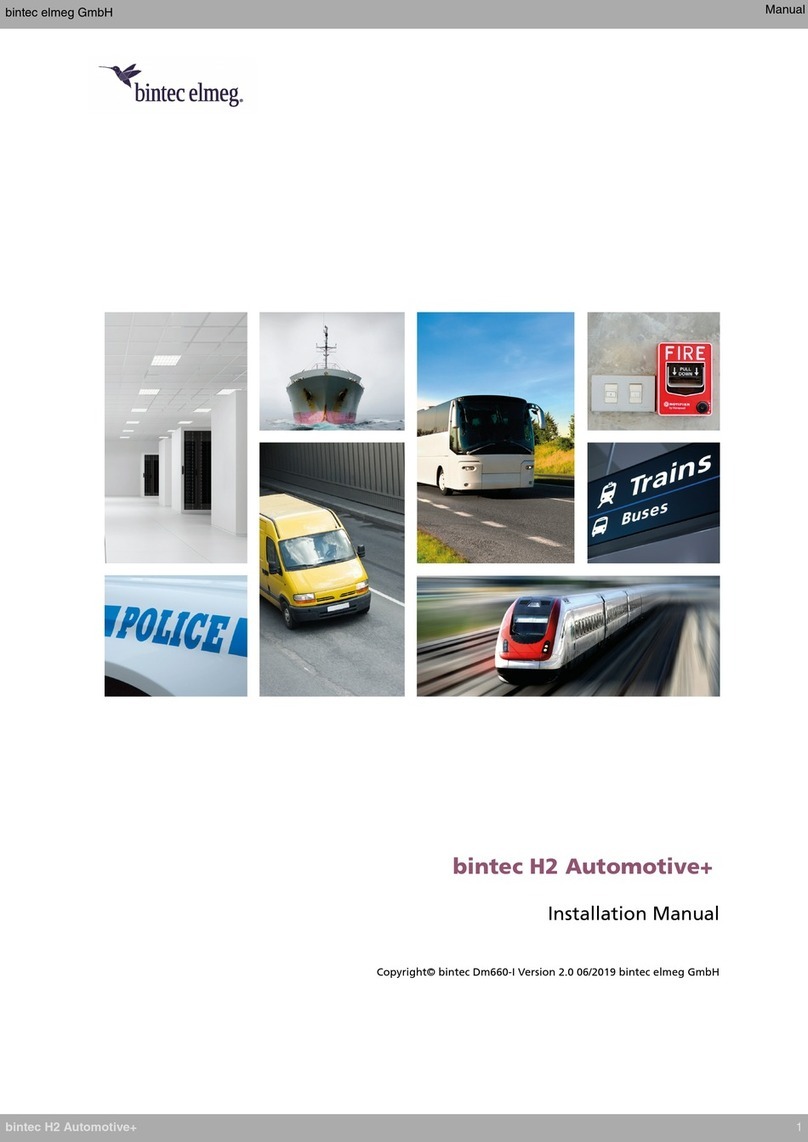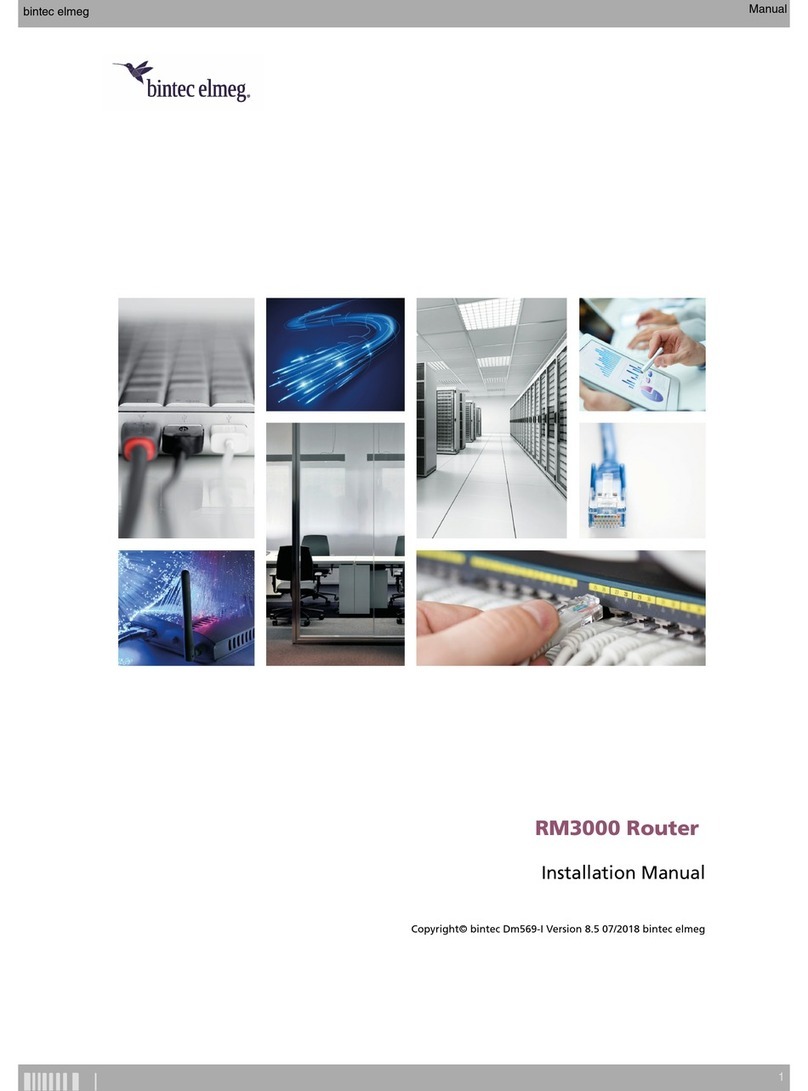3.7 Connectingthedata.................................. 13
3.7.1 4-portEthernetswitch................................. 14
3.7.2 WANconnection................................... 14
3.7.3 WWAN antenna connection (cell connector) . . . . . . . . . . . . . . . . . . . . . . . 14
3.7.4 Wireless LAN antenna connection (Wi-Fi connectors) . . . . . . . . . . . . . . . . . . . 16
3.7.5 Connecting a 3G USB device (USB connector) . . . . . . . . . . . . . . . . . . . . . . 16
3.7.6 Connecting for configuration . . . . . . . . . . . . . . . . . . . . . . . . . . . . . . 16
3.8 SIMcardinstallation ................................. 17
Chapter4 Compliance.................................... 19
4.1 Manufacturerinformation ............................... 19
4.2 Safetywarnings ................................... 19
4.3 WEEEinformation.................................. 23
4.4 REACH....................................... 23
4.5 PSUEnergyEfficiency ................................ 23
4.6 EC declaration of conformity . . . . . . . . . . . . . . . . . . . . . . . . . . . . . . 24
4.7 CEmarking..................................... 24
4.8 Nationalrestrictions.................................. 25
4.9 Operatingfrequency ................................. 25
4.10 Federal Communications Commission (FCC) statement . . . . . . . . . . . . . . . . . . 25
4.10.1 FCCinterference................................... 25
4.10.2 FCC radiation exposure statement . . . . . . . . . . . . . . . . . . . . . . . . . . . 25
4.10.3 Radio frequency interference requirements. . . . . . . . . . . . . . . . . . . . . . . . 25
4.11 ICstatement..................................... 26
4.11.1 CAN ICES-3 (B)/NMB-3(B). . . . . . . . . . . . . . . . . . . . . . . . . . . . . . . 26
Appendix A Technical information. . . . . . . . . . . . . . . . . . . . . . . . . . . . . . . 27
A.1 Troubleshooting................................... 27
A.2 Updatingthesoftware................................. 27
A.3 Connectingtothedevice ............................... 27
A.3.1 Connecting using the local console (Aux connector) . . . . . . . . . . . . . . . . . . . . 27
A.4 Licenses....................................... 28
A.5 Connectors ..................................... 29
A.5.1 LANconnector.................................... 29
A.5.2 WANconnector ................................... 29
A.5.3 WWANconnector(female)............................... 29
A.5.4 WLANconnector(male)................................ 30
A.5.5 USBconnector.................................... 30
Table of Contents bintec elmeg
ii RM3000 Router