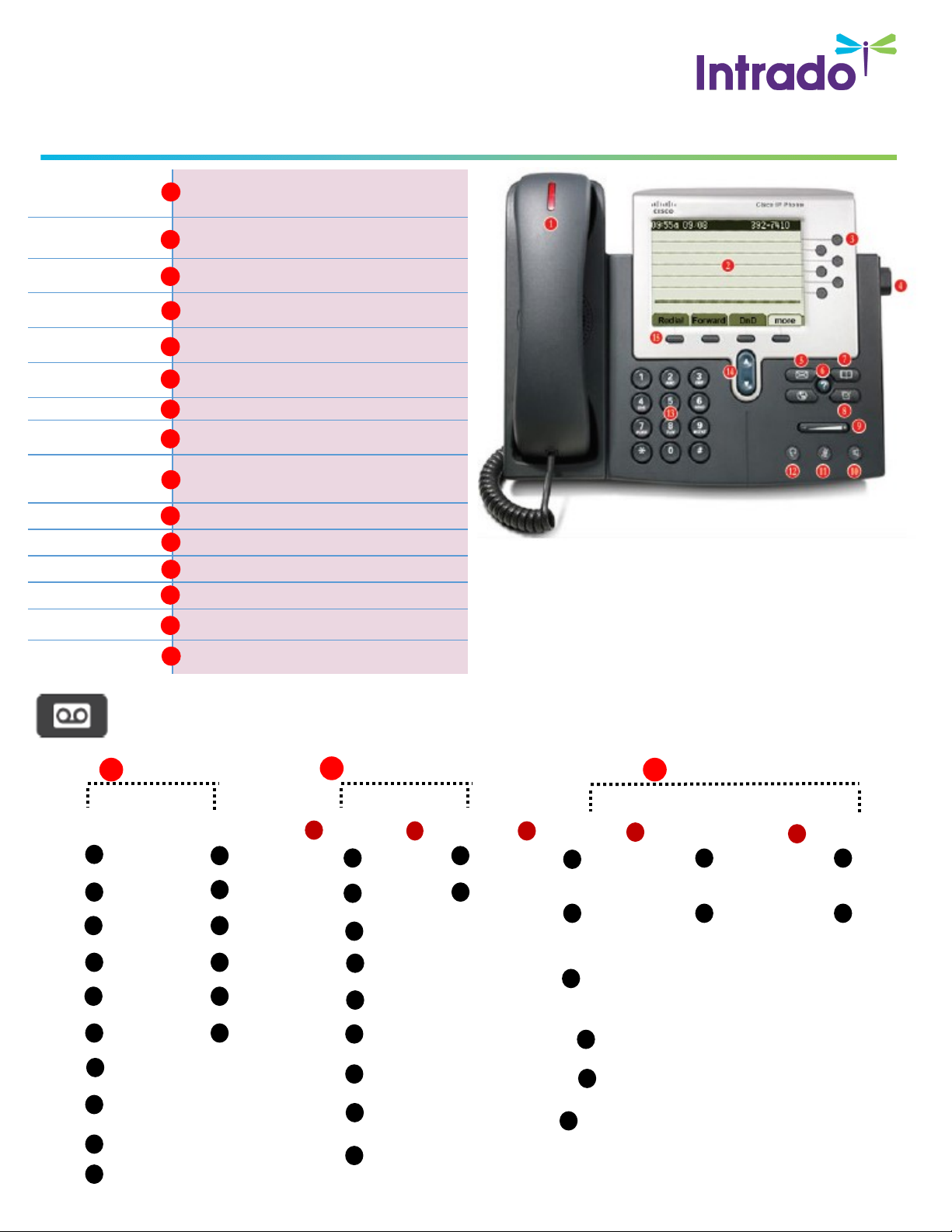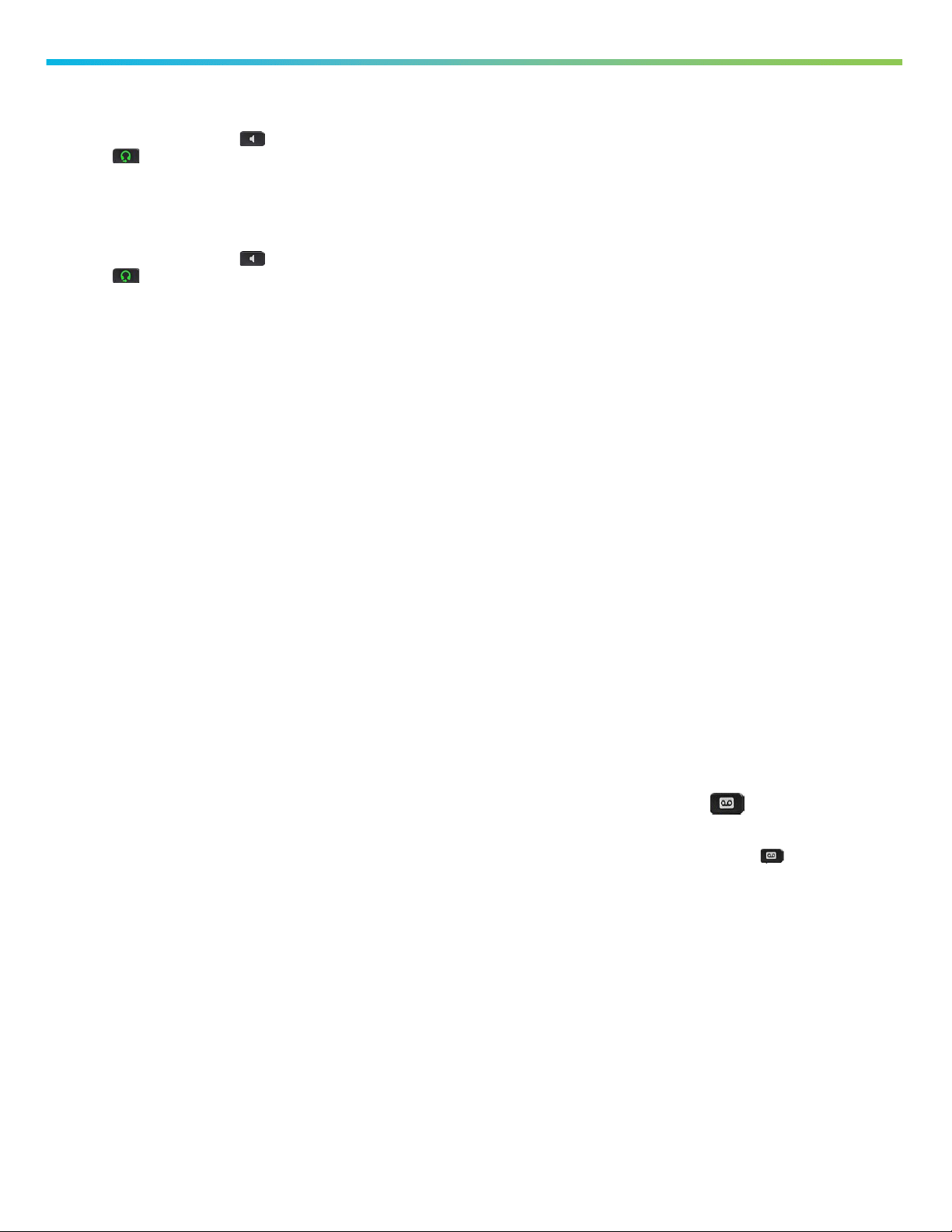Need Help? UC Support: ext. _________ or 888.728.0950
VOICEMAXX CE | 7942 & 7962
BASIC CALLING (DID)
INITIATE A NEW CALL
1. Pick up handset, press speaker or
headset buon, or press New Call
sokey.
2. Dial number.
(9 is required for all outside calls)
RECEIVE A CALL
1. Pick up handset, press speaker or
headset buon, or press Answer
sokey, or select a line appearance.
2. Press iDivert sokey to send caller straight
straight to Voicemail.
3. Press DnD sokey to suspend ringing at desk.
Caller will receive Voicemail greeng aer
normal ring cycle has completed.
RECEIVE A SECOND CALL
1. Press Answer sokey or select the line
appearance. (Places current call on hold)
SWITCH BETWEEN TWO CALLS
1. Use the Up and Down arrow to move
between calls.
2. Press Resume sokey. (Places current call on
hold)
INITIATE A SECOND CALL
1. Press Hold sokey.
2. Press NewCall sokey.
TRANSFERRING
TRANSFER TO ANOTHER NUMBER
1. Press Transfer sokey.
2. Dial number.
(9 is required for all outside calls)
3. Inform recipient that you are transferring a
call (oponal).
4. Press Transfer sokey.
TRANSFER TWO CALLS TO EACH OTHER
1. Press DirTrfr sokey.
2. Select the second call.
3. Press DirTrfr sokey again.
TRANSFER A CALL TO VOICEMAIL
1. Press Transfer sokey.
2. Press *.
3. Dial the extension.
4. Press Transfer sokey.
CANCEL A TRANSFER
1. Press EndCall.
CONFERENCE CALLING
ADD A 3RD PARTY TO AN EXISTING CALL
1. Press More sokey.
2. Press Confrn sokey.
3. Dial number.
(9 is required for all outside calls)
4. Allow other party to answer.
5. Press Confrn sokey.
CONFERENCE TWO OR MORE CALLS TO CREATE
CONFERENCE CALL
1. Press More sokey twice.
2. Press Join sokey.
3. Select the second call.
4. Press More sokey twice.
5. Press Join sokey.
NOTE: You may have up to 5 pares (yourself and
4 others) on this type of conference.
FORWARDING
FORWARD ALL CALLS TO ANOTHER NUMBER
1. Press CFwdAll sokey.
2. Dial number.
(9 is required for all outside calls)
CANCEL CALL FORWARDING
1. Press CFwdO sokey.
PARKING
PARK A CALL
1. Press More sokey.
2. Press Park sokey.
2. Record park number.
3. Press EndCall/hang up.
RETRIEVE A PARKED CALL
1. Li handset, press Speaker or NewCall
sokey.
2. Dial the park number.
NOTE: Calls not retrieved within 60 seconds
(scalable up to 5 minutes), ring back to the
parking phone.
DO NOT DISTURB
SETTING DO NOT DISTURB
1. Press DND sokey to acvate.
(DND is displayed in the status area)
DEACTIVATE DO NOT DISTURB
1. Press DND sokey to deacvate.
(DND is not displayed in the status area)
NOTE: Silences ringer but sll presents call to the
phone.
PLEASE NOTE: If you physically move your
phone to a dierent locaon, please nofy
UC Support so the emergency services
record for your phone will be updated.
This is important to ensure accurate 911 call
vericaon.
VIEW CALL HISTORY
1. Press the Up arrow to display the call
history.
Or
1. Press Directories buon
(This will show missed, placed, and received
calls.)
VOICEMAIL
RETRIEVE FROM YOUR PHONE
1. Press Messages buon.
2. Enter PIN and press #.
RETRIEVE BY CALLING YOUR EXTENSION
1. Dial your direct number (DID).
2. Press * when your voicemail greeng starts.
3. Enter ID (extension) and press #.
4. Enter PIN (password) and press #.