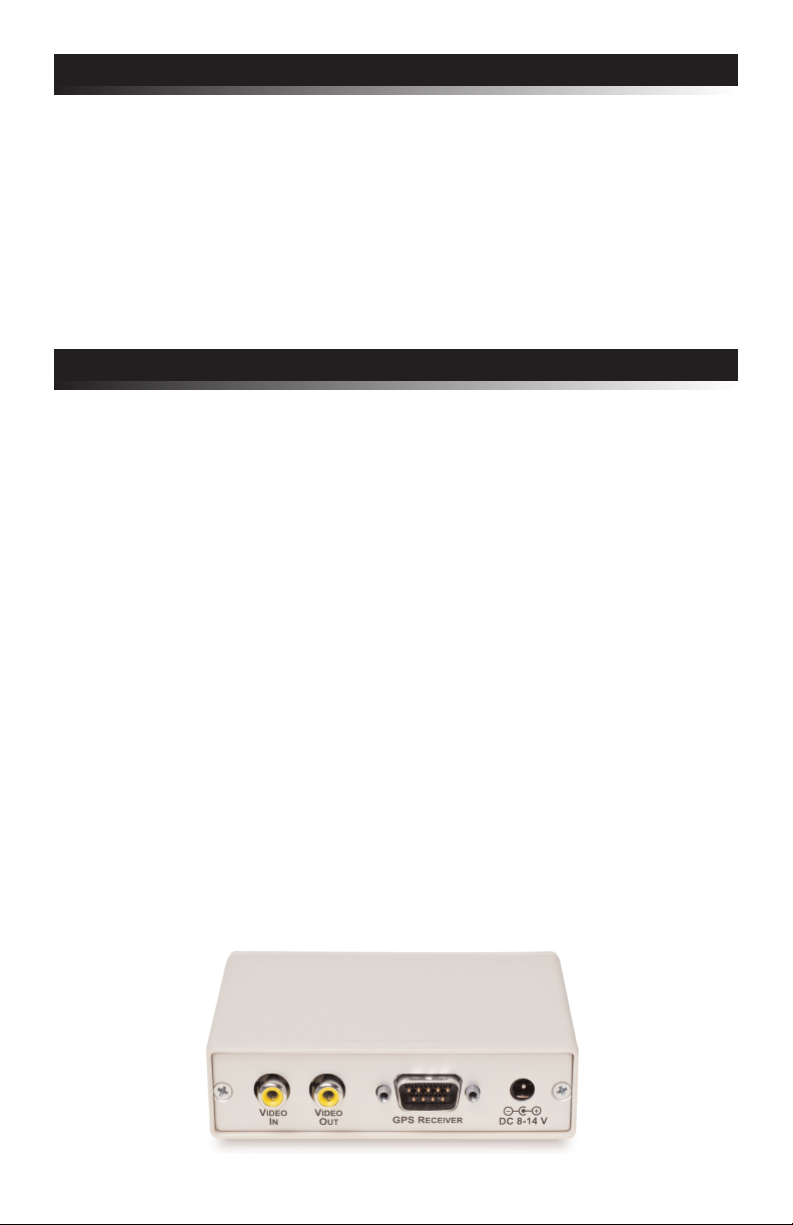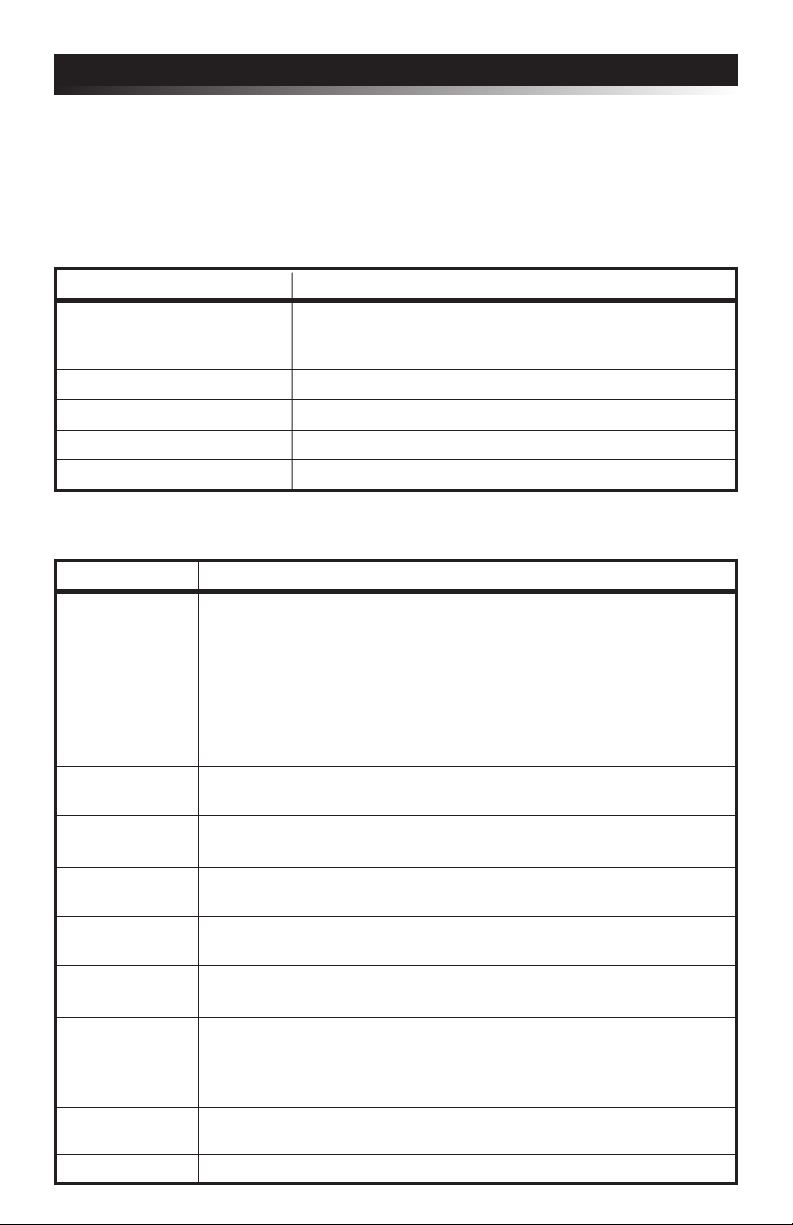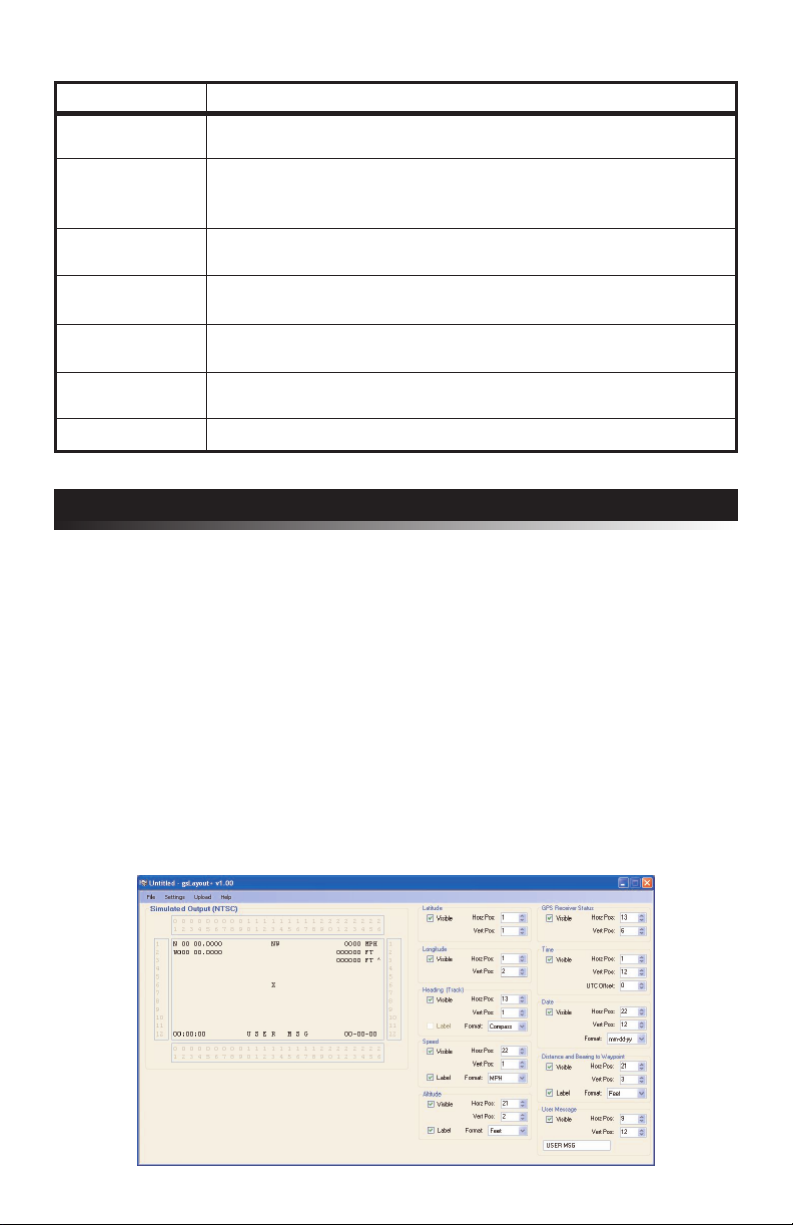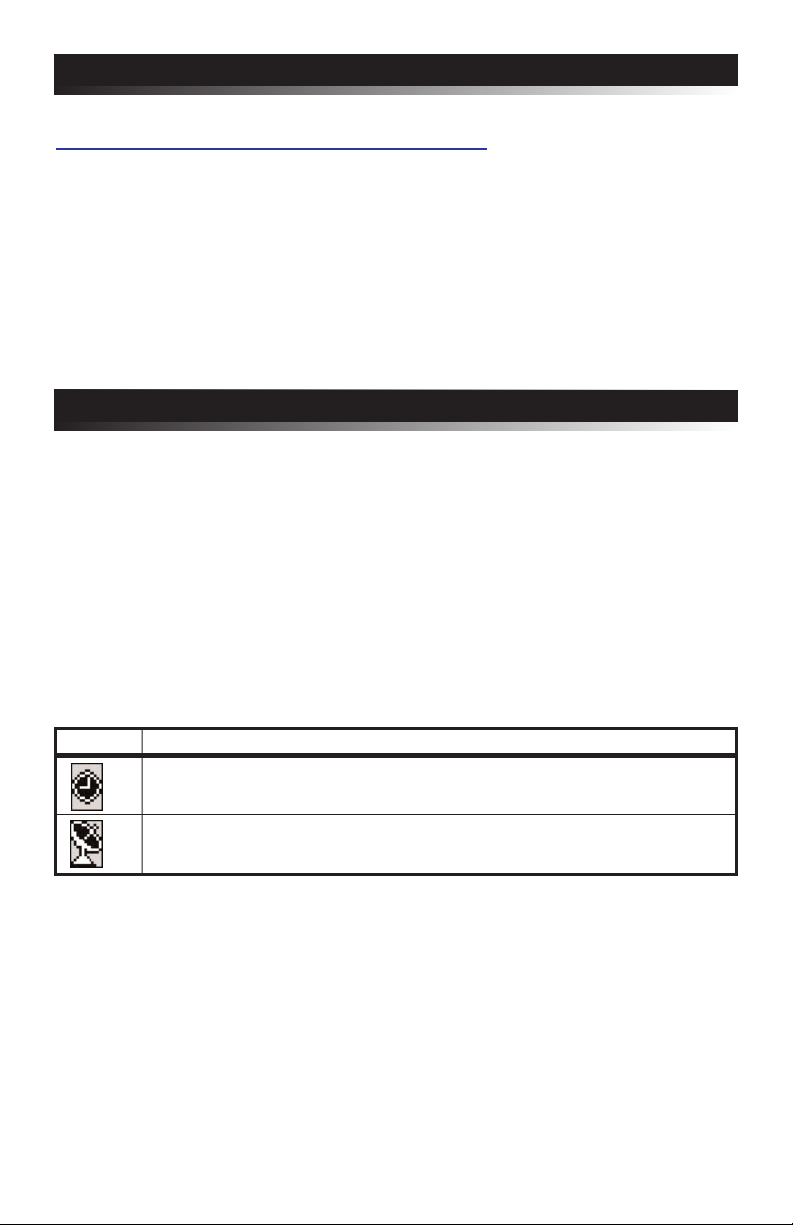4
On-Screen Menu Configuration
At any time press the "MENU" button to enter the on-screen menu configuration.
The "UP", "DOWN", and "ENTER" buttons move the cursor and change the
settings. All configuration information is stored in non-volatile memory so
information is retained even with loss of power to GeoStamp+®.
Main Menu:
Menu Option Action / Setting
Enable GPS Overlay • ON - Display the overlay text
• OFF - Pass video through without displaying the
overlay text
Display Options Menu... Display the Options Menu
Field Formatting Menu... Display the Field Formatting Menu
Save Changes and Exit Save changes and exit the Main Menu
Discard Changes and Exit Discard changes and exit the Main Menu
Display Options Menu:
Menu Option Action / Setting
Screen Layout Select an on-screen GPS field layout format
• Standard - Fields are displayed on the top and bottom
of the screen
• Top - Fields are displayed on the top of the screen
• Bottom - Fields are displayed on the bottom of the screen
• Left - Fields are displayed on the left side of the screen
• Right - Fields are displayed on the right side of the screen
• Custom - Field layout is configured via gsLayout+ application
Backgnd Frame • ON - Draw a background frame behind the overlay text
• OFF - Do not draw a background frame behind the overlay text
Show Status • ON - Display the GPS receiver status on-screen
• OFF - Do not display the GPS receiver status on-screen
Show Altitude • ON - Display altitude on-screen
• OFF - Do not display altitude on-screen
Show Ranging • ON - Display distance and bearing to waypoint on-screen
• OFF - Do not display distance and bearing to waypoint on-screen
Show User Msg • ON - Display the user defined message on-screen
• OFF - Do not display the user defined message on-screen
User Message Enter an optional 10 character on-screen message
• MENU button to decrement cursor position
• ENTER button to increment cursor position
• UP / DOWN buttons to cycle through characters
Download Download a custom field layout via the gsLayout+ application
Custom Layout...
Main Menu Return to Main Menu