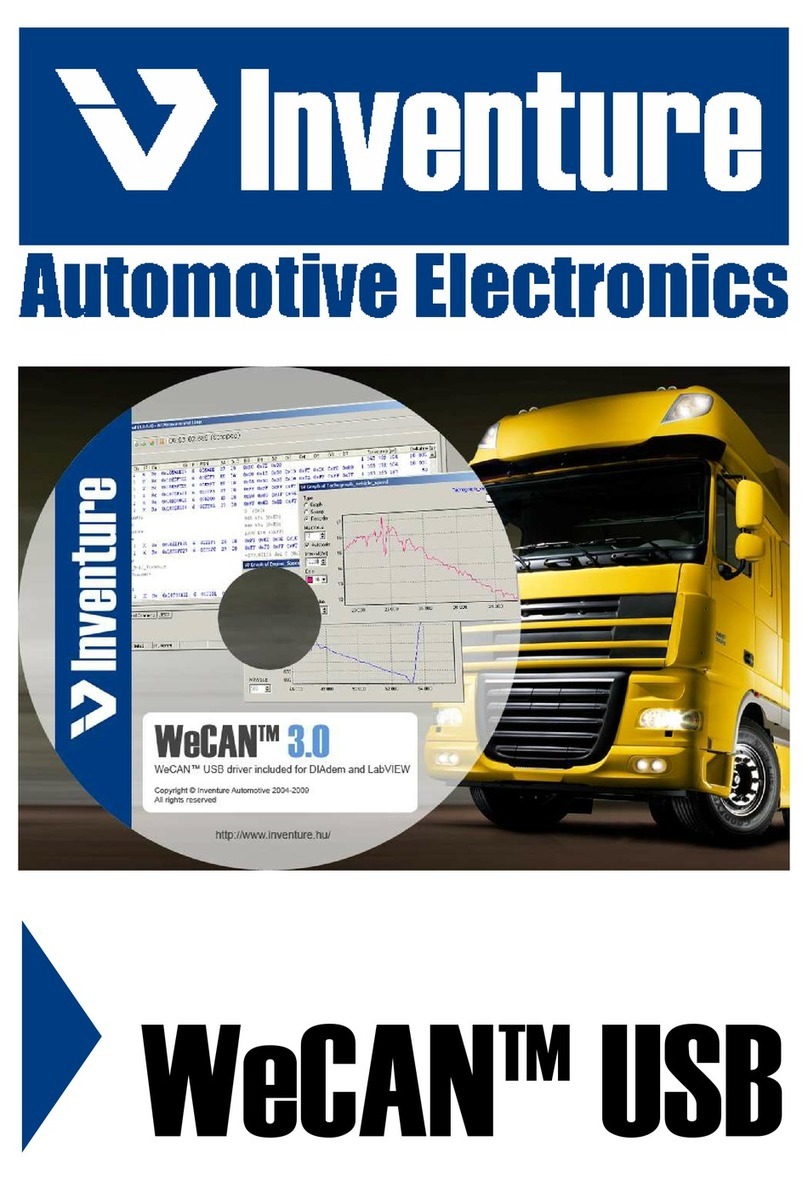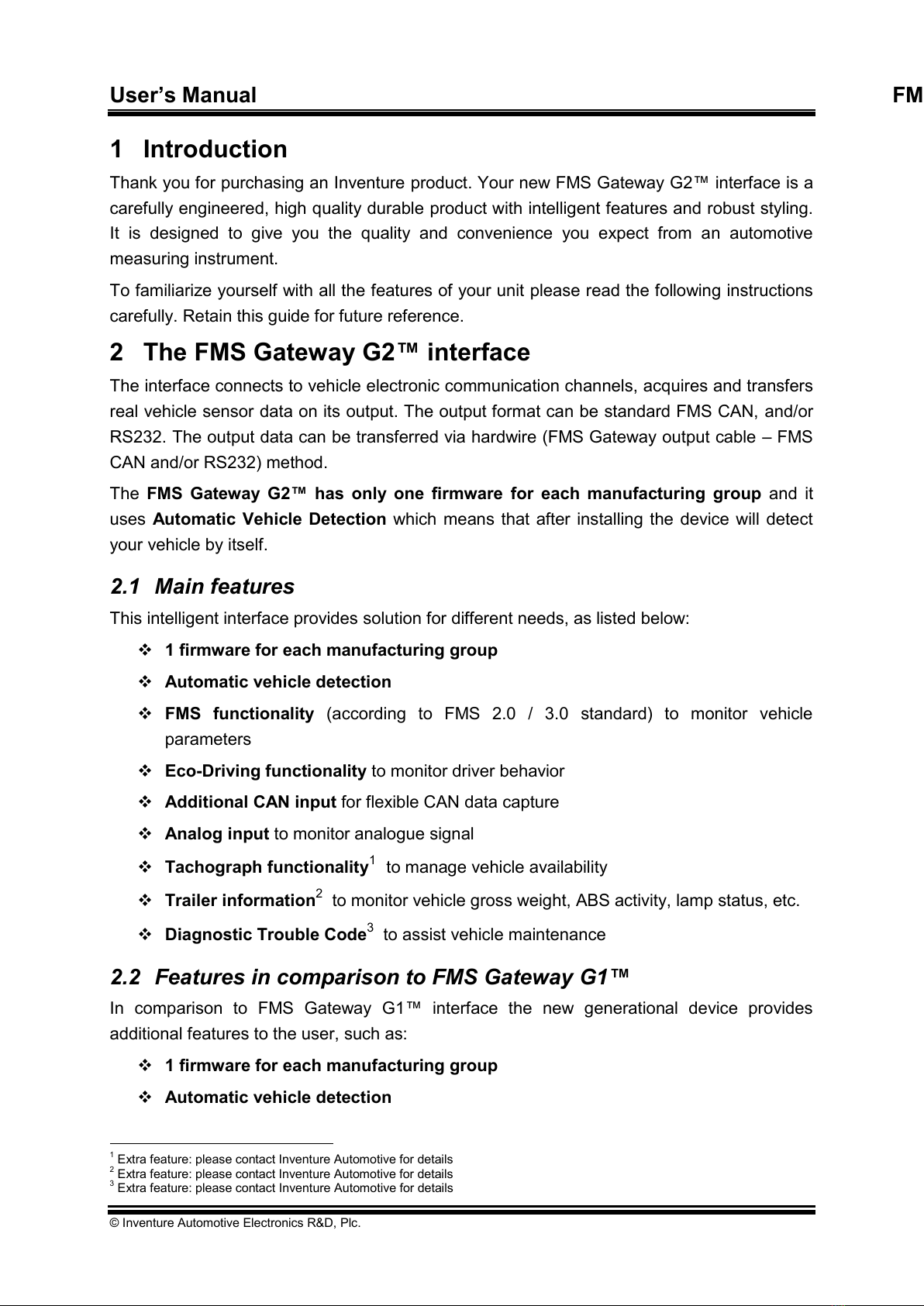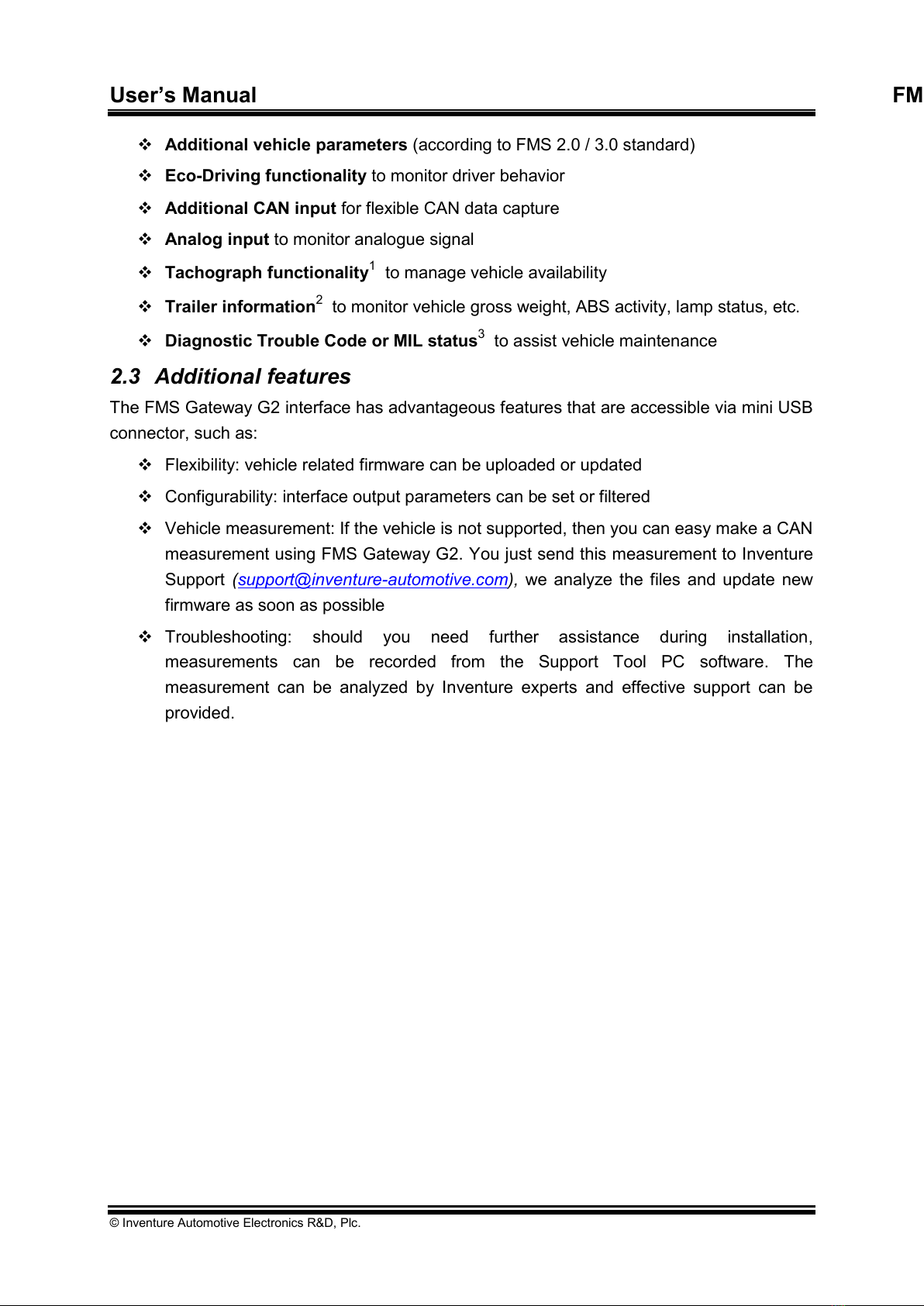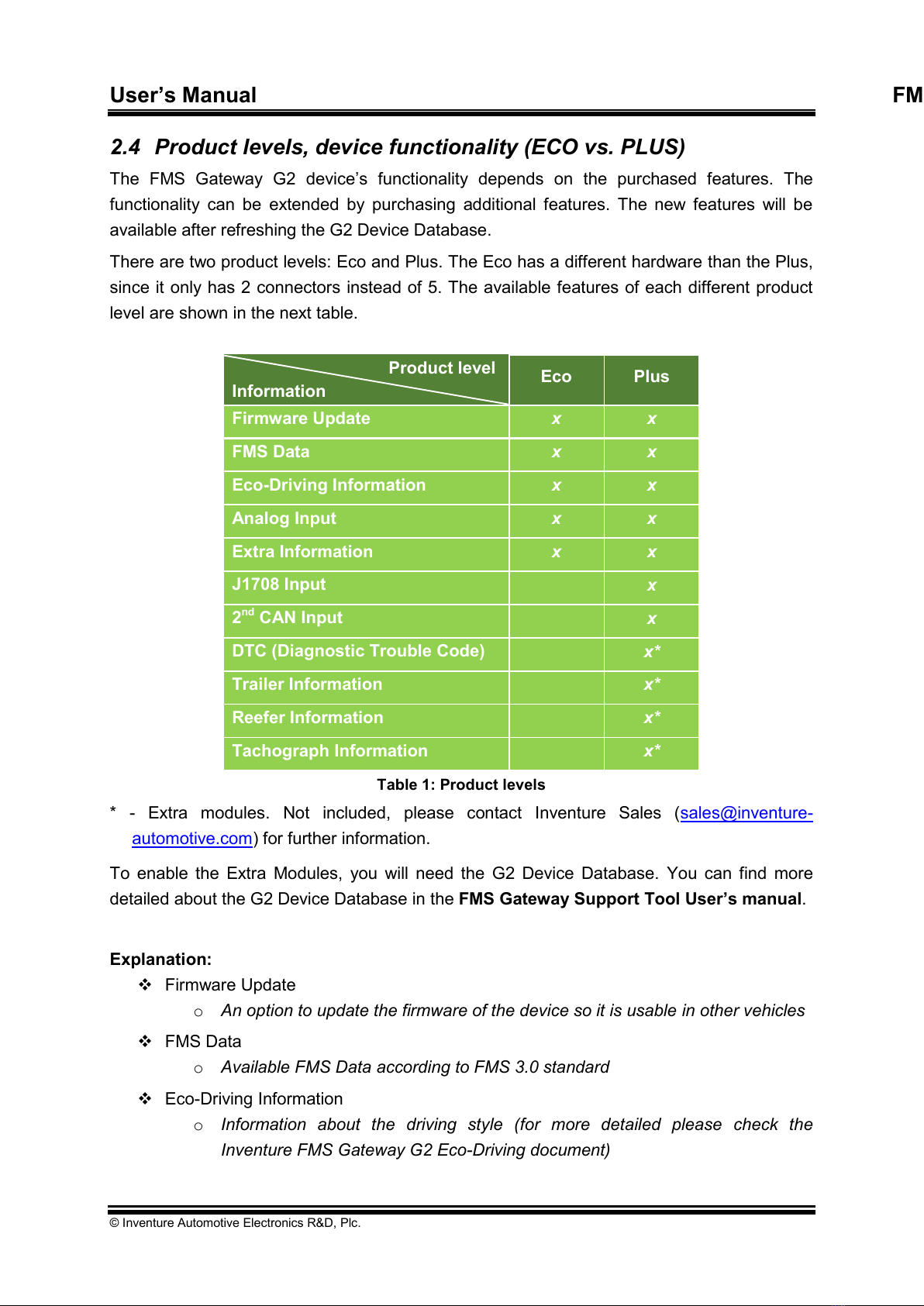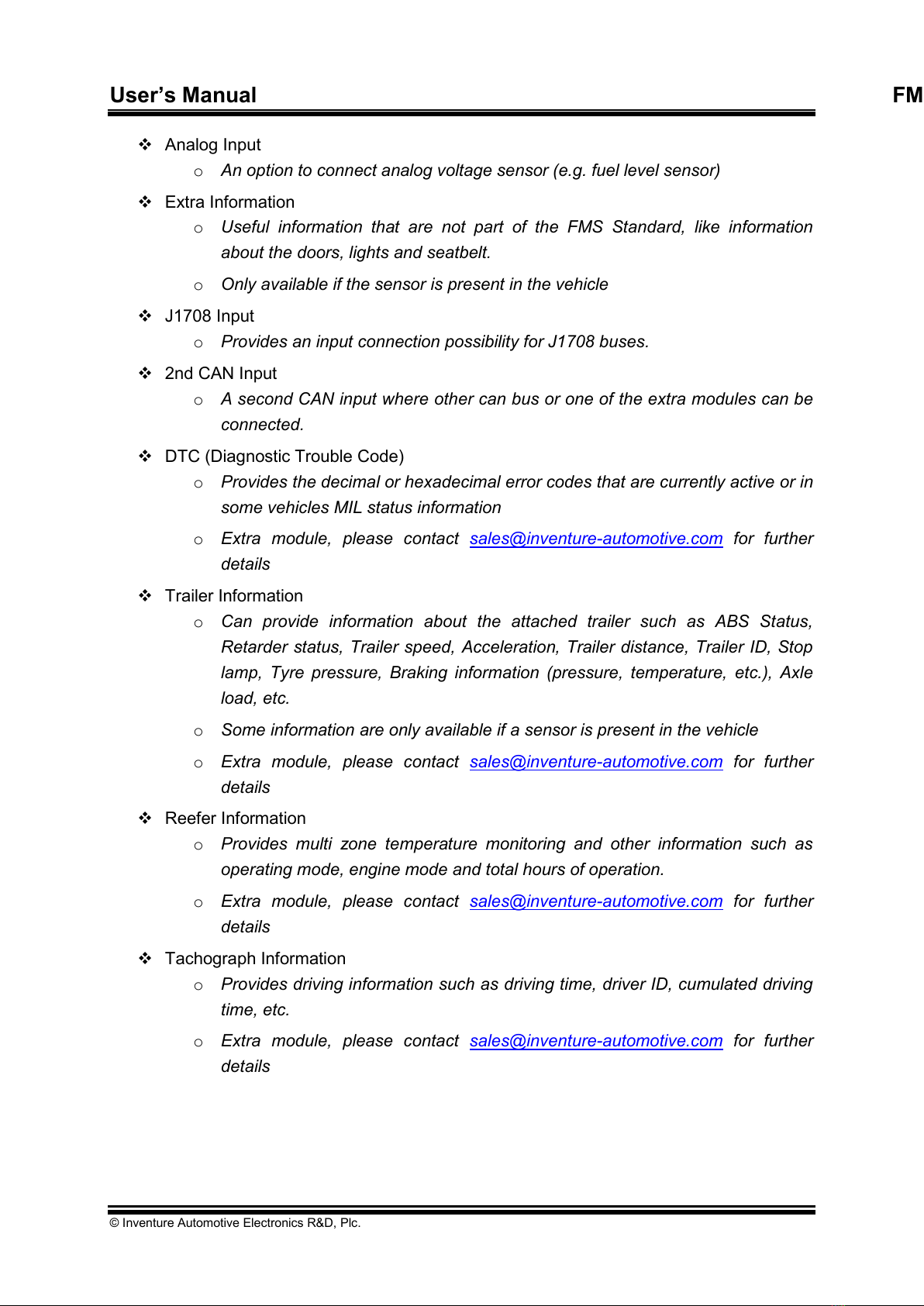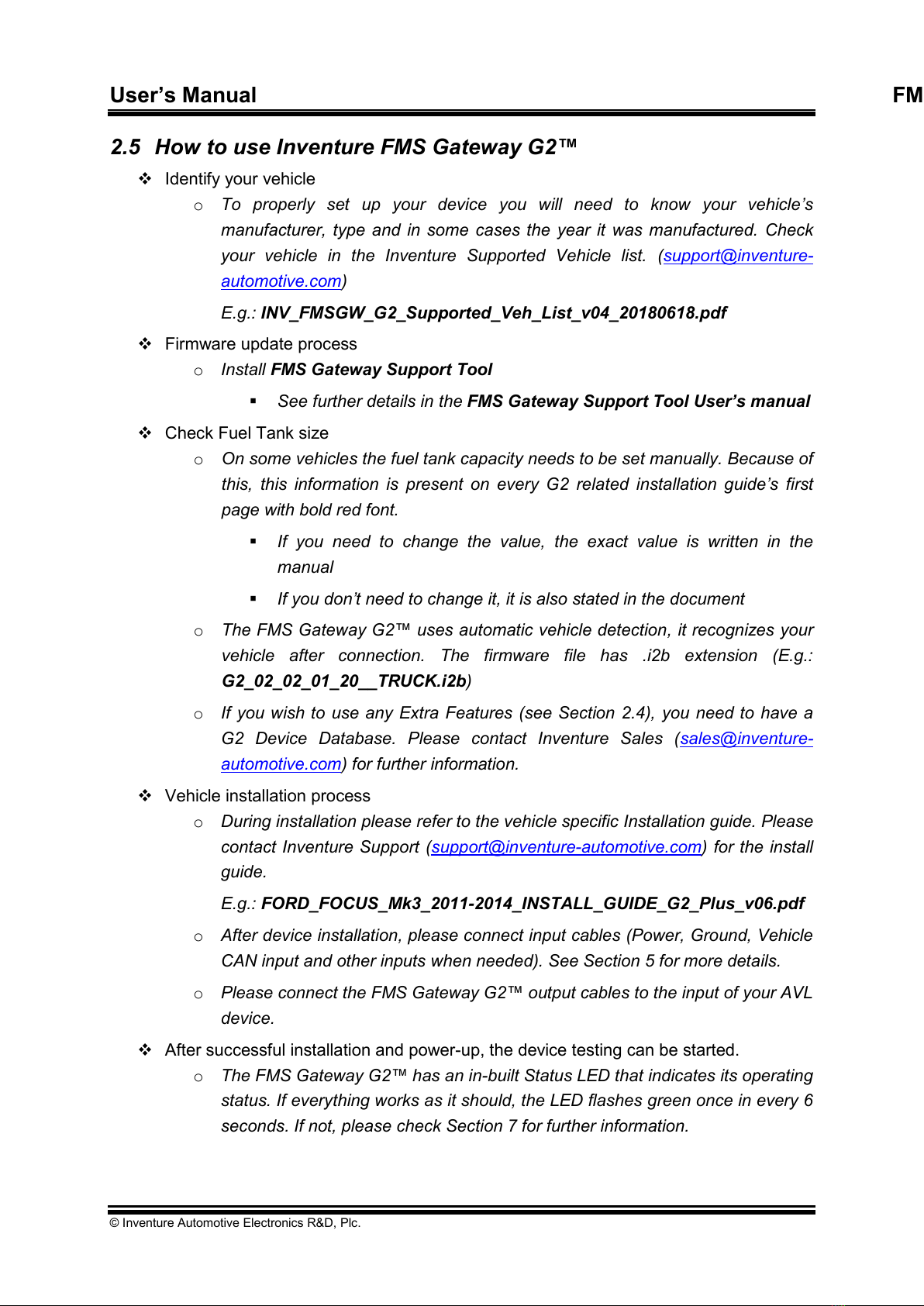User’s Manual FMS Gateway G2™ interface
© Inventure Automotive Electronics R&D, Plc.
Table of contents
1INTRODUCTION .............................................................................................................5
2THE FMS GATEWAY G2™ INTERFACE........................................................................5
2.1 MAIN FEATURES........................................................................................................5
2.2 FEATURES IN COMPARISON TO FMS GATEWAY G1™..................................................5
2.3 ADDITIONAL FEATURES..............................................................................................6
2.4 PRODUCT LEVELS,DEVICE FUNCTIONALITY (ECO VS.PLUS) ......................................7
2.5 HOW TO USE INVENTURE FMS GATEWAY G2™..........................................................9
3SAFETY NOTICES........................................................................................................10
4PACKAGE CONTENTS ................................................................................................11
5CONNECTION OVERVIEW...........................................................................................12
5.1 V_CAN 1CONNECTOR............................................................................................12
5.2 MAIN CONNECTOR .................................................................................................13
5.3 V_CAN 2CONNECTOR............................................................................................13
5.4 TACHO CONNECTOR (OPTIONAL EXTRA FEATURE) ..................................................14
5.5 DIAG CONNECTOR .................................................................................................15
5.6 USB MINI CONNECTOR ...........................................................................................15
6INSTALLATION TO VEHICLE ......................................................................................16
7TROUBLESHOOTING, LED STATUS ..........................................................................17
7.1 PROPER OPERATION ...............................................................................................18
7.2 V_CAN 1ERROR ...................................................................................................18
7.3 V_CAN 1IDLE........................................................................................................18
7.4 DIAG IDLE .............................................................................................................19
7.5 UNKNOWN VEHICLE.................................................................................................19
7.6 V_CAN 2ERROR ...................................................................................................19
7.7 V_CAN 2IDLE........................................................................................................19
7.8 K-LINE IDLE............................................................................................................20
7.9 FMS CAN OUTPUT ERROR .....................................................................................20
7.10 BOOTLOADER STATE (USB CONNECTED) .................................................................20
8INVENTURE SUPPORT INFORMATION ......................................................................21
9SYSTEM CHARACTERISTICS .....................................................................................22
10 WARRANTY..................................................................................................................23
11 HOW TO CONTACT INVENTURE? ..............................................................................24
12 LIST OF FIGURES ........................................................................................................25
13 LIST OF TABLES..........................................................................................................26
14 NOTES ..........................................................................................................................27