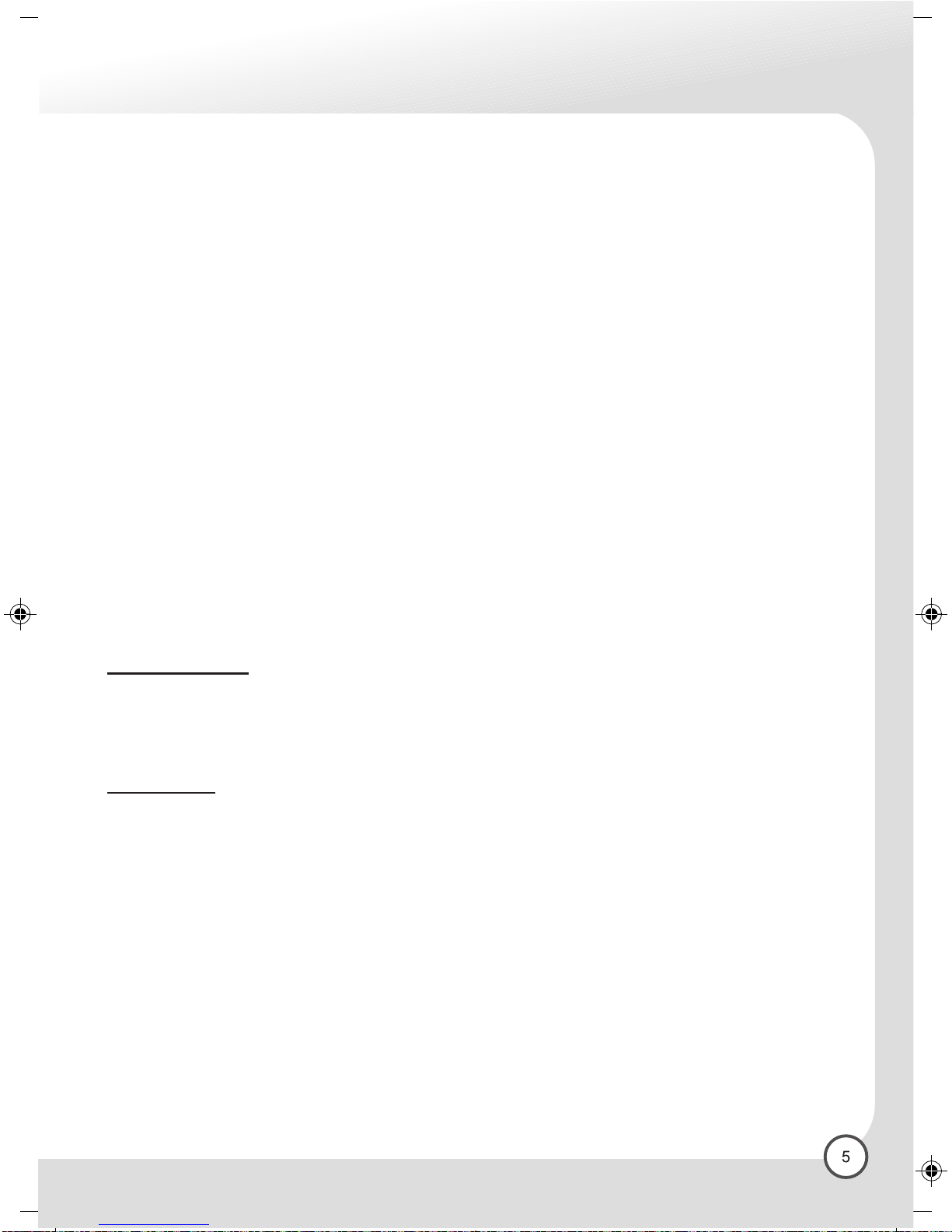IDL7000PVR-T-UK 17/1/06 14:59 Page 1
Composite
C M Y CM MY CY CMY K
Table of Contents
GB
2
3
4
5
6
6
7
8
8
8
9
9
9
10
10
12
12
13
13
14
14
15
15
15
16
16
17
17
17
17
18
19
20
22
Safety Precautions.........................................................................................................
Control elements an connections...............................................................................
Remote control...............................................................................................................
Quick Installation Gui e.................................................................................................
1. Installation gui e..........................................................................................................
1.1 Connection..............................................................................................................................
1.2 Installation iagrams.............................................................................................................
2. Graphical User Interface ( Menus )............................................................................
2.1 TV Gui e..................................................................................................................................
2.2 Personal planner.....................................................................................................................
2.3 Recor List...............................................................................................................................
2.4 Library......................................................................................................................................
2.5 Sleep Timer..............................................................................................................................
2.6 Tuner Info................................................................................................................................
2.7 Set-Up.......................................................................................................................................
3. Recor ing specifications / Me ia manager..............................................................
3.1 Library......................................................................................................................................
3.2 Recor ings at the Time Shift Buffer.......................................................................................
3.3 Main TV List.............................................................................................................................
3.4 Favourite List...........................................................................................................................
3.5 Creating a list of personal favourite programmes an channel sorting............................
4. Electronic Programme Gui e (EPG)..........................................................................
4.1 Programme information (14 Day EPG)..................................................................................
4.2 Calling up the channel gui e.................................................................................................
5. Personal Planner.........................................................................................................
6. Parental Lock Function...............................................................................................
7. Sleep timer..................................................................................................................
8. Vi eotext......................................................................................................................
9. PiP- Picture in Picture.................................................................................................
9.1 Navigation...............................................................................................................................
10. Archiving recor ings...............................................................................................
Trouble shooting............................................................................................................
Technical Data................................................................................................................
In ex................................................................................................................................