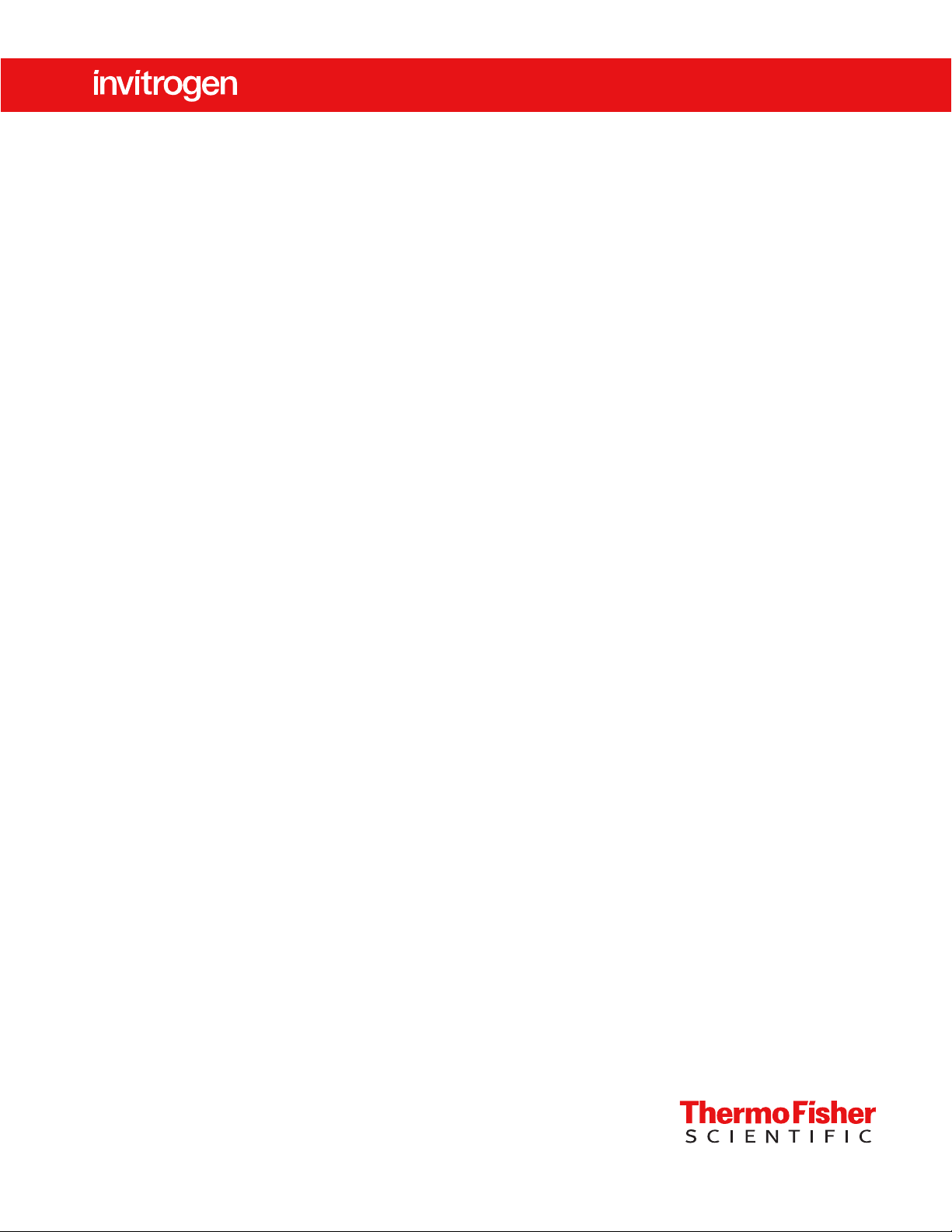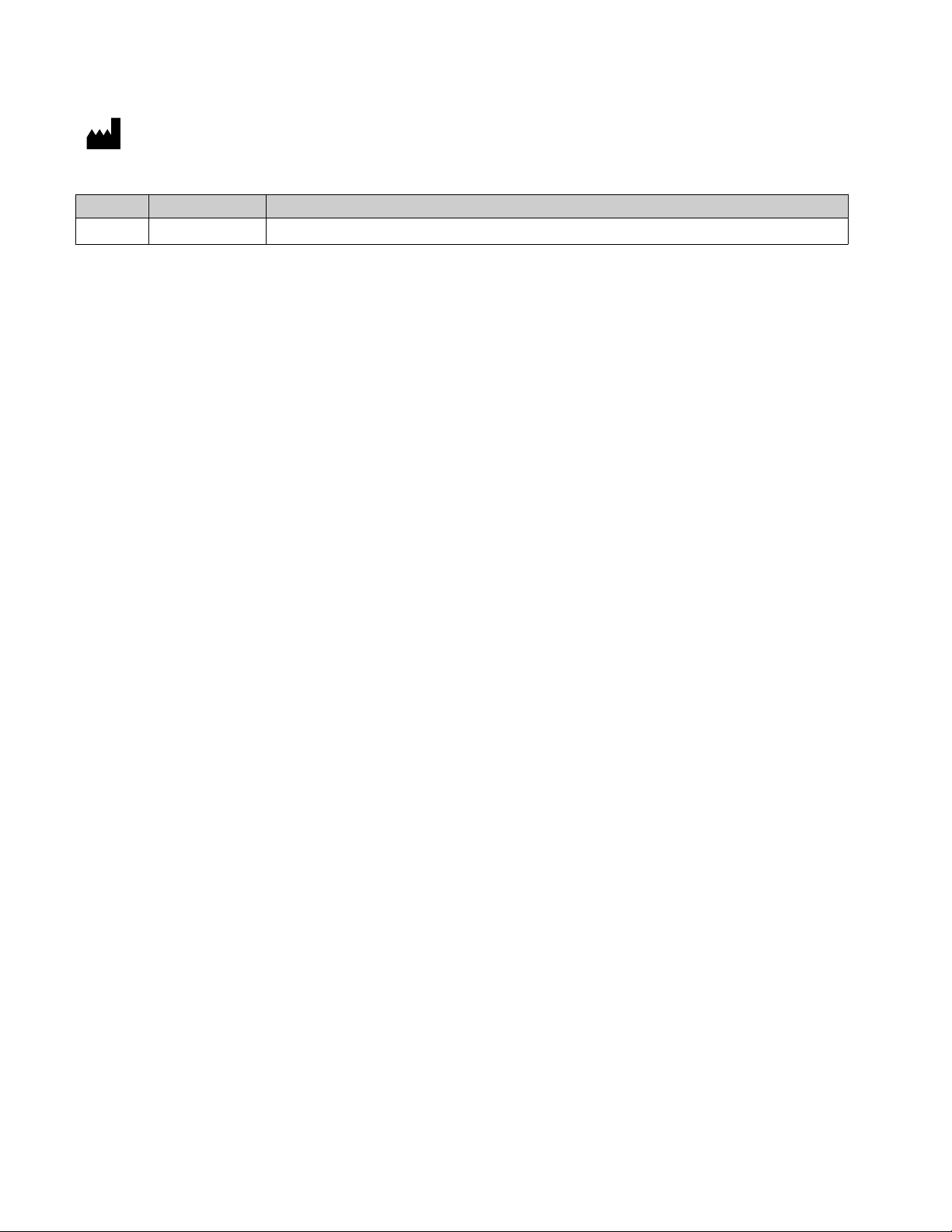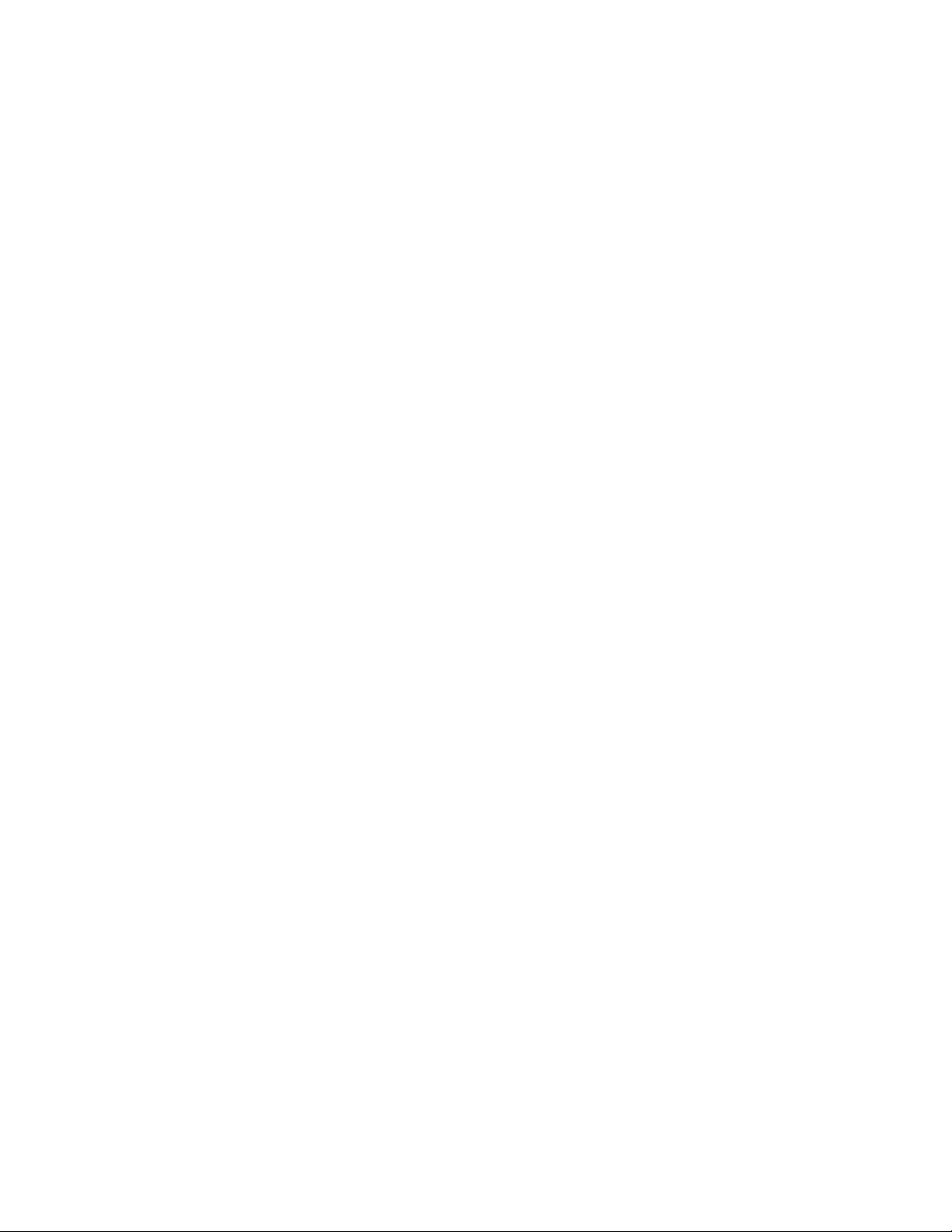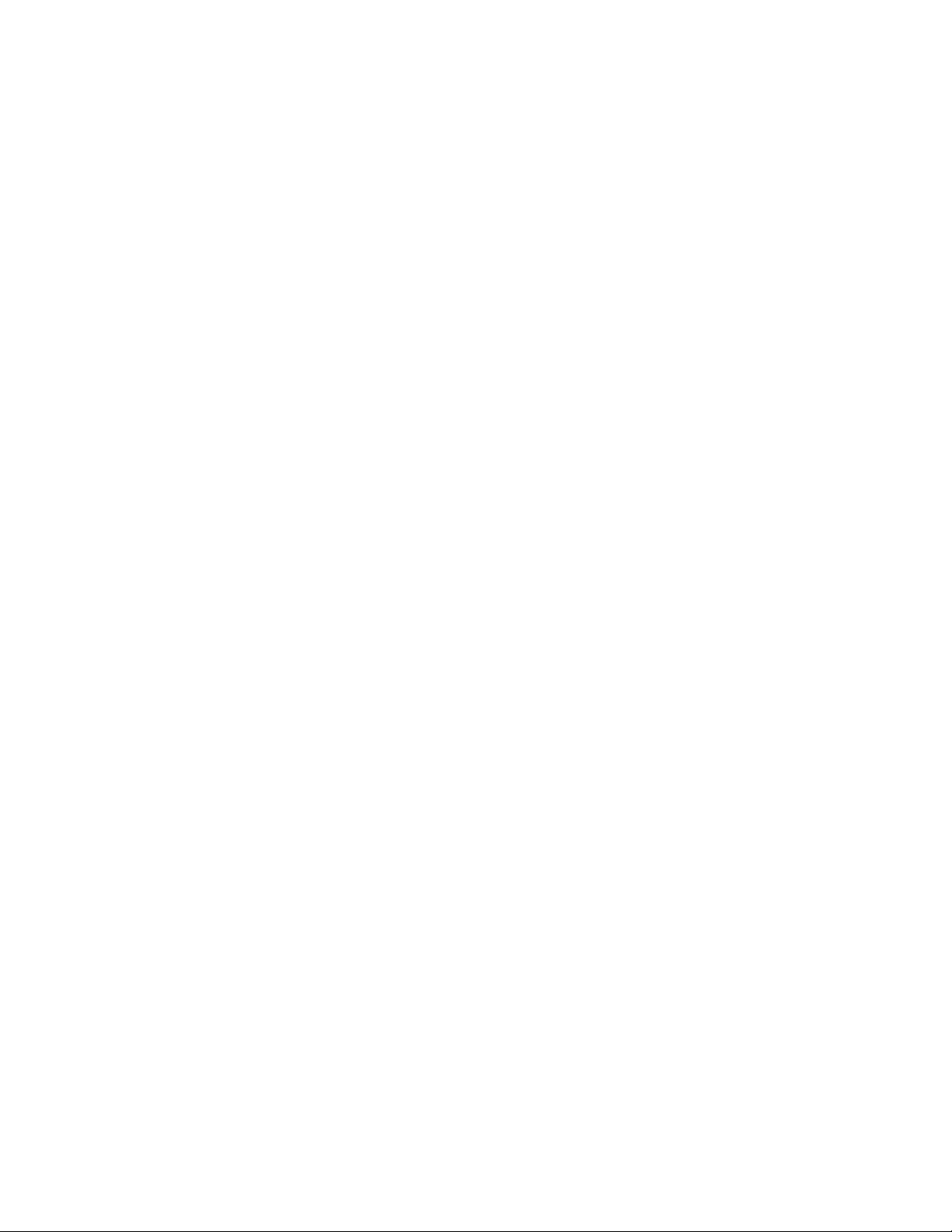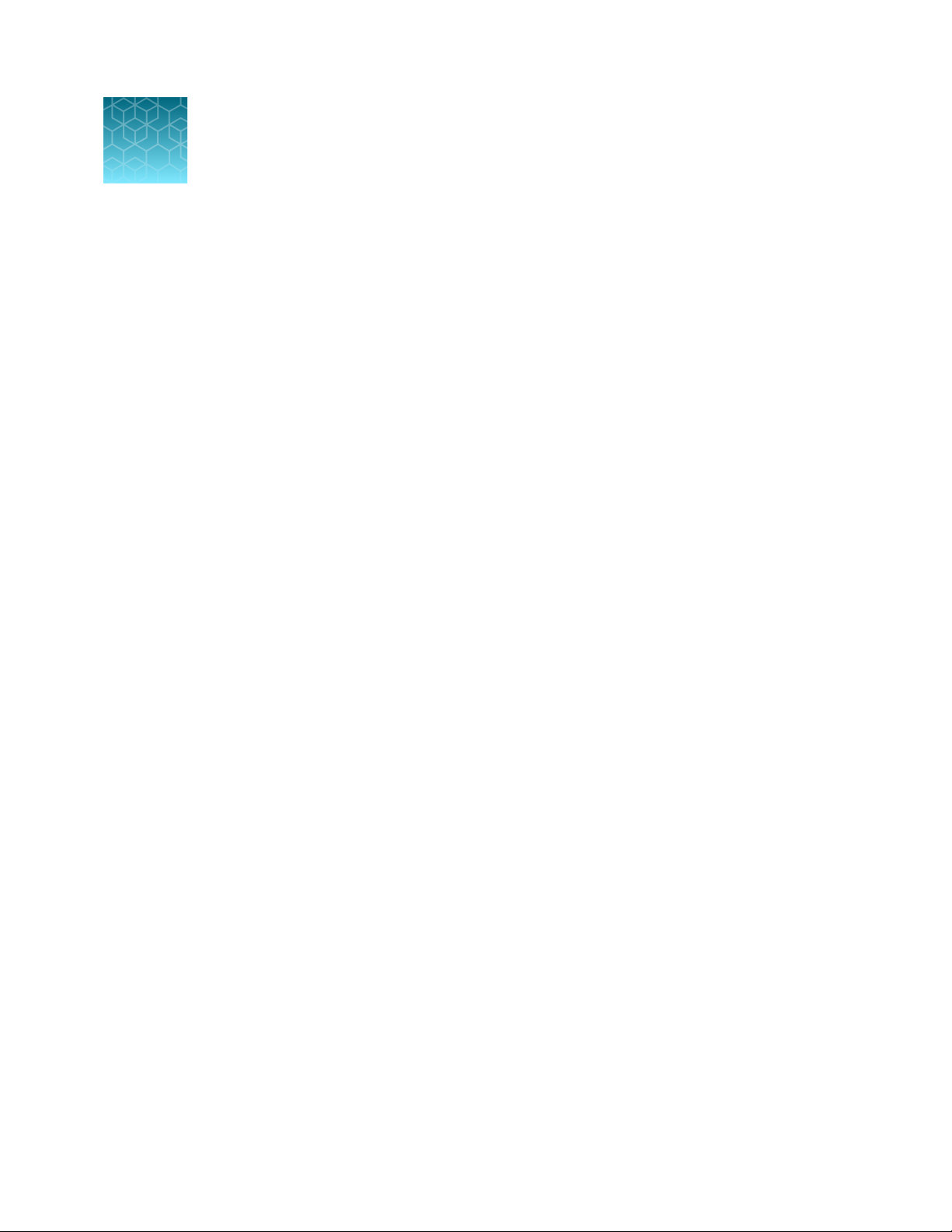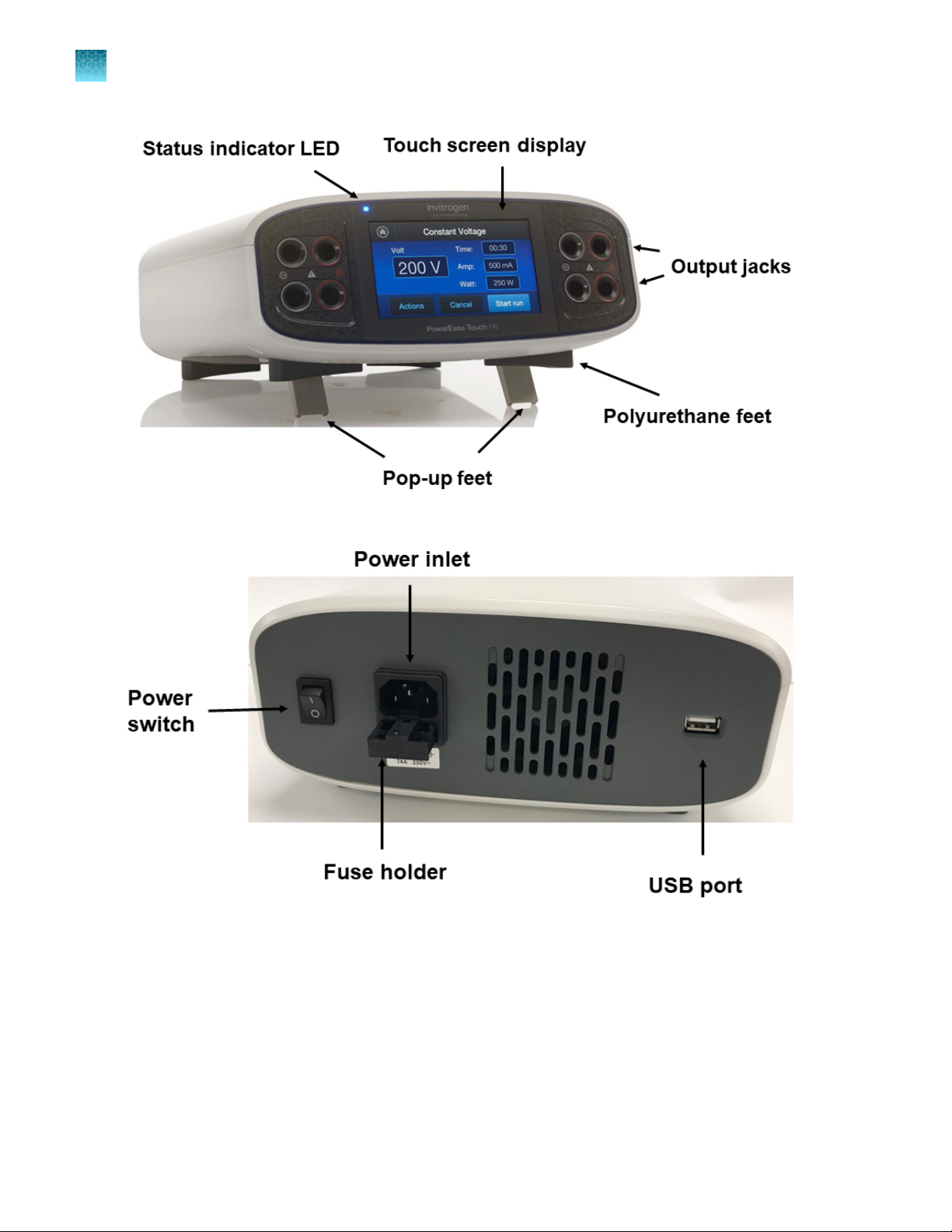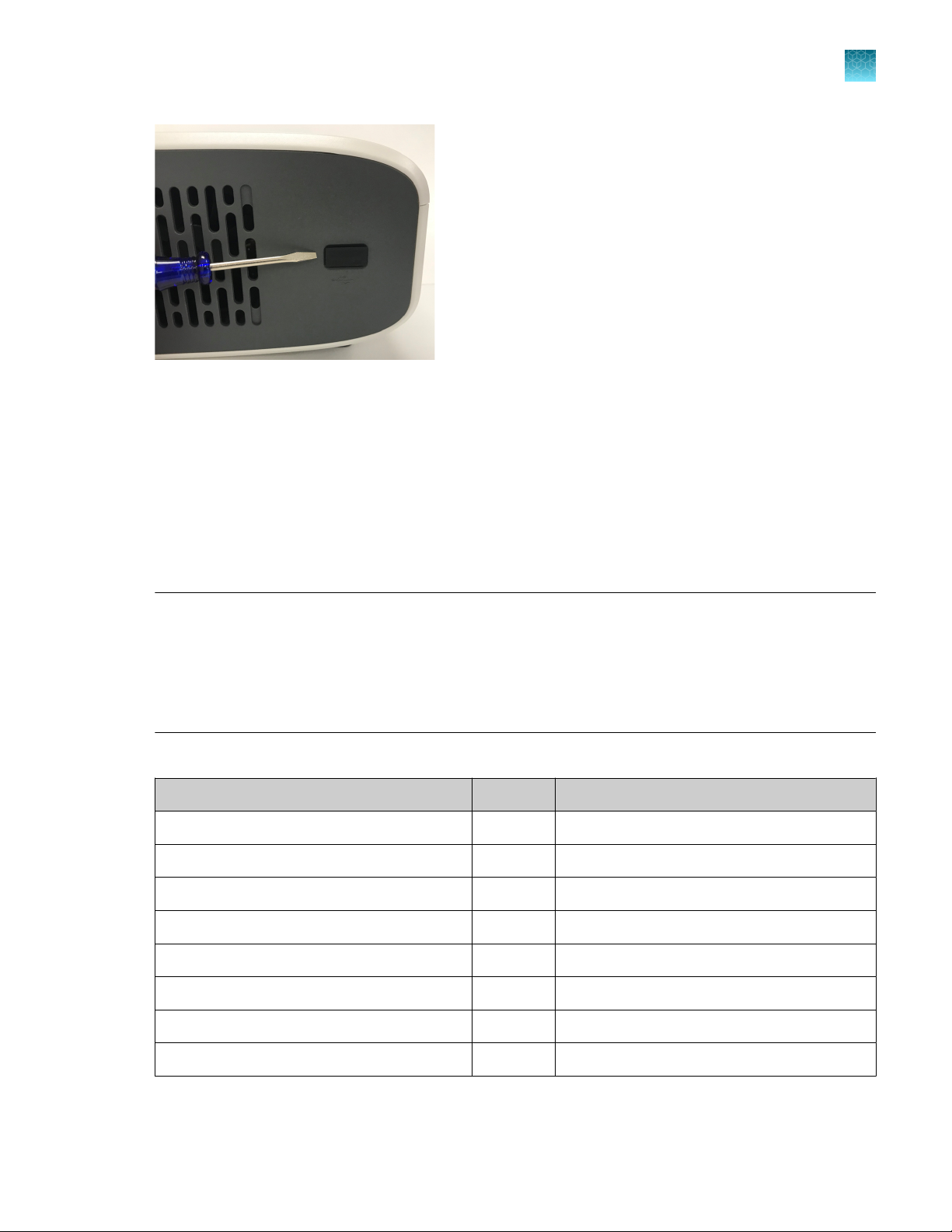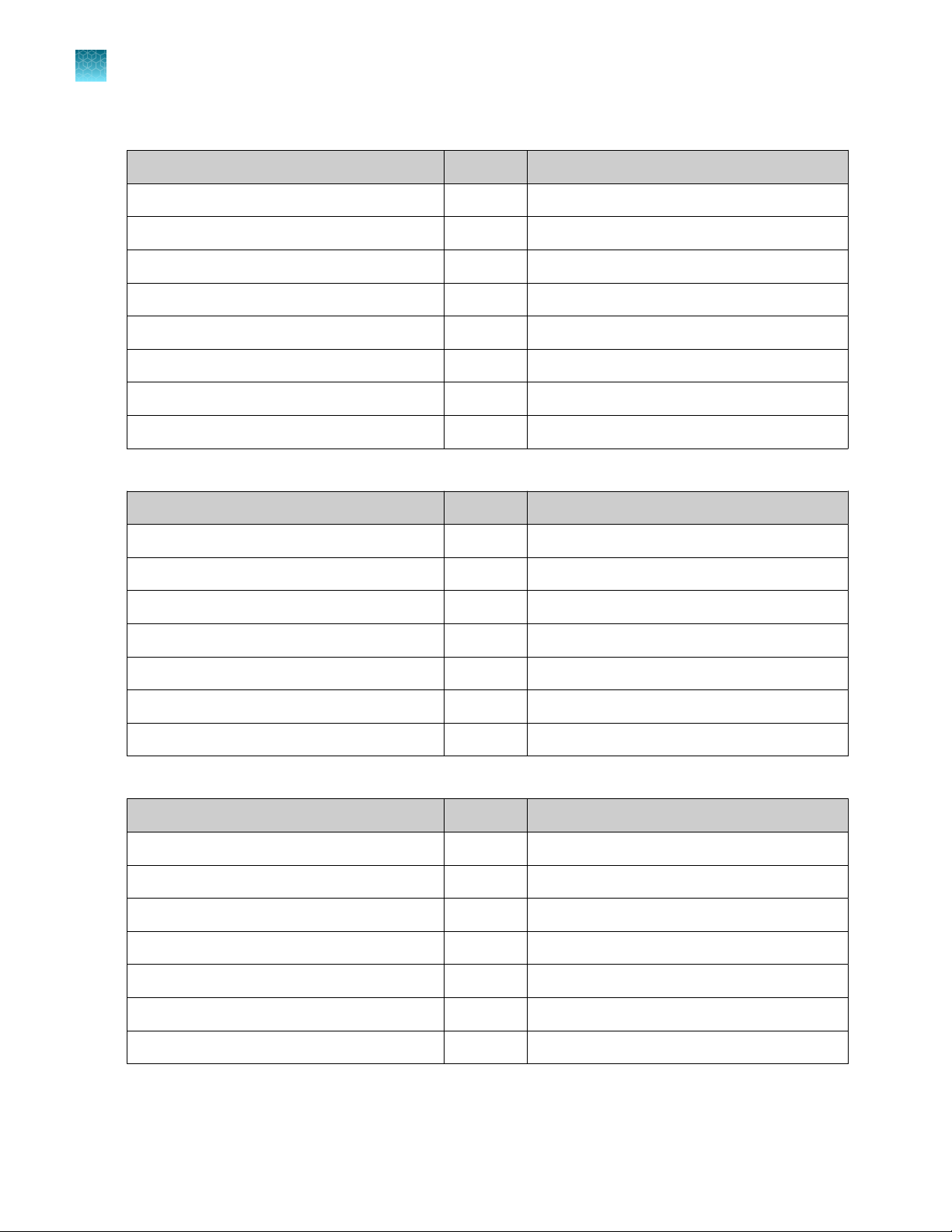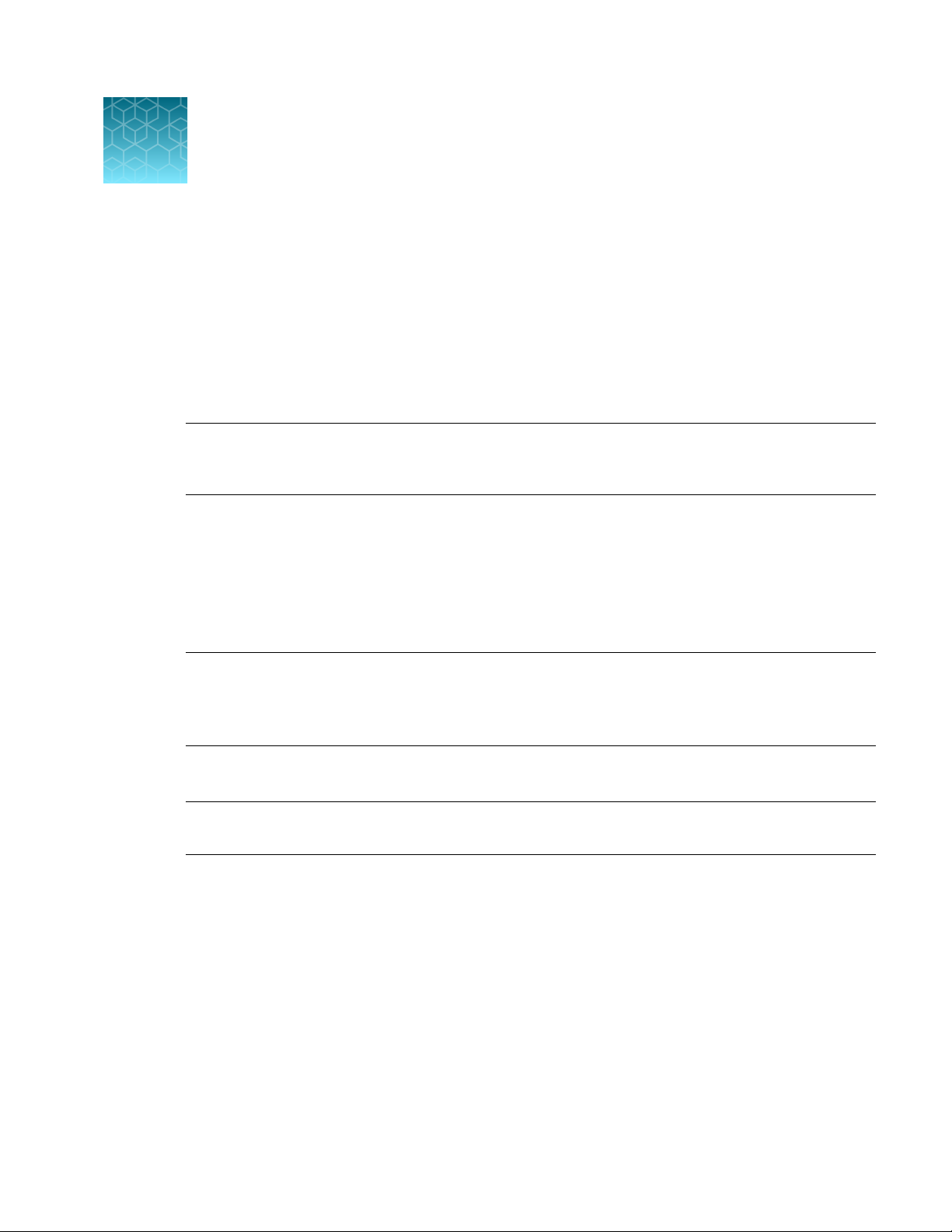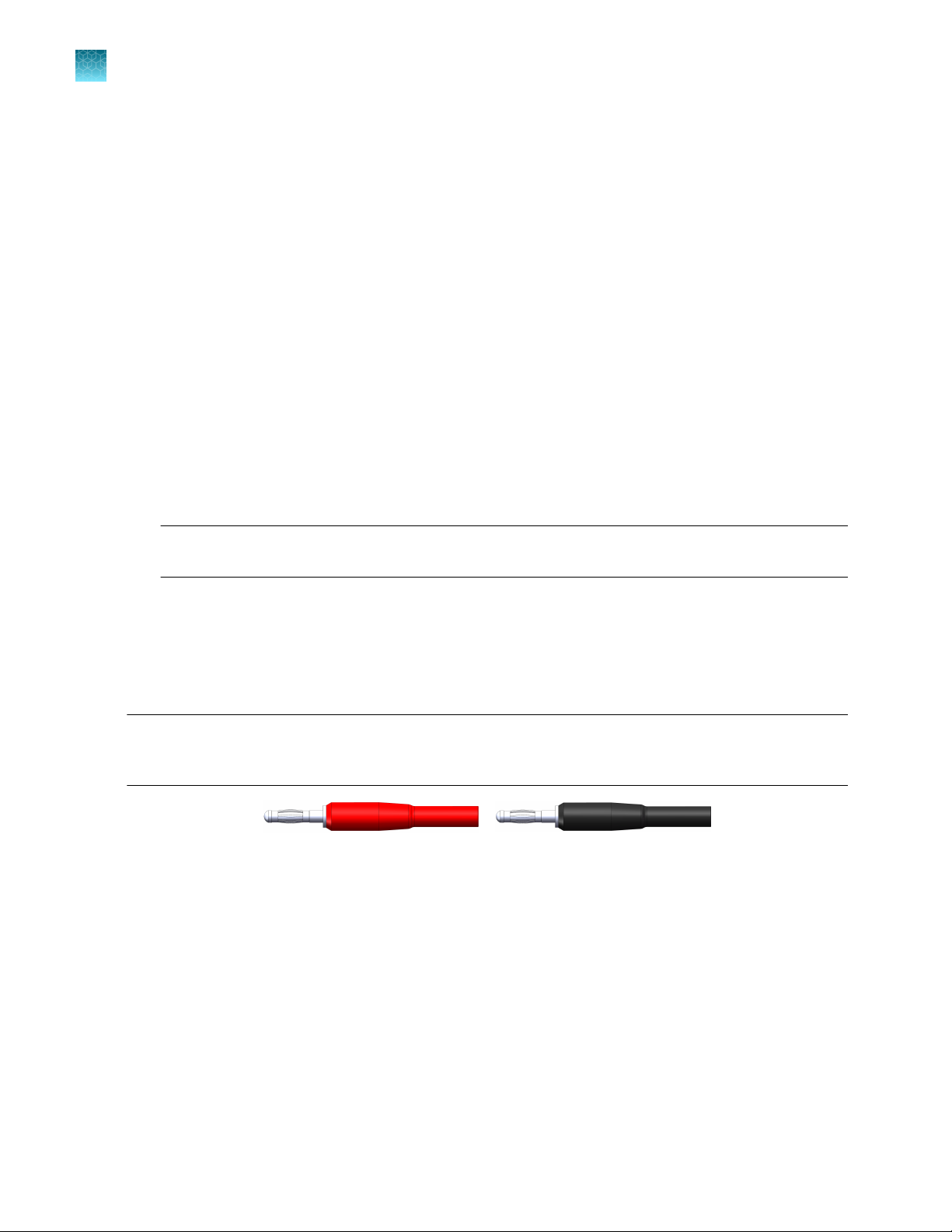Contents
■CHAPTER1Productinformation .................................................. 5
Productdescription ............................................................. 5
Product contents ................................................................ 7
■CHAPTER2Methods ............................................................... 9
Proceduralguidelines ............................................................ 9
Install the powersupply ......................................................... 10
HV adapters ................................................................... 10
Programingoptions ............................................................ 11
Menunavigation ............................................................... 11
Home screen .................................................................. 11
Set up arun ................................................................... 12
Constant current ........................................................... 13
Constantpower ........................................................... 14
VoltageRamp ............................................................. 14
Custommethods .............................................................. 14
Select a pre-programedmethod ................................................. 15
IPG stripfocusing .............................................................. 17
Managemethods .............................................................. 17
Save amethod ............................................................ 17
Edit amethod ............................................................. 18
Delete amethod ........................................................... 19
Change the name of a savedmethod ........................................ 19
Add a step ................................................................ 20
Delete a step .............................................................. 20
Save amethod ............................................................ 20
Instrument display during arun .................................................. 21
Run screen features ........................................................ 21
Method Settings screen features ............................................ 22
Instrument display after run completion .......................................... 23
Settings ....................................................................... 24
Settings screen features .................................................... 25
PowerEase™Touch HV Power Supply User Guide 3