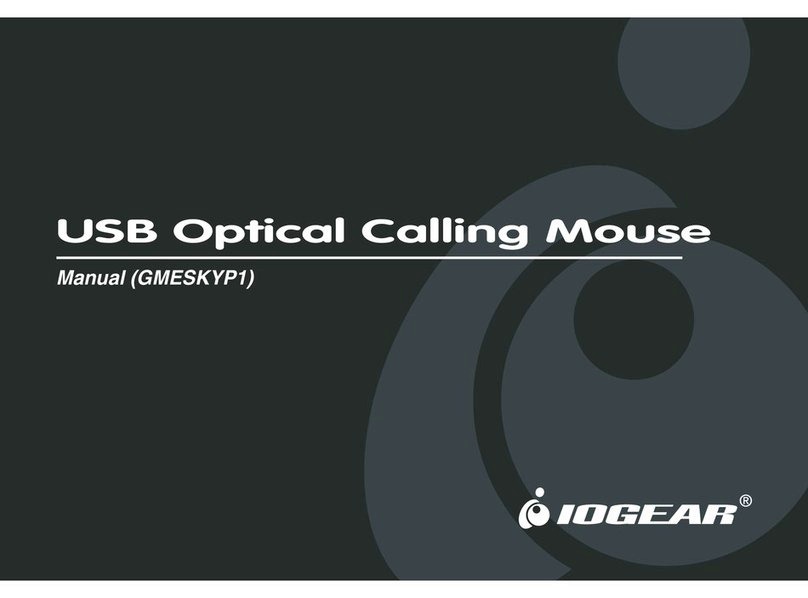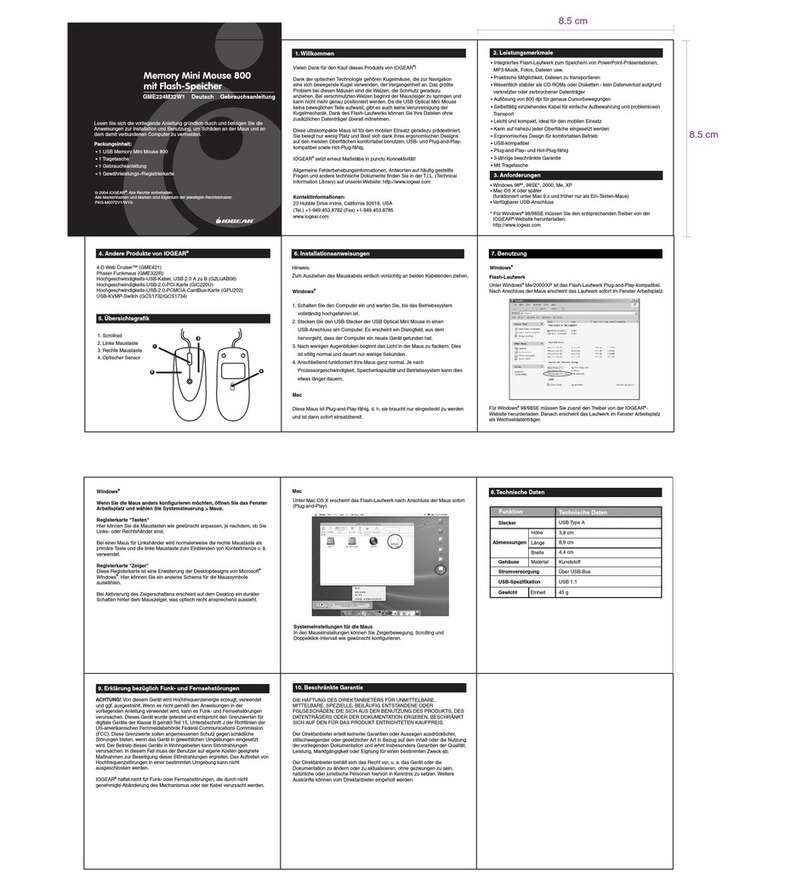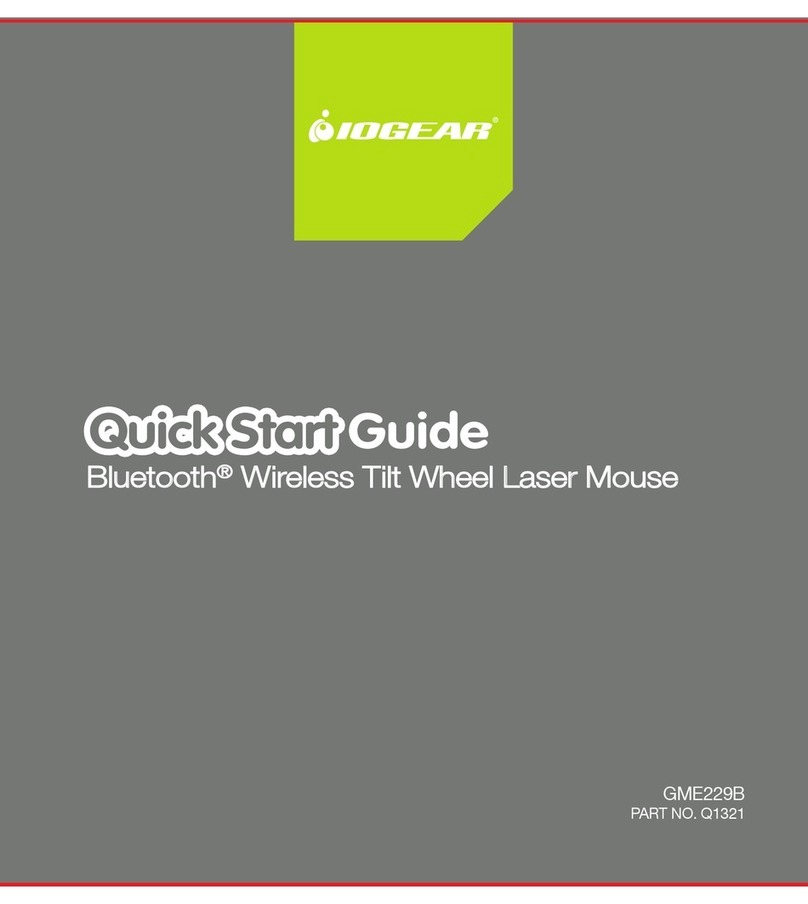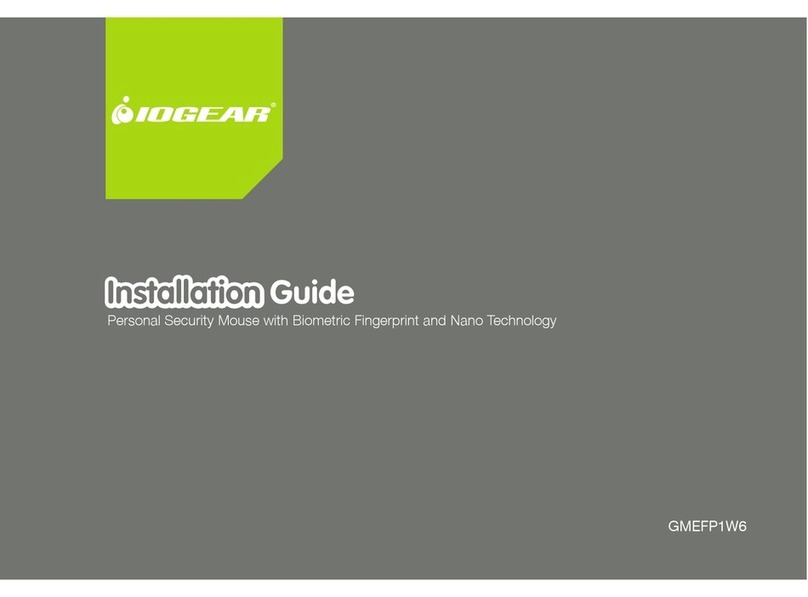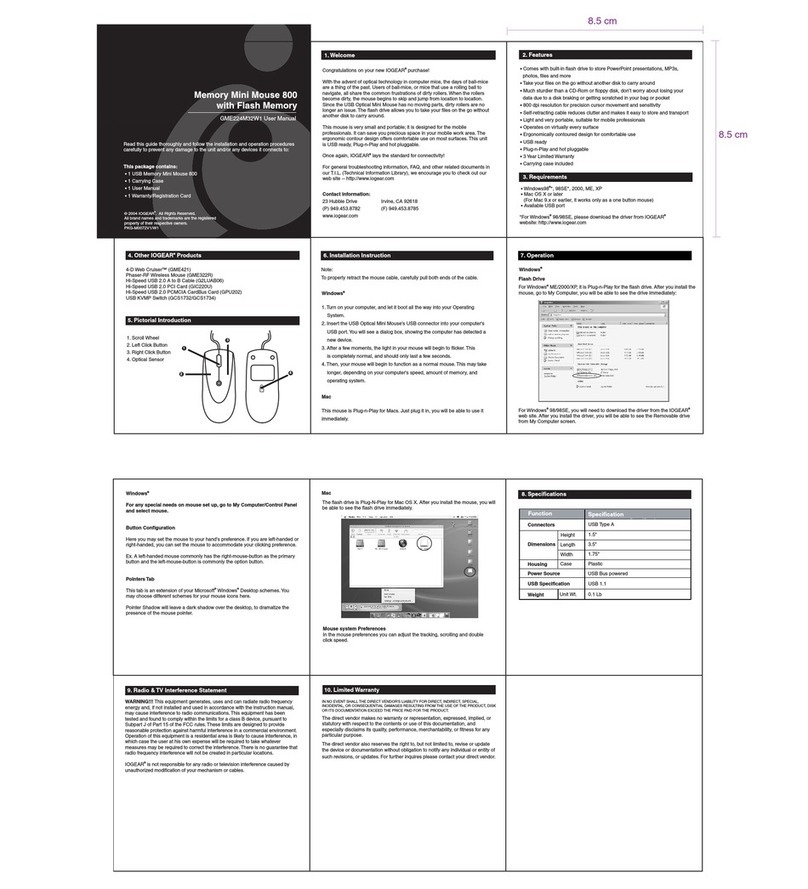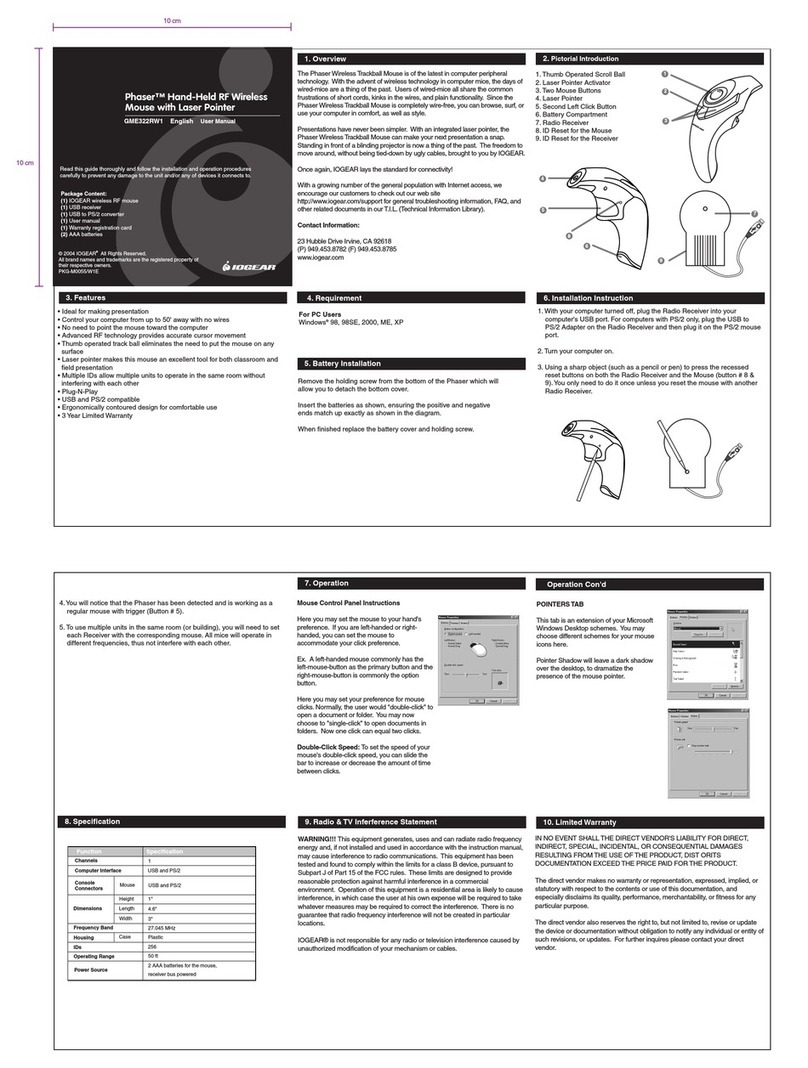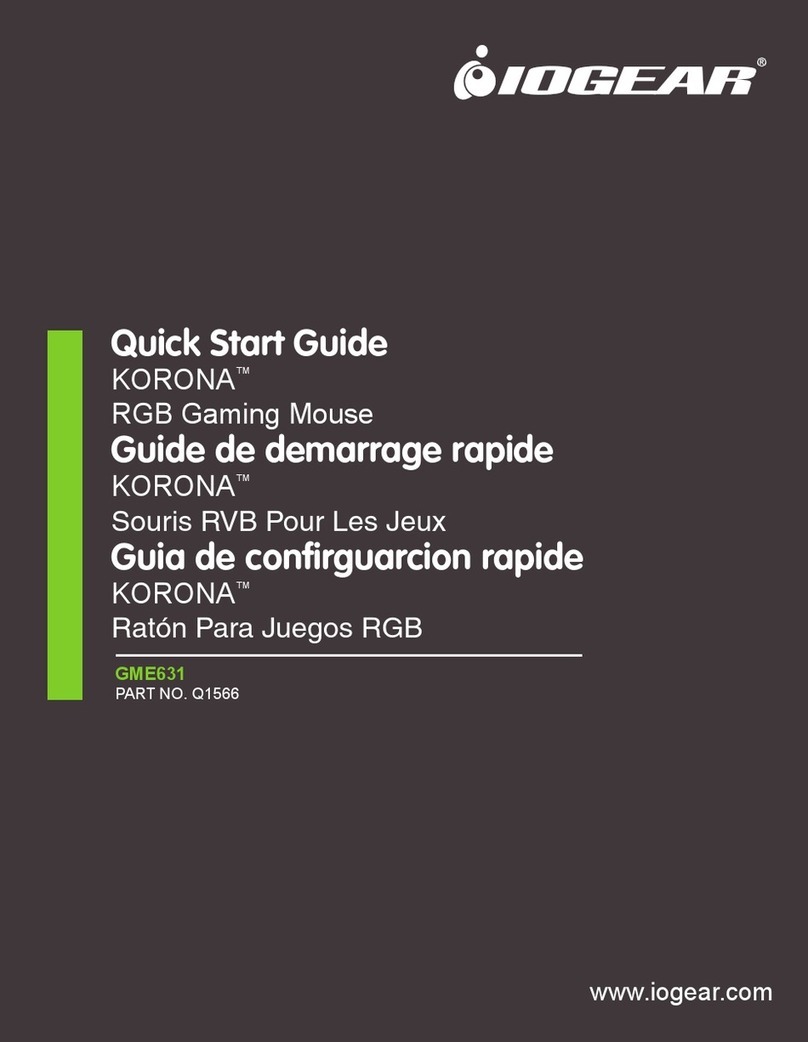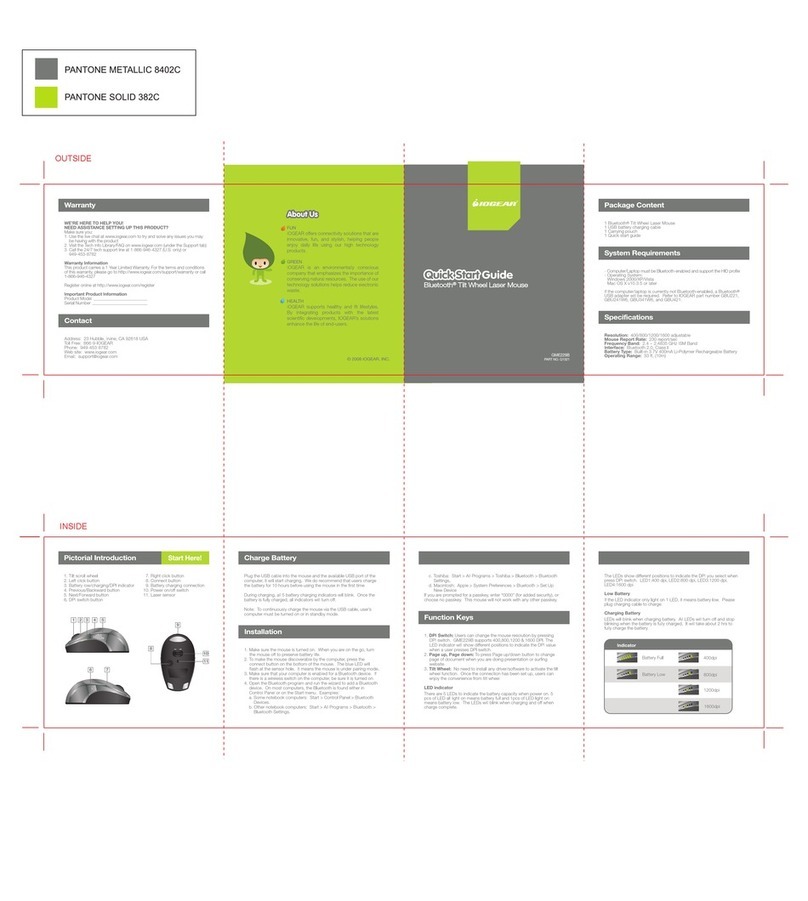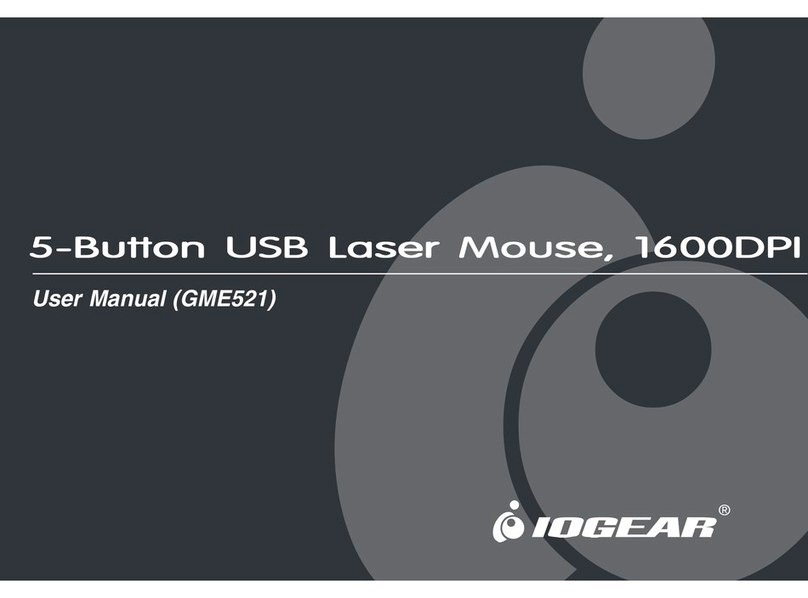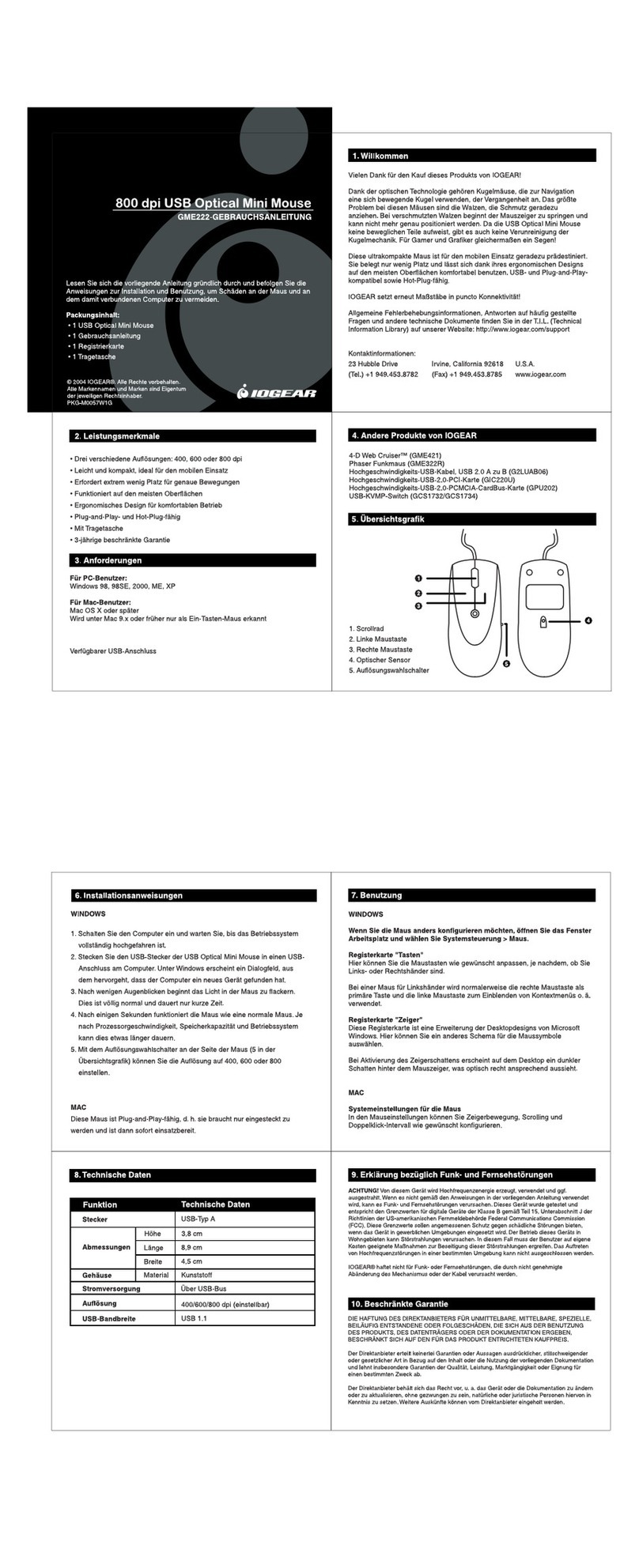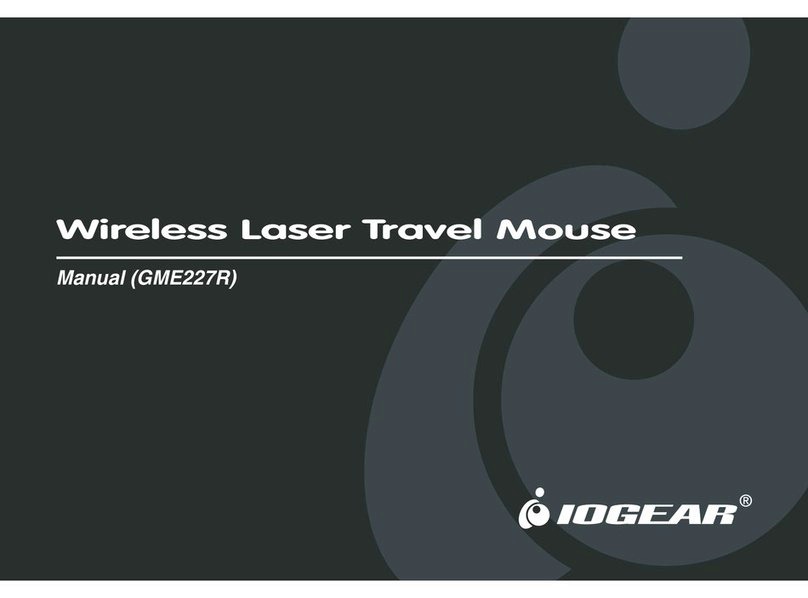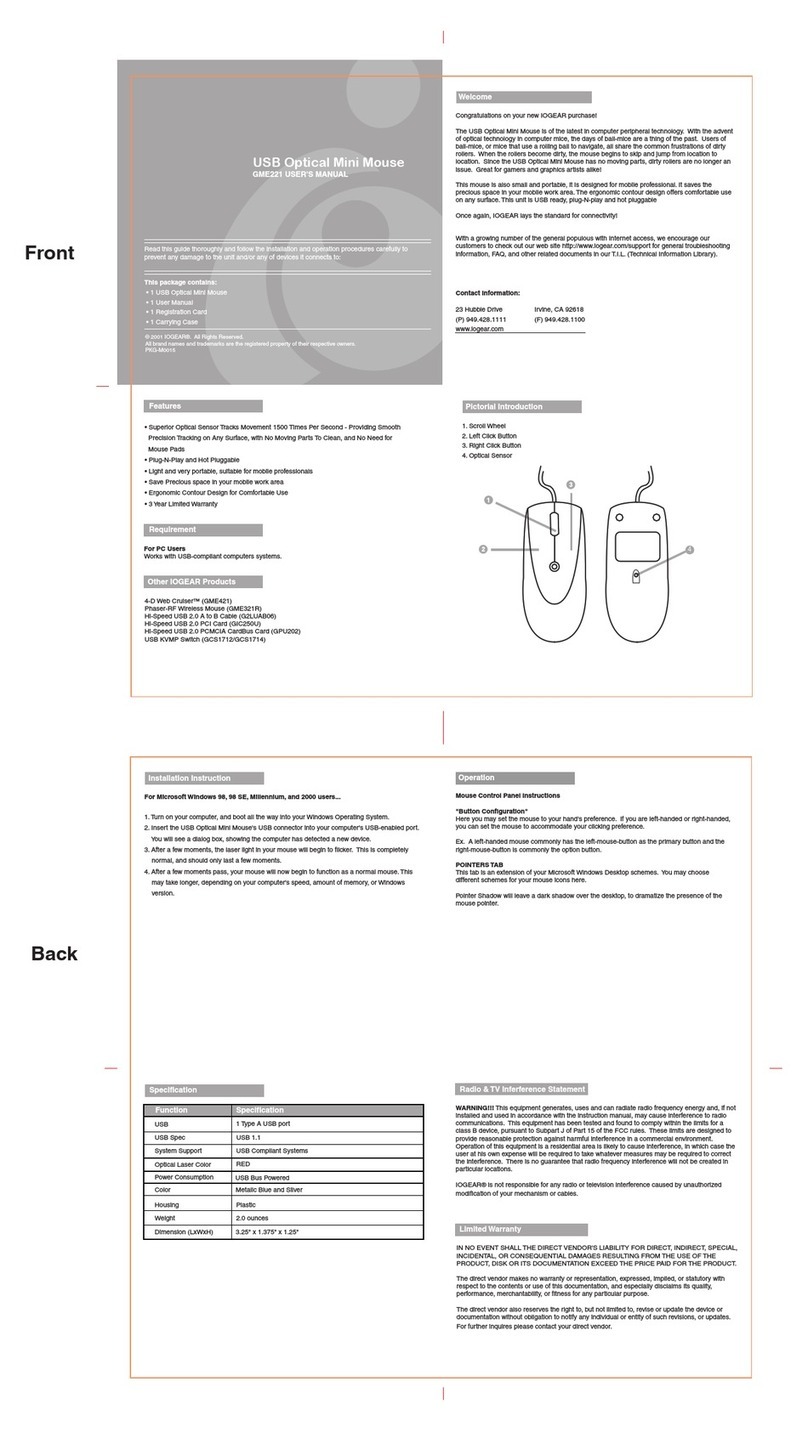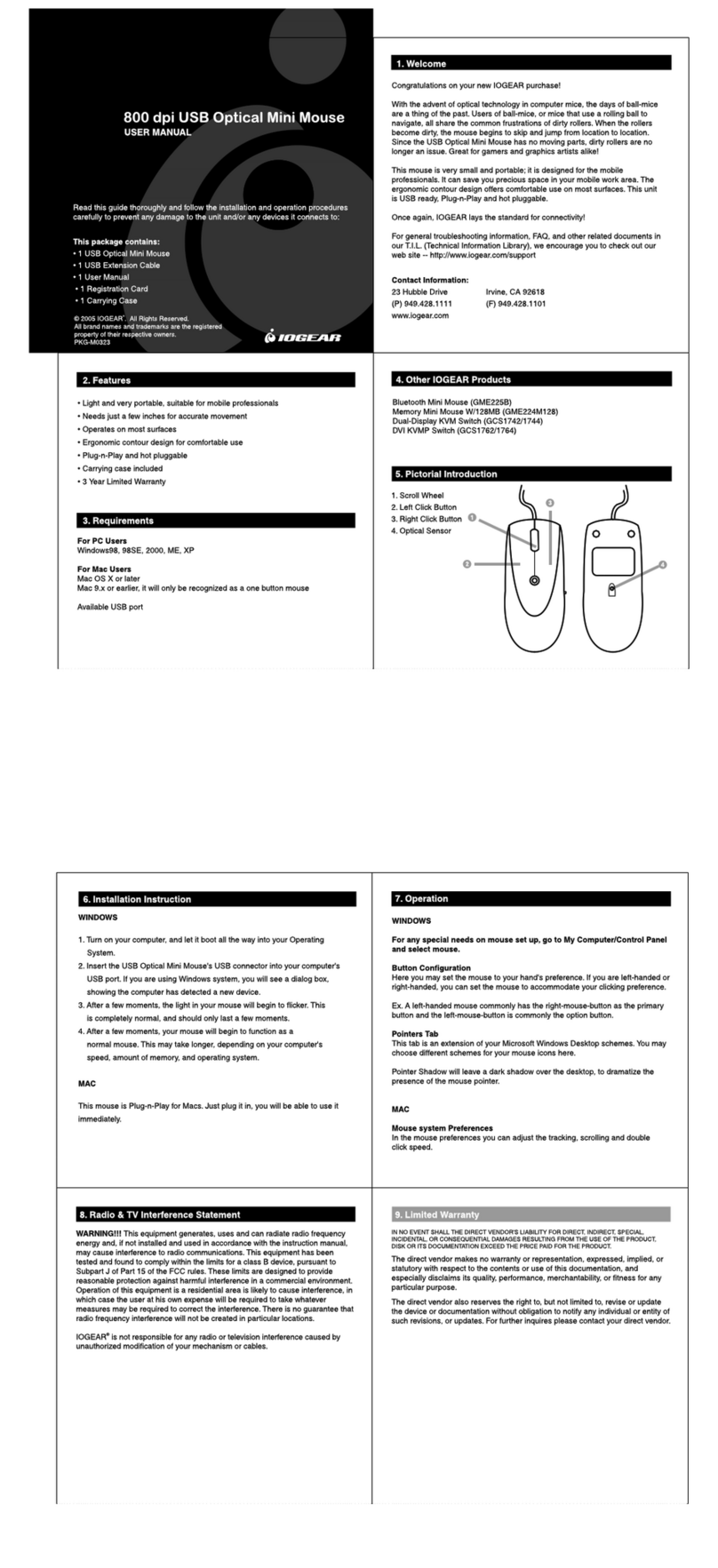Installation Instruction Con'd Operation Con'd
12. You will now be presented with the
directory the mouse files will be stored in,
click "Next".
13. You will now be asked for the folder
your 4D Optical Web Cruiser will be
installed in, click "Next".
Operation Con'd
16. Recommend to reboot computer now.
NOTE: If your mouse still fails to function, ensure you have the latest USB updates for your
copy of Microsoft Windows. Refer to http://windowsupdate.microsoft.com for the latest
Critical Updates available from Microsoft.
17. Congratulations! Your new 4D Optical Web Cruiser is now installed.
Your mouse will now function as a normal mouse.
Radio & TV Inferference Statement
WARNING!!! This equipment generates, uses and can radiate radio frequency energy and, if not
installed and used in accordance with the instruction manual, may cause interference to radio
communications. This equipment has been tested and found to comply within the limits for a
class B device, pursuant to Subpart J of Part 15 of the FCC rules. These limits are designed to
provide reasonable protection against harmful interference in a commercial environment.
Operation of this equipment is a residential area is likely to cause interference, in which case the
user at his own expense will be required to take whatever measures may be required to correct
the interference. There is no guarantee that radio frequency interference will not be created in
particular locations.
IOGEAR® is not responsible for any radio or television interference caused by unauthorized
modification of your mechanism or cables.
Limited Warranty
Installation Instruction
14. The Installer will now begin copying
files. Once complete, click "Next".
15. The Installer will now prompt you to
reboot your computer, click "Finish".
Specification
IN NO EVENT SHALL THE DIRECT VENDOR'S LIABILITY FOR DIRECT, INDIRECT, SPECIAL,
INCIDENTAL, OR CONSEQUENTIAL DAMAGES RESULTING FROM THE USE OF THE
PRODUCT, DIST ORITS DOCUMENTATION EXCEED THE PRICE PAID FOR THE PRODUCT.
The direct vendor makes no warranty or representation, expressed, implied, or statutory with
respect to the contents or use of this documentation, and especially disclaims its quality,
performance, merchantability, or fitness for any particular purpose.
The direct vendor also reserves the right to, but not limited to, revise or update the device or
documentation without obligation to notify any individual or entity of such revisions, or updates.
For further inquires please contact your direct vendor.
Operation
Mouse Magnifier
To enable the mouse pointer magnification feature, press the Third Mouse Button once. You
will notice that a small box appears where your mouse pointer was. Move the mouse around to
control where you would like the magnifier to go. You can also resize the magnification box. To
do so simply scroll up on the scroll ball to increase the size or scroll down to decrease the size of
the box. Once you are finished using the magnifier simply press the number three button again
and the mouse pointer will return to its original shape and function.
Switching from normal optical mouse control to trackball control.
To use your Web Cruiser as a trackball simply press and hold the Third Mouse Button while
pressing the Right Click Button . This will switch the control of the mouse from the optics on
the bottom to the trackball on the top of the mouse. The optics on the bottom (normal mouse
movement) will now act as the scroll ball. To switch back simply press and hold the Third Mouse
Button while pressing the Left Click Button .
Mouse Control Panel Instructions
"Button Configuration"
Here you may set the mouse to your hand's preference. If you are left-handed or right-handed,
you can set the mouse to accommodate your clicking preference.
Ex. A left-handed mouse commonly has the left-mouse-button as the primary button and the
right-mouse-button is commonly the option button.
Files & Folders
Here you may set your preference for mouse clicks. Normally, the user would "double-click" to
open a document or folder. You may now choose to "single-click" to open documents in folders.
Now one click can equal two clicks.
Double-Click Speed: To set the speed of your mouse's double-click speed, you can slide the
bar to increase or decrease the amount of time between clicks.
POINTERS TAB
This tab is an extension of your Microsoft Windows Desktop schemes. You may choose
different schemes for your mouse icons here.
Pointer Shadow will leave a dark shadow over the desktop, to dramatize the presence of the
mouse pointer.
MOTION TAB
Speed: Here you may set how fast you would like the pointer to move across the screen.
Simply move the slide bar left to slow down right to speed up the mouse cursor.
Acceleration: This will adjust how much your pointer accelerates as you move it faster.
Snap To Default: This will enable the mouse pointer to move itself to the default button, when a
dialog box pops up.
HARDWARE TAB
This will display your mouse as a device installed in MS Windows.
SCROLL-BALL TAB
Wheel Mode: This enhances the scroll-ball's motion, increasing the sensitivity of motion.
Vertical Axis Setting: This will set the actual sensitivity of the scroll-ball. You can select how far you
would like the mouse to scroll up or down via the ball.
Horizontal Axis Setting: This will set the actual sensitivity of the scroll-ball. You can select how far you
would like the mouse to scroll up or down via the ball.
You may also select "Use for Application Switch", to scroll between applications, by moving the scroll
ball horizontally; moreover, you may select "Use for Web Site Switch" to move back-and-forth between
web sites. The horizontal motion will replace the Back and Forward buttons in your web browser.
THIRD BUTTON TAB
Under this tab, you may set the preferences for the extra mouse button.
Zoom: You can set the 3rd Mouse Button to Zoom on your screen, and adjust how much.
Auto-Scroll: This will turn let the mouse scroll in 8 different directions for viewing.
Others: Click the pull-down menu for a list of options the 3rd Mouse Button can be set for.
4
4
3
4 2
Function
Specification
USB or PS/2 1 Type A USB port adapter included for PS/2 support
USB Spec USB 1.1
System Support
Optical Laser Color
Power Consumption
Color
Housing
Weight
Dimension (LxWxH)
USB Compliant Systems
RED
USB Bus Powered
Metalic Blue and Silver
Plastic
3.7 ounces
4.53" x 2.17" x 1.30" (115mm x 55mm x 33mm)
Specification