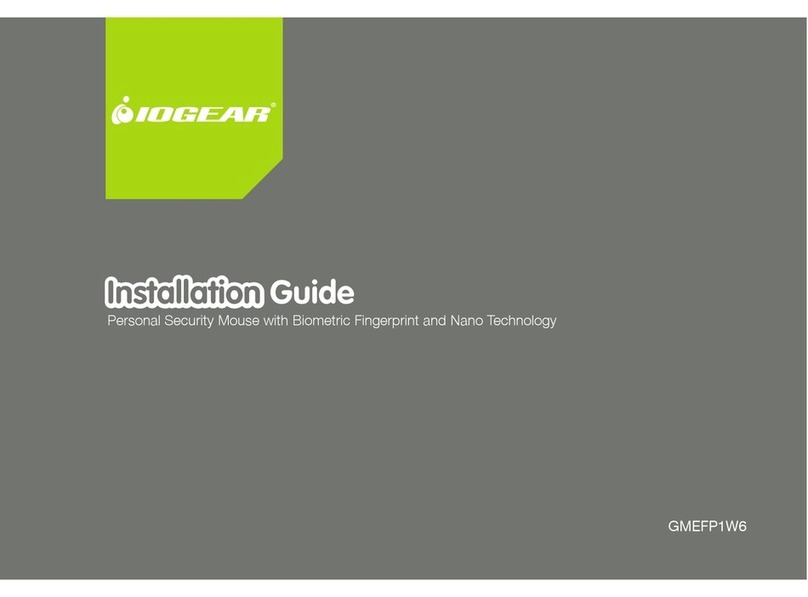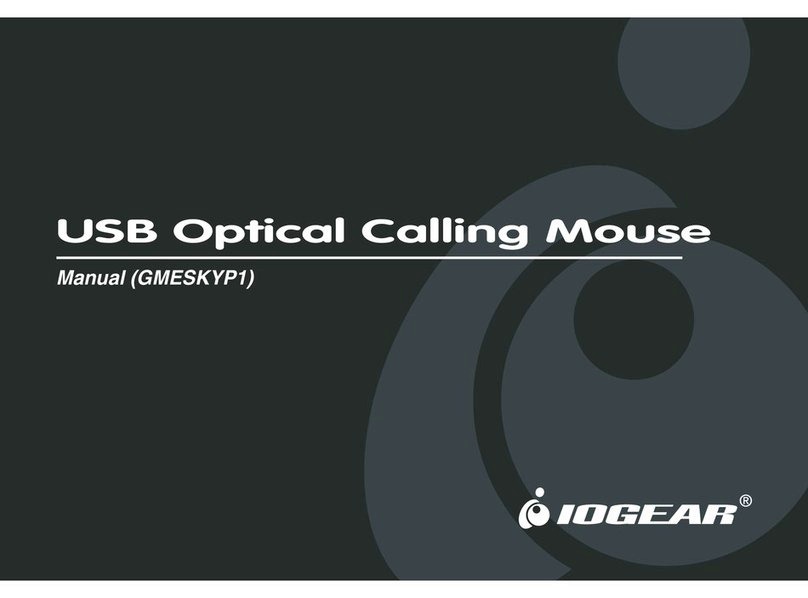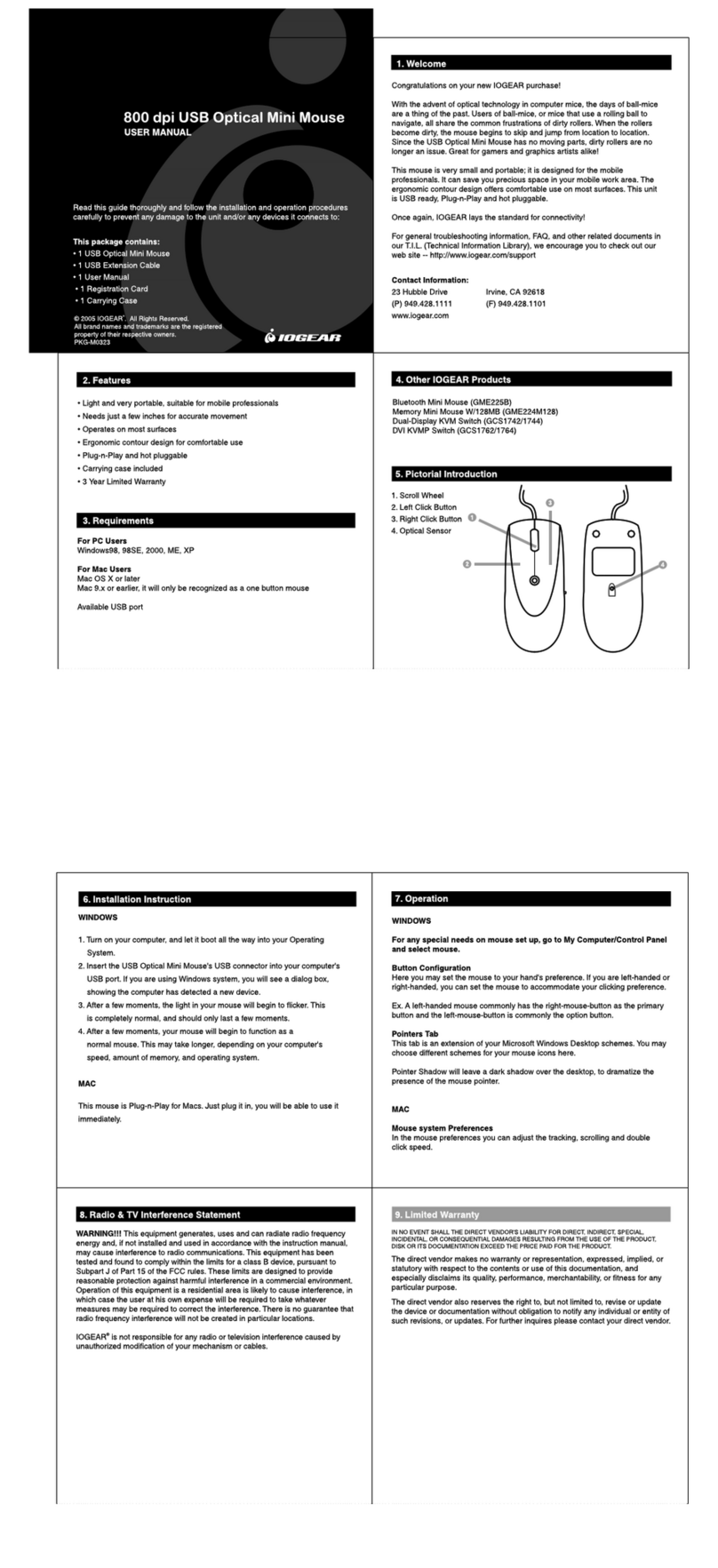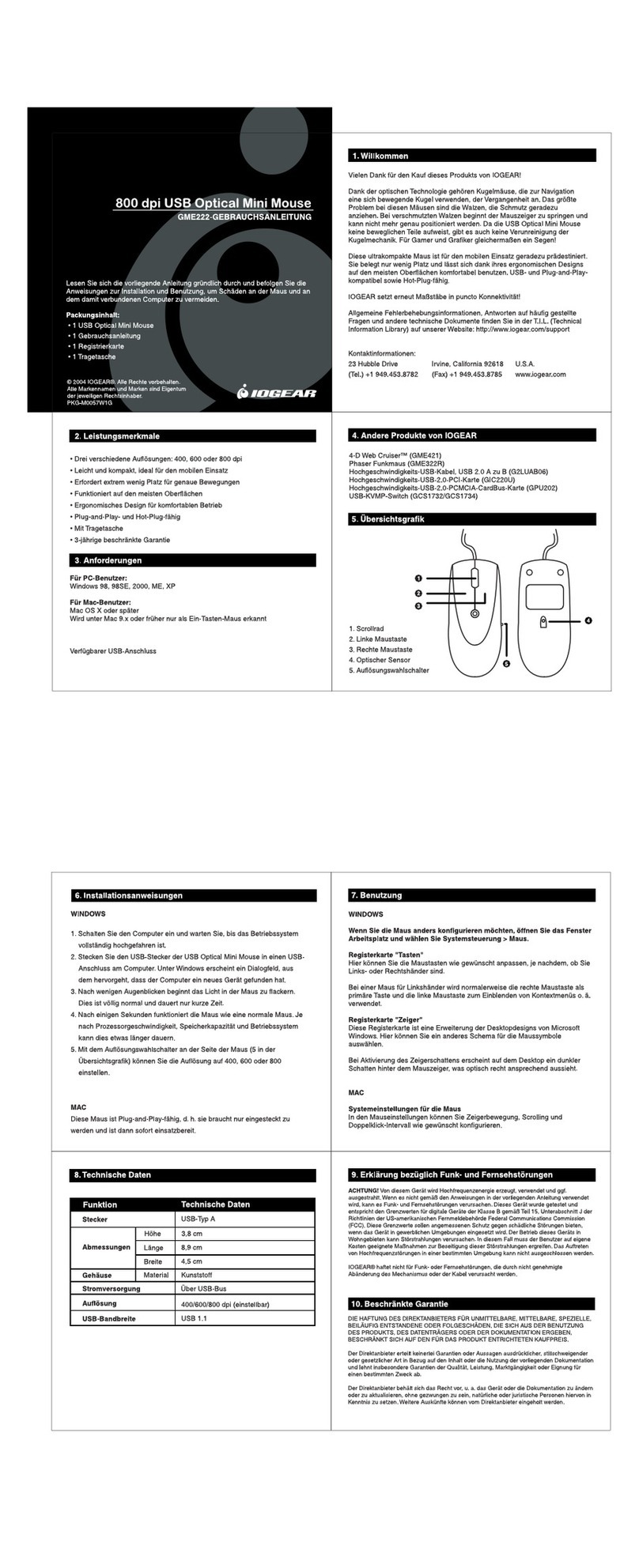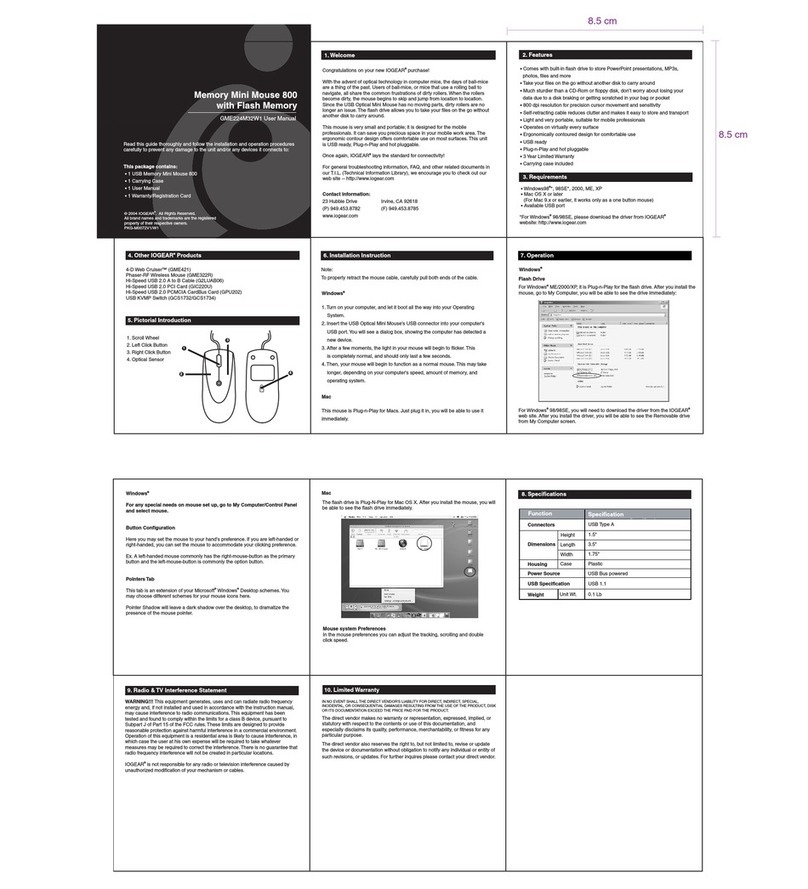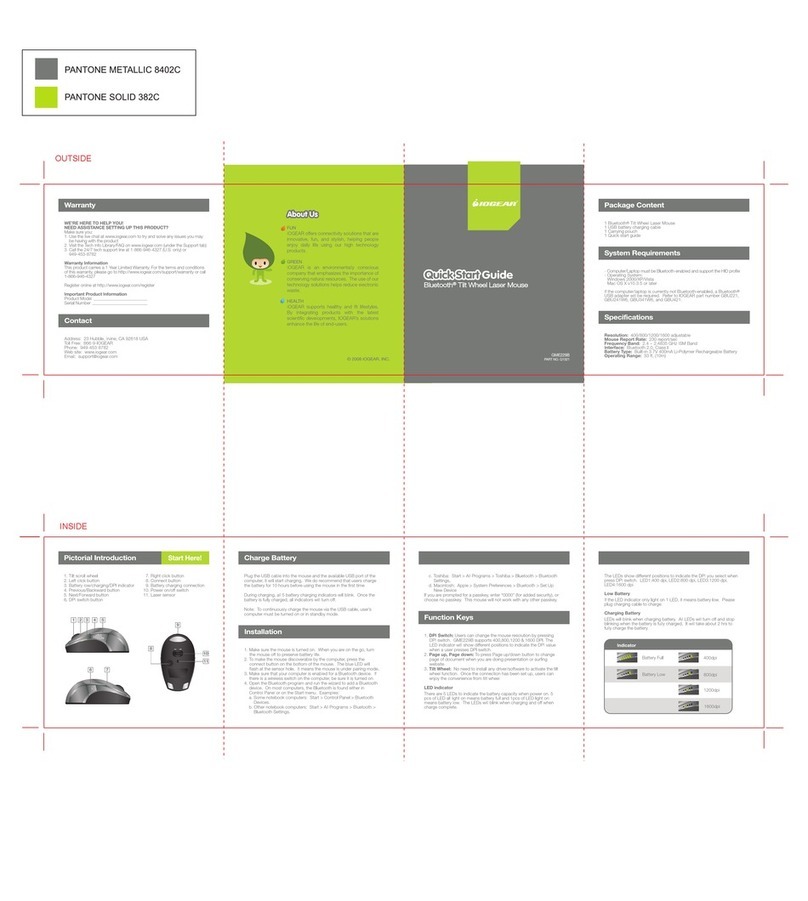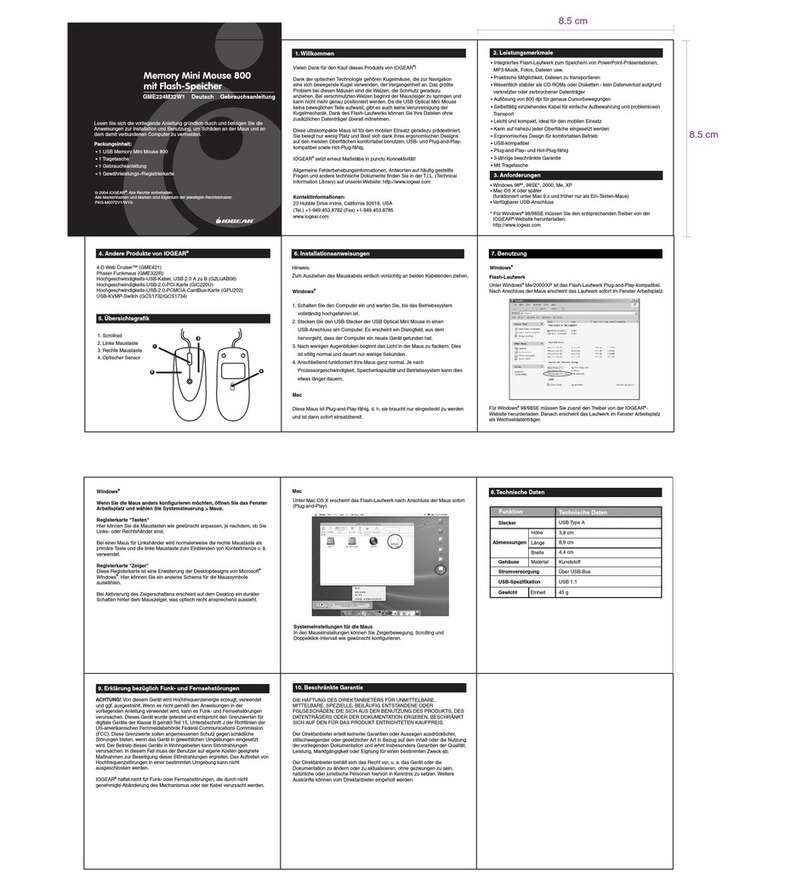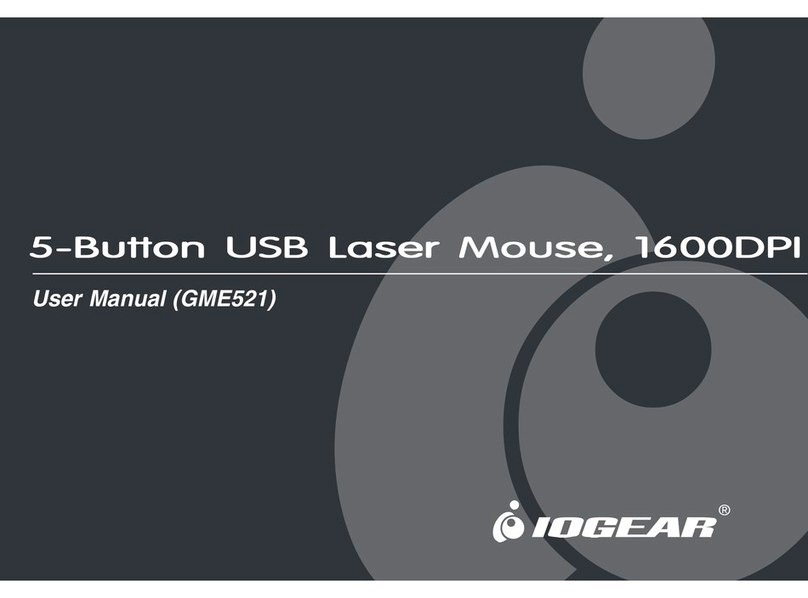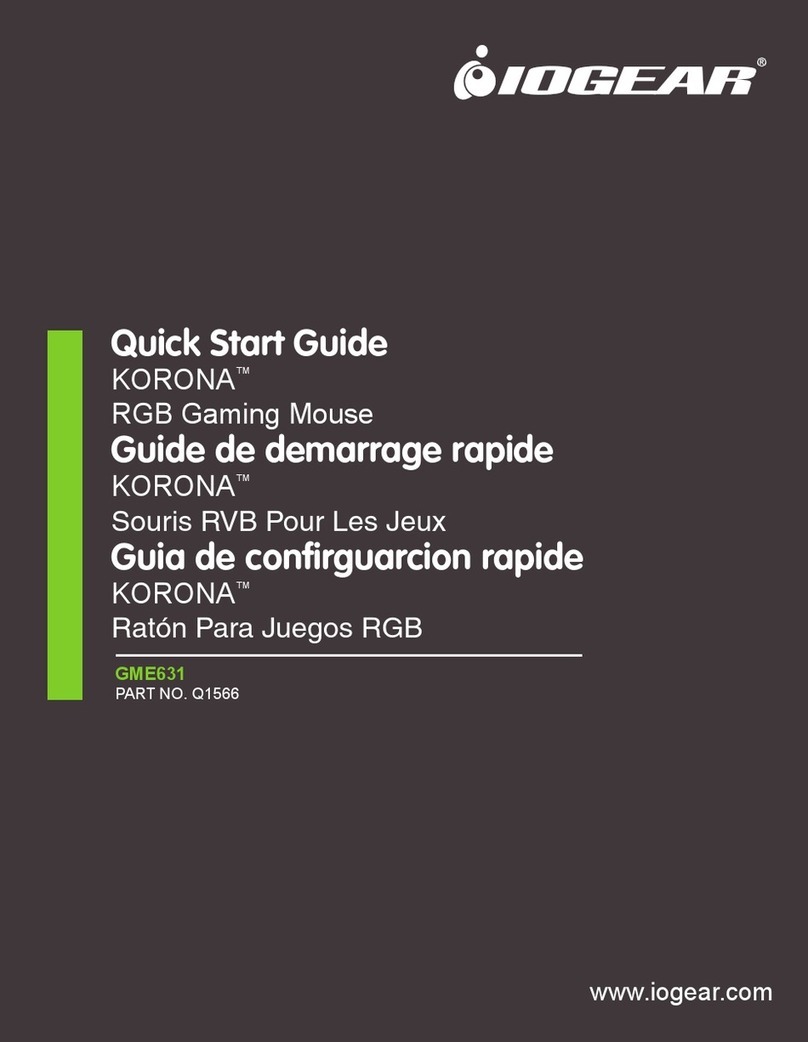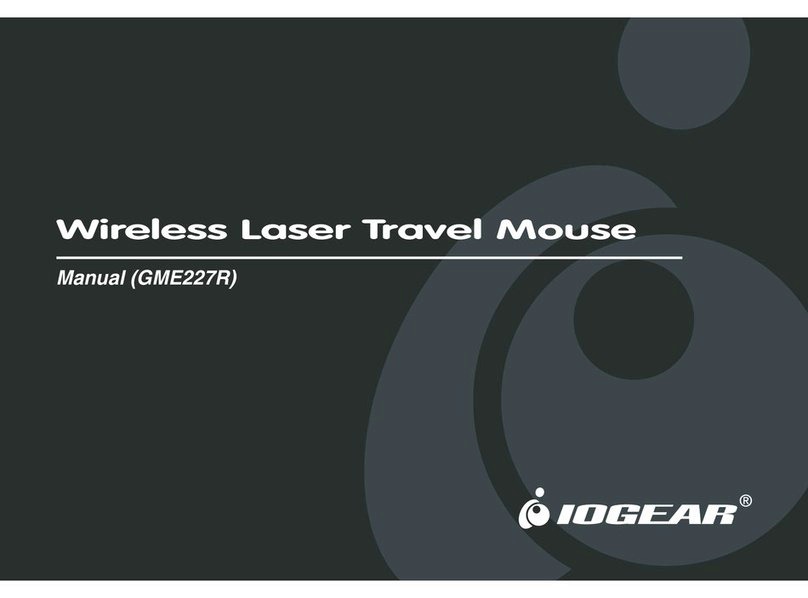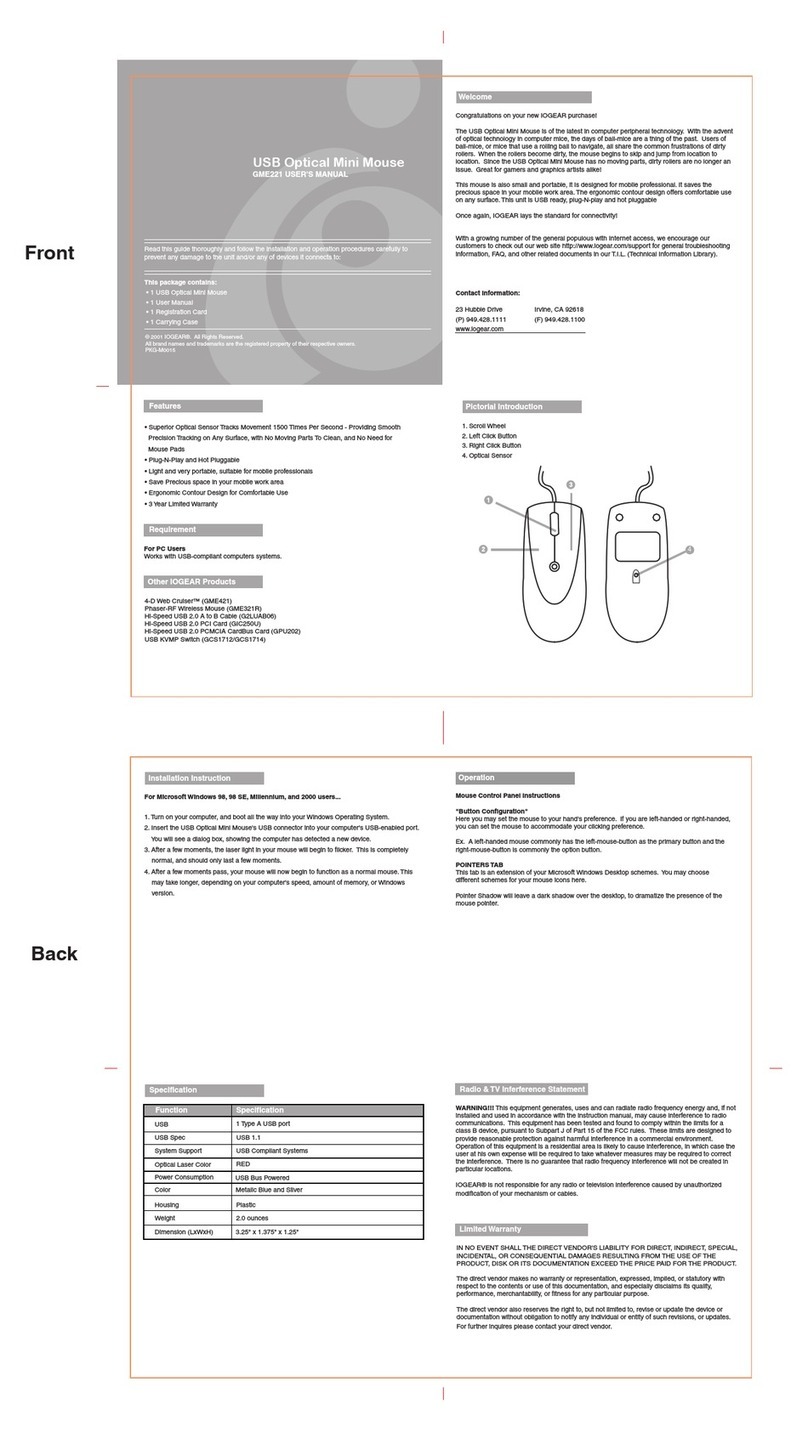Phaser™ Hand-Held RF Wireless
Mouse with Laser Pointer
GME322RW1 English User Manual
Read this guide thoroughly and follow the installation and operation procedures
carefully to prevent any damage to the unit and/or any of devices it connects to.
© 2004 IOGEAR®All Rights Reserved.
All brand names and trademarks are the registered property of
their respective owners.
PKG-M0055/W1E
Package Content:
(1) IOGEAR wireless RF mouse
(1) USB receiver
(1) USB to PS/2 converter
(1) User manual
(1) Warranty registration card
(2) AAA batteries
1. Overview
The Phaser Wireless Trackball Mouse is of the latest in computer peripheral
technology. With the advent of wireless technology in computer mice, the days of
wired-mice are a thing of the past. Users of wired-mice all share the common
frustrations of short cords, kinks in the wires, and plain functionality. Since the
Phaser Wireless Trackball Mouse is completely wire-free, you can browse, surf, or
use your computer in comfort, as well as style.
Presentations have never been simpler. With an integrated laser pointer, the
Phaser Wireless Trackball Mouse can make your next presentation a snap.
Standing in front of a blinding projector is now a thing of the past. The freedom to
move around, without being tied-down by ugly cables, brought to you by IOGEAR.
Once again, IOGEAR lays the standard for connectivity!
With a growing number of the general population with Internet access, we
encourage our customers to check out our web site
http://www.iogear.com/support for general troubleshooting information, FAQ, and
other related documents in our T.I.L. (Technical Information Library).
Contact Information:
23 Hubble Drive Irvine, CA 92618
(P) 949.453.8782 (F) 949.453.8785
www.iogear.com
2. Pictorial Introduction
1. Thumb Operated Scroll Ball
2. Laser Pointer Activator
3. Two Mouse Buttons
4. Laser Pointer
5. Second Left Click Button
6. Battery Compartment
7. Radio Receiver
8. ID Reset for the Mouse
9. ID Reset for the Receiver
2
1
3
5
6
4
8
7
9
3. Features
5. Battery Installation
• Ideal for making presentation
• Control your computer from up to 50' away with no wires
• No need to point the mouse toward the computer
• Advanced RF technology provides accurate cursor movement
• Thumb operated track ball eliminates the need to put the mouse on any
surface
• Laser pointer makes this mouse an excellent tool for both classroom and
field presentation
• Multiple IDs allow multiple units to operate in the same room without
interfering with each other
• Plug-N-Play
• USB and PS/2 compatible
• Ergonomically contoured design for comfortable use
• 3 Year Limited Warranty
Remove the holding screw from the bottom of the Phaser which will
allow you to detach the bottom cover.
Insert the batteries as shown, ensuring the positive and negative
ends match up exactly as shown in the diagram.
When finished replace the battery cover and holding screw.
6. Installation Instruction
1. With your computer turned off, plug the Radio Receiver into your
computer's USB port. For computers with PS/2 only, plug the USB to
PS/2 Adapter on the Radio Receiver and then plug it on the PS/2 mouse
port.
2. Turn your computer on.
3. Using a sharp object (such as a pencil or pen) to press the recessed
reset buttons on both the Radio Receiver and the Mouse (button # 8 &
9). You only need to do it once unless you reset the mouse with another
Radio Receiver.
4. You will notice that the Phaser has been detected and is working as a
regular mouse with trigger (Button # 5).
5. To use multiple units in the same room (or building), you will need to set
each Receiver with the corresponding mouse. All mice will operate in
different frequencies, thus not interfere with each other.
7. Operation
Mouse Control Panel Instructions
Here you may set the mouse to your hand's
preference. If you are left-handed or right-
handed, you can set the mouse to
accommodate your click preference.
Ex. A left-handed mouse commonly has the
left-mouse-button as the primary button and the
right-mouse-button is commonly the option
button.
Here you may set your preference for mouse
clicks. Normally, the user would "double-click" to
open a document or folder. You may now
choose to "single-click" to open documents in
folders. Now one click can equal two clicks.
Double-Click Speed: To set the speed of your
mouse's double-click speed, you can slide the
bar to increase or decrease the amount of time
between clicks.
4. Requirement
For PC Users
Windows®98, 98SE, 2000, ME, XP
Operation Con'd
POINTERS TAB
This tab is an extension of your Microsoft
Windows Desktop schemes. You may
choose different schemes for your mouse
icons here.
Pointer Shadow will leave a dark shadow
over the desktop, to dramatize the
presence of the mouse pointer.
8. Specification
Function
Specification
Channels 1
Console
Connectors Mouse
Dimensions Length
Housing
USB and PS/2
2 AAA batteries for the mouse,
receiver bus powered
4.6"
Plastic
Specification
Height 1"
Width 3"
Case
Operating Range 50 ft
Power Source
Computer Interface USB and PS/2
Frequency Band 27.045 MHz
IDs 256
9. Radio & TV Inferference Statement 10. Limited Warranty
WARNING!!! This equipment generates, uses and can radiate radio frequency
energy and, if not installed and used in accordance with the instruction manual,
may cause interference to radio communications. This equipment has been
tested and found to comply within the limits for a class B device, pursuant to
Subpart J of Part 15 of the FCC rules. These limits are designed to provide
reasonable protection against harmful interference in a commercial
environment. Operation of this equipment is a residential area is likely to cause
interference, in which case the user at his own expense will be required to take
whatever measures may be required to correct the interference. There is no
guarantee that radio frequency interference will not be created in particular
locations.
IOGEAR® is not responsible for any radio or television interference caused by
unauthorized modification of your mechanism or cables.
IN NO EVENT SHALL THE DIRECT VENDOR'S LIABILITY FOR DIRECT,
INDIRECT, SPECIAL, INCIDENTAL, OR CONSEQUENTIAL DAMAGES
RESULTING FROM THE USE OF THE PRODUCT, DIST ORITS
DOCUMENTATION EXCEED THE PRICE PAID FOR THE PRODUCT.
The direct vendor makes no warranty or representation, expressed, implied, or
statutory with respect to the contents or use of this documentation, and
especially disclaims its quality, performance, merchantability, or fitness for any
particular purpose.
The direct vendor also reserves the right to, but not limited to, revise or update
the device or documentation without obligation to notify any individual or entity of
such revisions, or updates. For further inquires please contact your direct
vendor.
10 cm
10 cm