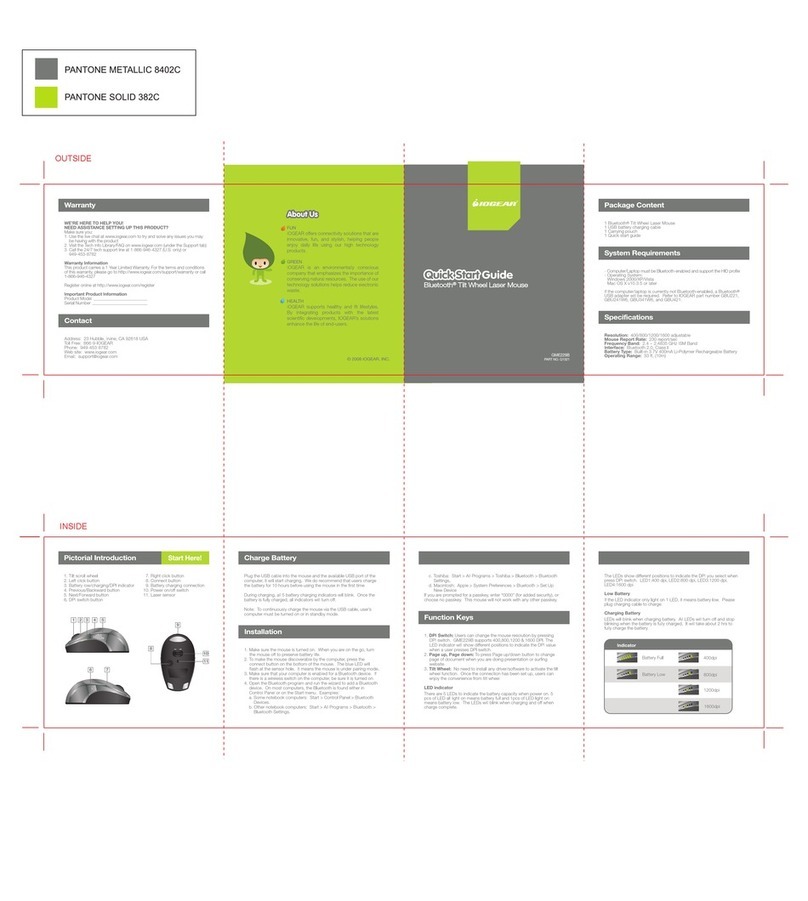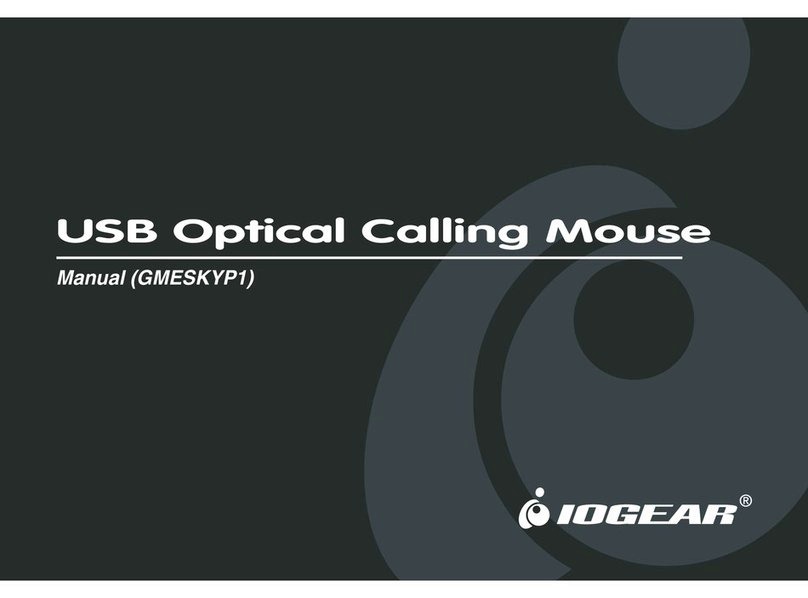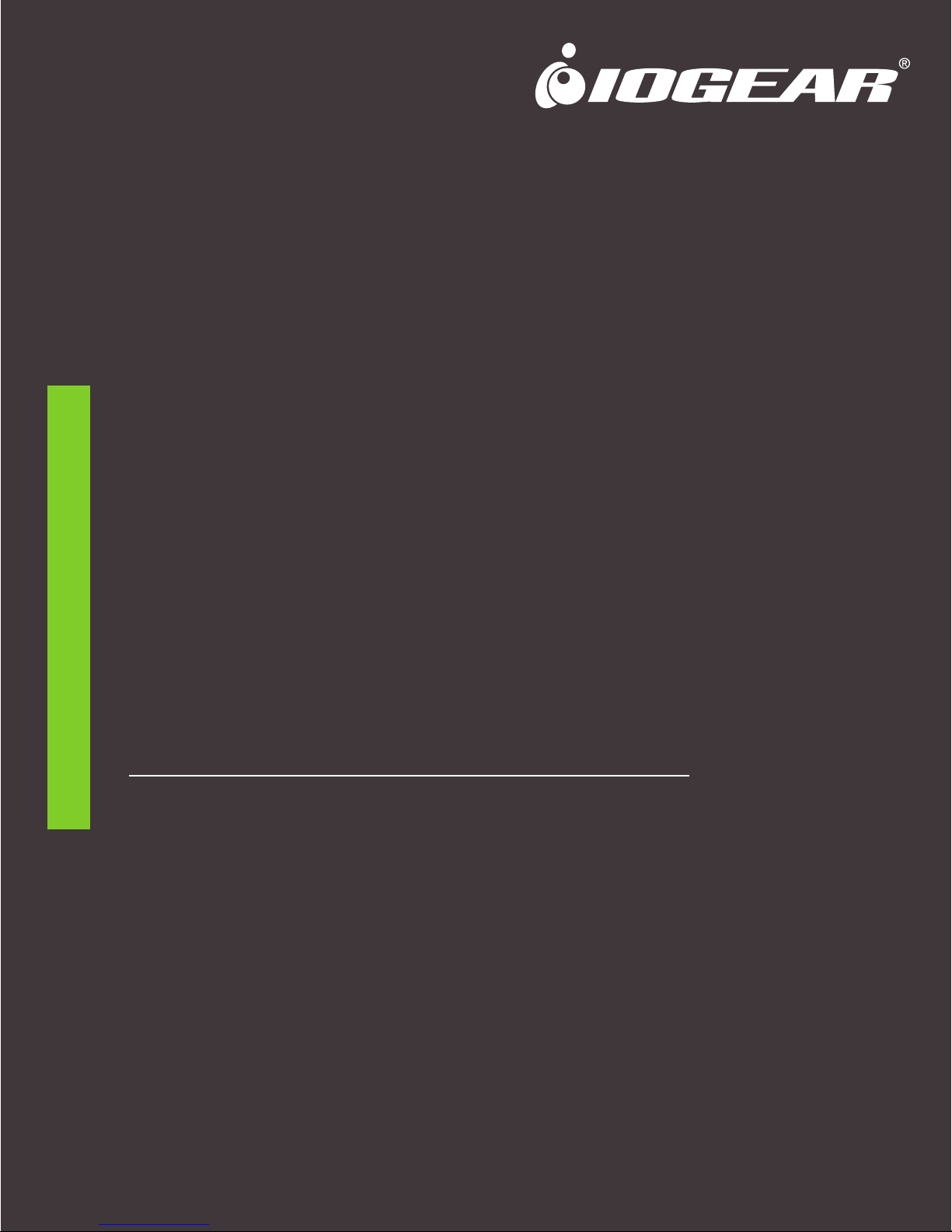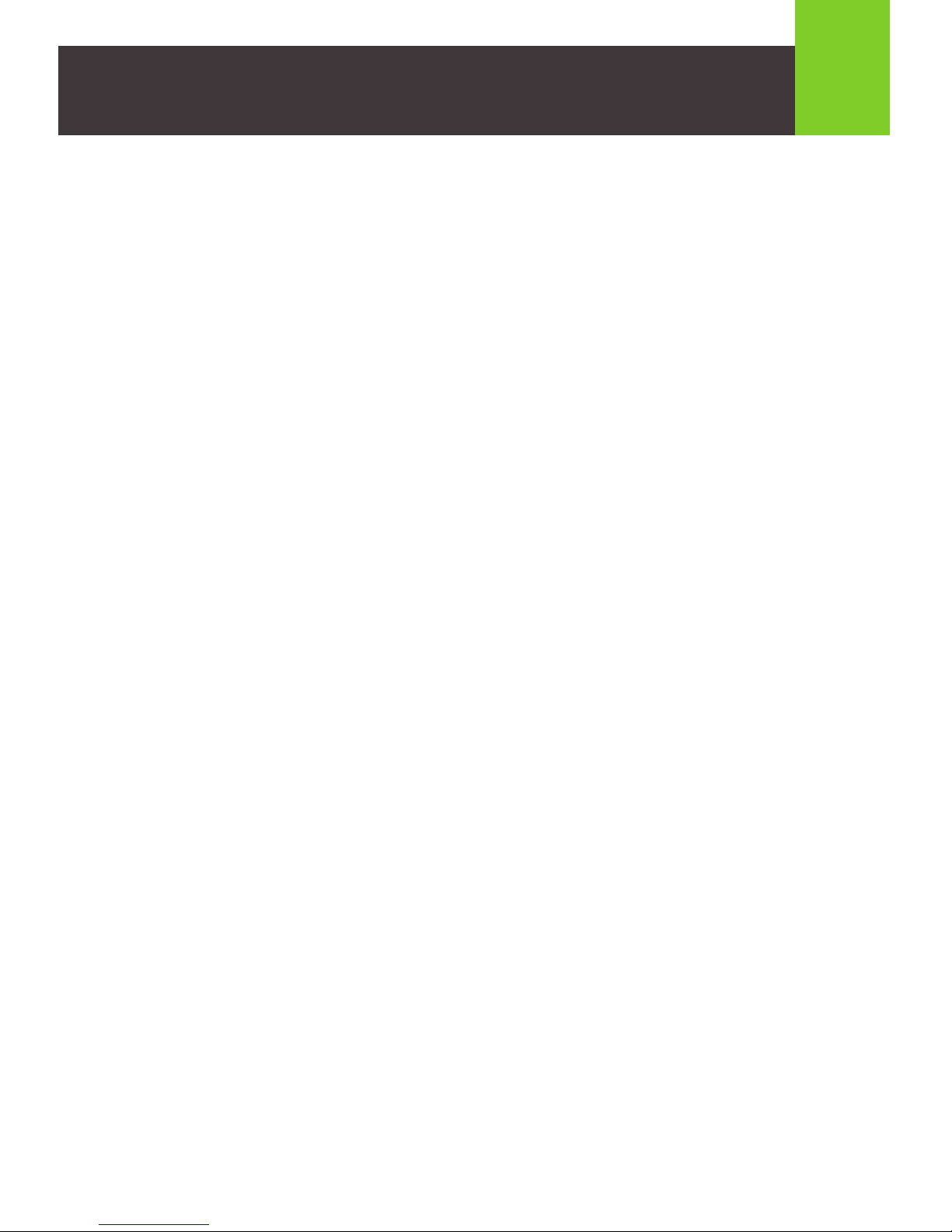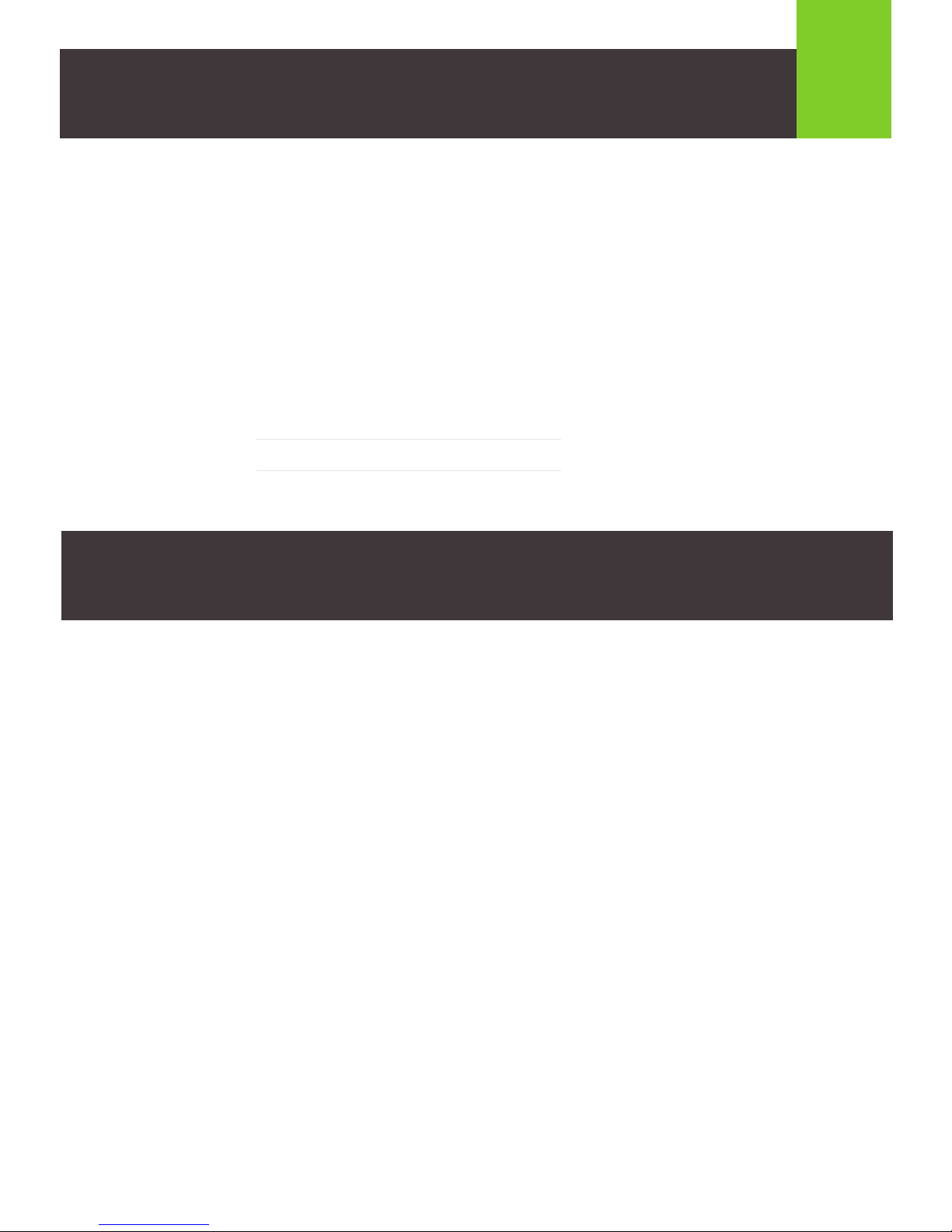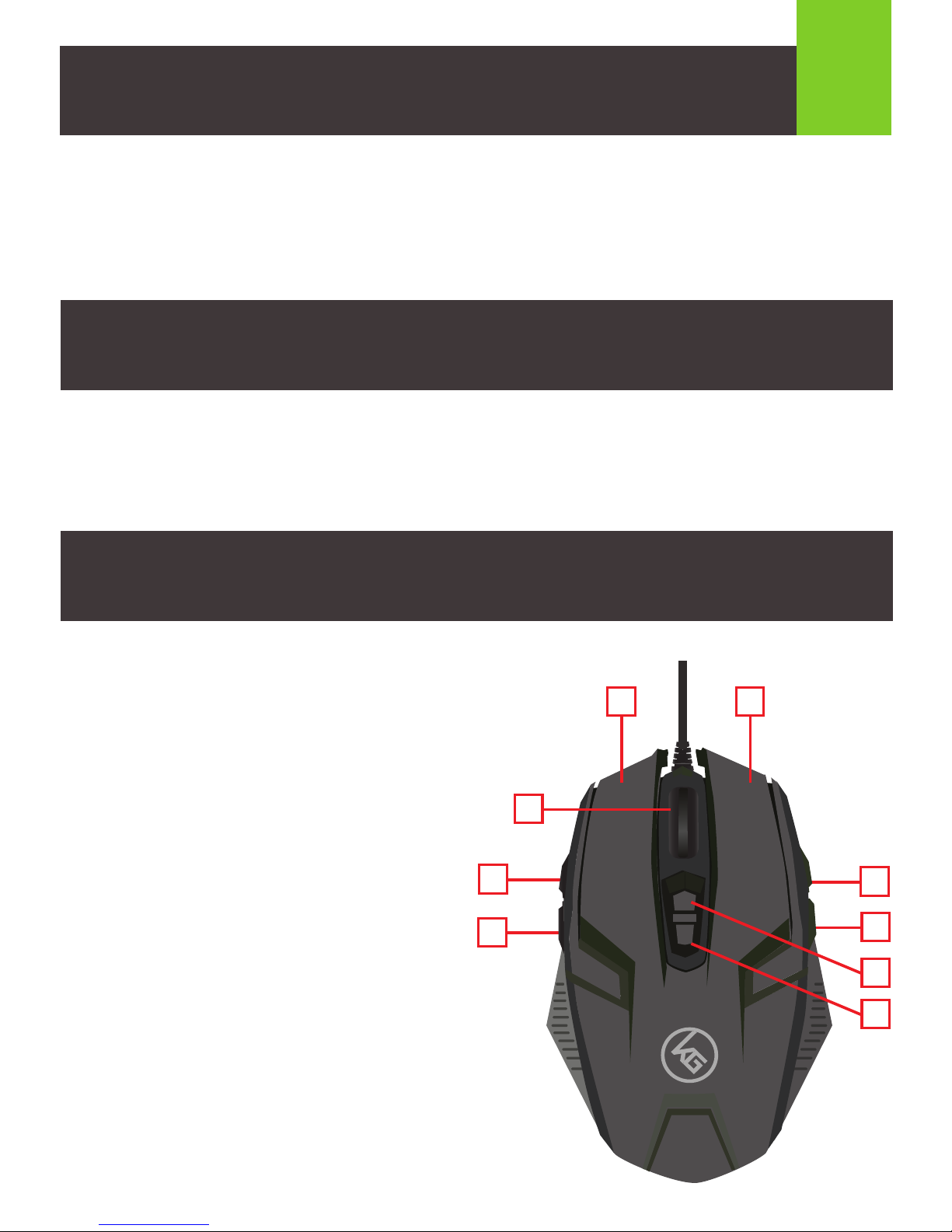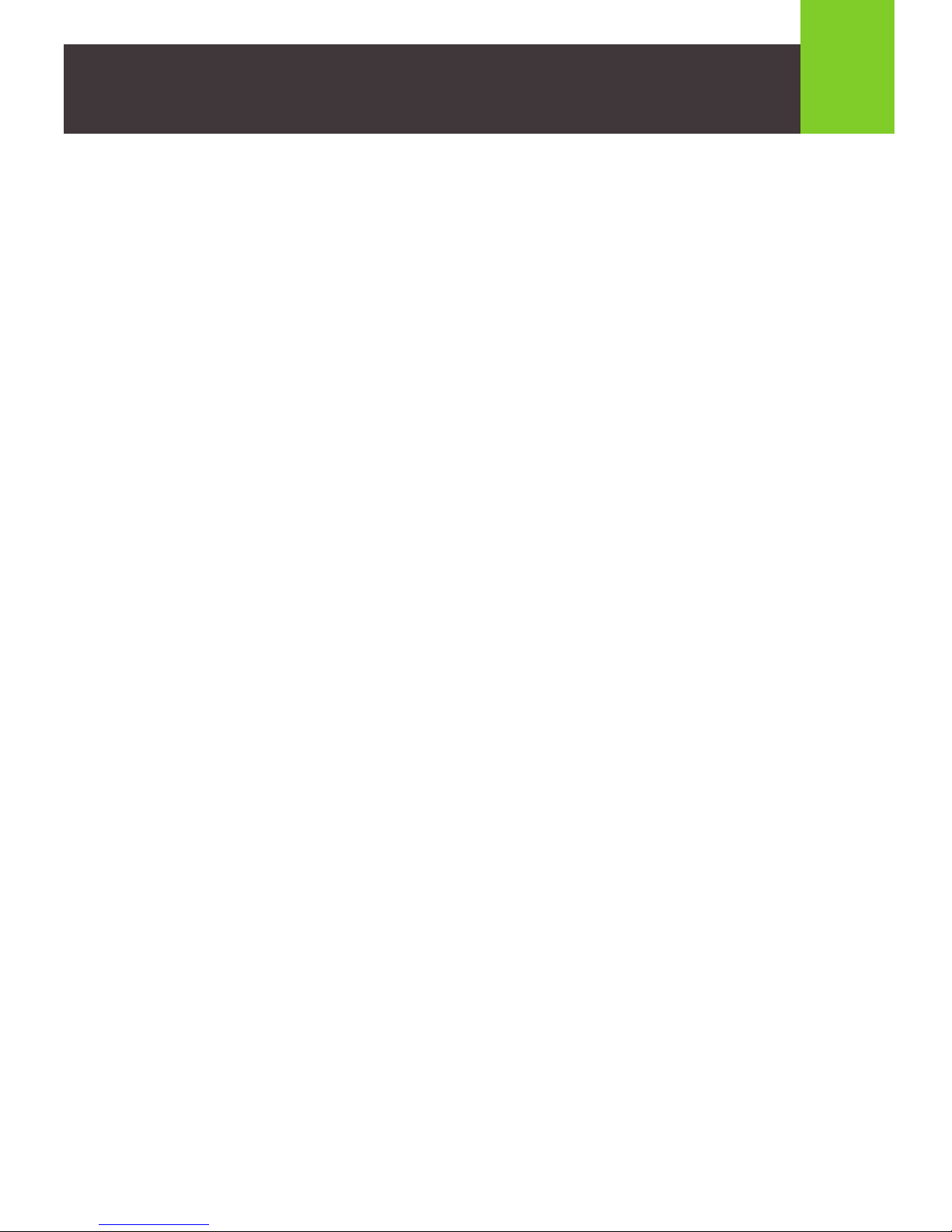IOGear SYMMETRE GME630 User manual
Other IOGear Mouse manuals

IOGear
IOGear GME422RW6 User manual

IOGear
IOGear GME222 User manual
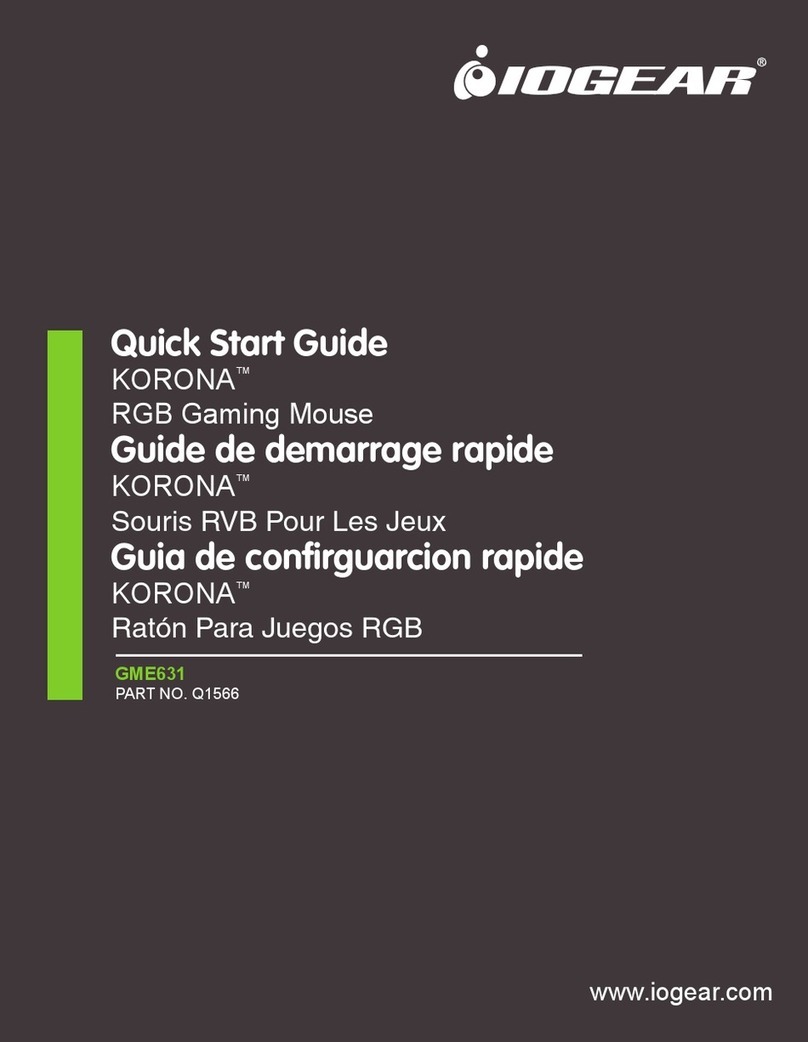
IOGear
IOGear KORONA GME631 User manual

IOGear
IOGear GME421 User manual

IOGear
IOGear FOKUS II GME671 User manual

IOGear
IOGear GME322R User manual

IOGear
IOGear GME321R User manual
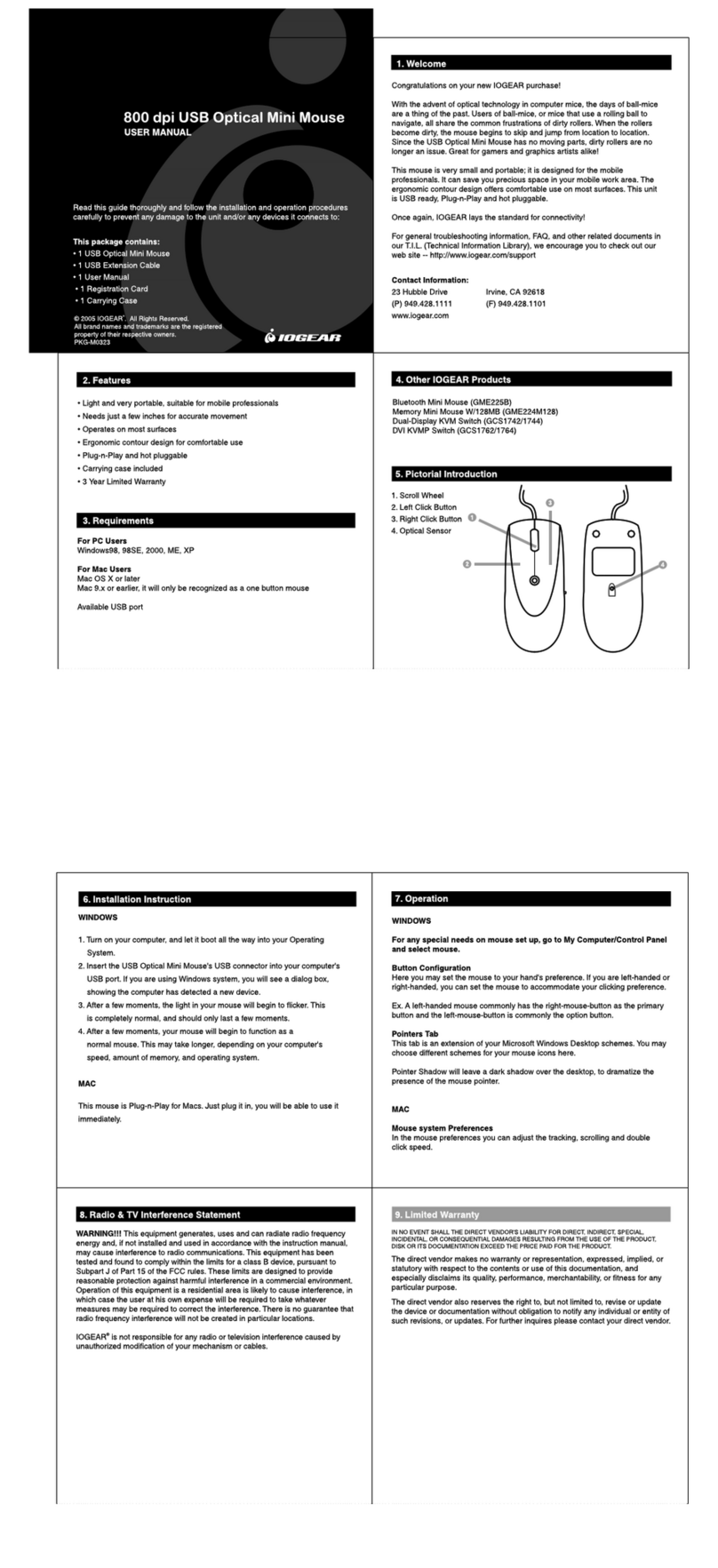
IOGear
IOGear 800 dpi User manual
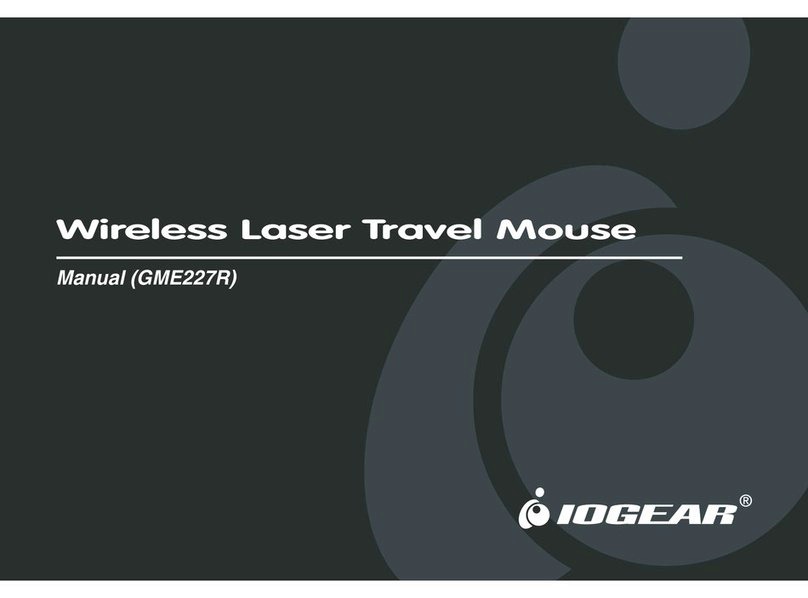
IOGear
IOGear GME227R User manual
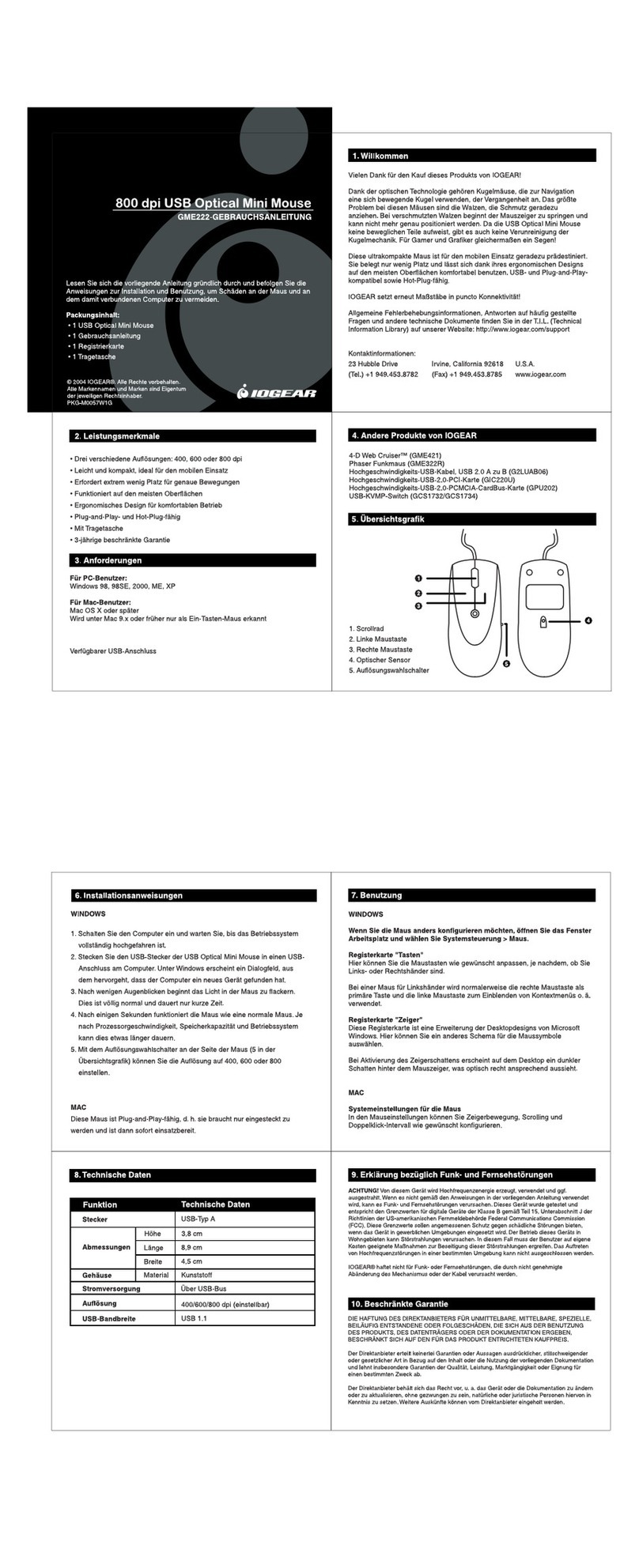
IOGear
IOGear GME222 User manual
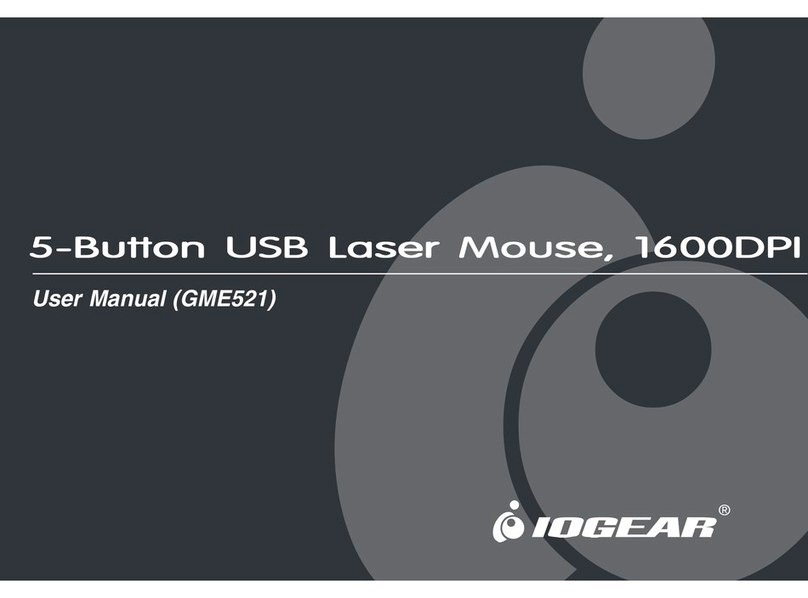
IOGear
IOGear 1600DPI User manual

IOGear
IOGear GME255B User manual
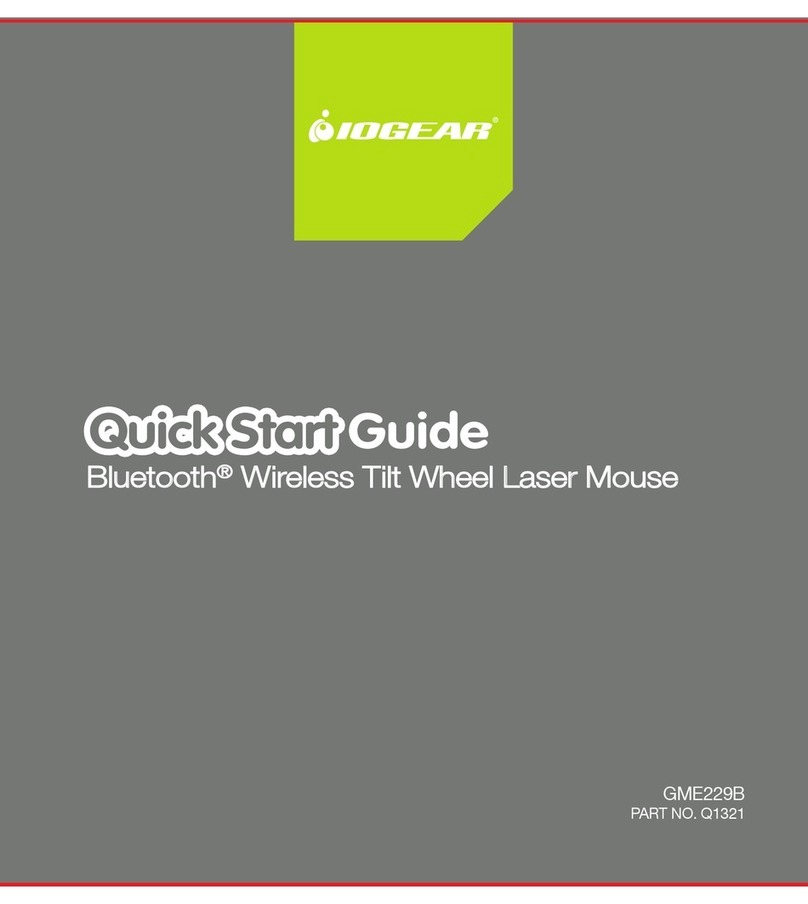
IOGear
IOGear GME229B User manual

IOGear
IOGear GME223R User manual
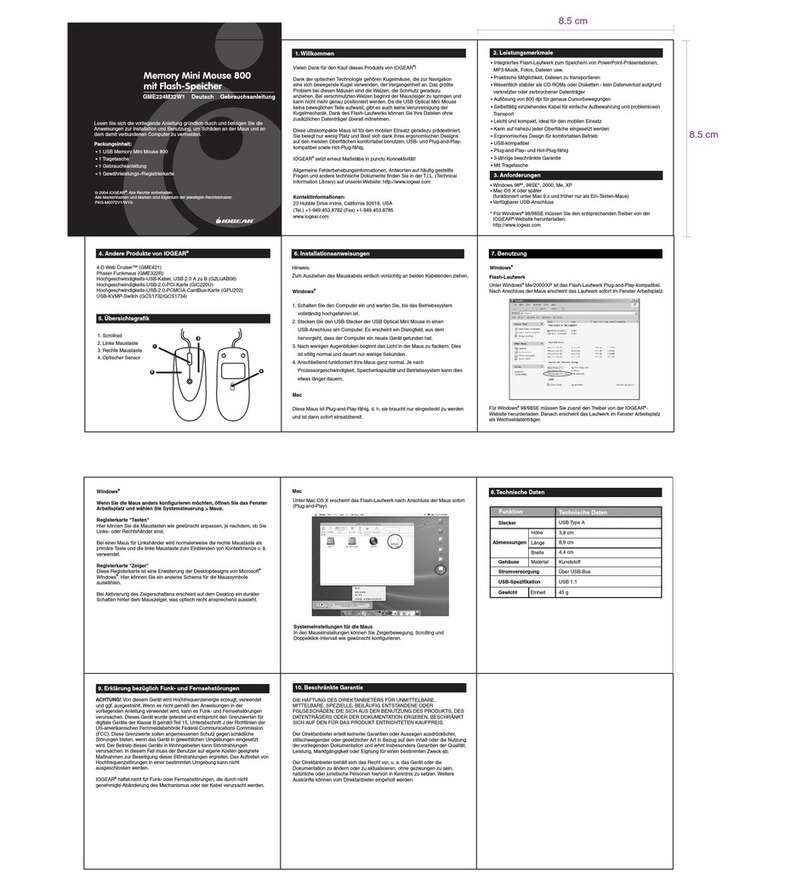
IOGear
IOGear GME224M32W1 User manual
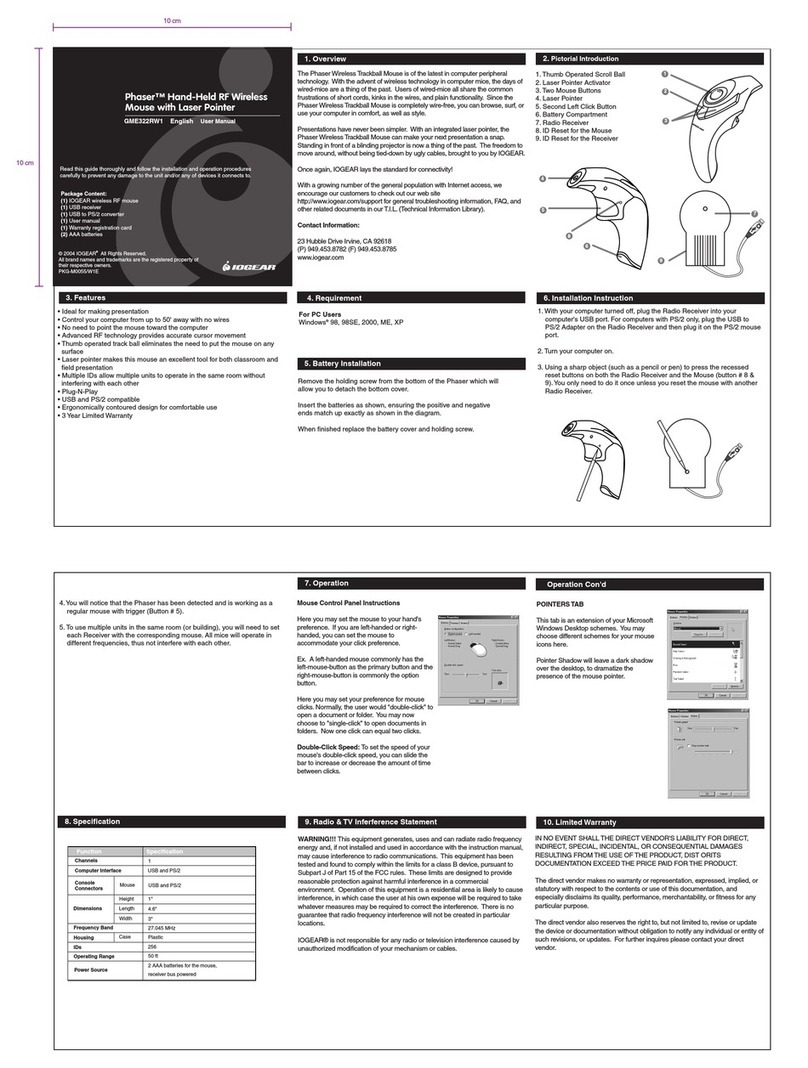
IOGear
IOGear GME322R User manual
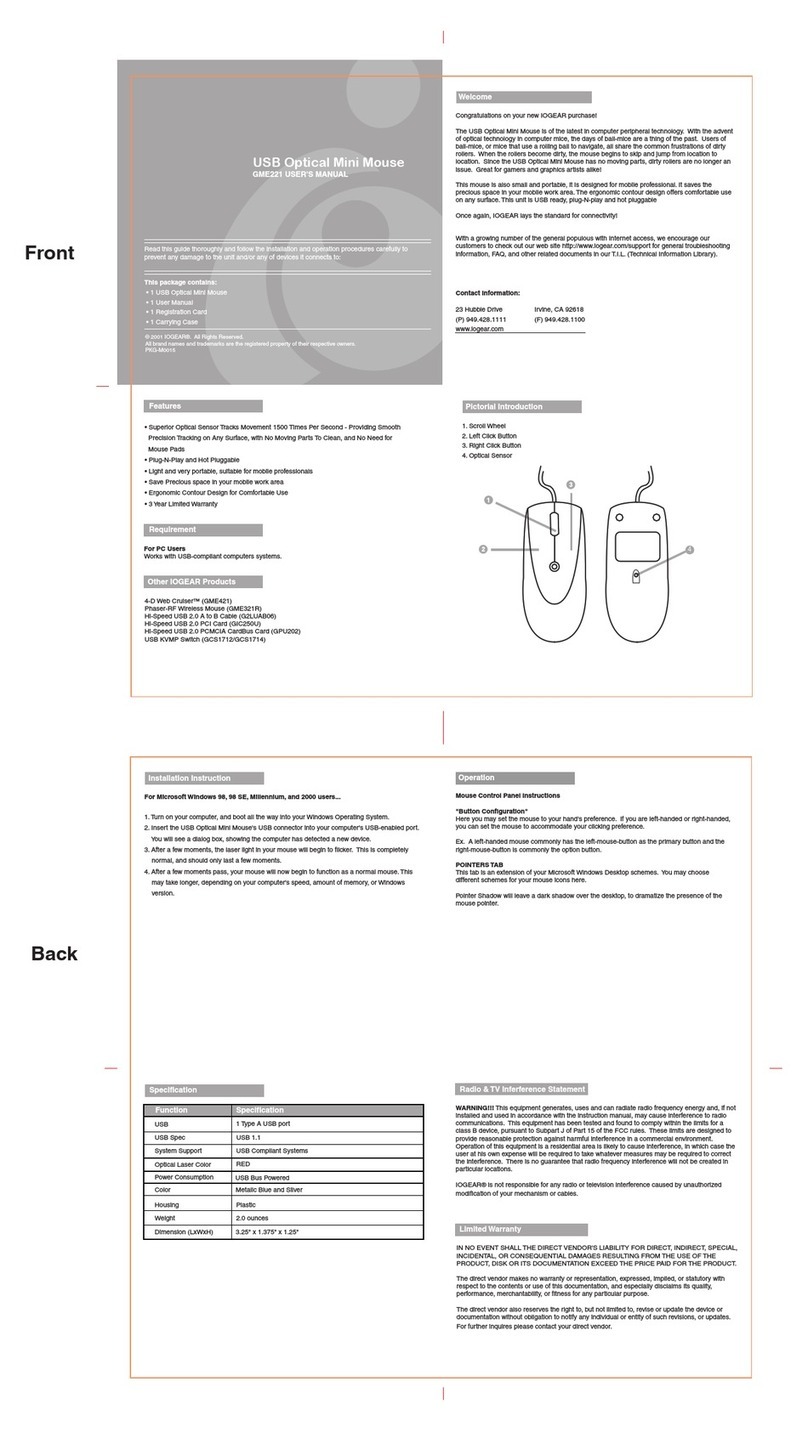
IOGear
IOGear GME221 User manual

IOGear
IOGear GME228BW6 User manual

IOGear
IOGear GME225B User manual
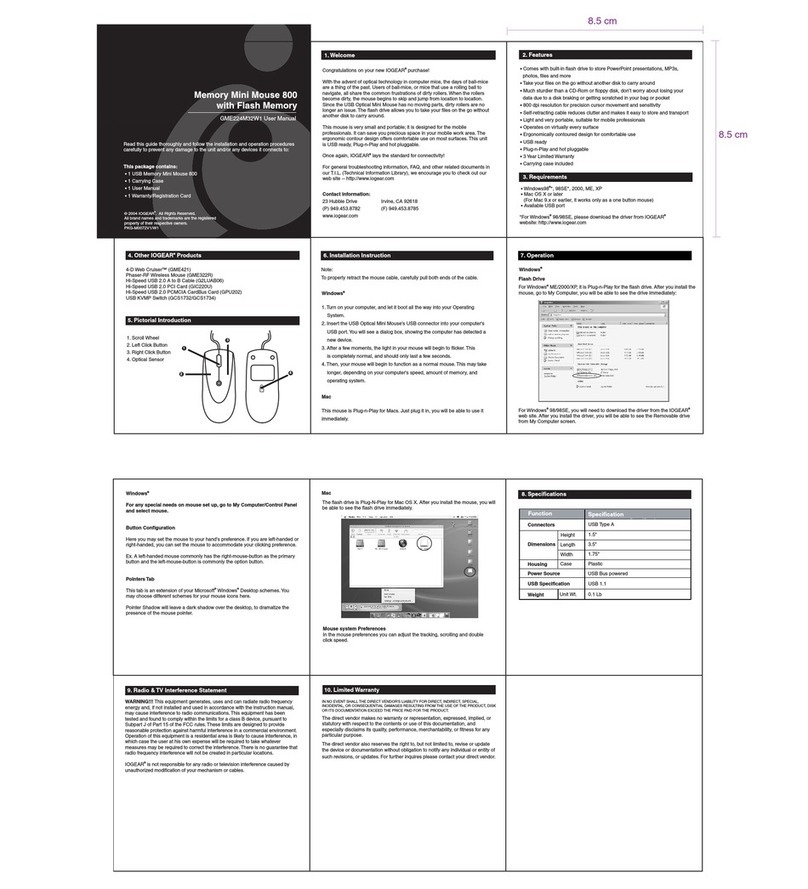
IOGear
IOGear GME224M32 User manual