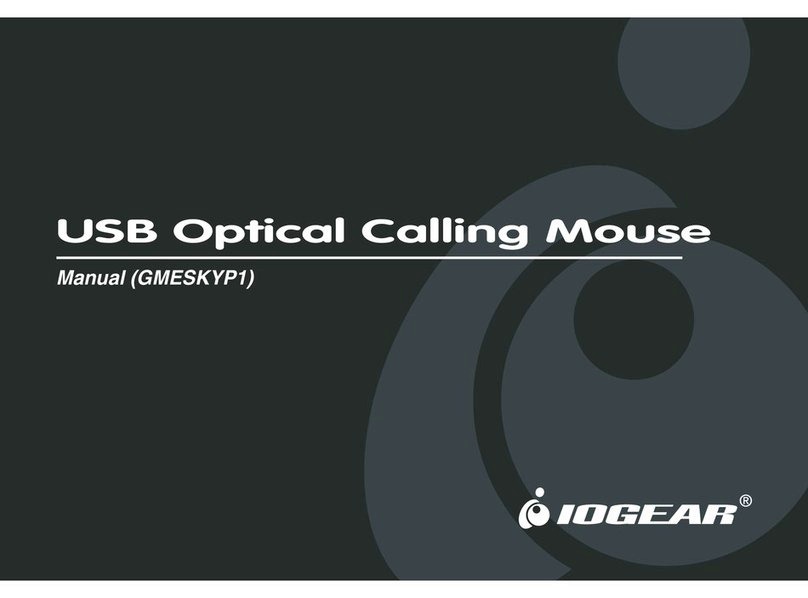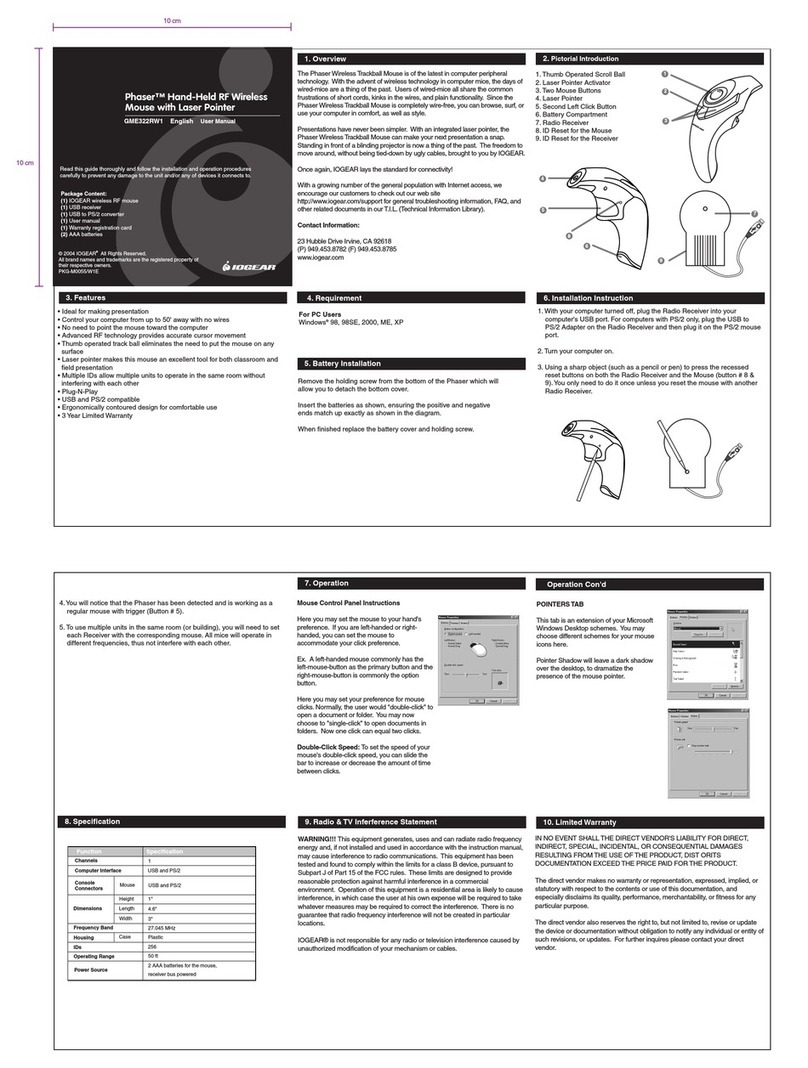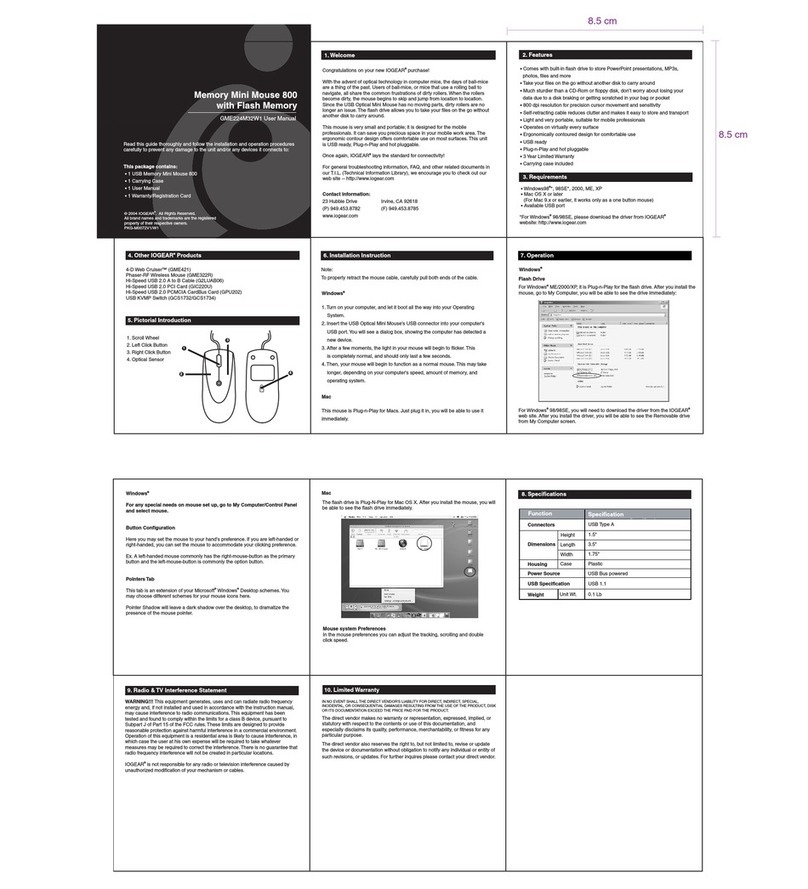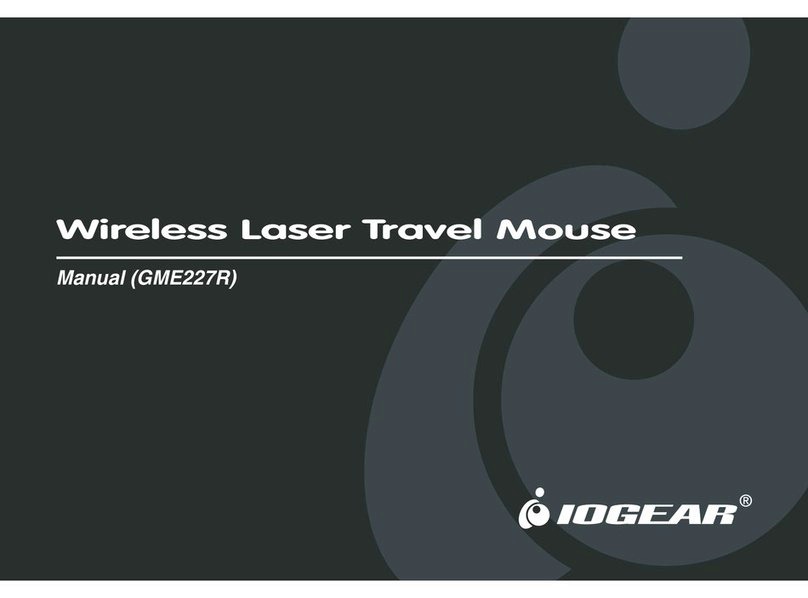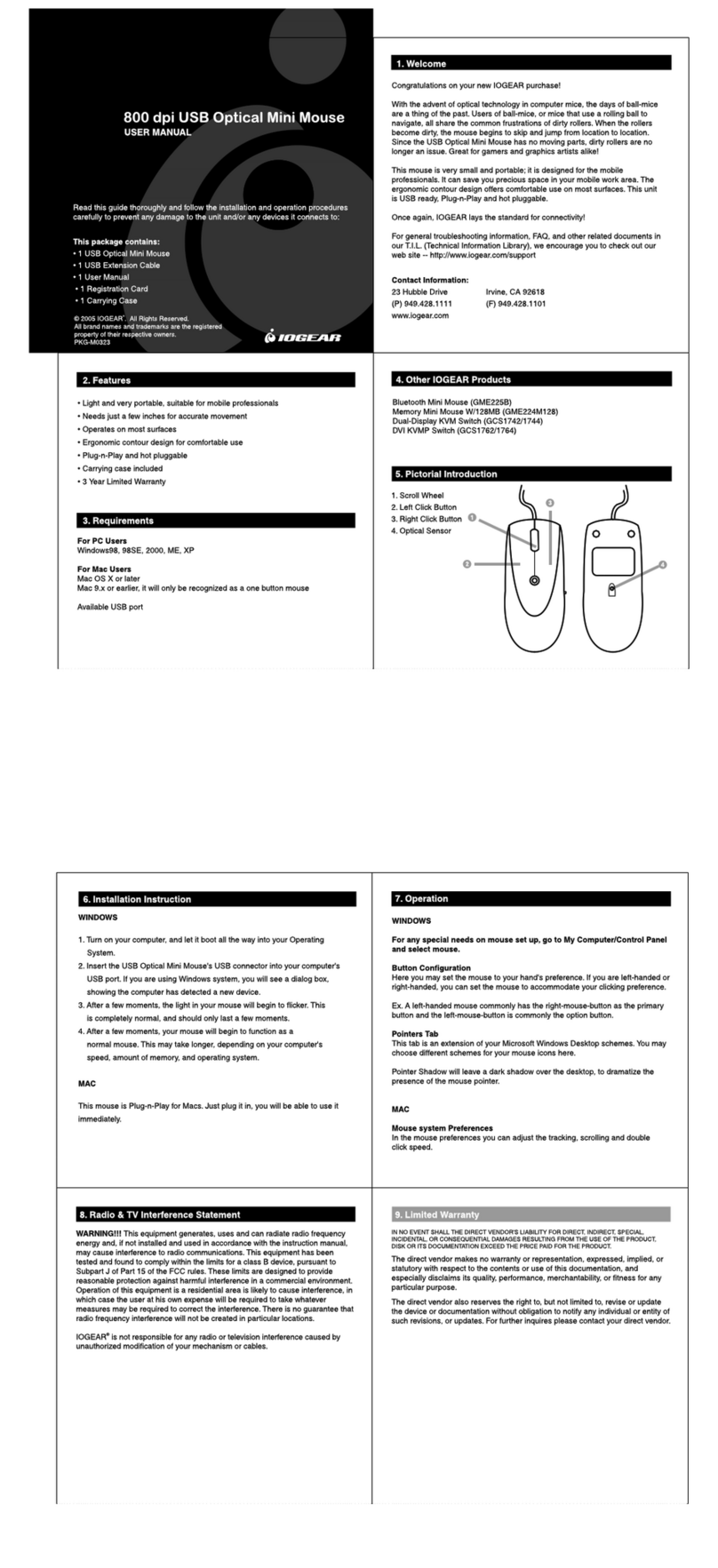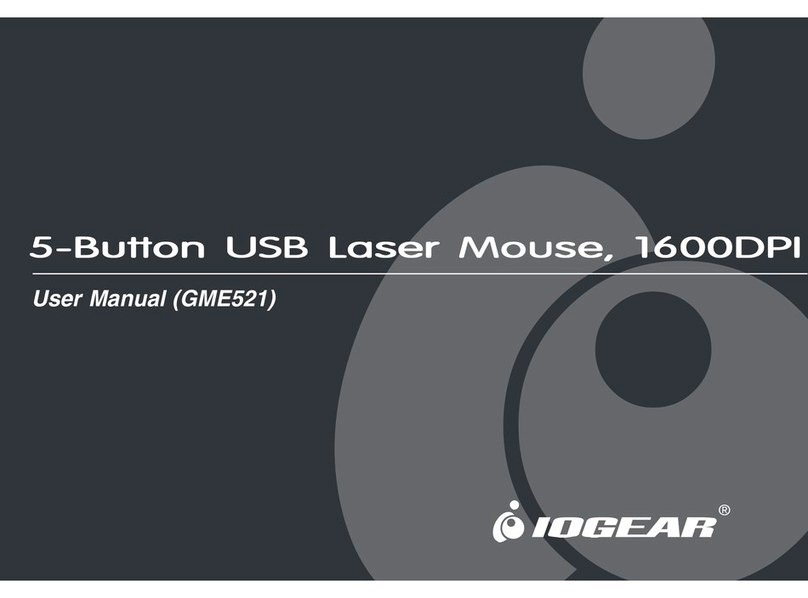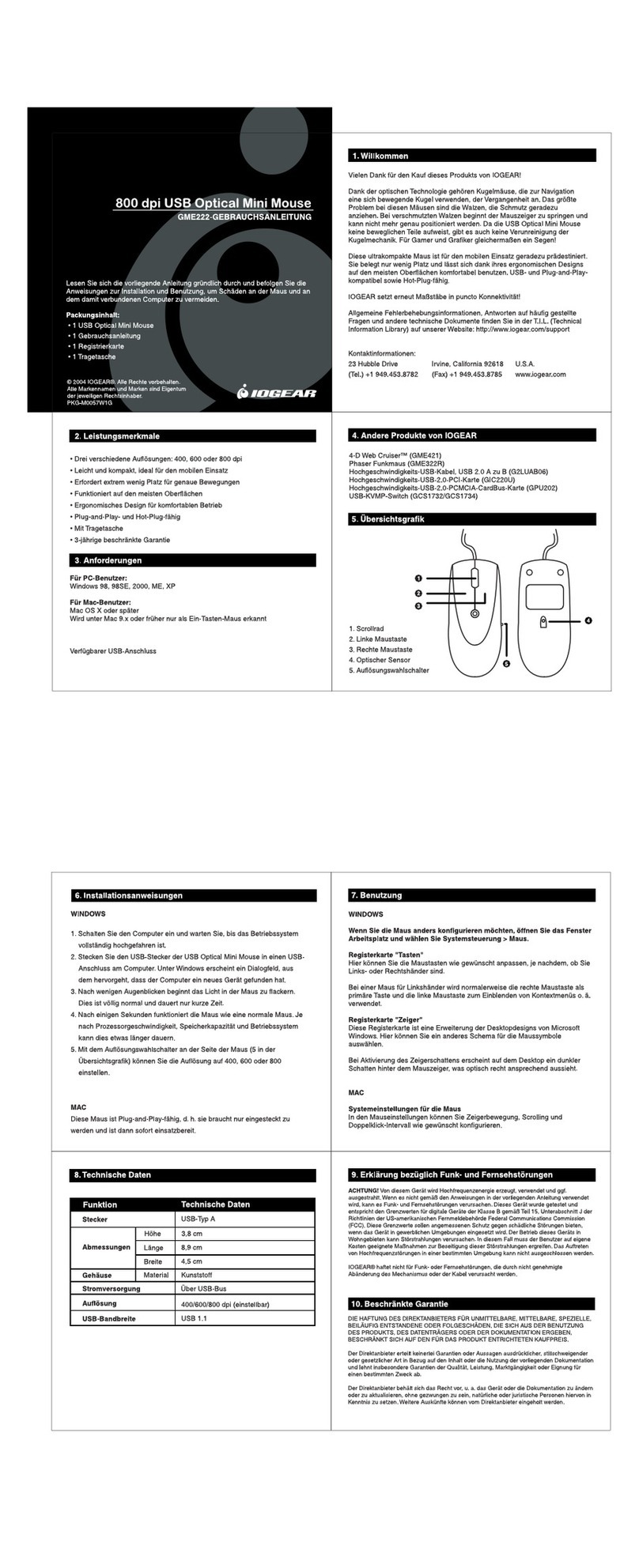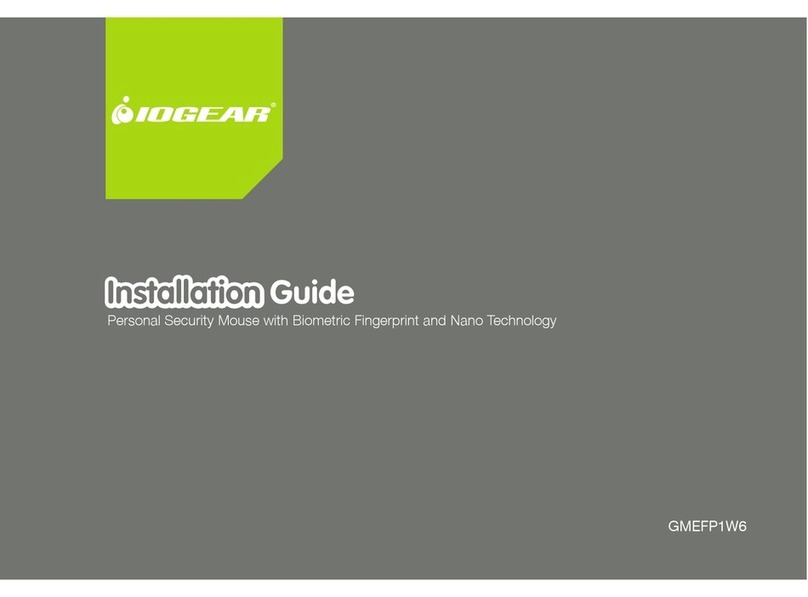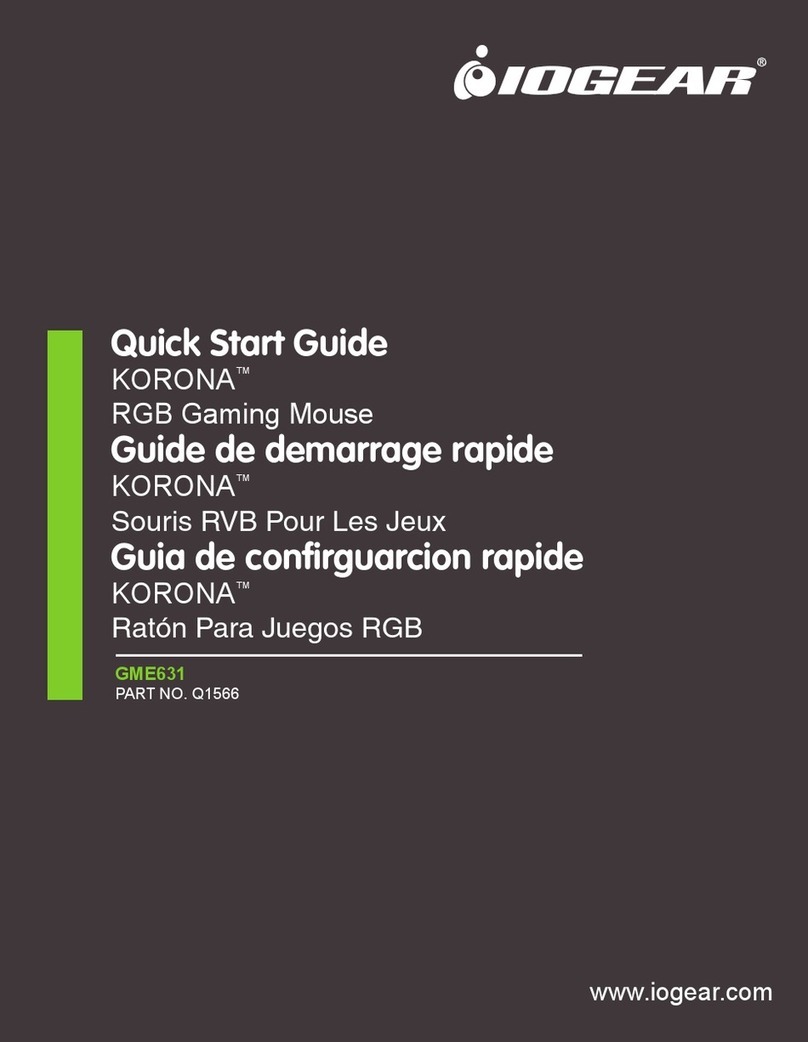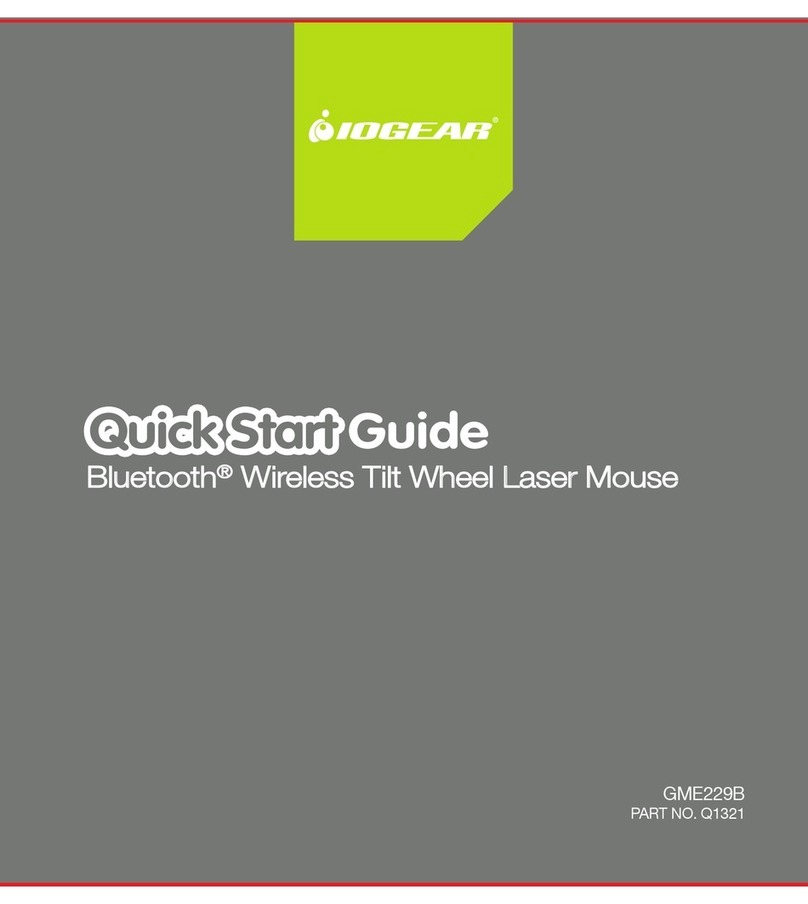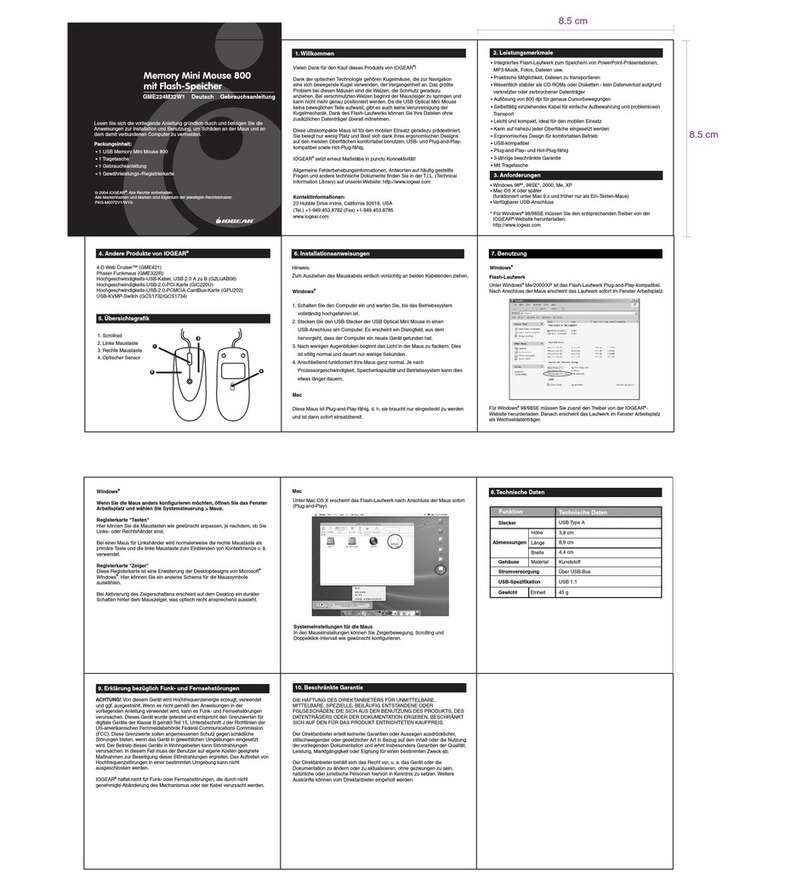Read this guide thoroughly and follow the installation and operation procedures carefully to
prevent any damage to the unit and/or any of devices it connects to:
This package contains:
• 1 Phaser Wireless Trackball Mouse (Model# GME321R)
• 1 Registration Card
• 1 User Manual
© 2001 IOGEAR®. All Rights Reserved.
All brand names and trademarks are the registered property of their respective owners.
PKG-M0004v.2
GME321R USER'S MANUAL
Phaser
Wireless Track Ball Mouse
Congratulations on your new IOGEAR purchase!
The Phaser Wireless Trackball Mouse is of the latest in computer peripheral technology. With
the advent of wireless technology in computer mice, the days of wired-mice are a thing of the
past. Users of wired-mice all share the common frustrations of short cords, kinks in the wires,
and plain functionality. Since the Phaser Wireless Trackball Mouse is completely wire-free, you
can browse, surf, or use your computer in comfort, as well as style.
Presentations have never been simpler. With an integrated laser pointer, the Phaser Wireless
Trackball Mouse can make your next presentation a snap. Standing in front of a blinding
projector is now a thing of the past. The freedom to move around, without being tied-down by
ugly cables, brought to you by IOGEAR.
Once again, IOGEAR lays the standard for connectivity!
With a growing number of the general populous with Internet access, we encourage our
customers to check out our web site http://www.iogear.com/support for general troubleshooting
information, FAQ, and other related documents in our T.I.L. (Technical Information Library).
Contact Information:
23 Hubble Drive Irvine, CA 92618
(P) 949.428.1111 (F) 949.428.1100
www.iogear.com
Overview
Pictorial Introduction
1. Thumb Operated Scroll Ball
2. Laser Pointer Activator
3. Two Mouse Buttons
4. Laser Pointer
5. Second Left Click Button
6. Battery Compartment
7. Radio Receiver
Features
•Thumb Operated Track Ball
•Operate Up to 50 Feet Under Optimal Environment
•High Band Radio Waves provide for Accurate Cursor Movement
•Built-in Laser Pointer
•Contour Design For Comfortable Use
•Smooth Precision Tracking
•3 Year Limited Warranty
Requirement
For PC Users
Works with Windows® PCs.
Battery Installation
Remove the holding screw from the bottom of the Phaser which will allow you
to detach the bottom cover.
Insert the batteries as shown, ensuring the positive and negative ends match
up exactly as shown in the diagram.
When finished replace the battery cover and holding screw.
Installation Instruction
Mouse Control Panel Instructions
Here you may set the mouse to your hand's
preference. If you are left-handed or
right-handed, you can set the mouse to
accommodate your click preference.
Ex. A left-handed mouse commonly has the
left-mouse-button as the primary button and
the right-mouse-button is commonly the option
button.
Here you may set your preference for mouse
clicks. Normally, the user would "double-click"
to open a document or folder. You may now
choose to "single-click" to open documents in
folders. Now one click can equal two clicks.
Double-Click Speed: To set the speed of your
mouse's double-click speed, you can slide the
bar to increase or decrease the amount of time
between clicks.
1. With your computer turned off, plug the Radio Receiver into your computer's PS/2 mouse
port.
2. Turn your computer on, you will notice that the Phaser has been detected and is working as a
regular PS/2 mouse with the trigger (button # x) acting as the left click.
Operation
POINTERS TAB
This tab is an extension of your Microsoft Windows Desktop schemes. You may choose different
schemes for your mouse icons here.
Pointer Shadow will leave a dark shadow over the desktop, to dramatize the presence of the
mouse pointer.
Operation Con'd
2
1
3
5
6
4
7