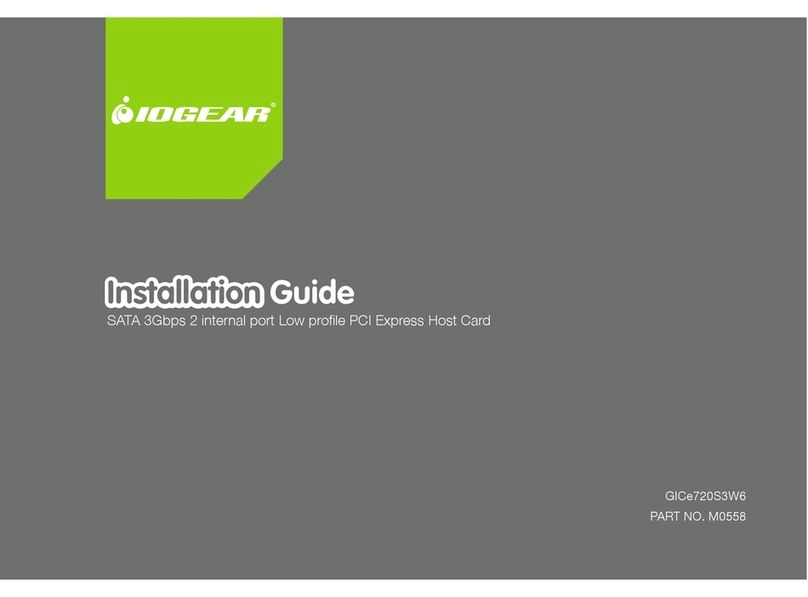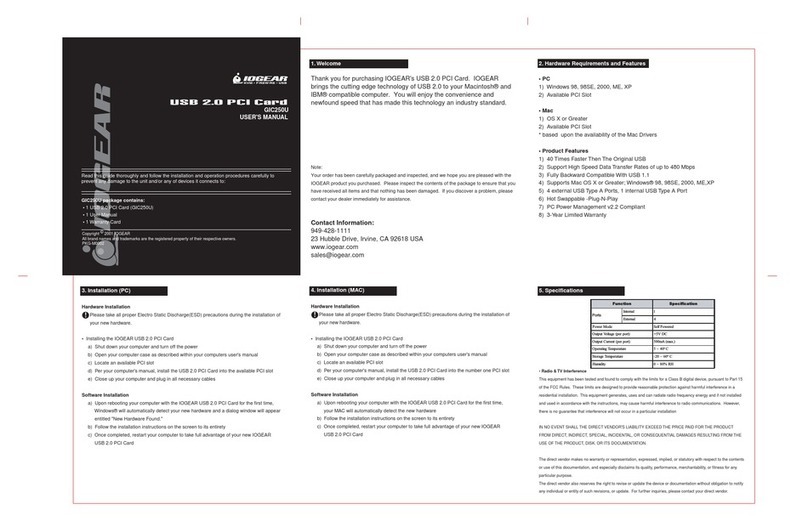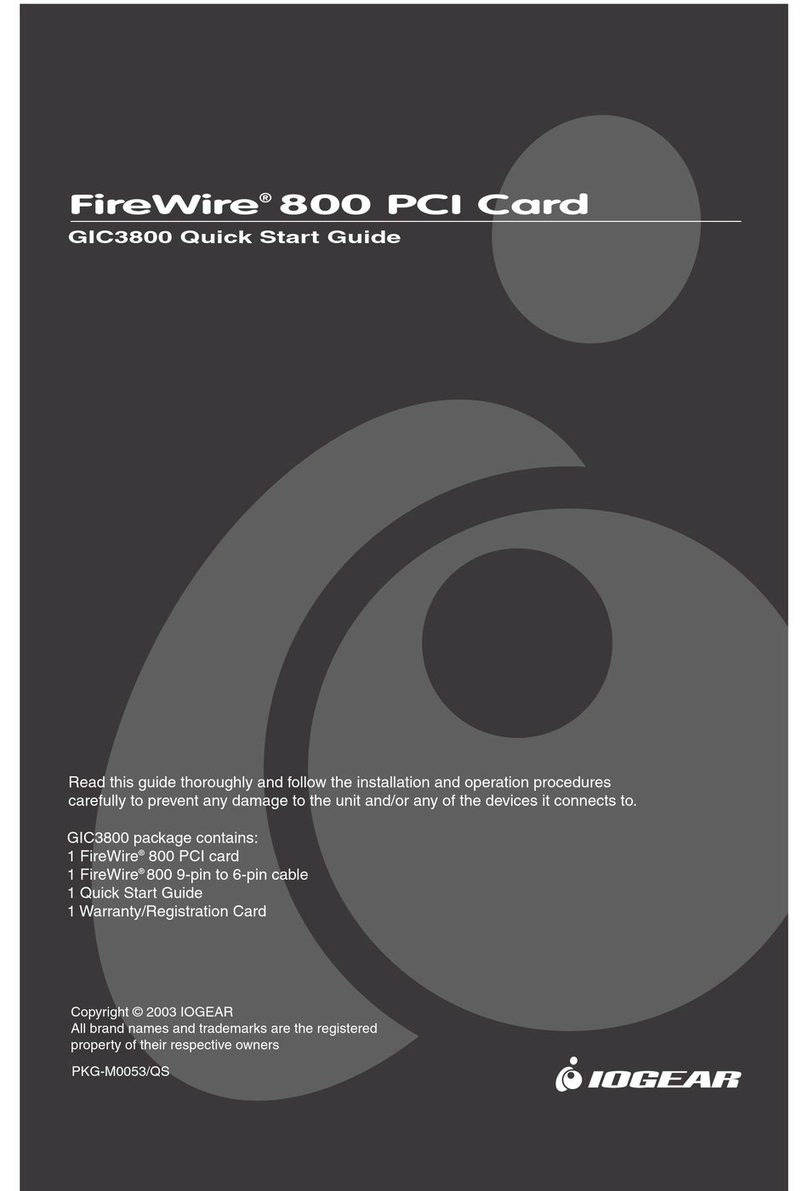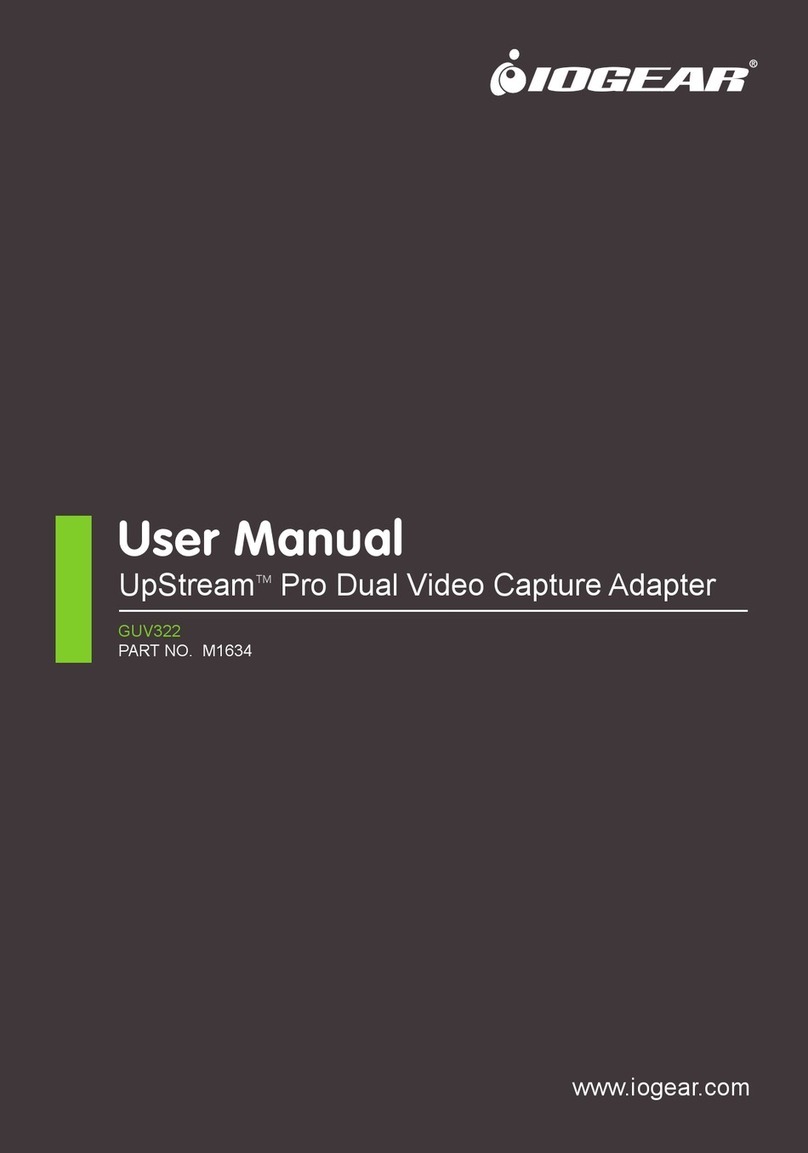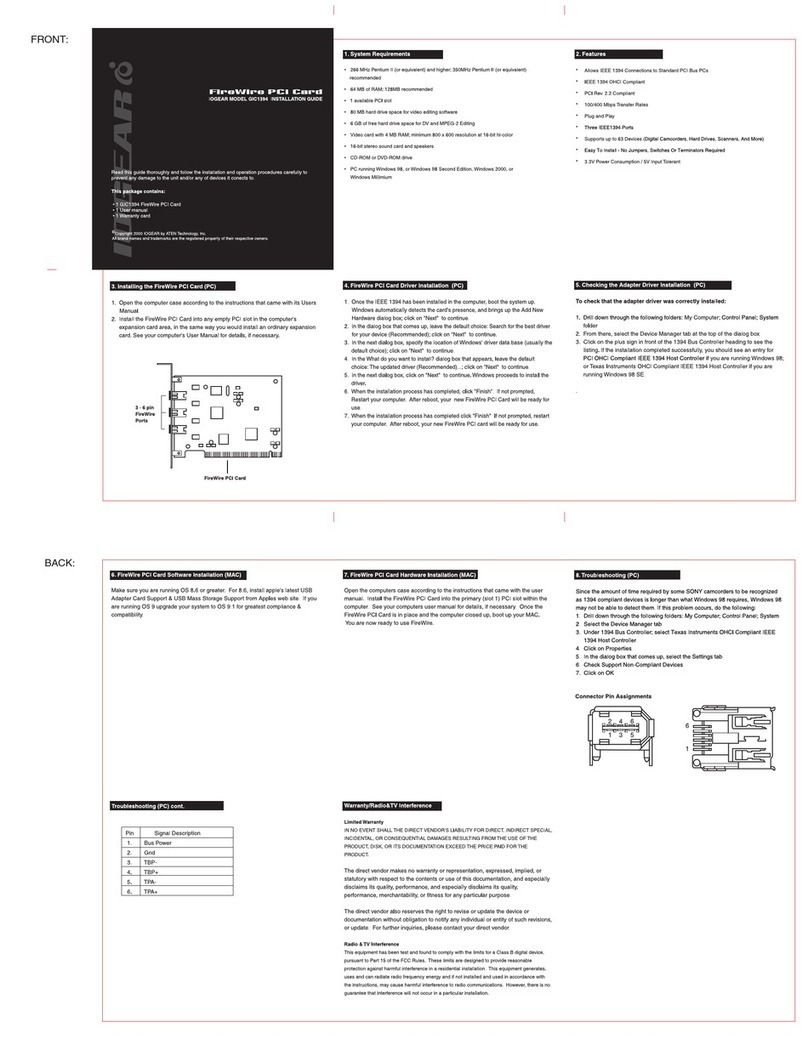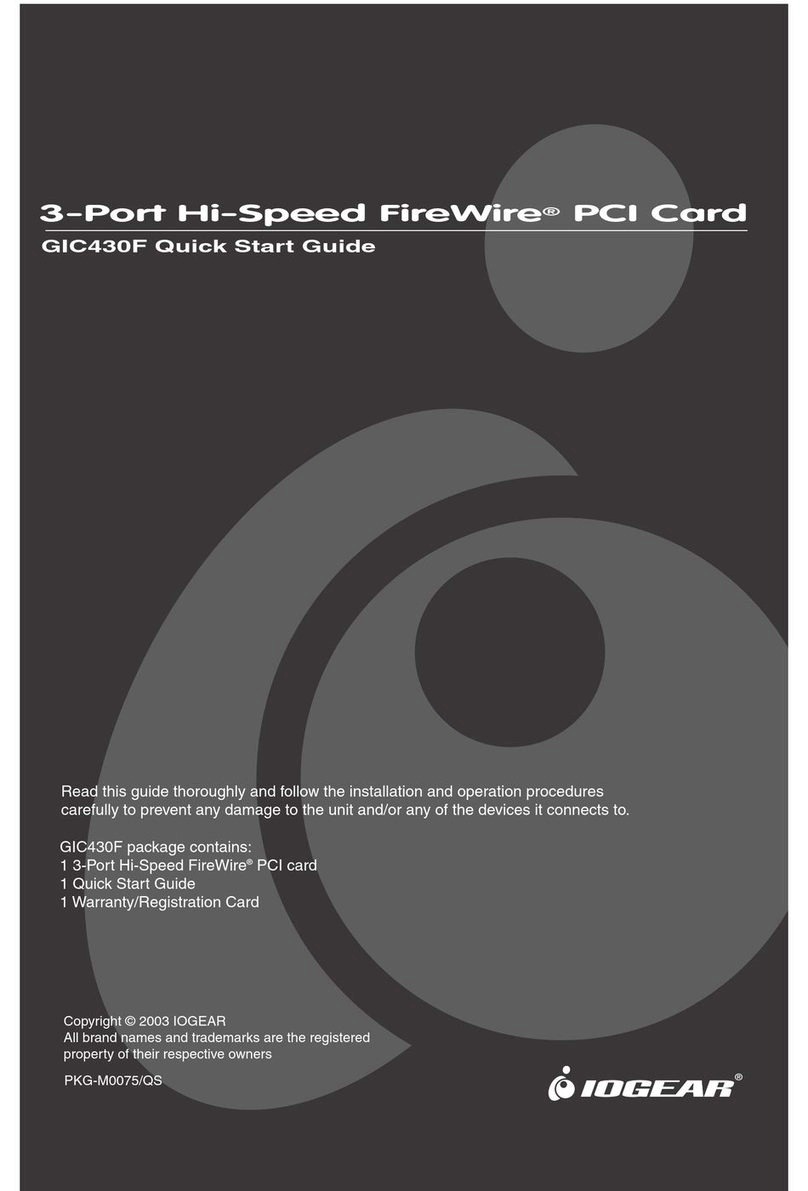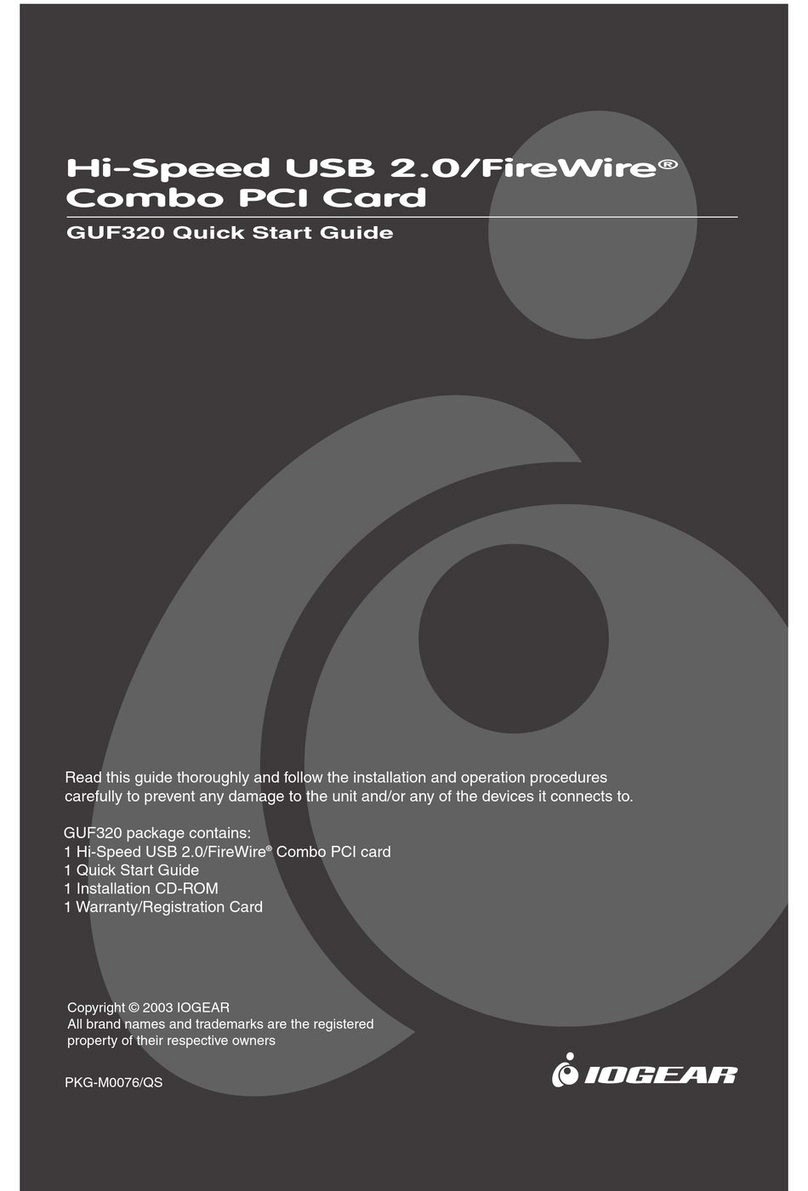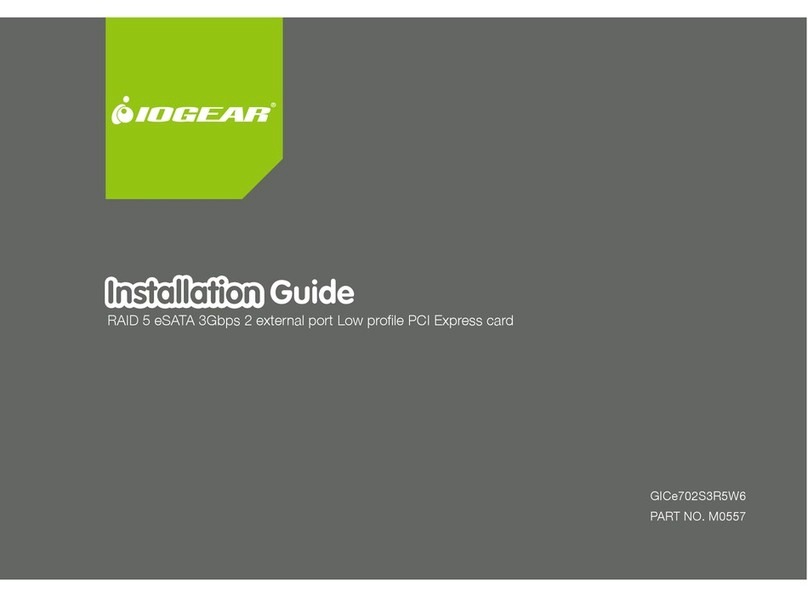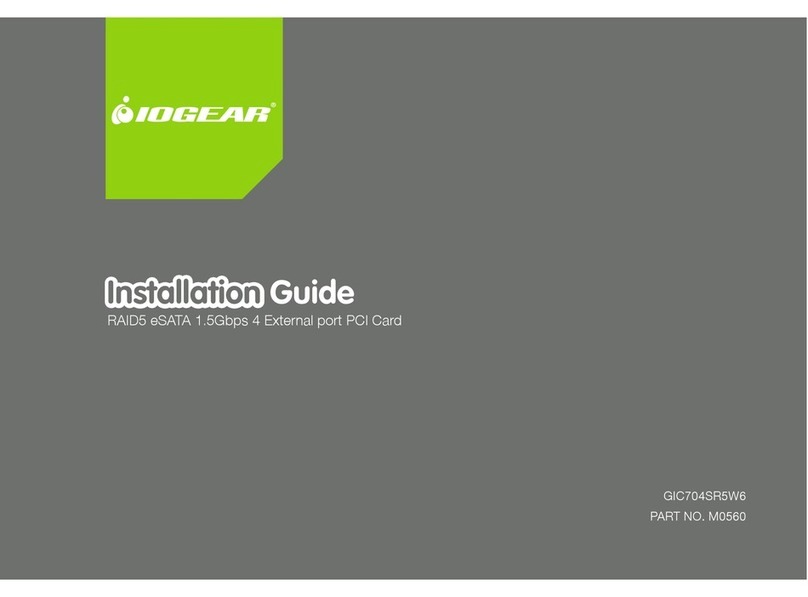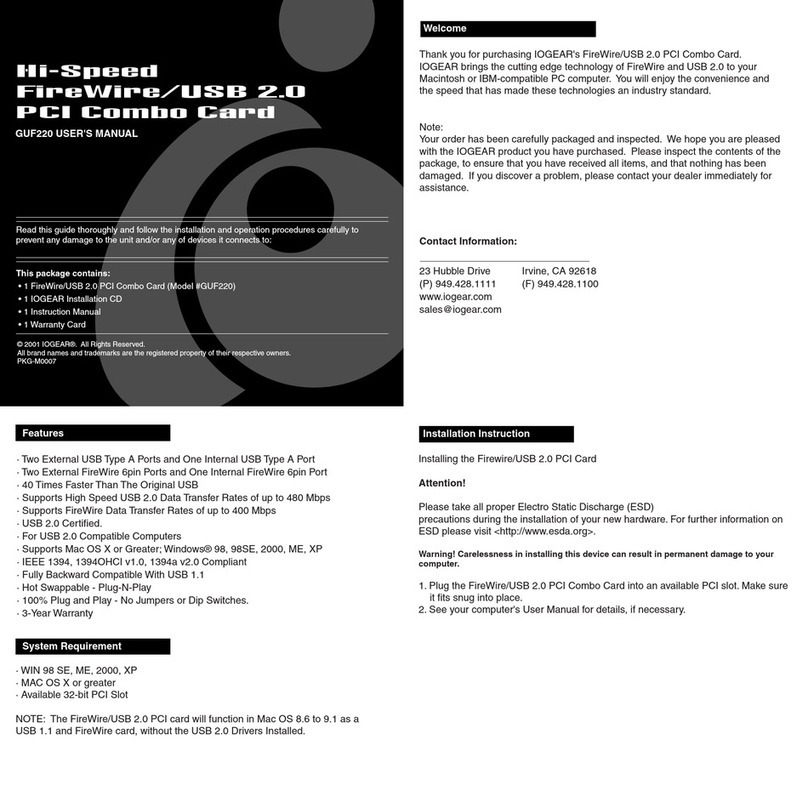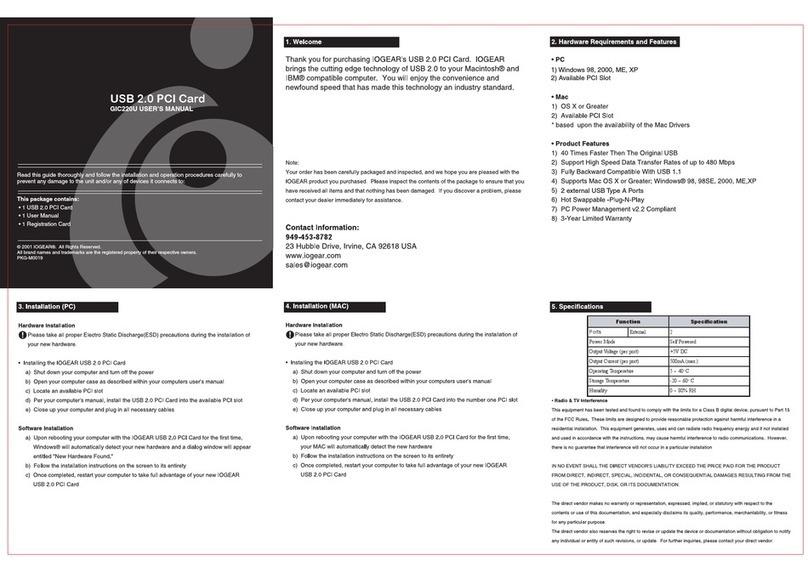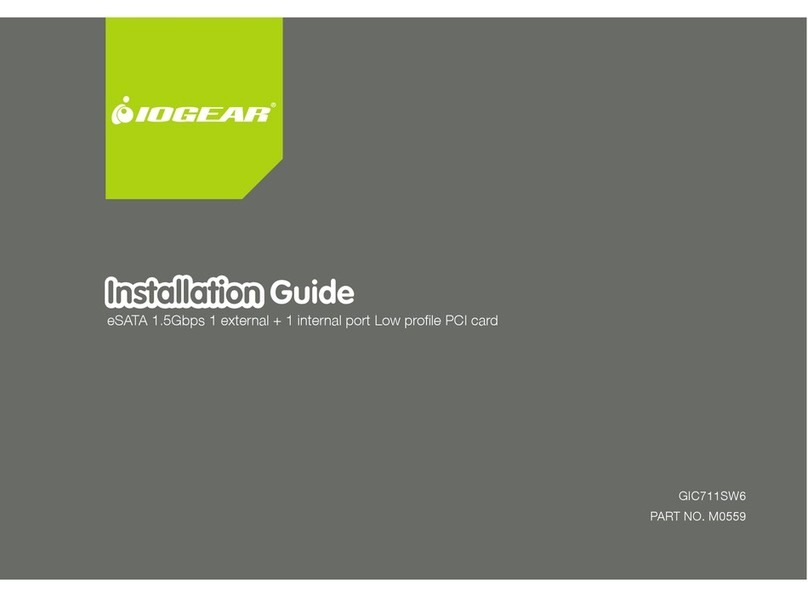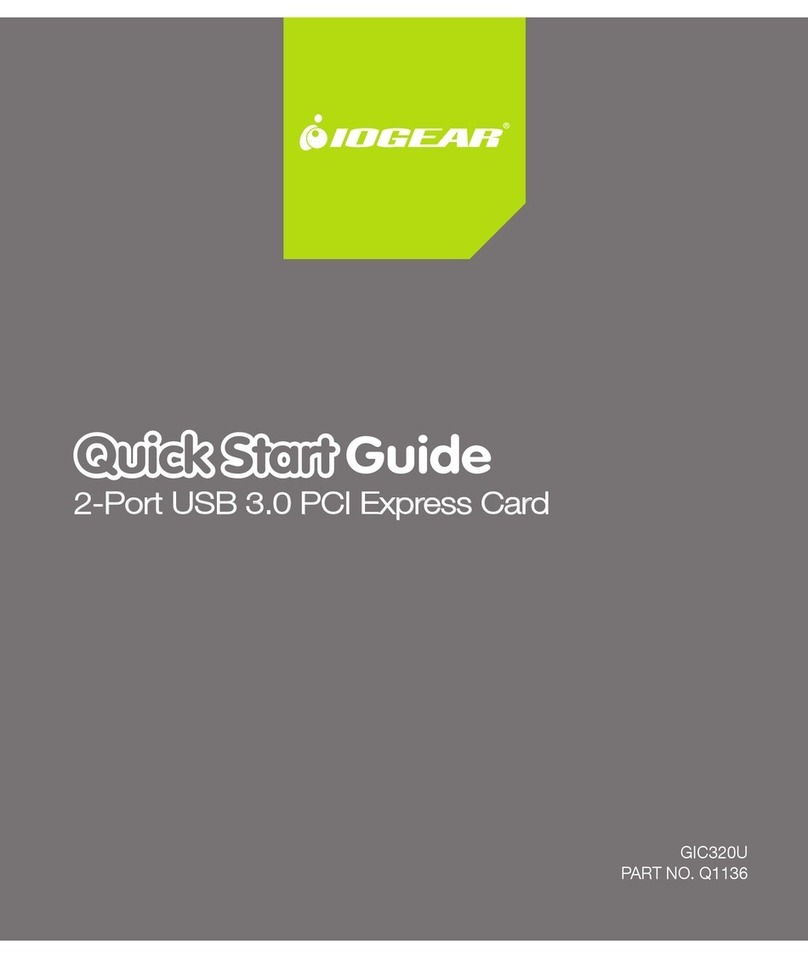GIC251U User Manual
Hi-Speed USB 2.0 PCI Card
Read this guide thoroughly and follow the installation and operation procedures
carefully to prevent any damage to the unit and/or any devices it connects to.
GIC251U package contains:
• 1 Hi-Speed USB 2.0 PCI Card
• 1 Software CD-ROM
• 1 User Manual
• 1 Registration/Warranty Card
Copyright © 2003 IOGEAR All Rights Reserved.
All brand names and trademarks are the
registered property of their respective owners.
1. Welcome
Thank you for purchasing IOGEAR's Hi-Speed USB 2.0 PCI card!
Once again, IOGEAR brings the cutting-edge technology of today and
tomorrow to your Macintosh or PC. You will enjoy the convenience and high-
speed that has made these technologies industry-standard.
Note:
Your order has been carefully packaged and inspected, and we hope you are pleased
with the IOGEAR product you purchased. Please inspect the contents of the package
to ensure that you have received all items and that nothing has been damaged. If you
discover a problem, please contact your dealer immediately for assistance.
Contact Information:
949-453-8782
23 Hubble
Irvine, CA 92618 USA
www.iogear.com
2. System Requirements
• Four External and One Internal Hi-Speed USB 2.0 Ports
• 100% Backward-Compatible with USB v1.1 Devices
• Supports USB 2.0 Data Transfer Rates of 480Mbps
• Built to the industry-standard USB 2.0 specification
• Backed by IOGEAR's Industry-leading 3-Year Factory Warranty!
Minimum System Requirements
Macintosh
• PowerMac G3 (Blue & White Tower) or later
• Mac OS v8.6 or higher
-- Mac OSX 10.1.5 or higher is required for USB 2.0 functionality
• 64MB of RAM
• Available PCI Slot
PC
• Pentium®or K6®-class processor (266Mhz or higher)
• Windows 98 Second Edition or later
• 64MB of RAM
• Available PCI Slot
Recommended System Requirements
Macintosh
• PowerMac G4 1.0Ghz or higher
• Mac OSX 10.2.5 (Jaguar) or later
• 256MB RAM
• Available PCI Slot
PC
• AMD Athlon®2100+ or Intel Pentium®4 2.0Ghz Processor
• Microsoft Windows XP or later
• 256MB RAM
• Available PCI Slot
3. Features
4. Installation Instructions
Attention!
Please take all proper Electro-Static Discharge (ESD) precautions during the
installation of your new hardware. For further information on ESD, please
visit http://www.esda.org/ .
Warning!
Carelessness in installing this device can result in permanent damage to
your computer, and will void your warranty. Please use care anytime you
open your Mac or PC and follow the manufacturer's guidelines for proper
handling proceedures.
WINDOWS 98SE & ME
Step. 1
Boot your computer into the Windows Operating System.
Insert your IOGEAR CD-ROM into your computer.
NOTE: If your computer came pre-installed with either Windows 98SE or Windows ME,
the CD-ROM files will be copied to your Hard Drive, and the Install CD-ROM will not be
necessary.
Step. 2
Step. 3
The Add New Hardware wizard will appear. Click "Next" to continue.
Step. 4
You will be asked for the USB 2.0 drivers. Please open My Computer, then
open your CD-ROM (affectionately named IOGEAR).
Step. 6
Step. 5
Open the folder GIC251U, then double-click the installation file. Follow the
on-screen instructions, then reboot.
Once you have rebooted, your Hi-Speed USB 2.0 PCI card is ready for
operation.
5.WINDOWS Installation Instructions
WINDOWS 2000 & XP
Your Windows 2000/XP operating system natively supports the USB 2.0 PCI
card - No drivers are necessary!
However, please ensure you have the latest Service Packs installed…
• Windows 2000 - Service Pack 3 or later
• Windows XP - Service Pack 1 or later
6. MAC Installation Instructions
MACINTOSH - OS v8.6 THRU OS v9.X
NOTE: Your Mac will be able to take full advantage of USB v1.1 functionality of the PCI
card. USB 2.0 is only supported under Mac OSX 10.1.5 and above.
Ensure you have the following extentions installed on your Mac. The PCI
card will not function without the following extentions installed.
• Apple USB Adapter Card Support v1.4.1 or later
• Apple Mass Storage Support v1.3.5 or later
• Apple Firewire Support v2.5 or later
All extentions can be obtained from the following websites:
• http://www.apple.com/support/
• http://www.versiontracker.com/
• Run the Software Update utility under the Apple Menu.
Step. 1
Step. 2
MACINTOSH - OSX 10.1.5 AND LATER
7. Radio & TV Interference
WARNING!!! This equipment generates, uses and can radiate radio frequency
energy and, if not installed and used in accordance with the instruction
manual, may cause interference to radio communications. This equipment has
been tested and found to comply within the limits for a class B device,
pursuant to Subpart J of Part 15 of the FCC rules. These limits are designed
to provide reasonable protection against harmful interference in a commercial
environment. Operation of this equipment is a residential area is likely to
cause interference, in which case the user at his own expense will be required
to take whatever measures may be required to correct the interference.There
is no guarantee that radio frequency interference will not be created in
particular locations.
IOGEAR®is not responsible for any radio or television interference caused by
unauthorized modification of your mechanism or cables.
8. Limited Warranty
IN NO EVENT SHALL THE DIRECT VENDOR'S LIABILITY FOR DIRECT,
INDIRECT, SPECIAL, INCIDENTAL, OR CONSEQUENTIAL DAMAGES
RESULTING FROM THE USE OF THE PRODUCT, DISK OR ITS
DOCUMENTATION EXCEED THE PRICE PAID FOR THE PRODUCT.
The direct vendor makes no warranty or representation, expressed, implied,
or statutory with respect to the contents or use of this documentation, and
especially disclaims its quality, performance, merchantability, or fitness for
any particular purpose.
The direct vendor also reserves the right to, but not limited to, revise or
update the device or documentation without obligation to notify any individual
or entity of such revisions, or updates. For further inquires please contact
your direct vendor.
If all updates are installed properly, your Mac will take advantage of the
USB v1.1 capabilities of the PCI card.
Step. 1
Step. 2
Step. 3
Step. 4
Insert the IOGEAR CD-ROM into your Mac.
Open the folder GIC251U
-Open the OSX 10.1.X folder
If you are running OSX 10.1.5 or later
-Open the OSX 10.2.X folder
If you are running OSX 10.2.5 or later
Double-click on the disc image that is in the directory. After the image
mounts, a new window will pop up.
When installation is complete, you are ready to use your new IOGEAR Hi-
Speed USB 2.0 PCI card.
Before proceeding with the software installation, please install the Hi-
Speed USB 2.0 PCI Card in your computer first.
In the new window, double click the installer package and follow the on
screen instructions.
NOTE: Make sure when selecting the destination for the drivers, you choose your
current start up drive/partition)
Step. 5