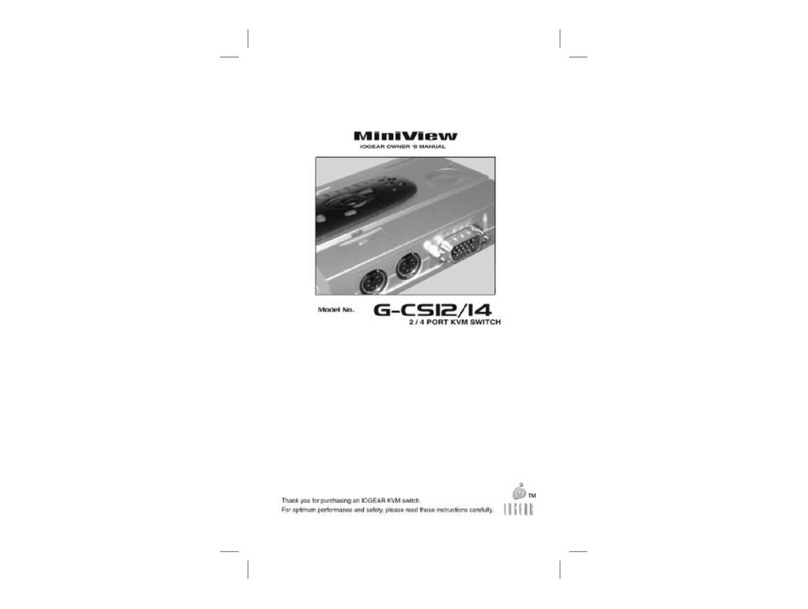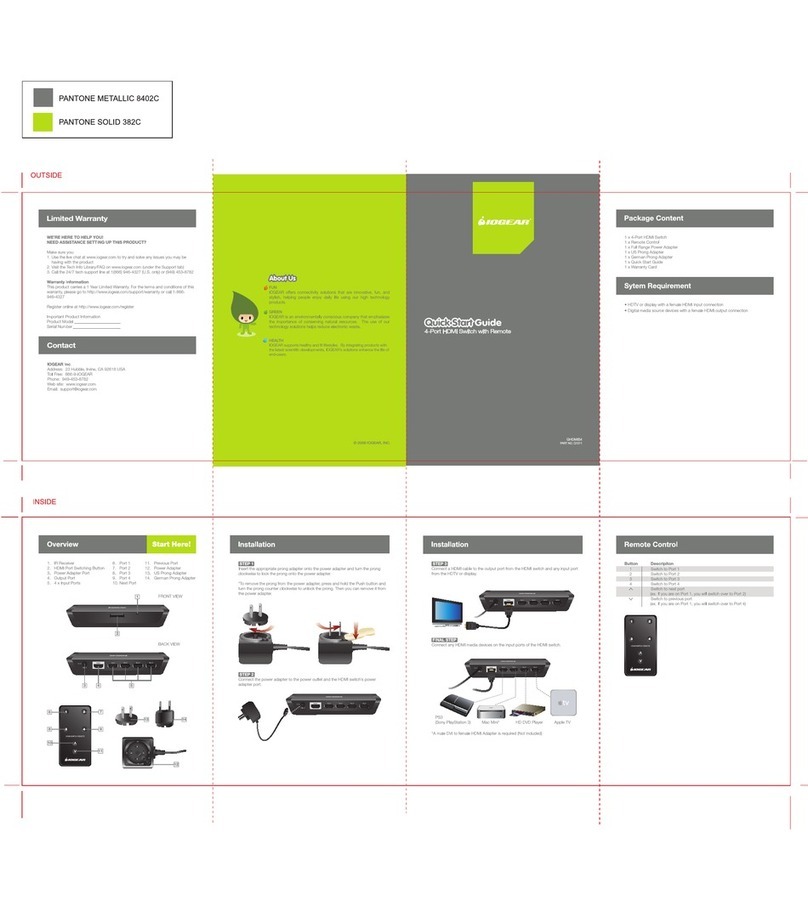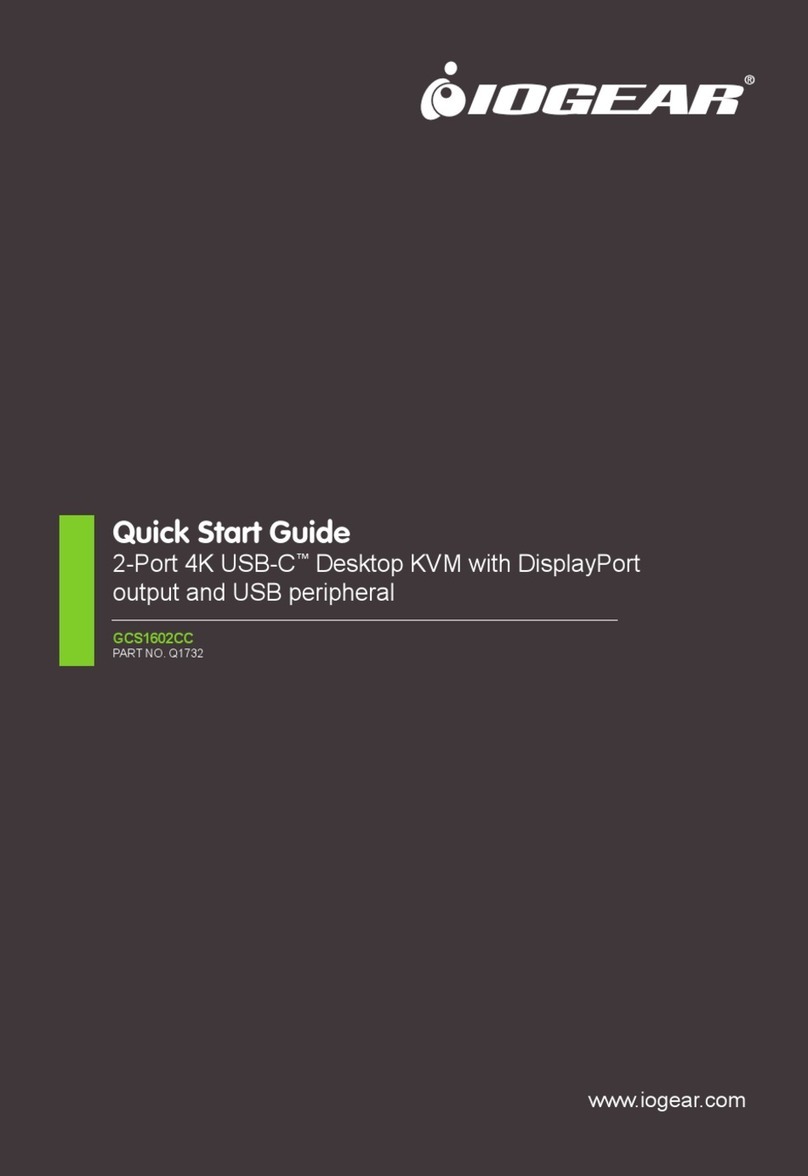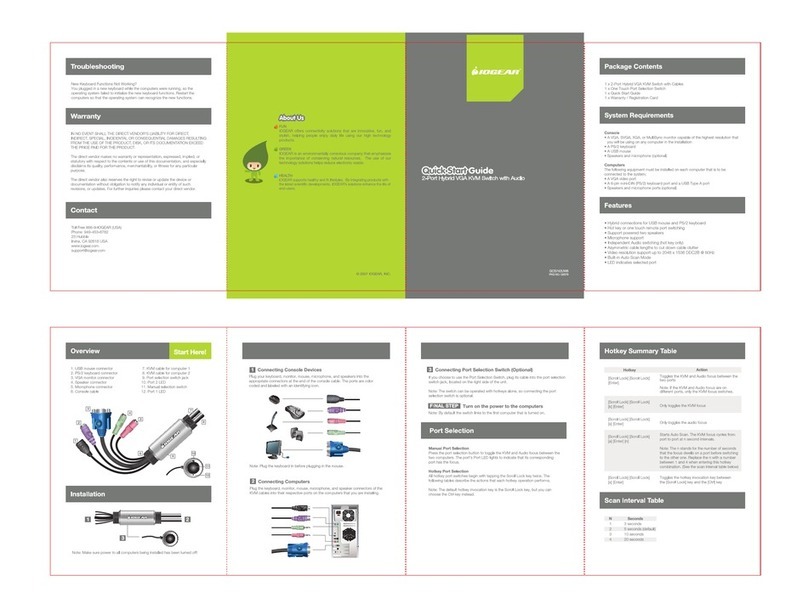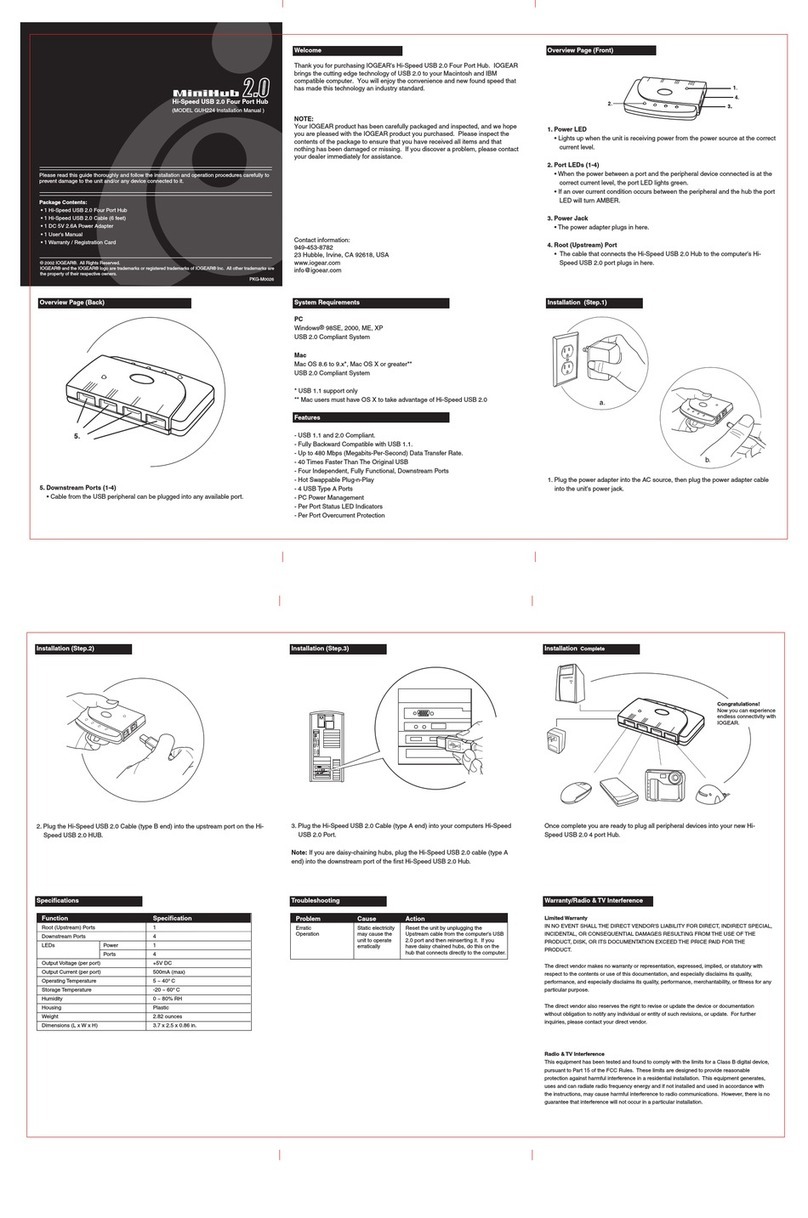KeyMander Nexus Gaming KVM User Manual
viii
Reset Device . . . . . . . . . . . . . . . . . . . . . . . . . . . . . . . . . . . . . . . . 35
Port Configuration . . . . . . . . . . . . . . . . . . . . . . . . . . . . . . . . . . . . . . . 36
Changing Game Profile . . . . . . . . . . . . . . . . . . . . . . . . . . . . . . . . . . . 37
Editing Game Profile . . . . . . . . . . . . . . . . . . . . . . . . . . . . . . . . . . . . . 38
Game Center Overvie . . . . . . . . . . . . . . . . . . . . . . . . . . . . . . . . . . . . . . 39
Do nloading . . . . . . . . . . . . . . . . . . . . . . . . . . . . . . . . . . . . . . . . . . . 41
Library Overvie . . . . . . . . . . . . . . . . . . . . . . . . . . . . . . . . . . . . . . . . . . . 42
Account . . . . . . . . . . . . . . . . . . . . . . . . . . . . . . . . . . . . . . . . . . . . . . . 44
Changing Username . . . . . . . . . . . . . . . . . . . . . . . . . . . . . . . . . . 46
Changing Pass ord . . . . . . . . . . . . . . . . . . . . . . . . . . . . . . . . . . . 46
Backing Up My Profiles . . . . . . . . . . . . . . . . . . . . . . . . . . . . . . . . . 47
Restoring My Last Update. . . . . . . . . . . . . . . . . . . . . . . . . . . . . . . 47
Adding a Game Profile . . . . . . . . . . . . . . . . . . . . . . . . . . . . . . . . . . . . 48
Entering Sharing Code . . . . . . . . . . . . . . . . . . . . . . . . . . . . . . . . . 49
Editing & Deleting & Sharing the Profile . . . . . . . . . . . . . . . . . . . . . . . 50
Sharing . . . . . . . . . . . . . . . . . . . . . . . . . . . . . . . . . . . . . . . . . . . . . 51
Edit . . . . . . . . . . . . . . . . . . . . . . . . . . . . . . . . . . . . . . . . . . . . . . . . 52
Delete . . . . . . . . . . . . . . . . . . . . . . . . . . . . . . . . . . . . . . . . . . . . . . 53
Duplicate . . . . . . . . . . . . . . . . . . . . . . . . . . . . . . . . . . . . . . . . . . . . 53
Uploading & Customizing Controls for a Profile . . . . . . . . . . . . . . . . . . . . 54
Uploading a Profile . . . . . . . . . . . . . . . . . . . . . . . . . . . . . . . . . . . . . . . 54
Customizing Controls for a Profile . . . . . . . . . . . . . . . . . . . . . . . . . . . 55
Sensitivity . . . . . . . . . . . . . . . . . . . . . . . . . . . . . . . . . . . . . . . . . . . . . . . . . 56
General Mode . . . . . . . . . . . . . . . . . . . . . . . . . . . . . . . . . . . . . . . . . . 57
General Mode Advanced Settings . . . . . . . . . . . . . . . . . . . . . . . . . . . 58
Deadzone Settings . . . . . . . . . . . . . . . . . . . . . . . . . . . . . . . . . . . . 59
Setting the Deadzone . . . . . . . . . . . . . . . . . . . . . . . . . . . . . . . . . . 60
Turn Speed . . . . . . . . . . . . . . . . . . . . . . . . . . . . . . . . . . . . . . . . . . 63
Mouse Traction Control . . . . . . . . . . . . . . . . . . . . . . . . . . . . . . . . . 63
Curve Setting . . . . . . . . . . . . . . . . . . . . . . . . . . . . . . . . . . . . . . . . 64
Curve. . . . . . . . . . . . . . . . . . . . . . . . . . . . . . . . . . . . . . . . . . . . . . . 65
Adjusting the Curve . . . . . . . . . . . . . . . . . . . . . . . . . . . . . . . . . . . . 66
Aim Mode (Aim-Do n-Sight) . . . . . . . . . . . . . . . . . . . . . . . . . . . . . . . 69
Aim Mode Advanced Settings. . . . . . . . . . . . . . . . . . . . . . . . . . . . . . . 71
Walk Mode . . . . . . . . . . . . . . . . . . . . . . . . . . . . . . . . . . . . . . . . . . . . . 72
Weapon Mode . . . . . . . . . . . . . . . . . . . . . . . . . . . . . . . . . . . . . . . . . . 73
Mapping . . . . . . . . . . . . . . . . . . . . . . . . . . . . . . . . . . . . . . . . . . . . . . . . . . 74
Action . . . . . . . . . . . . . . . . . . . . . . . . . . . . . . . . . . . . . . . . . . . . . . . . . 75
L&R . . . . . . . . . . . . . . . . . . . . . . . . . . . . . . . . . . . . . . . . . . . . . . . . . . . 75
D-Pad . . . . . . . . . . . . . . . . . . . . . . . . . . . . . . . . . . . . . . . . . . . . . . . . . 76
Other . . . . . . . . . . . . . . . . . . . . . . . . . . . . . . . . . . . . . . . . . . . . . . . . . . 76
Left Analog Stick . . . . . . . . . . . . . . . . . . . . . . . . . . . . . . . . . . . . . . . . . 77
Right Analog Stick. . . . . . . . . . . . . . . . . . . . . . . . . . . . . . . . . . . . . . . . 77
Configuring the Mappings . . . . . . . . . . . . . . . . . . . . . . . . . . . . . . 78
Quick Pairing . . . . . . . . . . . . . . . . . . . . . . . . . . . . . . . . . . . . . . . . 80
Turbo . . . . . . . . . . . . . . . . . . . . . . . . . . . . . . . . . . . . . . . . . . . . . . 82