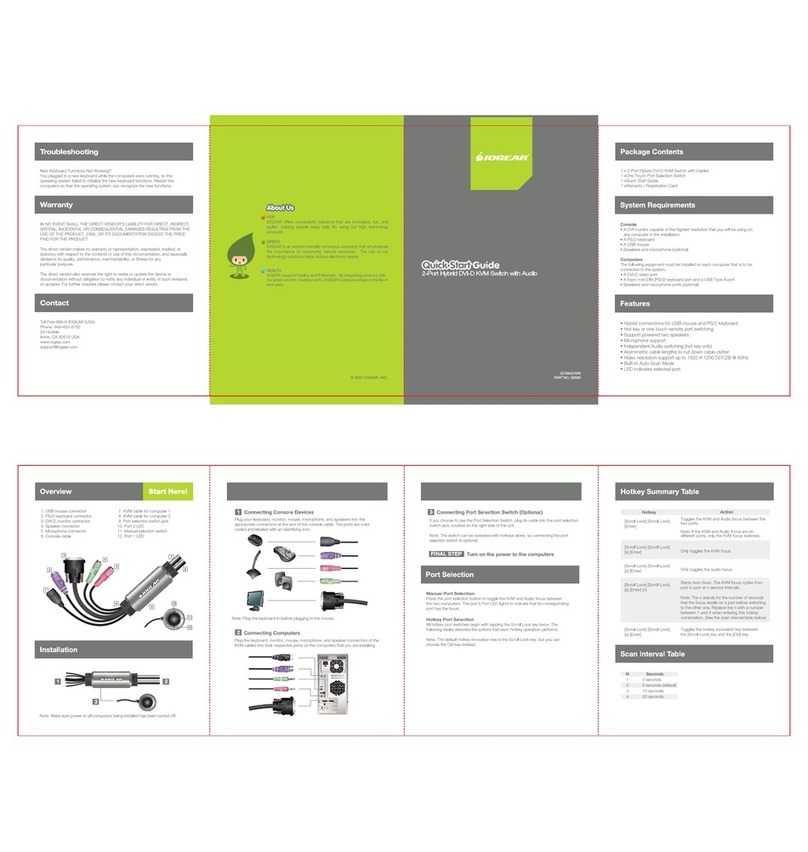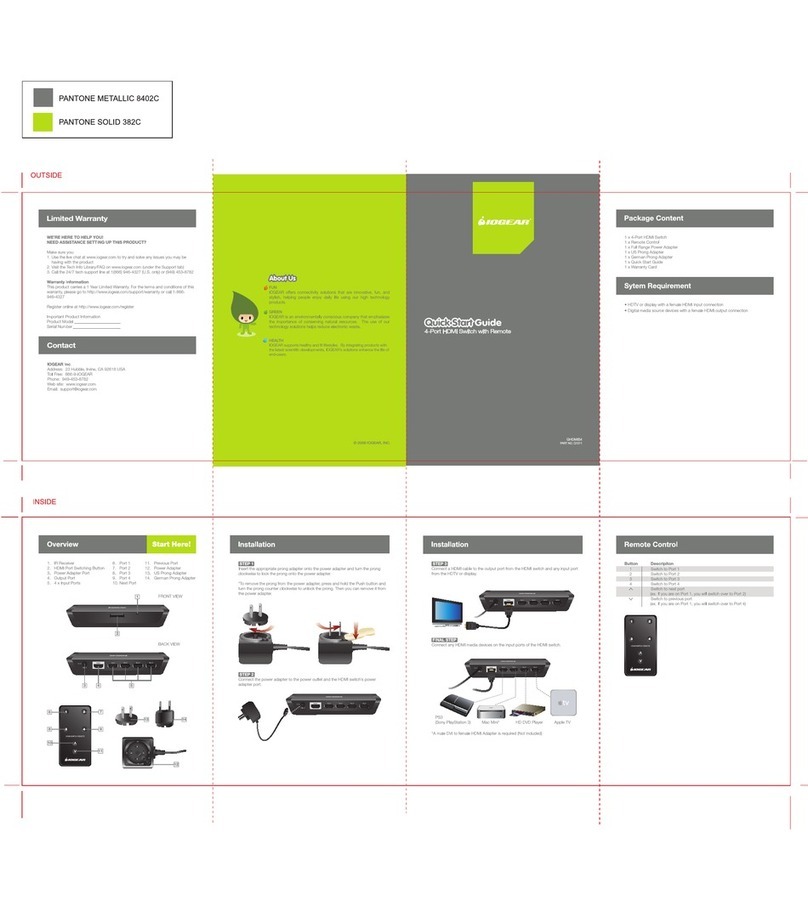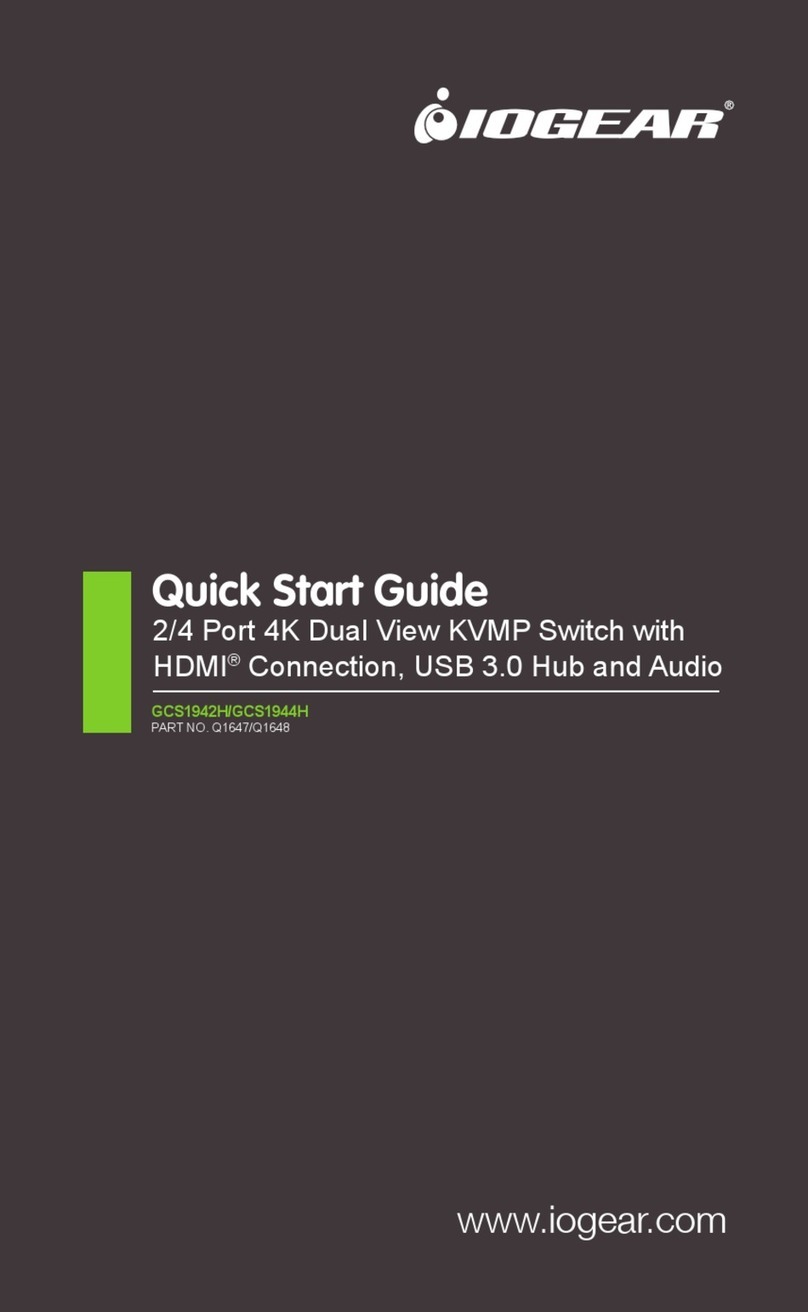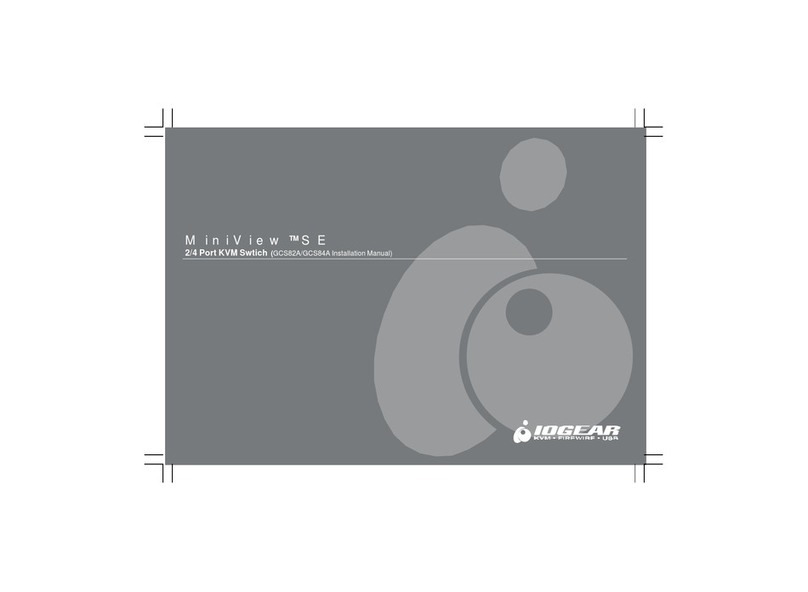Front
Back
MiniHub
Hi-Speed USB 2.0 Four Port Hub
Please read this guide thoroughly and follow the installation and operation procedures carefully to
prevent damage to the unit and/or any device connected to it.
Package Contents:
• 1 Hi-Speed USB 2.0 Four Port Hub
• 1 Hi-Speed USB 2.0 Cable (6 feet)
• 1 DC 5V 2.6A Power Adapter
• 1 User's Manual
• 1 Warranty / Registration Card
Welcome
Thank you for purchasing IOGEAR's Hi-Speed USB 2.0 Four Port Hub. IOGEAR
brings the cutting edge technology of USB 2.0 to your Macintosh and IBM
compatible computer. You will enjoy the convenience and new found speed that
has made this technology an industry standard.
NOTE:
Your IOGEAR product has been carefully packaged and inspected, and we hope
you are pleased with the IOGEAR product you purchased. Please inspect the
contents of the package to ensure that you have received all items and that
nothing has been damaged or missing. If you discover a problem, please contact
your dealer immediately for assistance.
Contact information:
949-453-8782
23 Hubble, Irvine, CA 92618, USA
www.iogear.com
Overview Page (Back)
5. Downstream Ports (1-4)
• Cable from the USB peripheral can be plugged into any available port.
System Requirements
PC
Windows®98SE, 2000, ME, XP
USB 2.0 Compliant System
Mac
Mac OS 8.6 to 9.x*, Mac OS X or greater**
USB 2.0 Compliant System
* USB 1.1 support only
** Mac users must have OS X to take advantage of Hi-Speed USB 2.0
Features
- USB 1.1 and 2.0 Compliant.
- Fully Backward Compatible with USB 1.1.
- Up to 480 Mbps (Megabits-Per-Second) Data Transfer Rate.
- 40 Times Faster Than The Original USB
- Four Independent, Fully Functional, Downstream Ports
- Hot Swappable Plug-n-Play
- 4 USB Type A Ports
- PC Power Management
- Per Port Status LED Indicators
- Per Port Overcurrent Protection
© 2002 IOGEAR®. All Rights Reserved.
IOGEAR® and the IOGEAR® logo are trademarks or registered trademarks of IOGEAR® Inc. All other trademarks are
the property of their respective owners.
Installation (Step.1)
1. Plug the power adapter into the AC source, then plug the power adapter cable
into the unit's power jack.
Overview Page (Front)
1. Power LED
• Lights up when the unit is receiving power from the power source at the correct
current level.
2. Port LEDs (1-4)
• When the power between a port and the peripheral device connected is at the
correct current level, the port LED lights green.
• If an over current condition occurs between the peripheral and the hub the port
LED will turn AMBER.
3. Power Jack
• The power adapter plugs in here.
4. Root (Upstream) Port
• The cable that connects the Hi-Speed USB 2.0 Hub to the computer's Hi-
Speed USB 2.0 port plugs in here.
Warranty/Radio & TV Interference
Limited Warranty
IN NO EVENT SHALL THE DIRECT VENDOR'S LIABILITY FOR DIRECT, INDIRECT SPECIAL,
INCIDENTAL, OR CONSEQUENTIAL DAMAGES RESULTING FROM THE USE OF THE
PRODUCT, DISK, OR ITS DOCUMENTATION EXCEED THE PRICE PAID FOR THE
PRODUCT.
The direct vendor makes no warranty or representation, expressed, implied, or statutory with
respect to the contents or use of this documentation, and especially disclaims its quality,
performance, and especially disclaims its quality, performance, merchantability, or fitness for any
particular purpose.
The direct vendor also reserves the right to revise or update the device or documentation
without obligation to notify any individual or entity of such revisions, or update. For further
inquiries, please contact your direct vendor.
Radio & TV Interference
This equipment has been tested and found to comply with the limits for a Class B digital device,
pursuant to Part 15 of the FCC Rules. These limits are designed to provide reasonable
protection against harmful interference in a residential installation. This equipment generates,
uses and can radiate radio frequency energy and if not installed and used in accordance with
the instructions, may cause harmful interference to radio communications. However, there is no
guarantee that interference will not occur in a particular installation.
Troubleshooting
Specifications
Function
Root (Upstream) Ports
Downstream Ports
LEDs
Output Voltage (per port)
Output Current (per port)
Operating Temperature
Storage Temperature
Humidity
Housing
Weight
Dimensions (L x W x H)
Specification
1
4
1
4
+5V DC
500mA (max)
5 ~ 40° C
-20 ~ 60° C
0 ~ 80% RH
Plastic
2.82 ounces
3.7 x 2.5 x 0.86 in.
Power
Ports
Installation (Step.2)
2. Plug the Hi-Speed USB 2.0 Cable (type B end) into the upstream port on the Hi-
Speed USB 2.0 HUB.
Installation (Step.3)
3. Plug the Hi-Speed USB 2.0 Cable (type A end) into your computers Hi-Speed
USB 2.0 Port.
Note: If you are daisy-chaining hubs, plug the Hi-Speed USB 2.0 cable (type A
end) into the downstream port of the first Hi-Speed USB 2.0 Hub.
Installation Complete
Once complete you are ready to plug all peripheral devices into your new Hi-
Speed USB 2.0 4 port Hub.
Congratulations!
Now you can experience
endless connectivity with
IOGEAR.
Problem
Erratic
Operation
Action
Reset the unit by unplugging the
Upstream cable from the computer's USB
2.0 port and then reinserting it. If you
have daisy chained hubs, do this on the
hub that connects directly to the computer.
Cause
Static electricity
may cause the
unit to operate
erratically
2.0
PKG-M0026
(MODEL GUH224 Installation Manual )