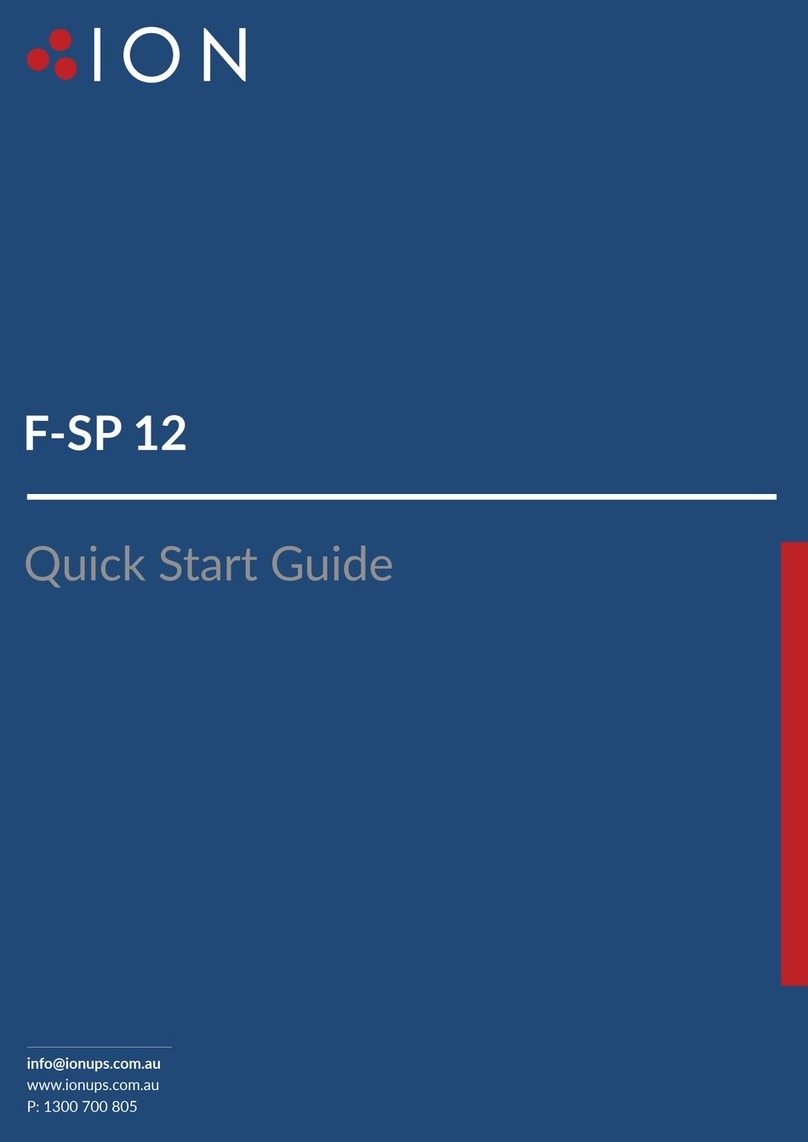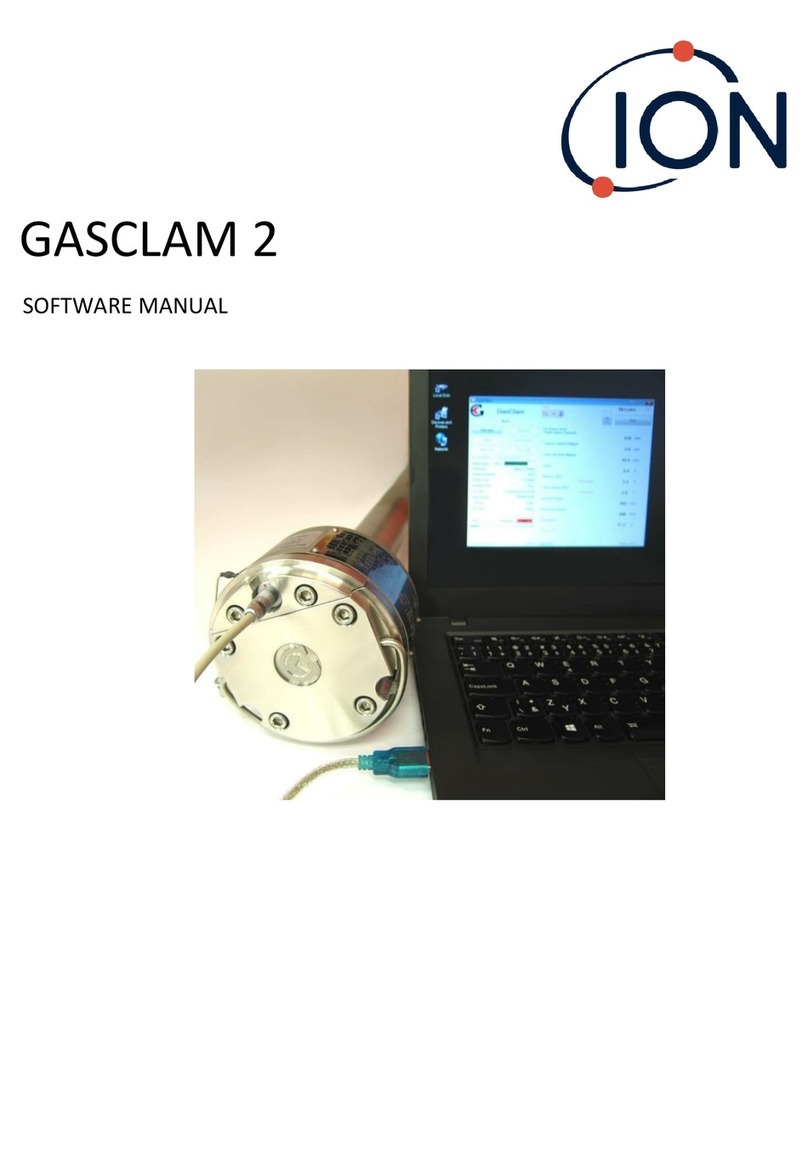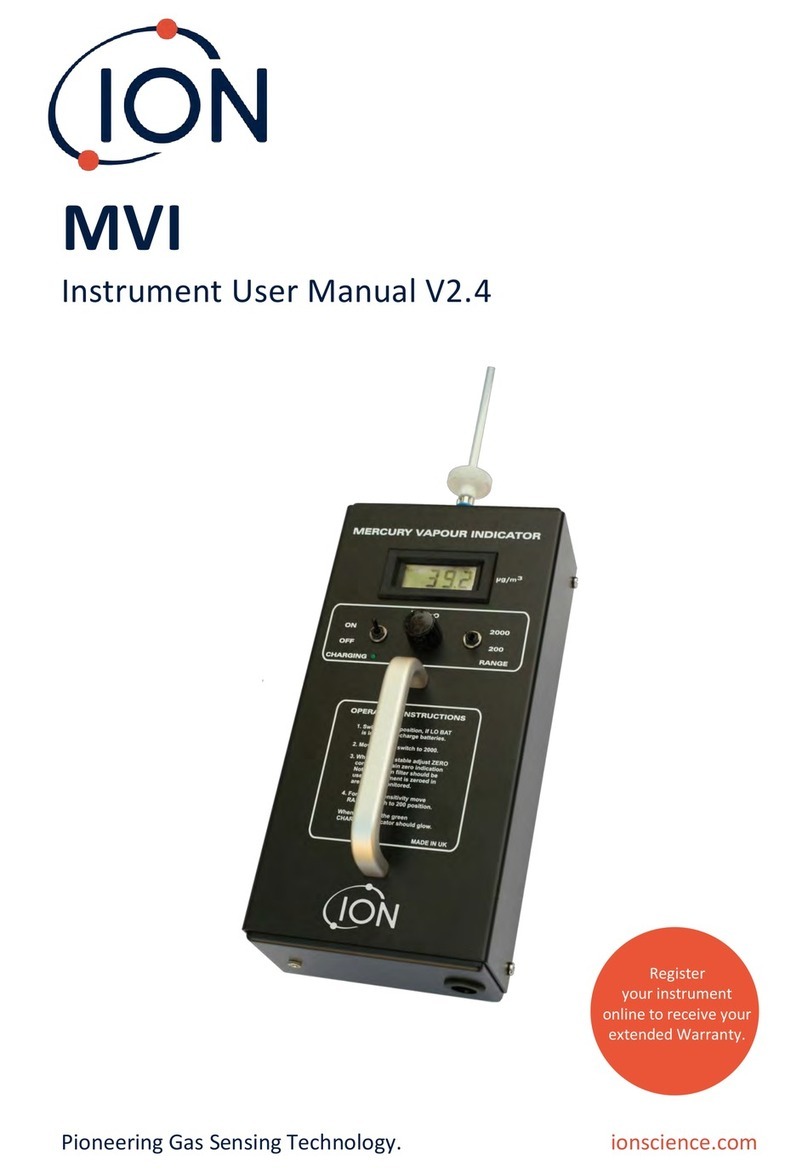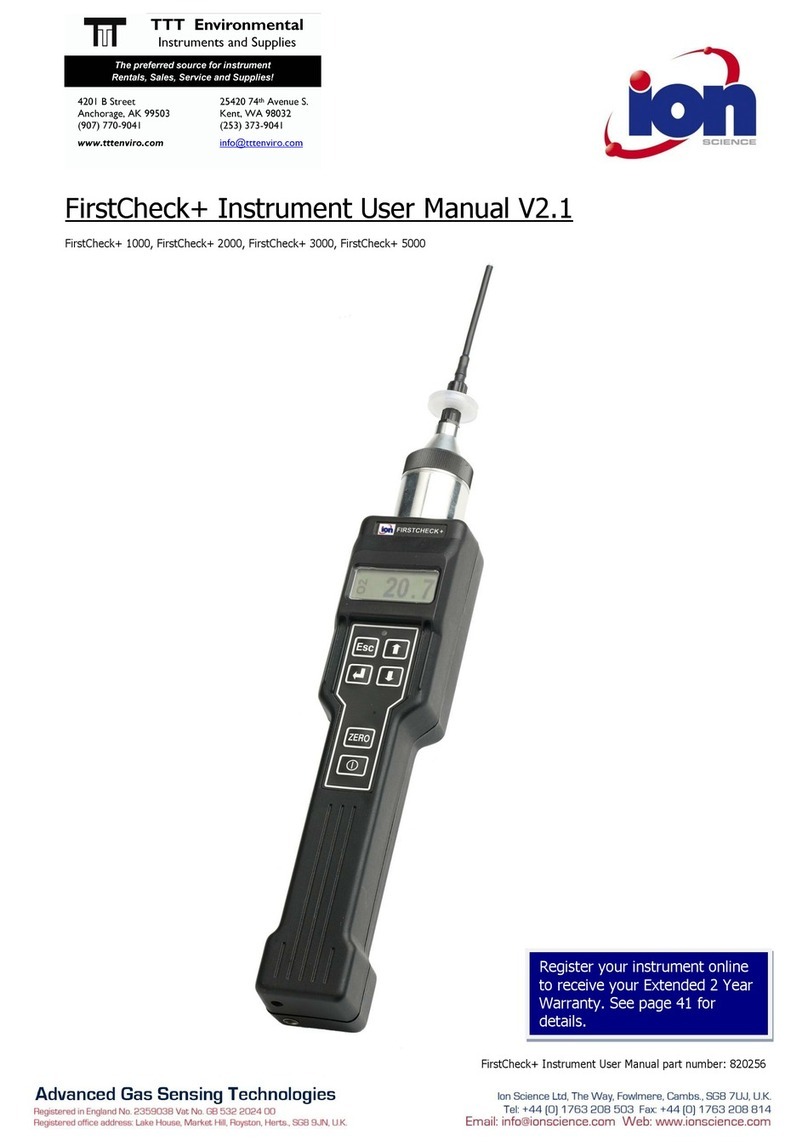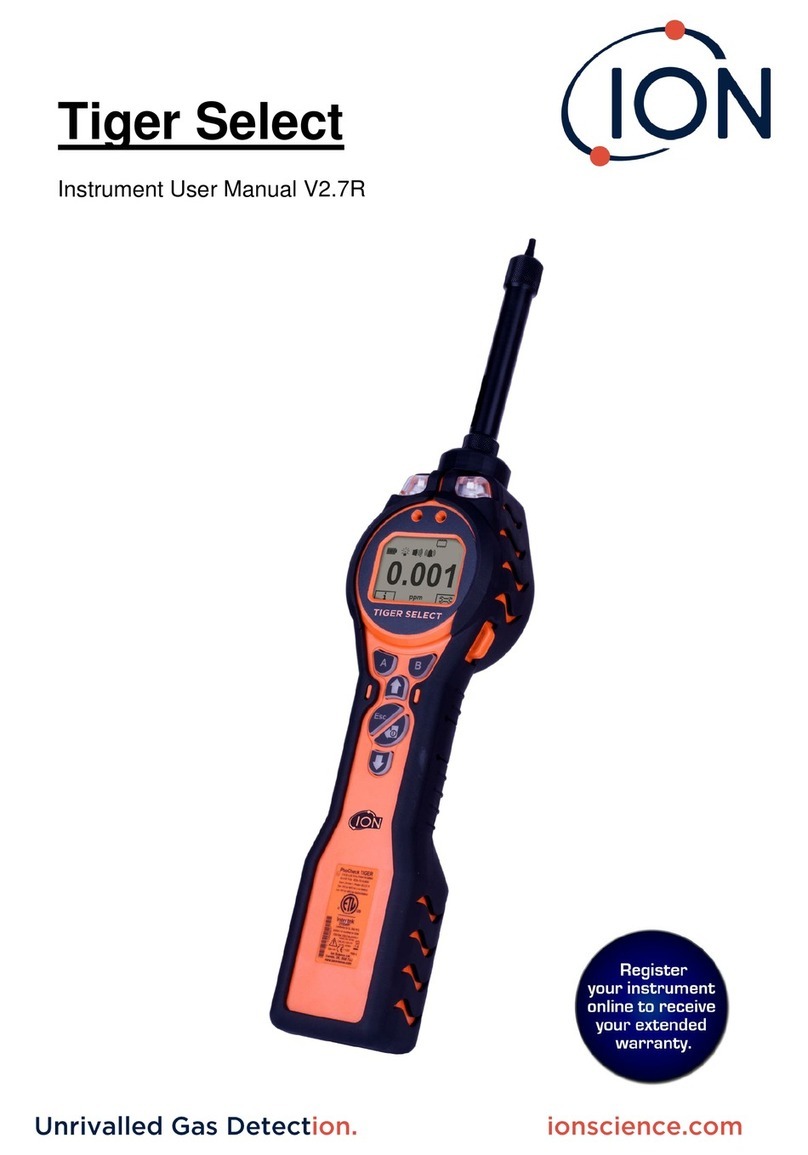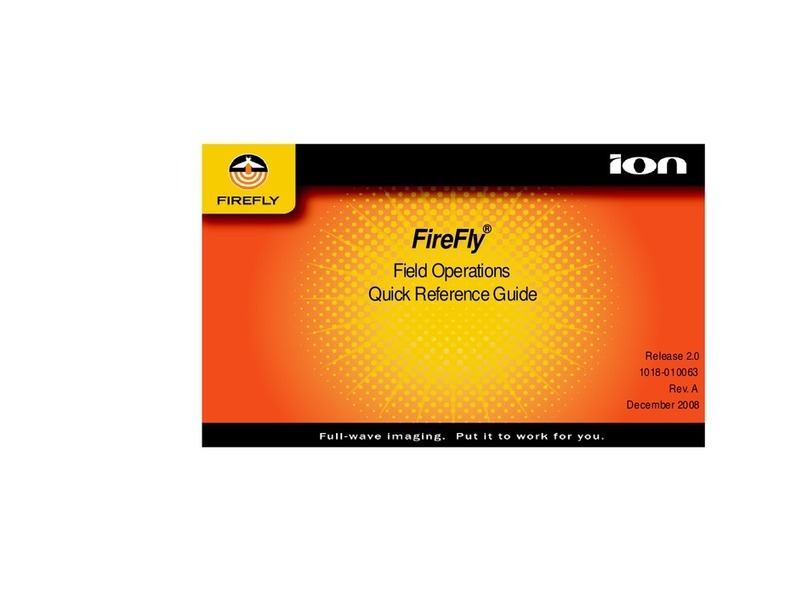TIGER XTS Instrument User Manual V1.0
Pioneering Gas Sensing Technology. Page 6 of 74 ionscience.com
Tube Mode........................................................................................................................................26
Basic Tube Mode............................................................................................................................27
Advanced Tube Mode....................................................................................................................28
6. Using the Tiger PC Software and Downloading Data...............................................................29
PC Requirements ..............................................................................................................................29
Installation of Tiger PC Software ......................................................................................................29
Connecting a TIGER XTS to a PC .......................................................................................................29
Opening Tiger PC ..............................................................................................................................30
Help Screen.......................................................................................................................................31
The Instruments List .........................................................................................................................31
Downloading Data Logged Readings and Instrument Settings .....................................................32
Taking Snapshots ...........................................................................................................................33
Instrument Summary Screen.........................................................................................................34
Features Screen .............................................................................................................................34
Configuration Screen .....................................................................................................................35
Gas Table Screen............................................................................................................................44
Firmware Screen............................................................................................................................45
Datalog Screen...............................................................................................................................48
Health & Safety Screen..................................................................................................................50
Snapshots Screen...........................................................................................................................51
7. Calibration............................................................................................................................55
PID Calibration..................................................................................................................................55
PID Custom Calibration..................................................................................................................55
8. Maintenance......................................................................................................................... 58
Batteries............................................................................................................................................58
Battery Packs .................................................................................................................................58
Recharging Batteries......................................................................................................................58
Taking off the Rechargeable Battery Packs ...................................................................................60
Replacement of Non-rechargeable Batteries................................................................................61
Inlet Probe Assembly........................................................................................................................61
PTFE Filter Disc..................................................................................................................................61
Probe Seal.........................................................................................................................................62