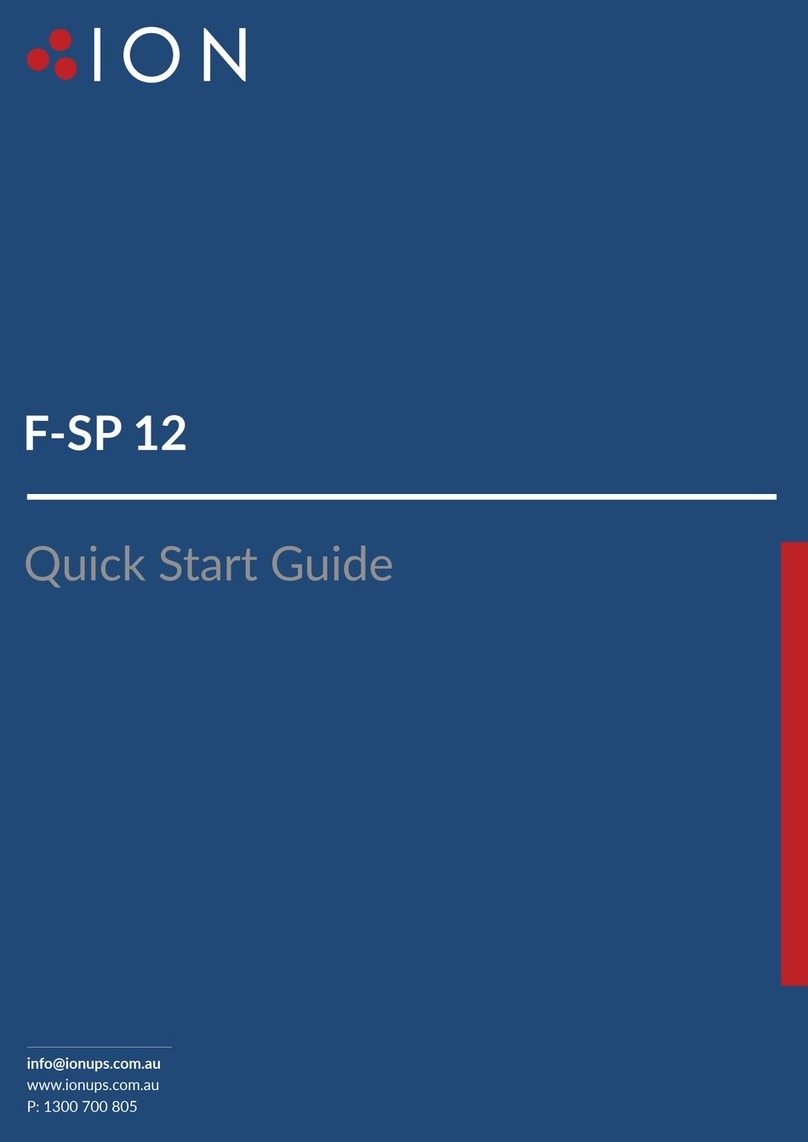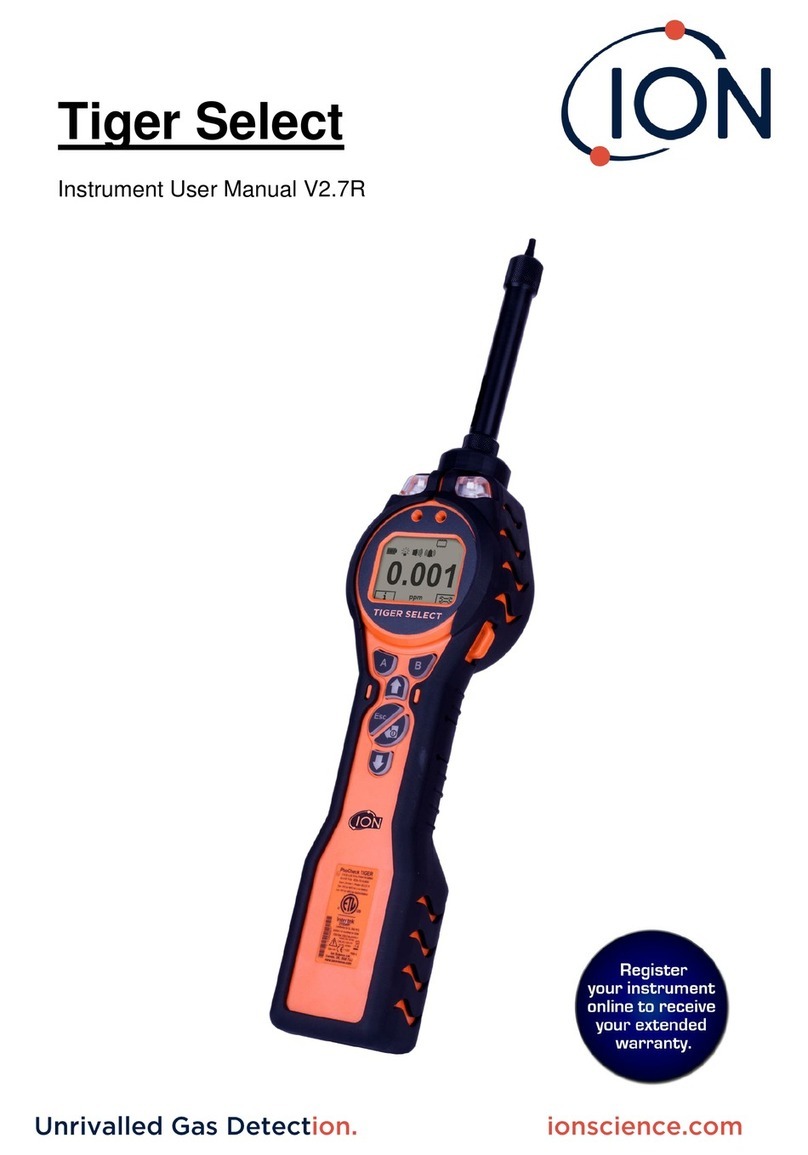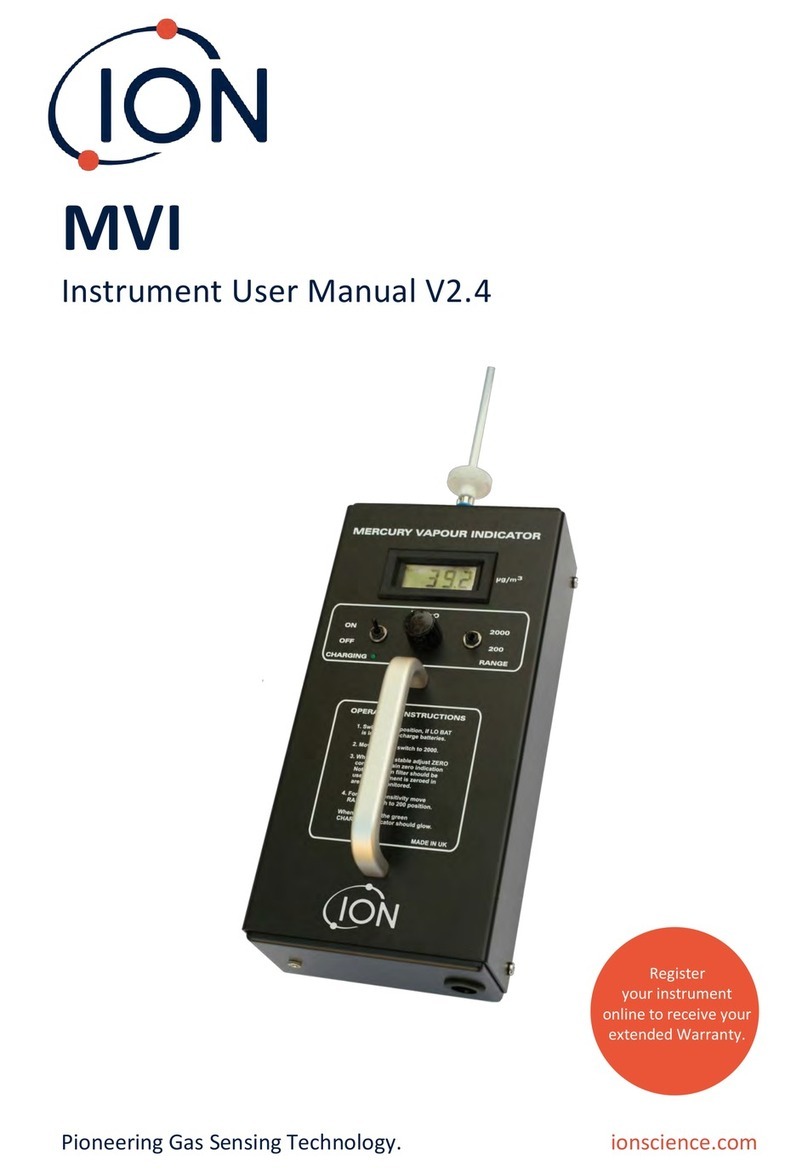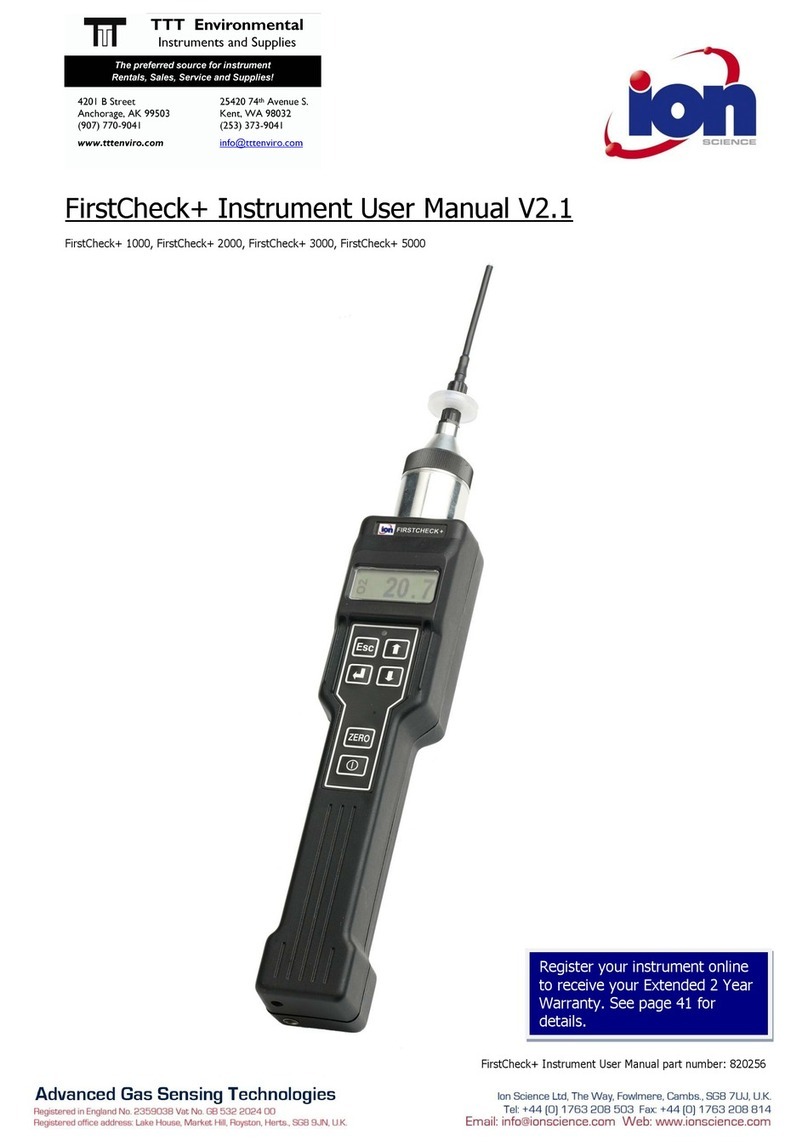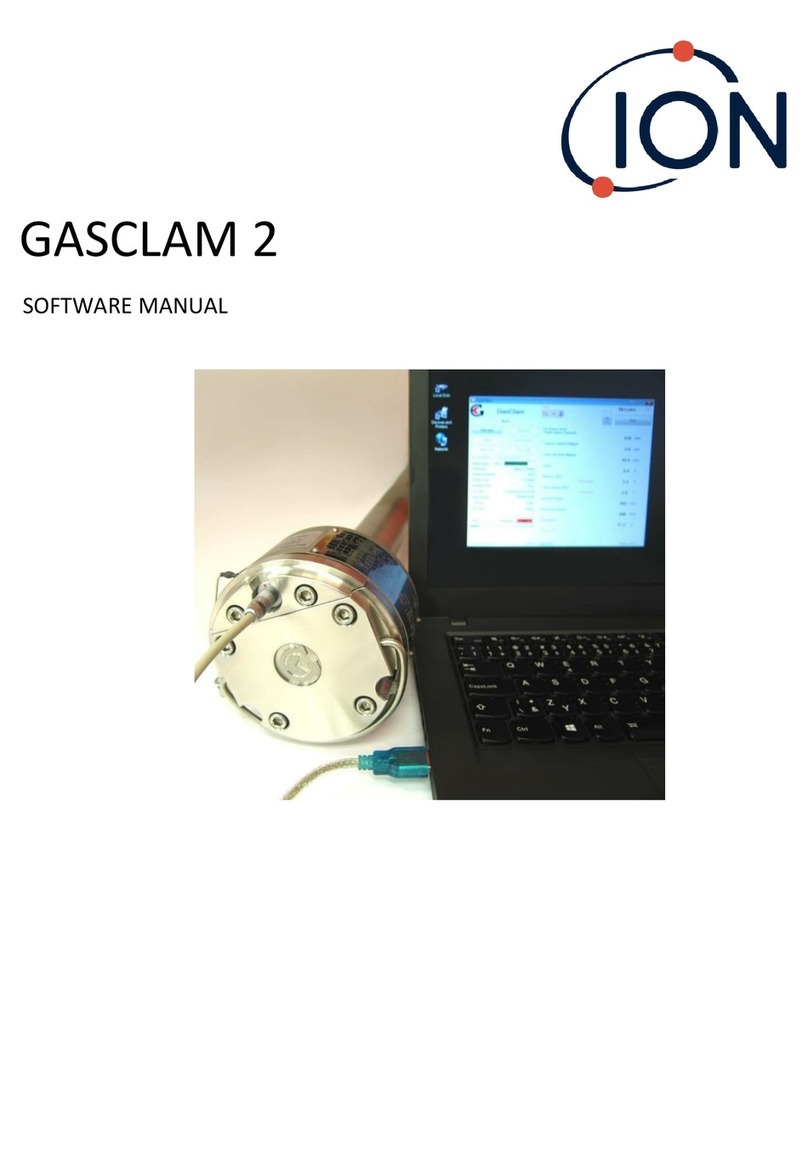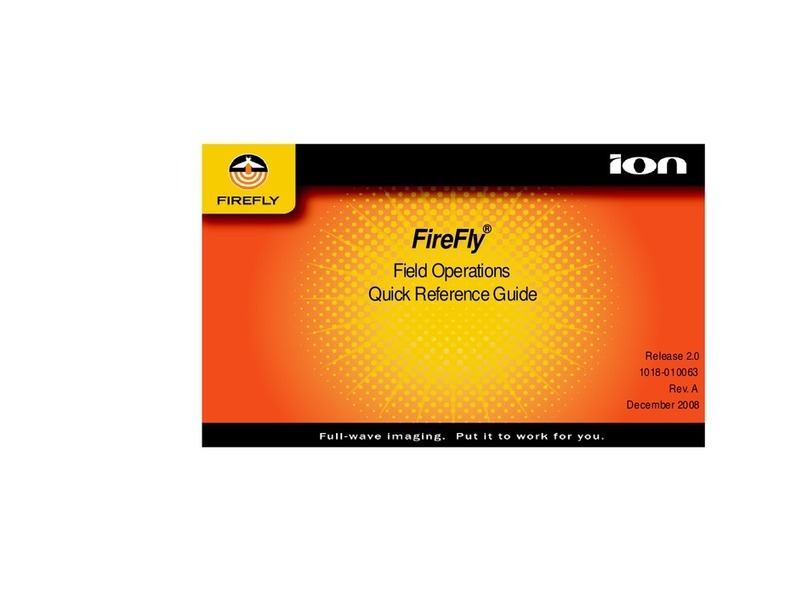TIGER XTL Instrument User Manual V1.0
Pioneering Gas Sensing Technology. Page 6 of 56 ionscience.com
Downloading Data Logged Readings and Instrument Settings .....................................................25
Taking Snapshots ...........................................................................................................................26
Instrument Summary Screen.........................................................................................................27
Configuration Screen .....................................................................................................................27
Firmware Screen............................................................................................................................31
Datalog Screen...............................................................................................................................34
Snapshots Screen...........................................................................................................................36
7. Calibration............................................................................................................................ 39
Calibration ........................................................................................................................................39
Custom Calibration ........................................................................................................................39
Maintenance.....................................................................................................................................41
Batteries ...........................................................................................................................................41
Battery Packs .................................................................................................................................41
Recharging Batteries......................................................................................................................41
Taking off the Rechargeable Battery Packs ...................................................................................43
Inlet Probe Assembly........................................................................................................................44
PTFE Filter Disc..................................................................................................................................45
Probe Seal.........................................................................................................................................45
Water Ingress....................................................................................................................................45
Lamp Cleaning and Electrode Stack Replacement ...........................................................................45
When to Clean or Replace the Lamp.............................................................................................46
When to Replace the Electrode Stack ...........................................................................................46
Removing and refitting the sensor cover .........................................................................................47
Removing the MiniPID 2 Sensor ....................................................................................................49
Lamp Removal and Examination ...................................................................................................50
Lamp Cleaning................................................................................................................................50
Replacing a Lamp...........................................................................................................................51
Replacing the MiniPID Electrode Stack..........................................................................................52
8. Troubleshooting....................................................................................................................53
Diagnostics........................................................................................................................................53
9. Appendix and Supporting Documents....................................................................................54
EU Declaration of Conformity...........................................................................................................54