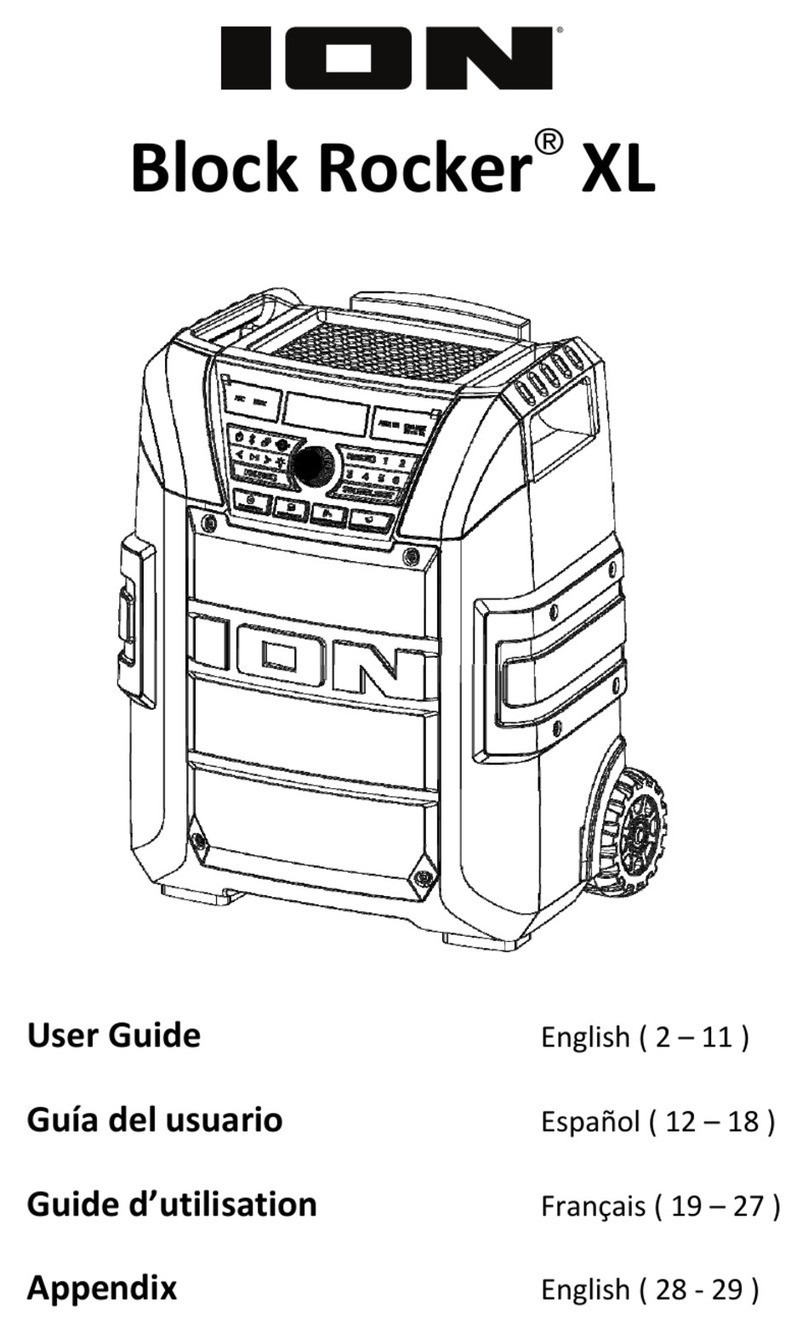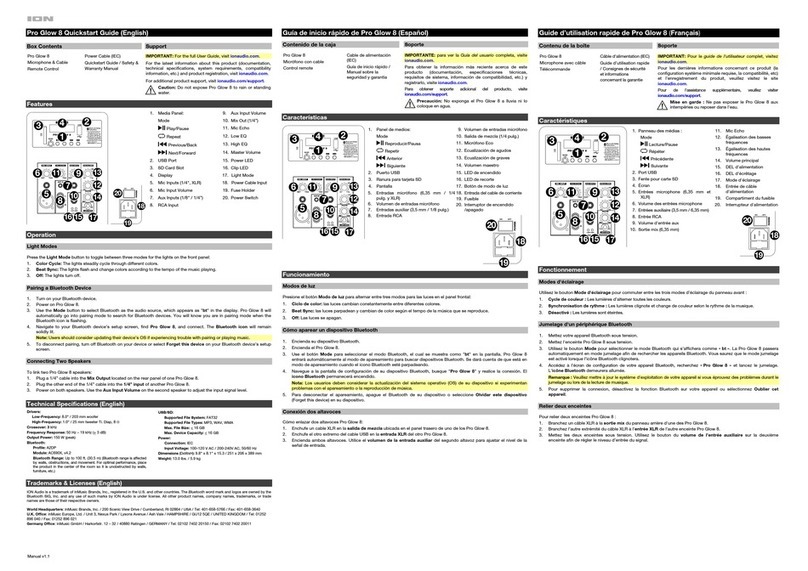ION Audio PathfinderTM Go User Guide 12
Stereo-LinkTM: Syncing Two Speakers
If you would like to play music from a Bluetooth device, you can first “link” two PathfinderTM
Go speakers together in order to listen to your music in stereo. One PathfinderTM Go will serve
as the left speaker and the other will serve as the right speaker.
Note: PathfinderTM Go can also be linked with ION Audio PathfinderTM 320° speakers.
To link two PathfinderTM Go speakers together:
Note: When you begin the Stereo-LinkTM process, any connected Bluetooth devices will be
automatically disconnected. You can also disconnect your device prior to beginning by
double-pressing the Bluetooth button.
1. Press and hold the Stereo-LinkTM / Repeat button on both speakers to enter Stereo-LinkTM
mode. You will hear a tone and the Stereo-LinkTM and Bluetooth icons on each speaker’s
Display will begin flashing while they search for each other.
Note: The linking process can take up to 30 seconds to complete. The closer the two
speakers are to each other, the quicker the link is established.
Once the speakers are linked, the Stereo-LinkTM icons on each speaker’s Display will be lit
solid.
2. Press and release the Bluetooth button on either speaker to select Bluetooth mode and
begin the Bluetooth pairing process. The speaker you use for Bluetooth pairing will serve
as the primary speaker. The Bluetooth icon on the primary speaker’s Display will flash to
indicate it is searching for a Bluetooth device to pair with.
3. Navigate to your Bluetooth device’s setup screen, find PATHFINDER GO, and connect.
When the connection is successful, you will hear "Bluetooth Connected" from the primary
speaker (if voice prompts are enabled), and the Bluetooth icon on the Display will be lit solid.
When audio playback begins, you should hear it through both speakers. The primary
speaker will play the left channel while the secondary speaker plays the right channel.
Playback controls are active on both speakers.
1 - PRESS AND HOLD
3 - PRESS
(primary speaker)
2 - PRESS AND HOLD
4
PATHFINDERTM GO
(speaker 1 & 2)