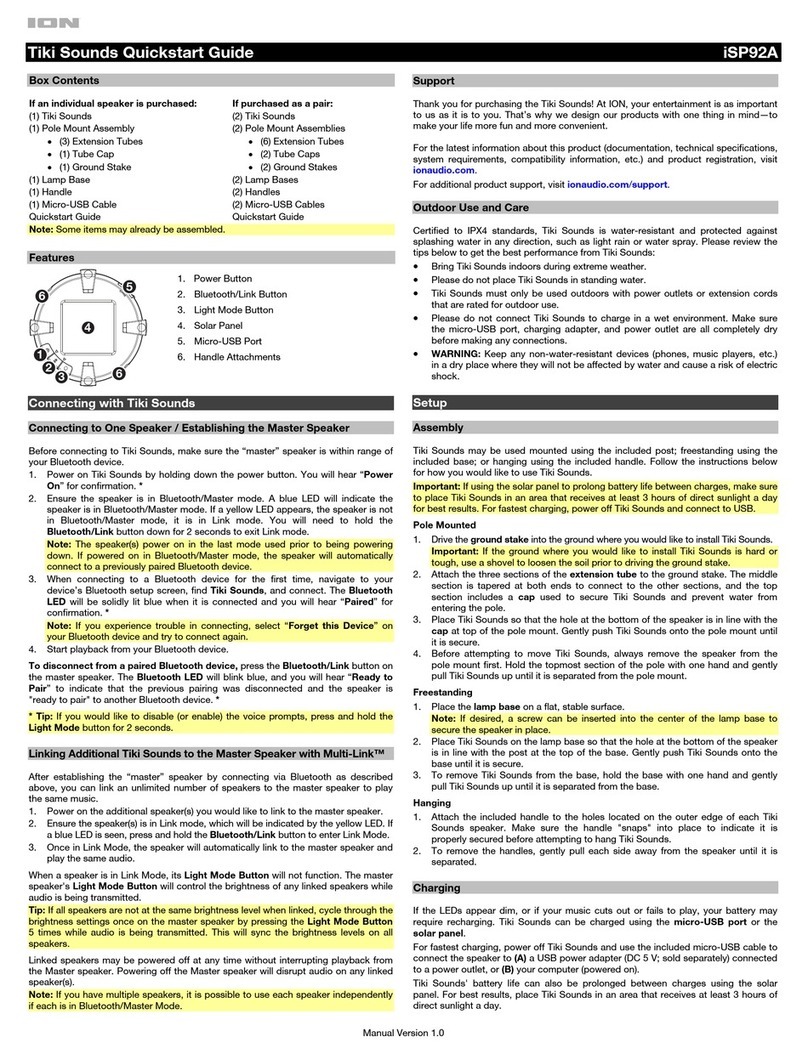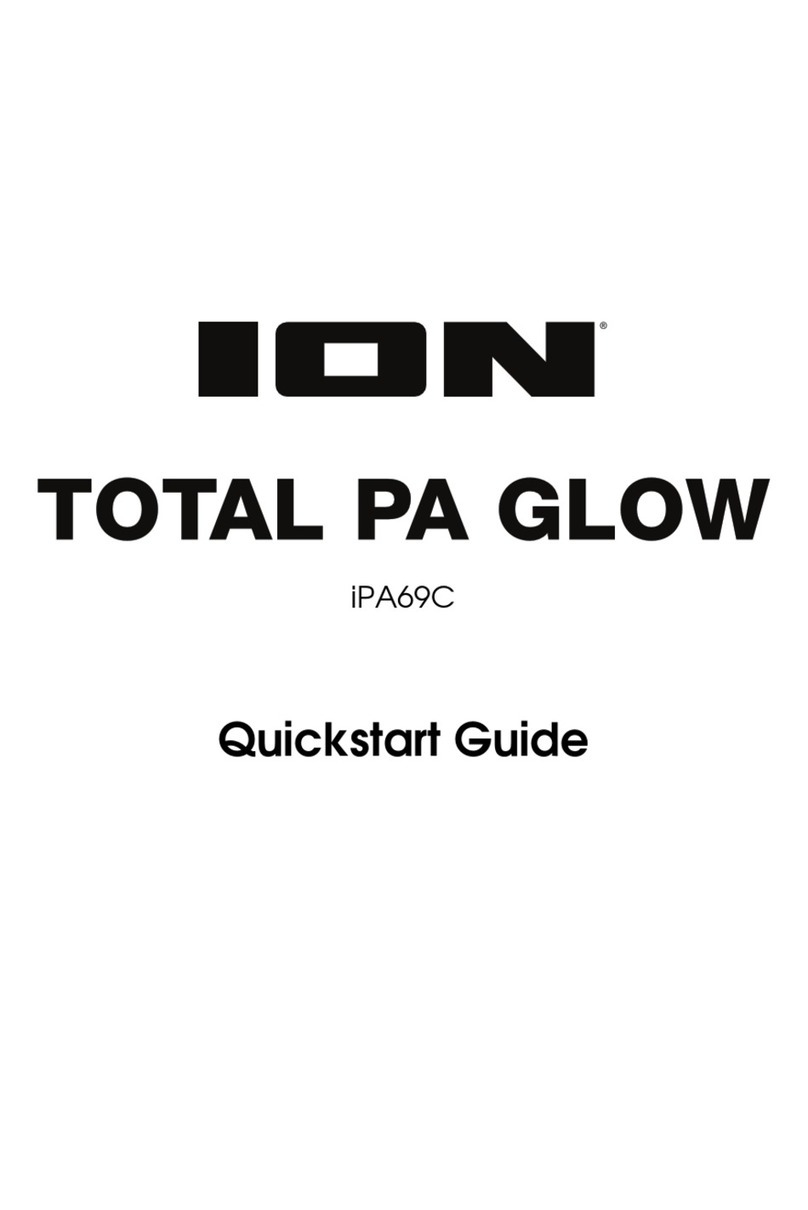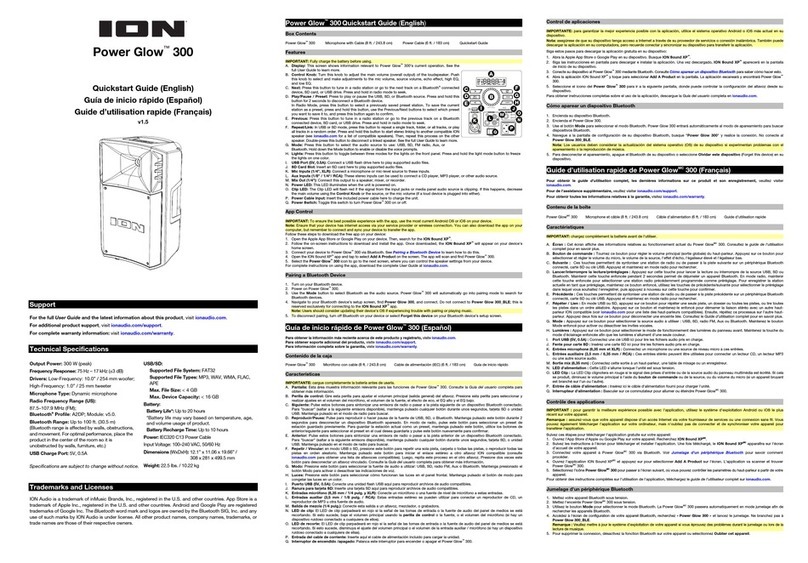8
Linking Two Speakers Together Wirelessly
1. Power on both Slam Jams.
Note: In order to use stereo linking mode, you cannot have a Bluetooth device
connected. If one speaker is connected to a Bluetooth device, break the connection by
pressing and holding the Bluetooth button.
2. With no Bluetooth device connected, on one Slam Jam press and hold the Bluetooth
button until you hear a short 3-tone melody; repeat this for the second Slam Jam. The
flashing red and blue lights will indicate the Slam Jams are searching for each other to
link.
3. Wait about 10-30 seconds for the Slam Jams to find each other. Now that the two
speakers are “linked,” the lights will glow slowly.
Note: The first speaker will be the "primary" speaker, and play the Left channel. The
second speaker will be the "secondary" speaker, and play the right channel.
4. When the Slam Jams are wirelessly linked to play in stereo, turn on Bluetooth on your
device and connect to Slam Jam.
5. Once your smartphone is paired, you will hear “Bluetooth Connected” (if the voice
prompts are enabled) and audio can now play out of both speakers in stereo.
In stereo linked mode:
•UI Controls on both speakers will be active.
•To disconnect Bluetooth, press and hold the Bluetooth button of the "primary" speaker.
•To reconnect Bluetooth, briefly press the Bluetooth button of the "primary" speaker.
•To exit stereo linked mode, press and hold the Bluetooth button of the "secondary"
speaker until the speaker goes back into pairing mode. The "primary" speaker will
continue to play.
•In stereo linked mode, press Power to turn off both speakers.