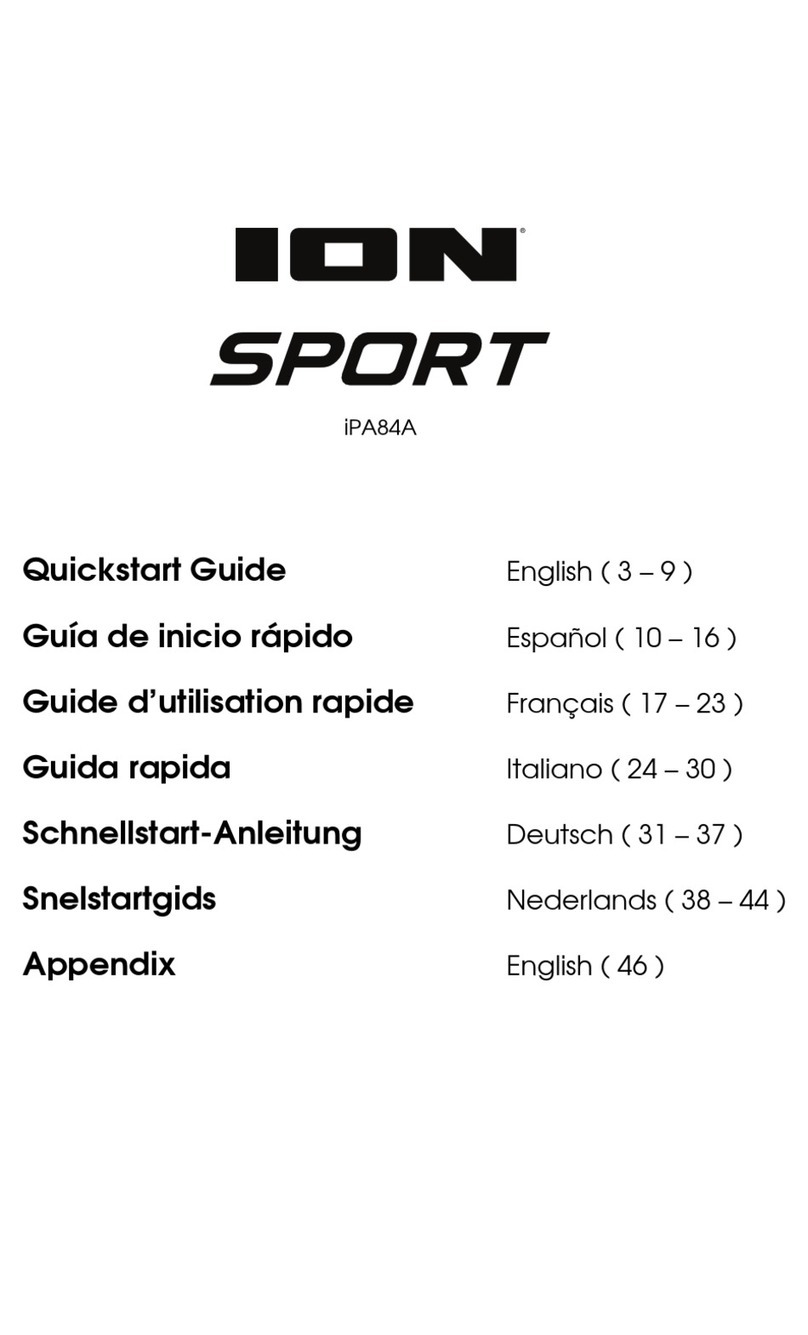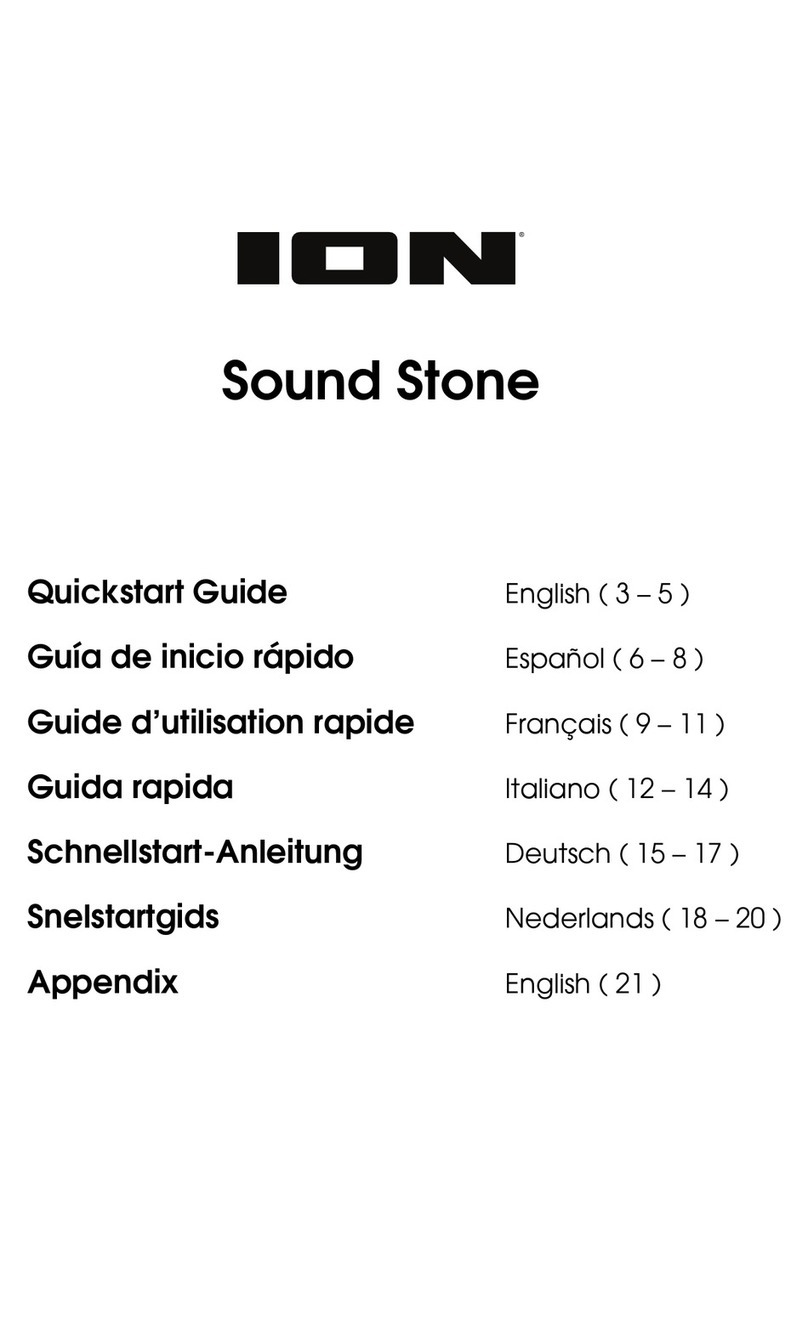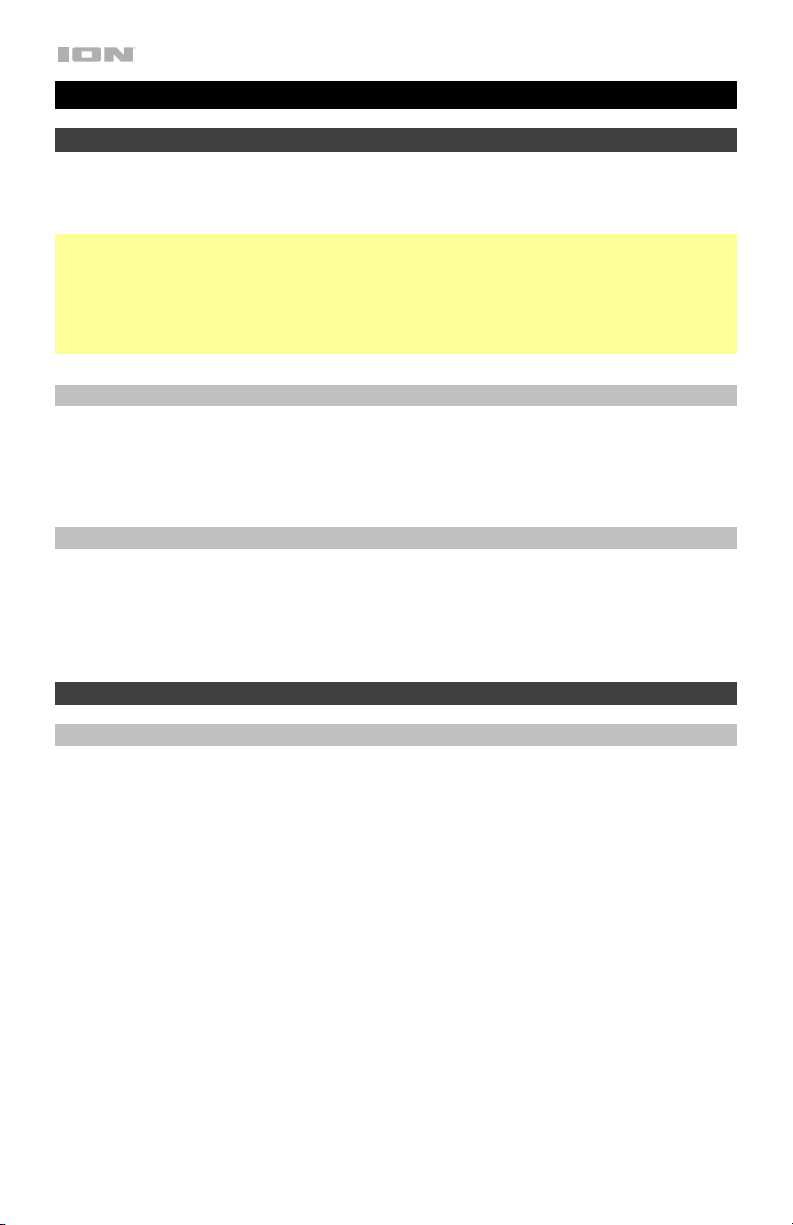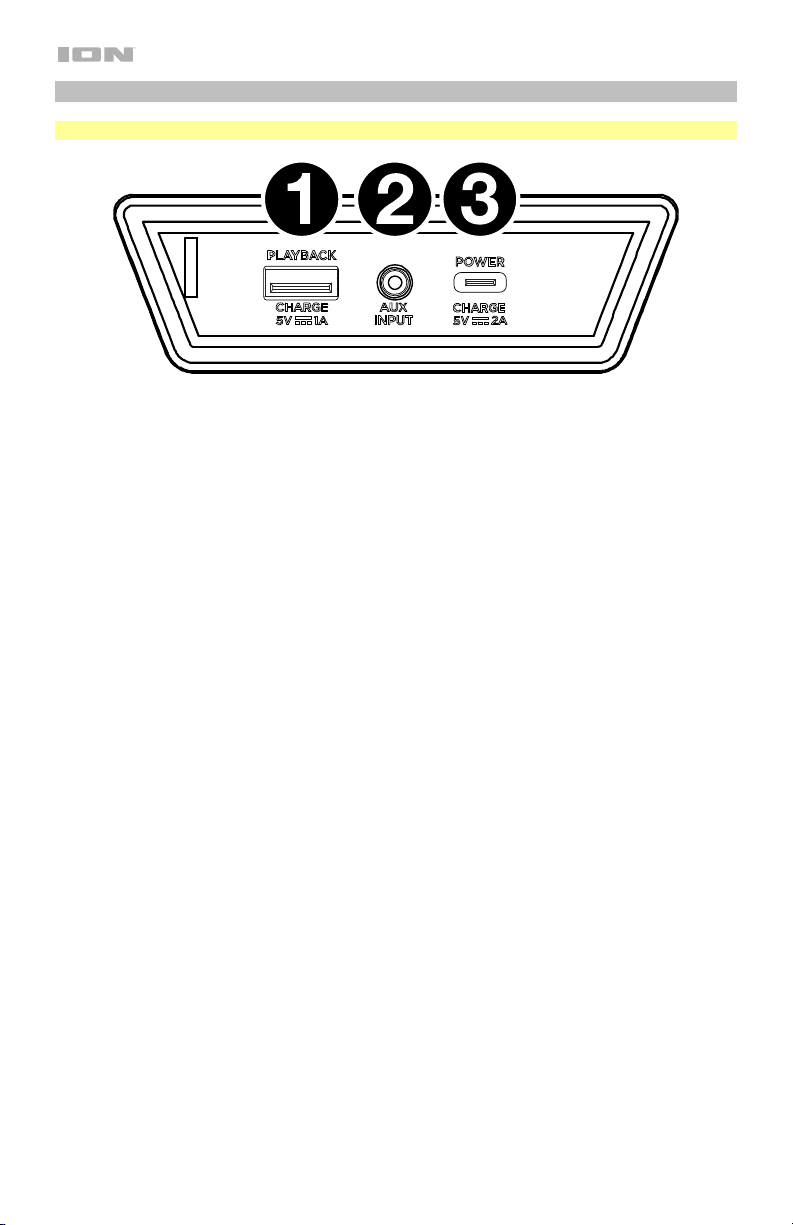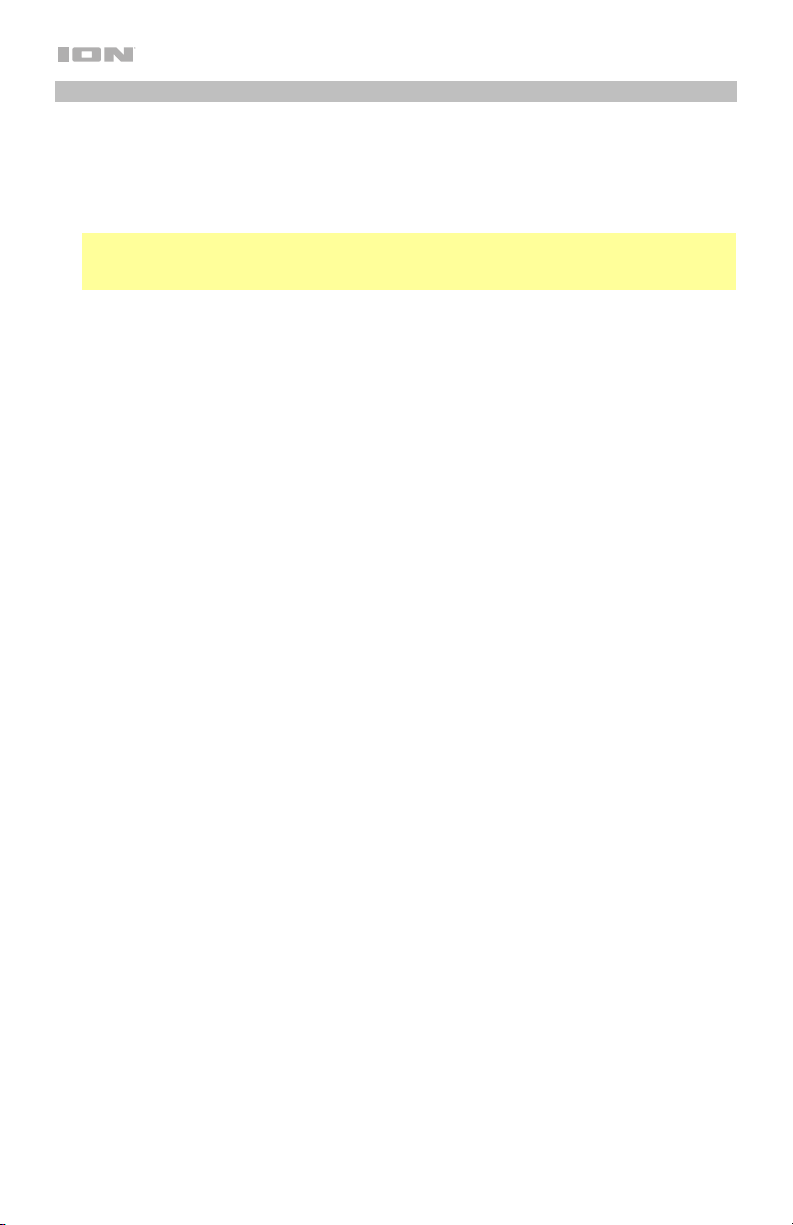3
Charging & Battery Information
For the quickest charging time, power off PathfinderTM Go and use the included USB-A to
USB-C®cable to connect the USB-C®charging port on the rear panel of the speaker to a USB
power adapter (DC 5V 2A, not included) connected to a power outlet, or your computer
(powered on). A full charge can take up to 3 hours, depending on the specifications of your 5V,
2A adapter.
The lightning bolt icon on the display will light up when PathfinderTM Go is
connected to a power source and charging. The battery icon will fill to
display the battery life percentage. When charging is complete, the lightning
bolt icon will disappear, and the battery icon will be completely filled.
If no audio is played through the PathfinderTM Go speaker for 15 minutes, the unit will enter a
standby mode to conserve battery life. This may mean the Bluetooth signal is paused, no
audio is coming through a device connected to the aux port, or the volume is set to 0. To
wake the unit, simply resume audio signal or press any button.
Here are some other recommendations for getting the longest life from the internal battery.
General Usage Fully charge the battery before using it.
Charge the battery completely after each use.
Do not charge the battery in exceedingly hot (greater than 90°F/32°C) or
exceedingly cold (less than 32°F/0°C) temperatures.
Storage For best product longevity, do not store at exceedingly hot (greater than
90°F/32°C) or exceedingly cold (less than 32°F/0°C) temperatures.
It is acceptable to leave your sound system plugged in. This will not
overcharge the battery.
If you leave the battery level low and do not charge it for 3 months, it may
permanently lose capacity.
Repair If the battery fails to charge, contact ION Audio at ionaudio.com.
Disposal Bring the unit to a recycling center or dispose of in accordance with local
ordinances.