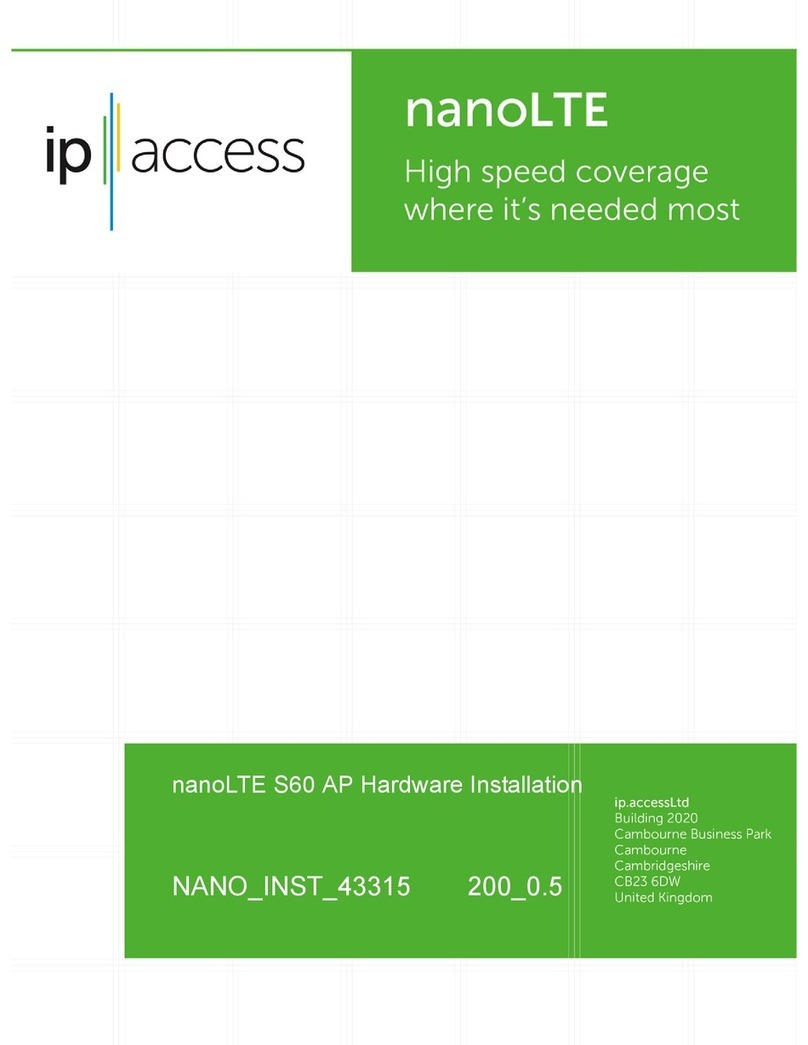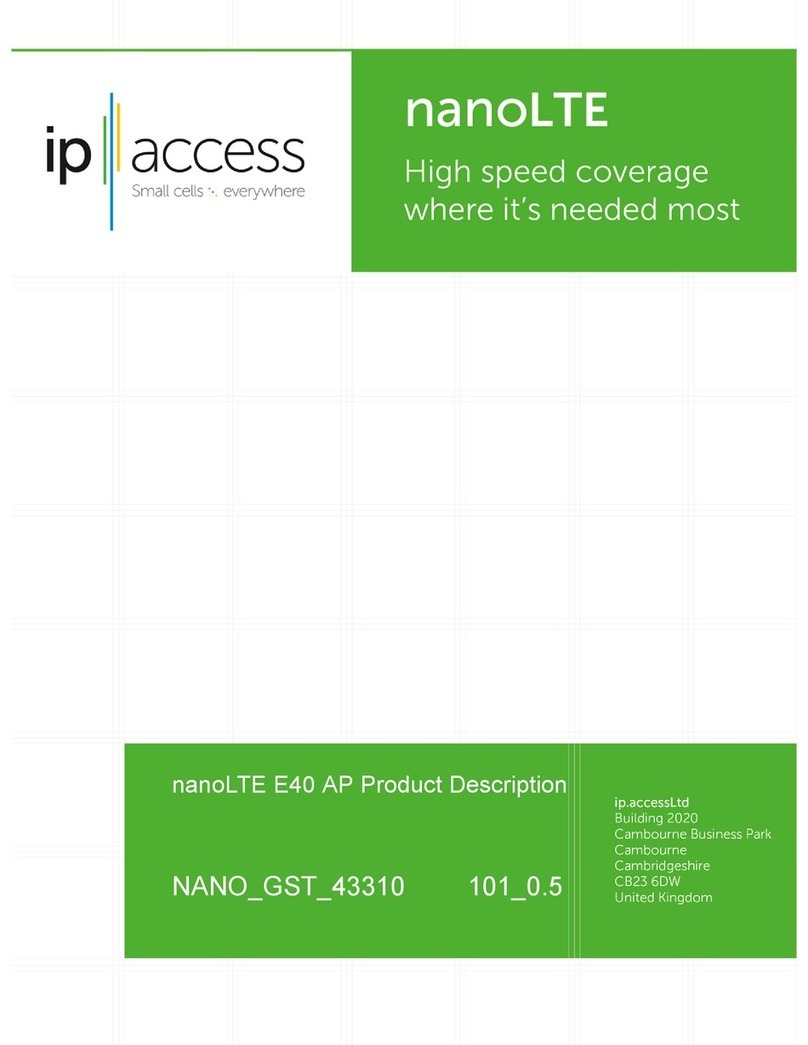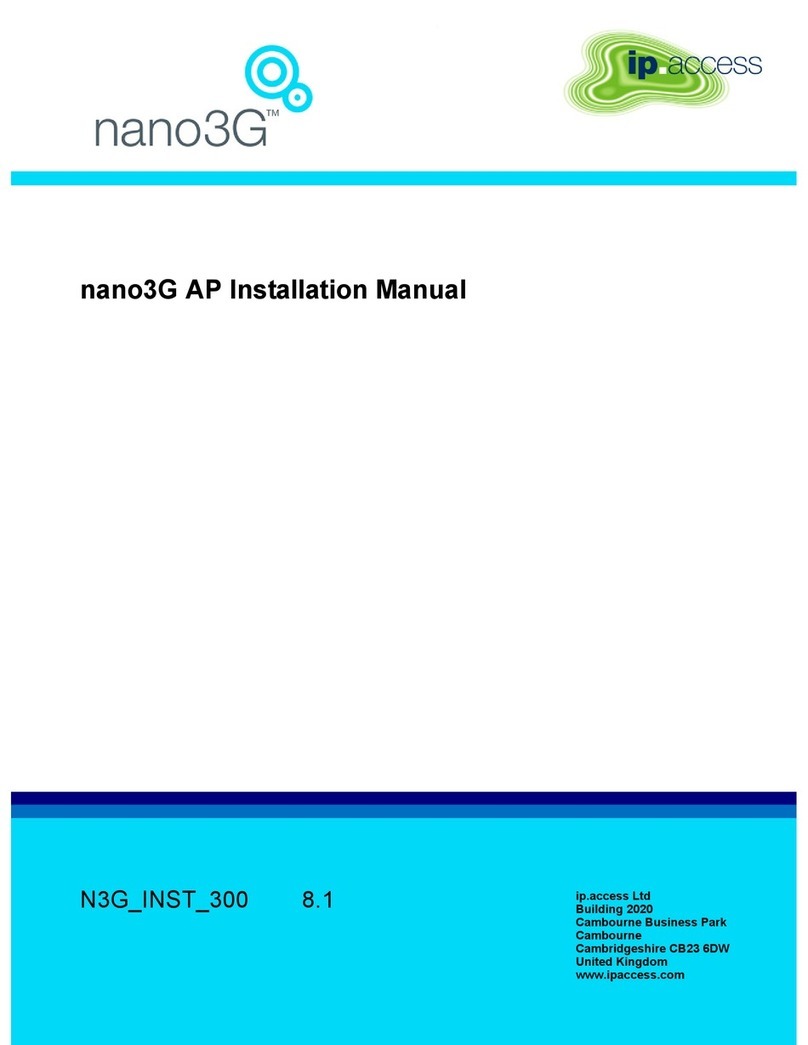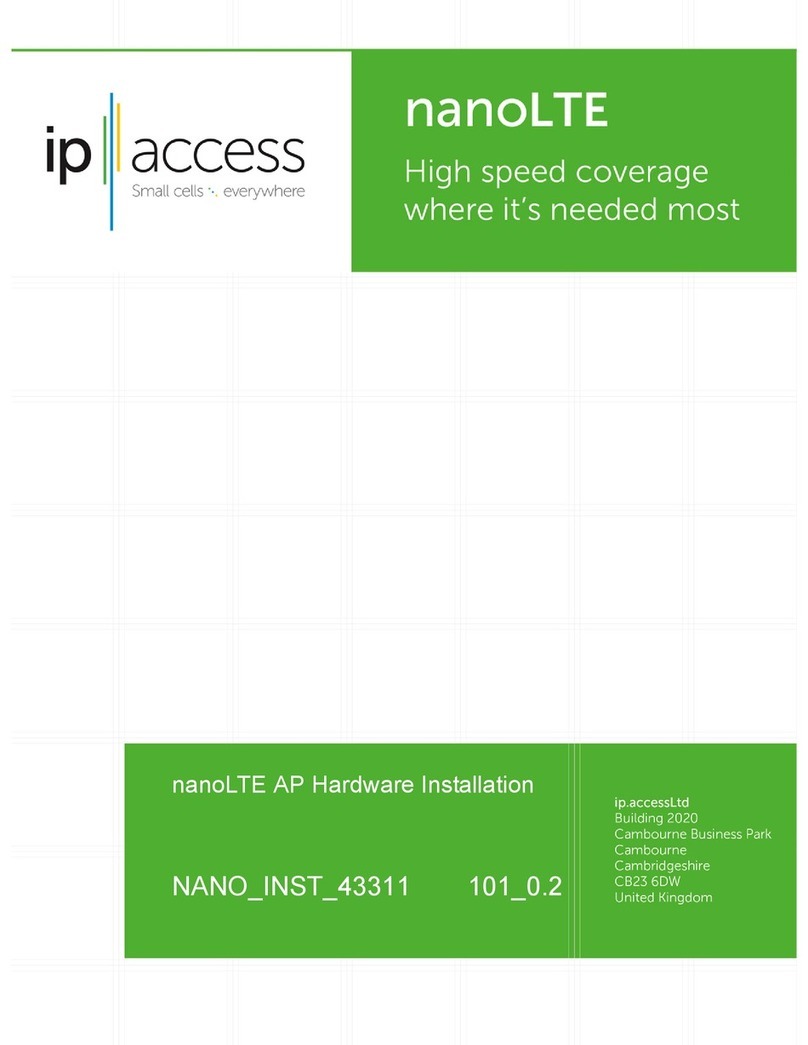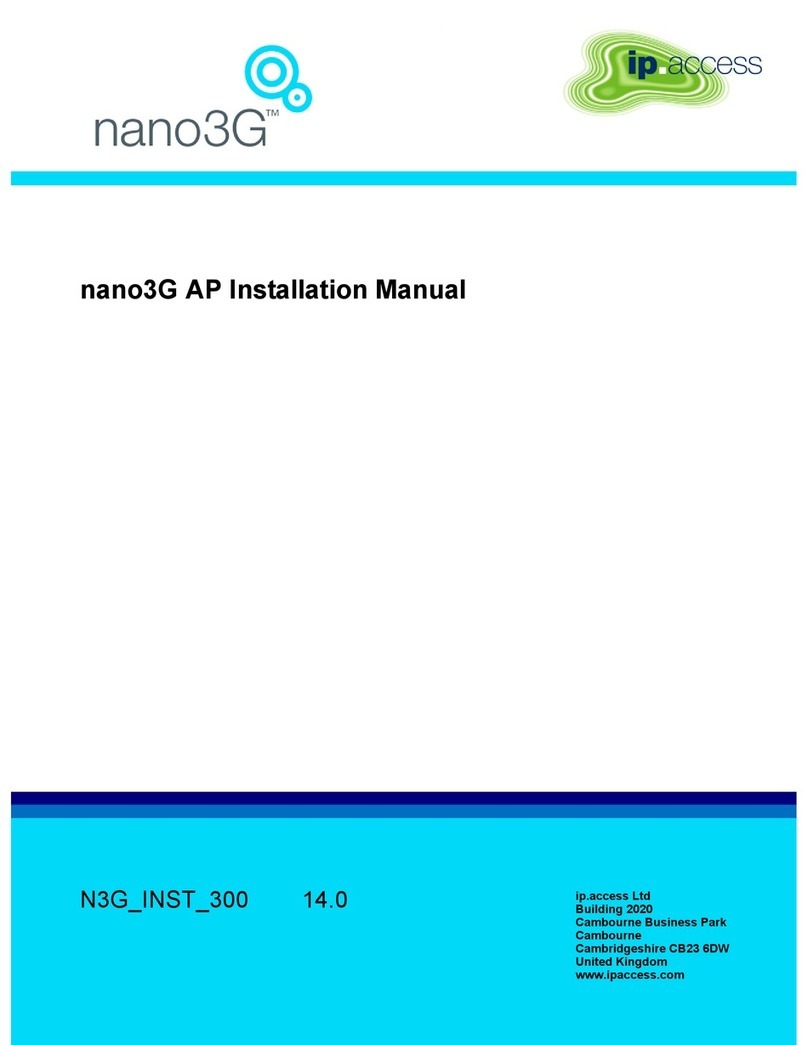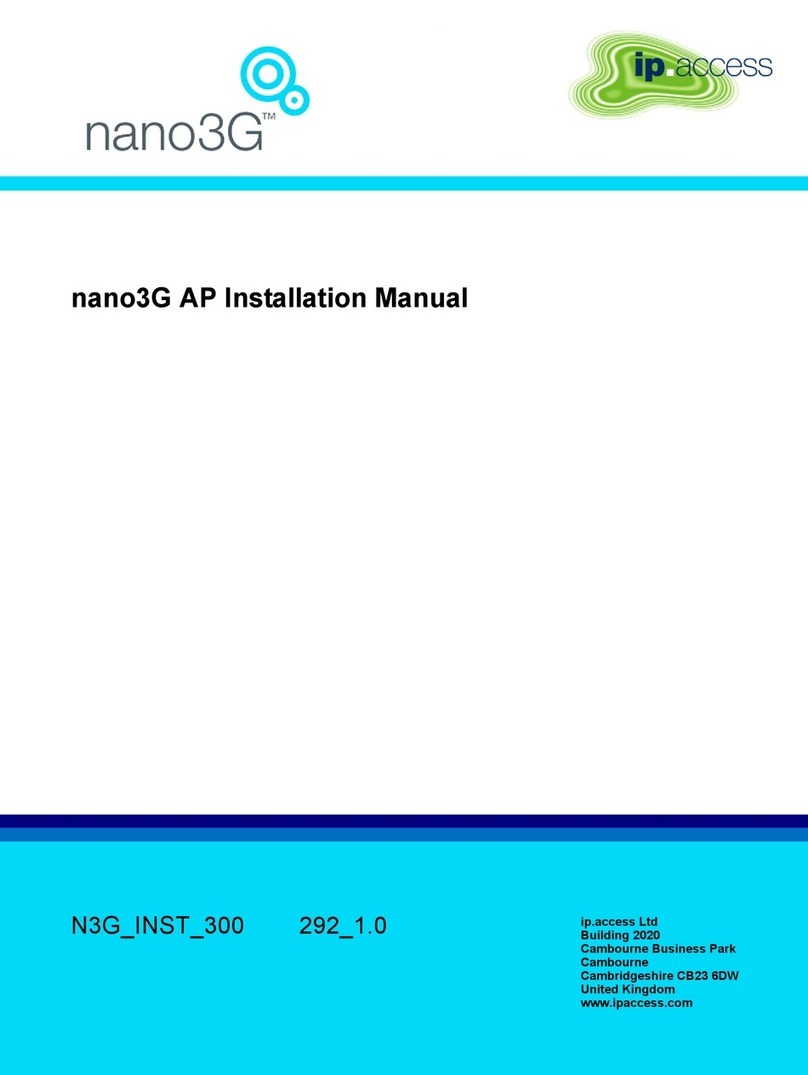nano3GAP Installation Manual
© ip.access Ltd
7nano3GAP and PSU Regulatory Information ............................................. 21
7.1 Warnings and Cautions................................................................................... 21
7.2 Regulatory Statements ................................................................................... 22
7.2.1 Type Approval and EMC Standards .................................................................... 22
7.2.2 Safety Standards.................................................................................................. 23
8Appendices.................................................................................................... 24
8.1 Appendix A - Example AP Configuration File ................................................. 24
8.2 Appendix B - Licenses and Copyright Notices................................................ 25
8.2.1 asn1c.................................................................................................................... 25
8.2.2 bash...................................................................................................................... 25
8.2.3 BusyBox ............................................................................................................... 25
8.2.4 cramfs................................................................................................................... 25
8.2.5 dropbear ............................................................................................................... 26
8.2.6 glibc ...................................................................................................................... 26
8.2.7 gmp ...................................................................................................................... 26
8.2.8 ipkg....................................................................................................................... 26
8.2.9 iproute2 ................................................................................................................ 26
8.2.10 iptables ................................................................................................................. 26
8.2.11 libcurl .................................................................................................................... 26
8.2.12 libgcc .................................................................................................................... 27
8.2.13 libpcap .................................................................................................................. 27
8.2.14 libxml2 .................................................................................................................. 27
8.2.15 Linux Kernel ......................................................................................................... 27
8.2.16 mtd.utils ................................................................................................................ 27
8.2.17 ncurses................................................................................................................. 28
8.2.18 NTP daemon ........................................................................................................ 28
8.2.19 pcre ...................................................................................................................... 28
8.2.20 procps................................................................................................................... 30
8.2.21 SSL Stack............................................................................................................. 30
8.2.22 StrongSwan.......................................................................................................... 30
8.2.23 TCL....................................................................................................................... 30
8.2.24 tcpdump................................................................................................................ 31
8.2.25 thttpd .................................................................................................................... 31
8.2.26 U-Boot .................................................................................................................. 31
8.2.27 zlib ........................................................................................................................ 31
8.2.28 General Licenses ................................................................................................. 31