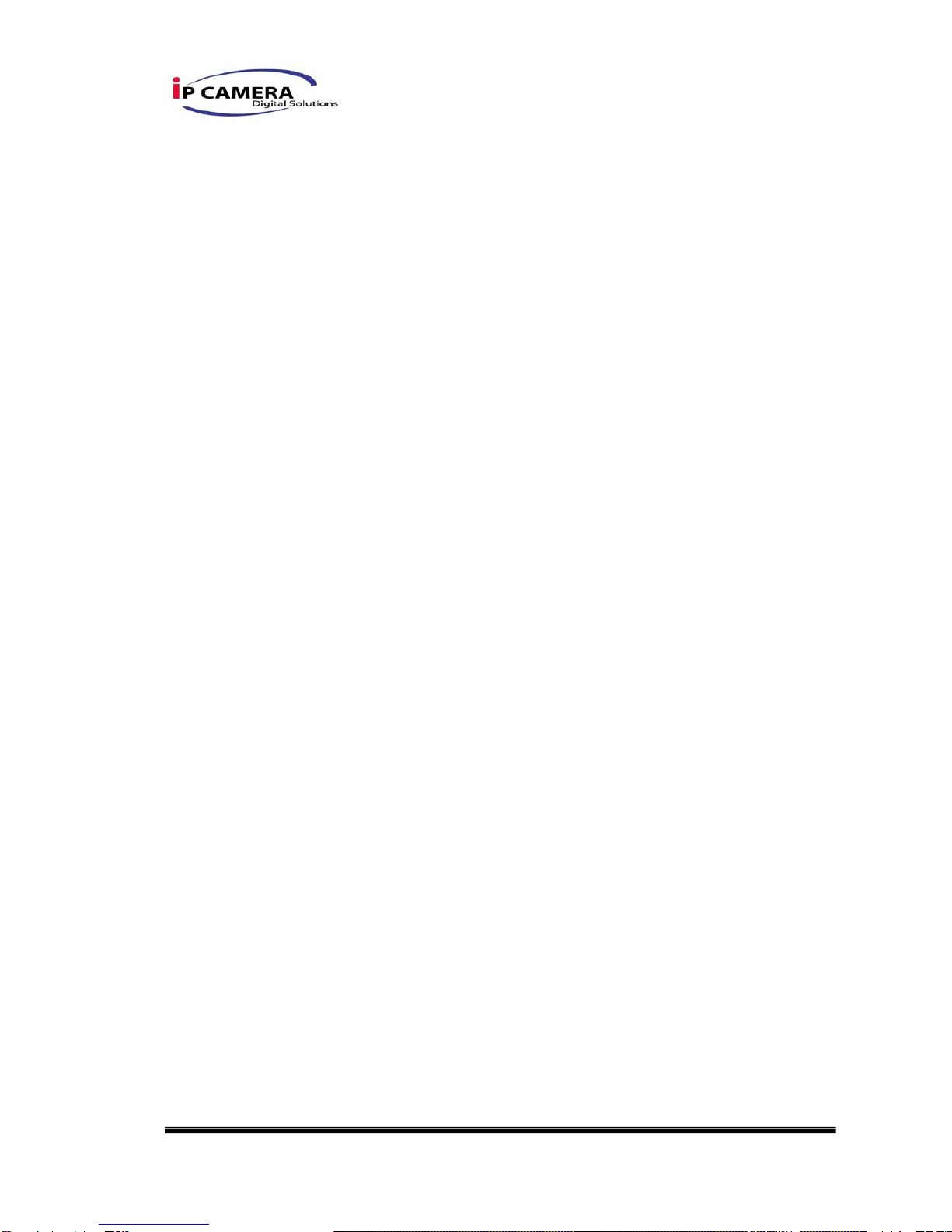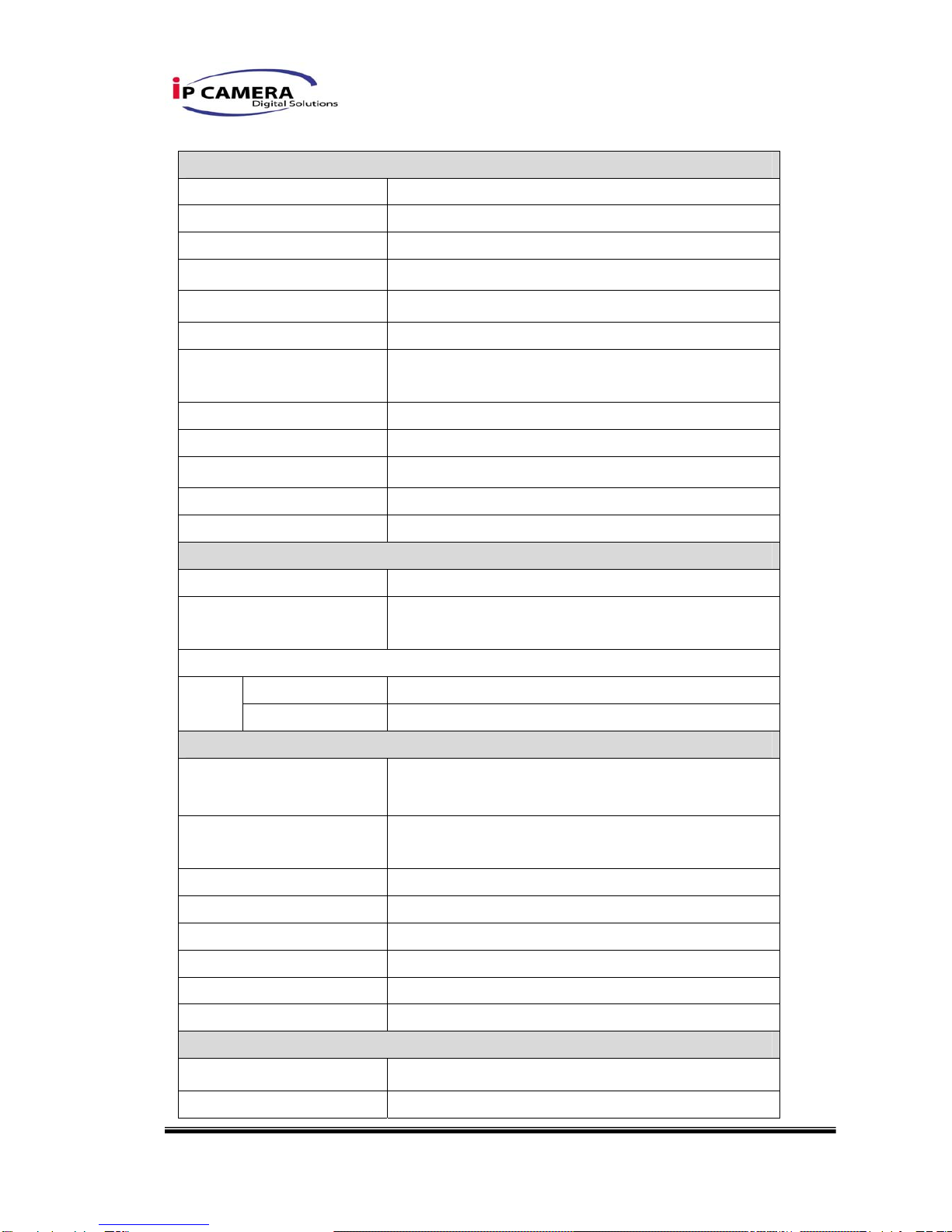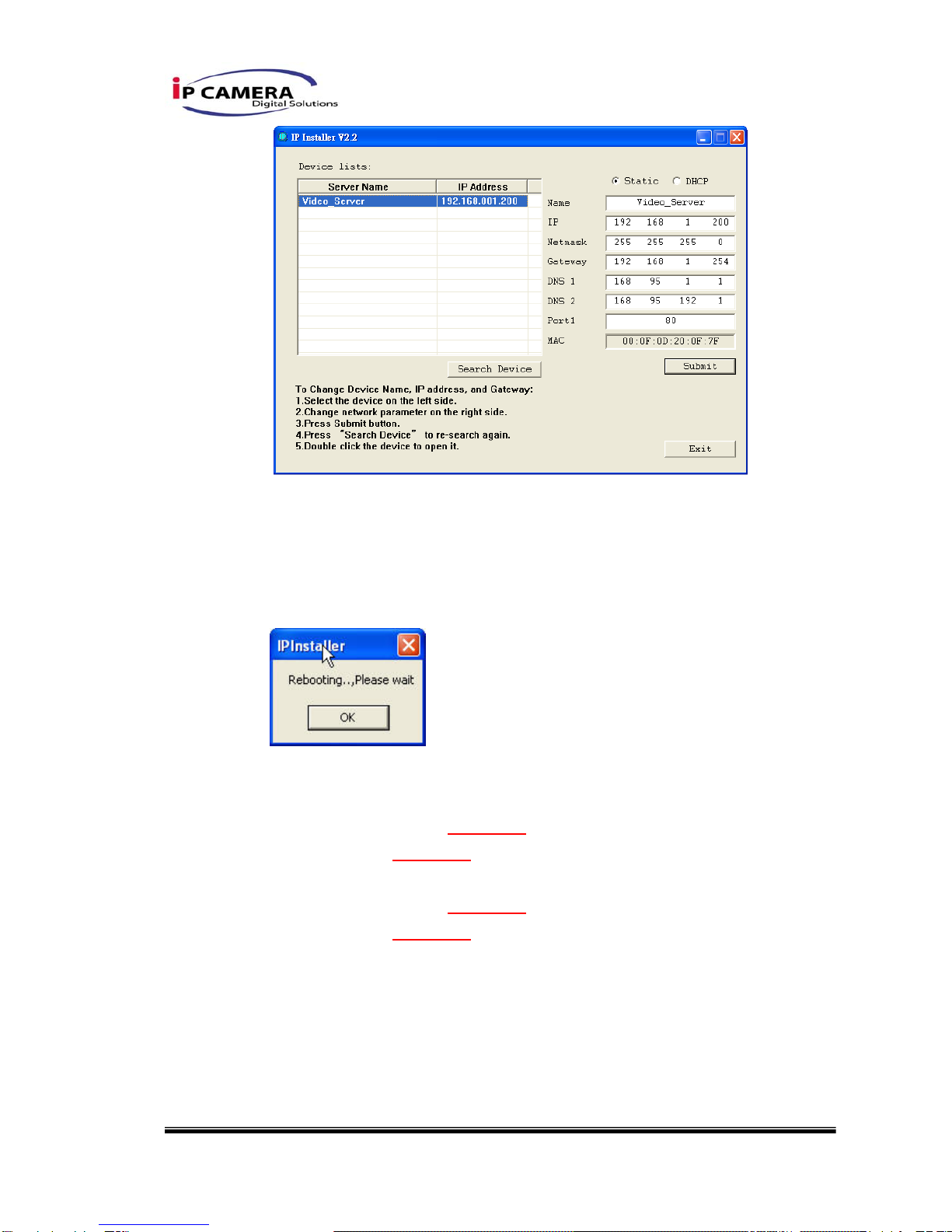5/45
Hardware
CPU ARM 9 ,32 bit RISC
DDR2 256MB
Flash 16MB
Video in / Video Server 1-ch BNC type, (CBVS Camera input)
Video out / Video Decoder 1-ch BNC type (CBVS Monitor output)
Audio in/ out 1 in/ 1 out
I/O 2 in/ 2 Relay out (COM. & N.O. & N.C.)
RS-485 1, for PTZ control
RS-232 YES
Power Over Ethernet YES (optional)
Power Consumption DC 12V, 350mA, 4W
Dimensions 134mm (W) x 42mm (L) x 107mm (D)
Network
Ethernet 10/ 100 Base-T
Network Protocol HTTP, TCP/ IP, SMTP, FTP, PPPoE, DHCP,
DDNS, NTP, UPnP, 3GPP
Wireless (Optional)
Wireless 802.11b/gSecurity WEP,WPA-PSK,WPA2-PSK
Video Encoding
Video Resolution NTSC - 720x480, 704x480,352x240, 176x144
PAL – 720x576, 704x576, 352x288, 176x144
Video adjust Brightness, Contrast, Saturation, Hue,
Sharpness
Triple Streaming Yes
Image snapshot Yes
Compression format H.264/ JPEG/ MPEG4 (3GPP only)
Video bitrates adjust CBR, VBR
Motion Detection Yes, 3 different areas
Privacy Mask Yes, 3 different areas
Video Decoding
Video Output Resolution D1/ VGA/ CIF/ QCIF
Decompression Format H.264/ MJPEG/MPEG4(3GPP only)