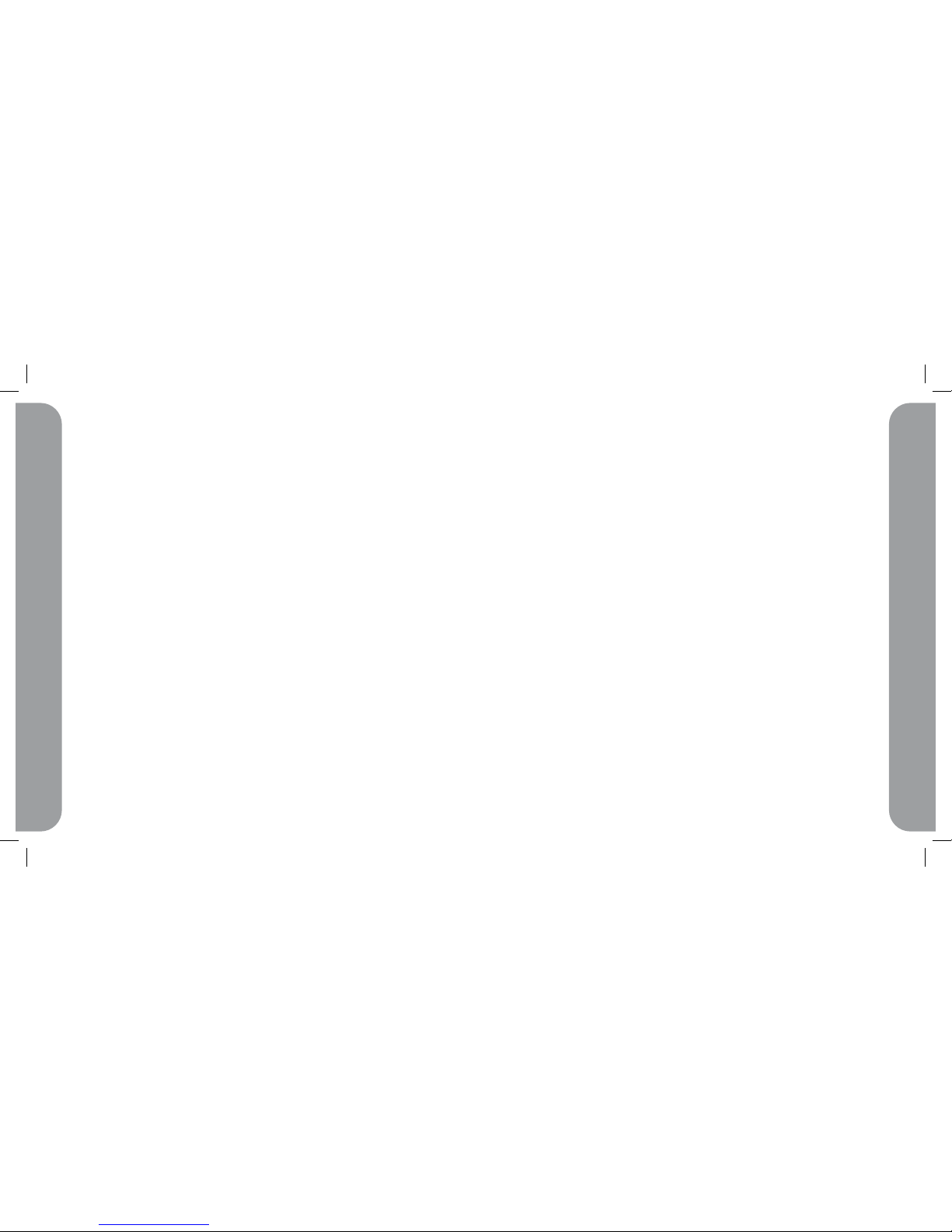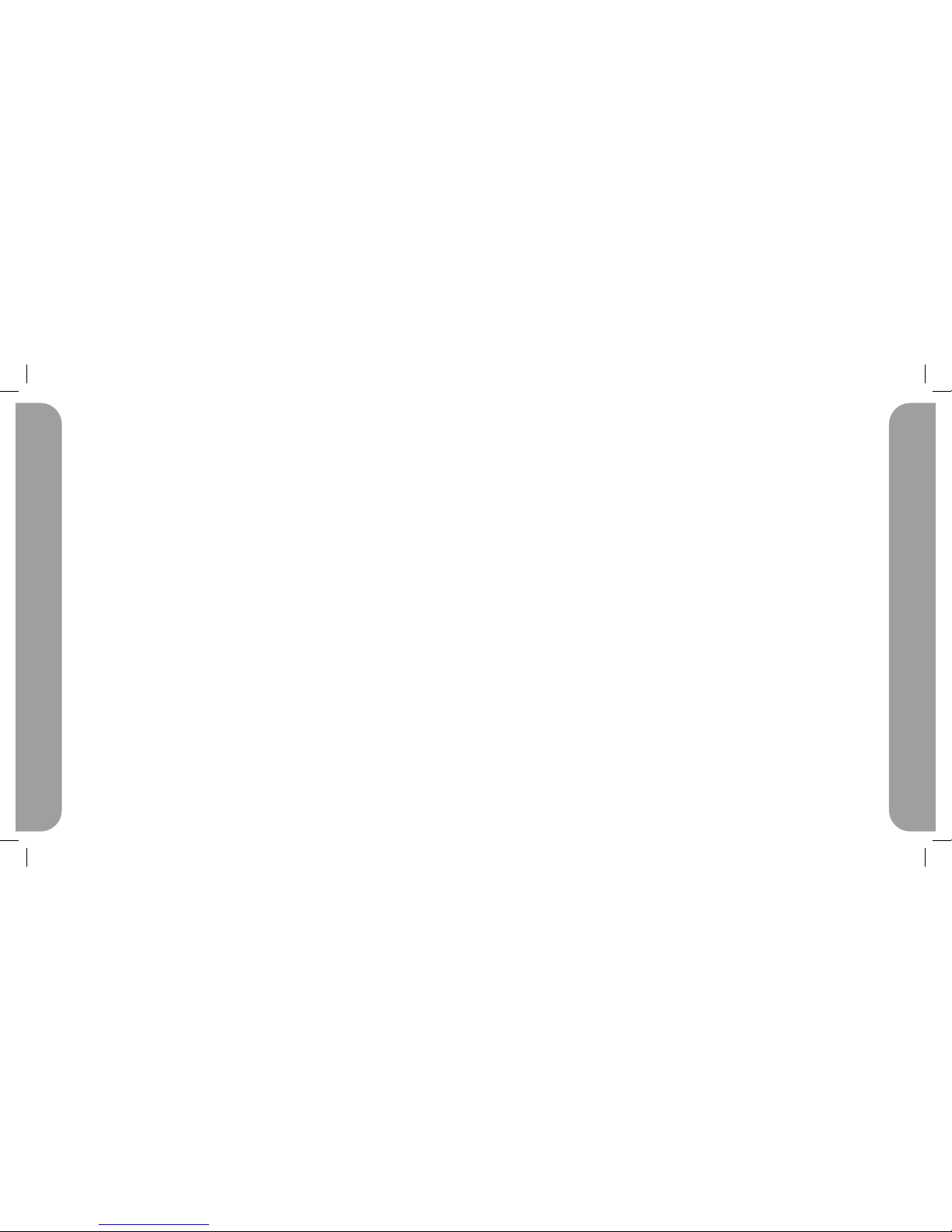4Tips, Tutorials, FAQs, Customer Service
4.1 Using your TR-10 with your chat software (Yahoo Messenger, MSN Live, X-lite, etc)
Your TR-10 is a plug-and-play speakerphone for all internet chatting software – use
it with MSN Live, Yahoo Messenger, Xlite, etc. Select “TR-10” as audio input and
output in the software’s Audio Preferences, and start chatting with your friends and
family!
4.2 Tips, Tutorials and FAQs
For the latest tips, tutorials and Frequently Asked Questions on how to use your
TR-10 Speakerphone, visit www.ipevo.com.
4.3 Questions? Talk to Customer Service
Our Customer Service center is located at the heart of San Jose, CA.
We try to constantly update our FAQ library in www.ipevo.com, so we recommend
you start there. However, if you have any answered questions, feel free to email us at
cs@ipevo.com, or call us at 1 877 269 4738 Mon-Fri, 10:00am-5:00pm PST.
5Warranty Information
5.1 Warranty Coverage Information
IPEVO products come with a one year parts and labor limited warranty from the date of purchase as de-
scribed below. Note that shipping and handling fees are not covered by this warranty.
This warranty is valid only for the first consumer purchaser. IPEVO warrants its products to be free from
defects in material and workmanship during the warranty period. If a product proves to be defective in
material or workmanship during the warranty period, IPEVO will, at its sole option, repair or replace the
product with a similar product. Replacement Product or parts may include remanufactured or refurbished
parts or components. The replacement unit will be covered by the balance of the time remaining on the
customer’s original limited warranty. IPEVO provides no warranty for the third-party software included with
the product or installed by the customer.
5.2 What the warranty does not cover
IPEVO retains the right to refuse warranty repair or exchange for reasons such as but not limited to those
listed below:
Any product on which the serial number has been defaced, modified or removed.
Damage, deterioration or malfunction resulting from:
• Accident, misuse, neglect, fire, water, lightning, or other acts of nature
• Unauthorized product modification, or failure to follow instructions supplied with the product, including
use of the product with non authorized programs.
• Repair or attempted repair by anyone not authorized by IPEVO.
• Damage to or loss of any programs, data or removable storage media.
• Software or data loss occurring during repair or replacement.
• Any damage of the product due to shipment.
• Removal or installation of the product.
• Causes external to the product, such as electric power fluctuations or failure.
• Use of supplies or parts not meeting IPEVO’s specifications.
• Normal wear and tear.
• Any other cause which does not relate to a product defect (unclear voice quality due to network and not
hardware).
5.3 Limitation of Implied Warranties
THERE ARE NO WARRANTIES, EXPRESS OR IMPLIED, WHICH EXTEND BEYOND THE DESCRIPTION
CONTAINED HEREIN INCLUDING THE IMPLIED WARRANTY OF MERCHANTABILITY AND FITNESS FOR A
PARTICULAR PURPOSE.
Tips, Tutorials, FAQs, Customer Service
Warranty Information