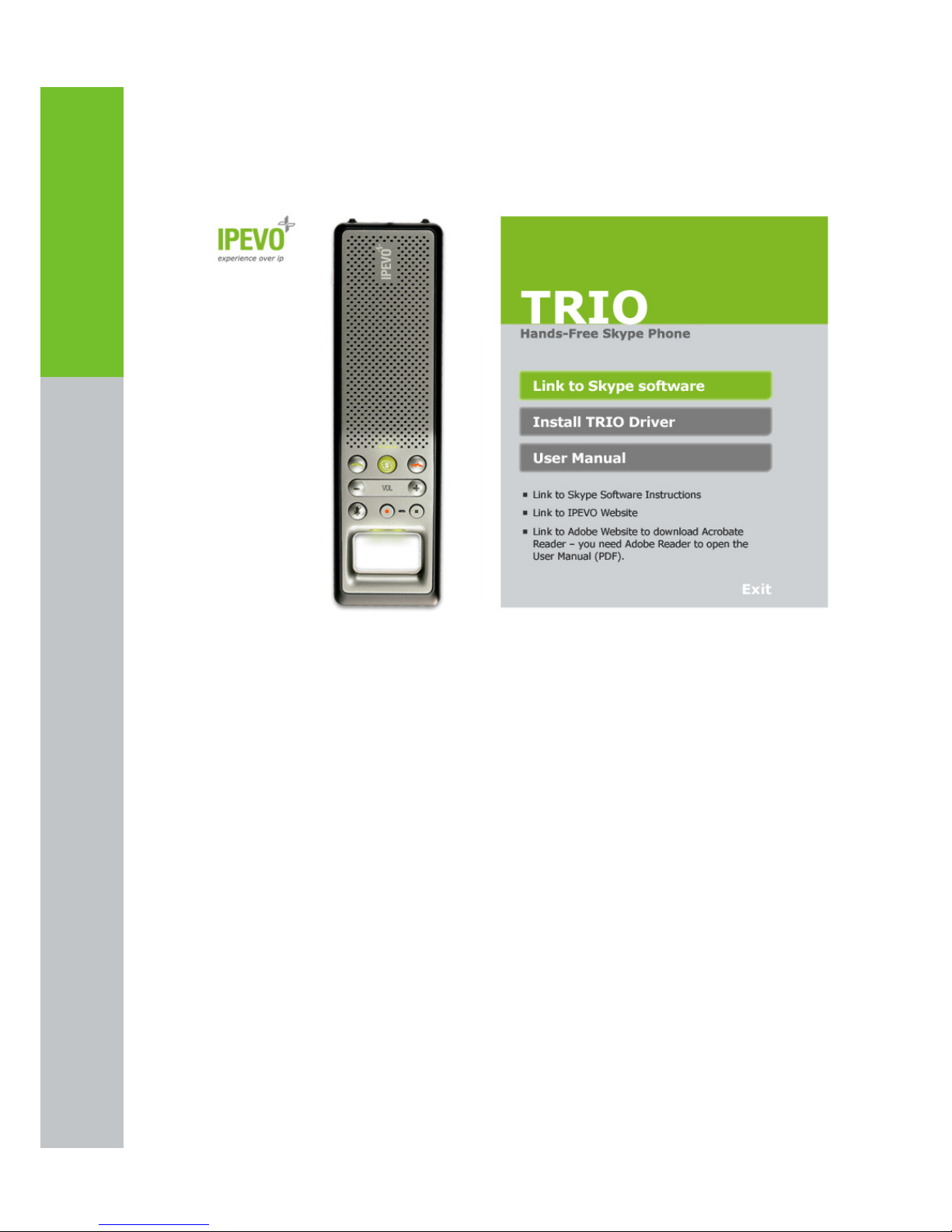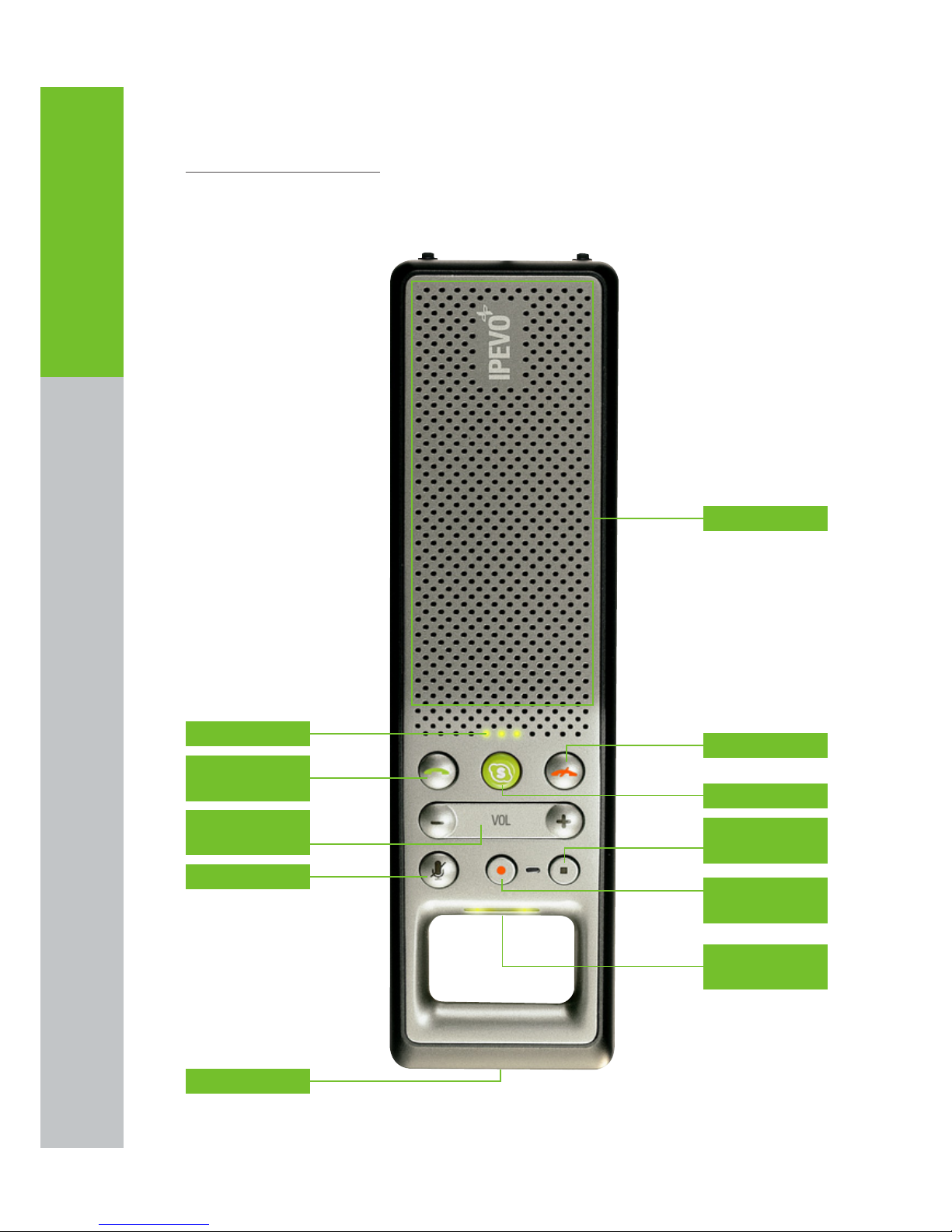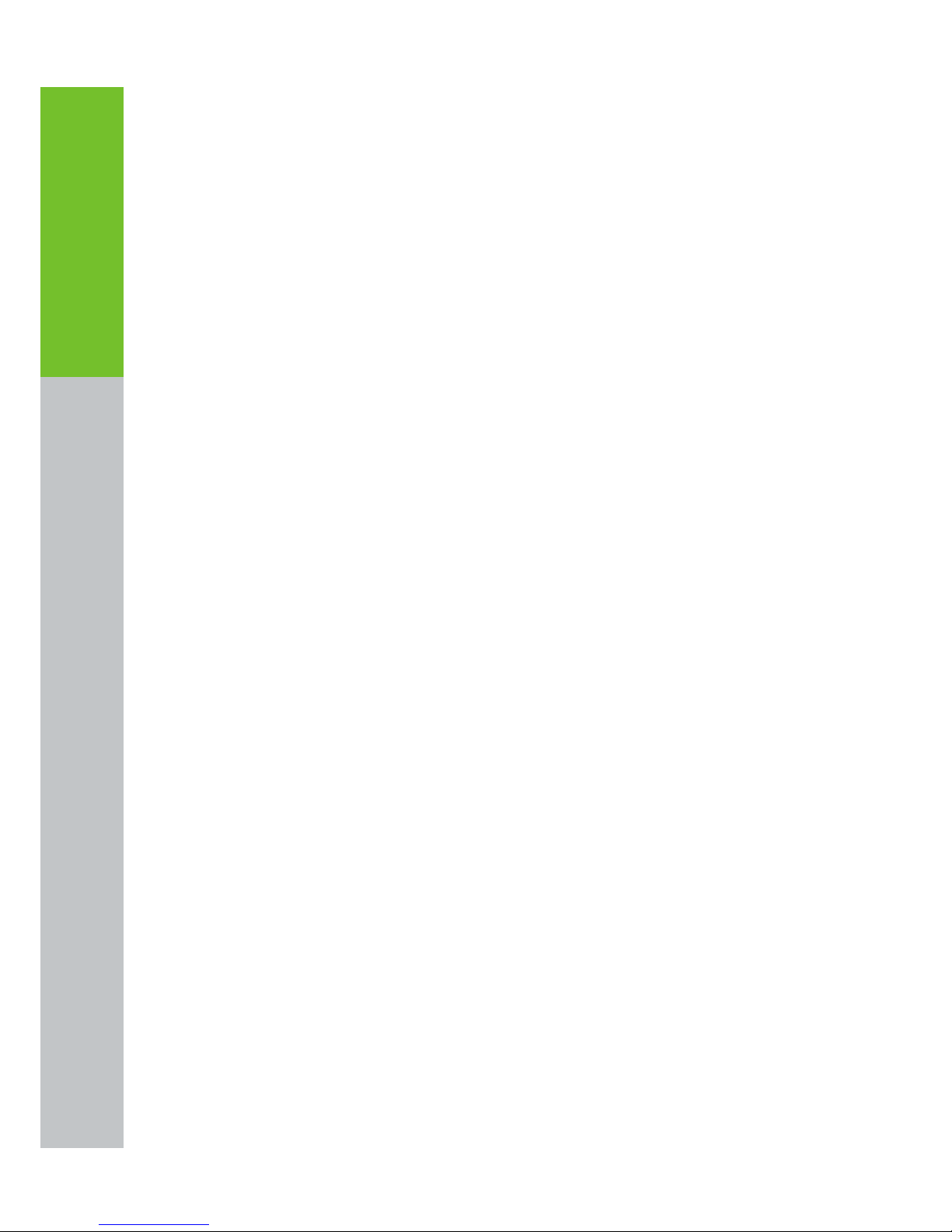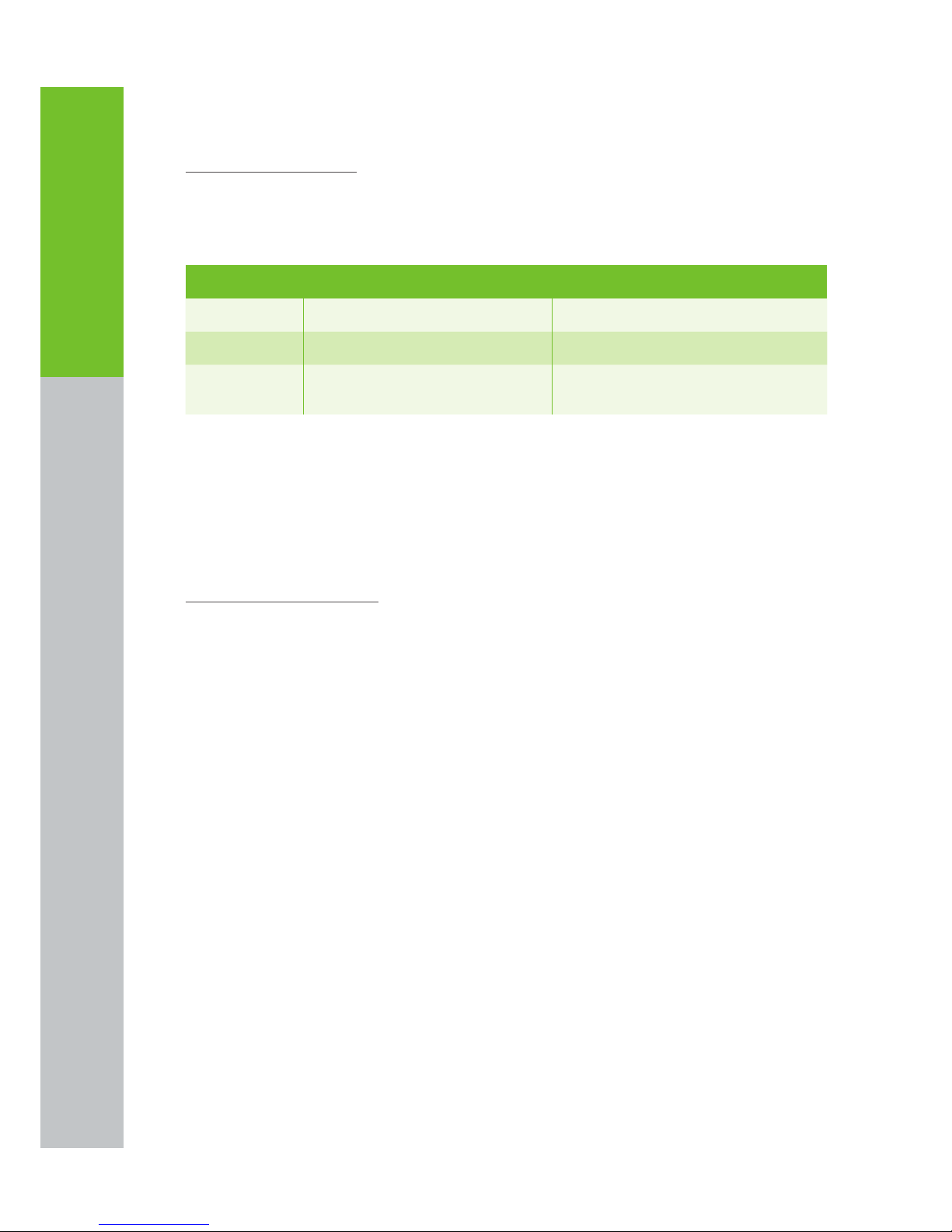004
Configuring TRIO with the TRIO Control Panel
2. Configuring TRIO
with the TRIO Control Panel
1. TRIO Control Panel allows you to quickly configure your Audio
Settings and Language preferences. Double click on the icon to
open TRIO Control Panel.
Note: If the TRIO Control Panel is not running, go to Start/ All
Programs/IPEVO/TRIO and click on TRIO to start it manually
2. On the Sound Device tab, you will see a sound Device for Skype
section. From the drop-down list, choose TRIO as the option if you
want to use TRIO for making and receiving Skype calls
3. If you want to use your TRIO and speakers at the same time, in the
Windows Default Sound Device Section, select your computer
sound card from the drop-down list.
Note: If no sound can be delivered through external speakers after you
connect TRIO to your computer, please make sure this setting is set-up
properly.