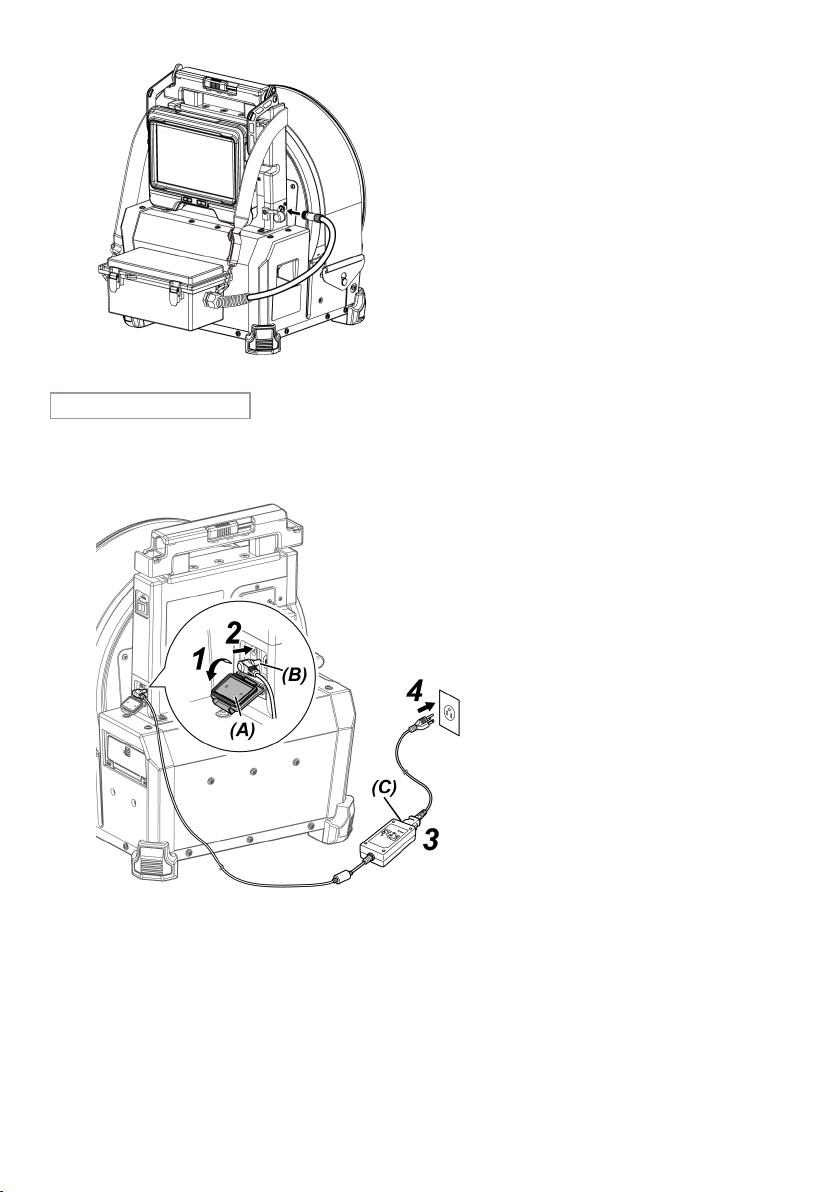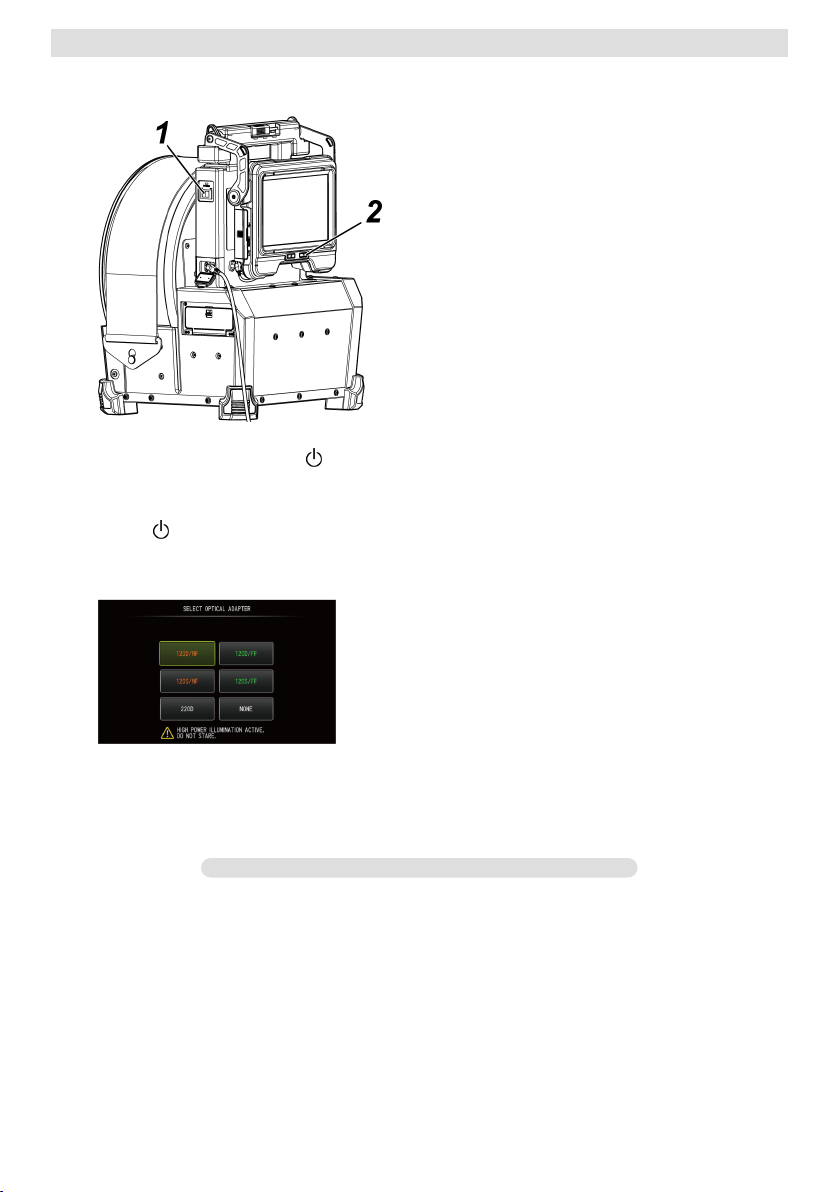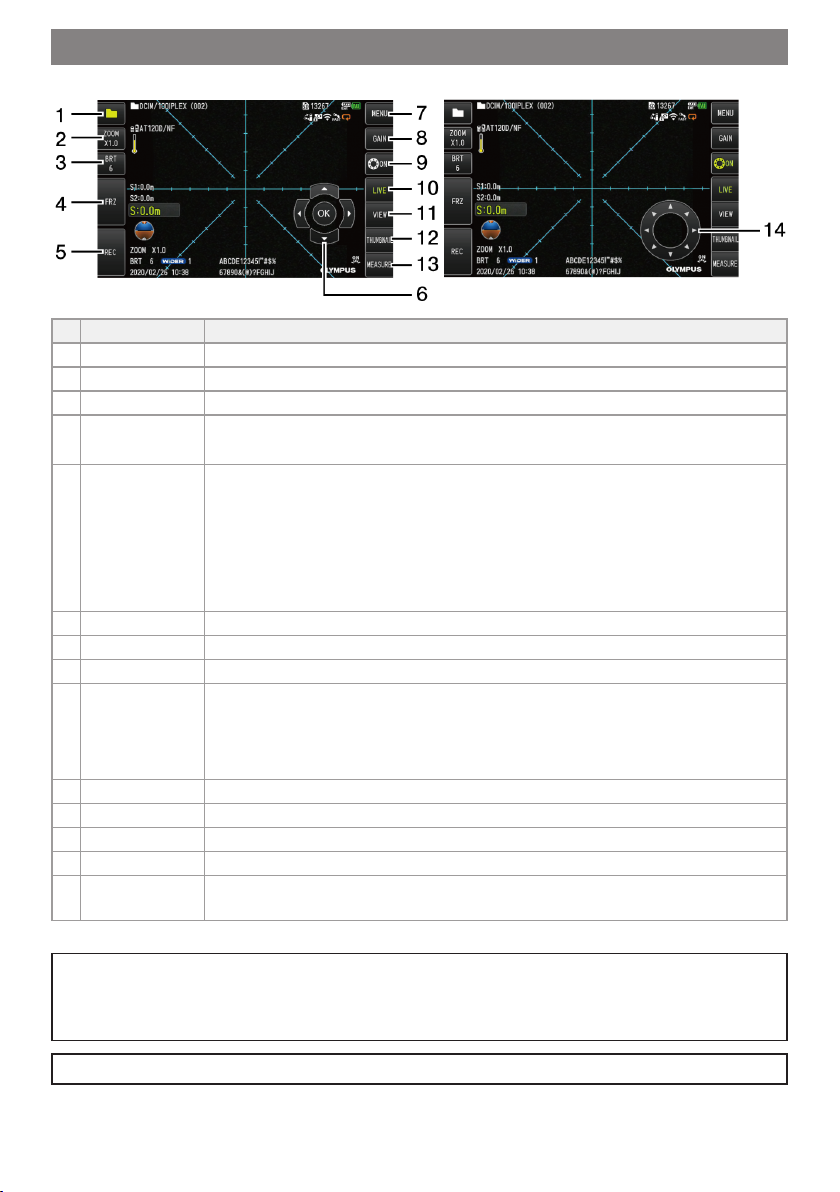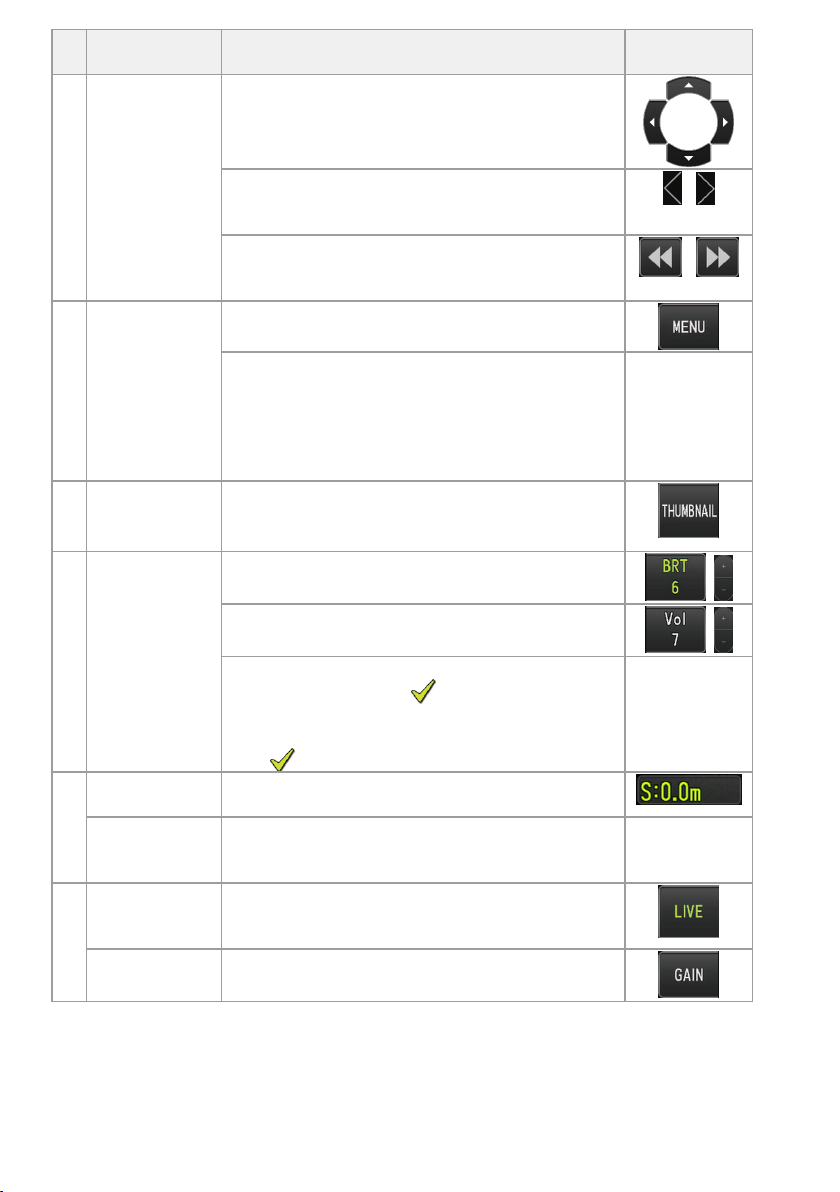Buttons, Levers
and Joysticks Function Touch panel
Switches a destination folder to save the image on the
live screen.
Moves the cursor or note information.
Displays the previous image by operating this joystick
to the left and displays the next image by operating
this joystick to the right on the view screen.
/
When playing back the movie on the view screen,
operating the joystick upward (downward) allows to
perform fast forward (fast reverse) respectively
/
(E) [MENU] button Shows or hides the menu screen.
Pressing this button while displaying the constant
video playback screen or the note display screen
switches the touch panel monitor display between
“Operating with the touch panel and the
[MEAS/ENTER] joystick” and “Operating with only the
touch panel”.
-
(F) [THUMBNAIL]
button
Displays the thumbnail screen.
(Tapping this button while the thumbnail screen is
displayed will show the live screen.)
(G) [BRIGHT] lever Changes the brightness setting.
Adjusts the sound volume on the view screen or the
constant video playback screen.
On the thumbnail screen, operating this lever upward
shows or hides the mark ( ) of the selected
thumbnail image.
Operating this lever downward shows or hides the
mark ( ) of all thumbnail images.
-
(H) [LENGTH] button
(short-press)
Shows the length setting dialog.
[LENGTH] button
(long-press)
Switches the rotation mode according to the gravity
direction of the live image.
Tap the center
of the live
screen.
(I) [LIVE] button
(except live
screen)
Displays the live screen.
[LIVE] button
(live screen)
Switches the gain mode.
10