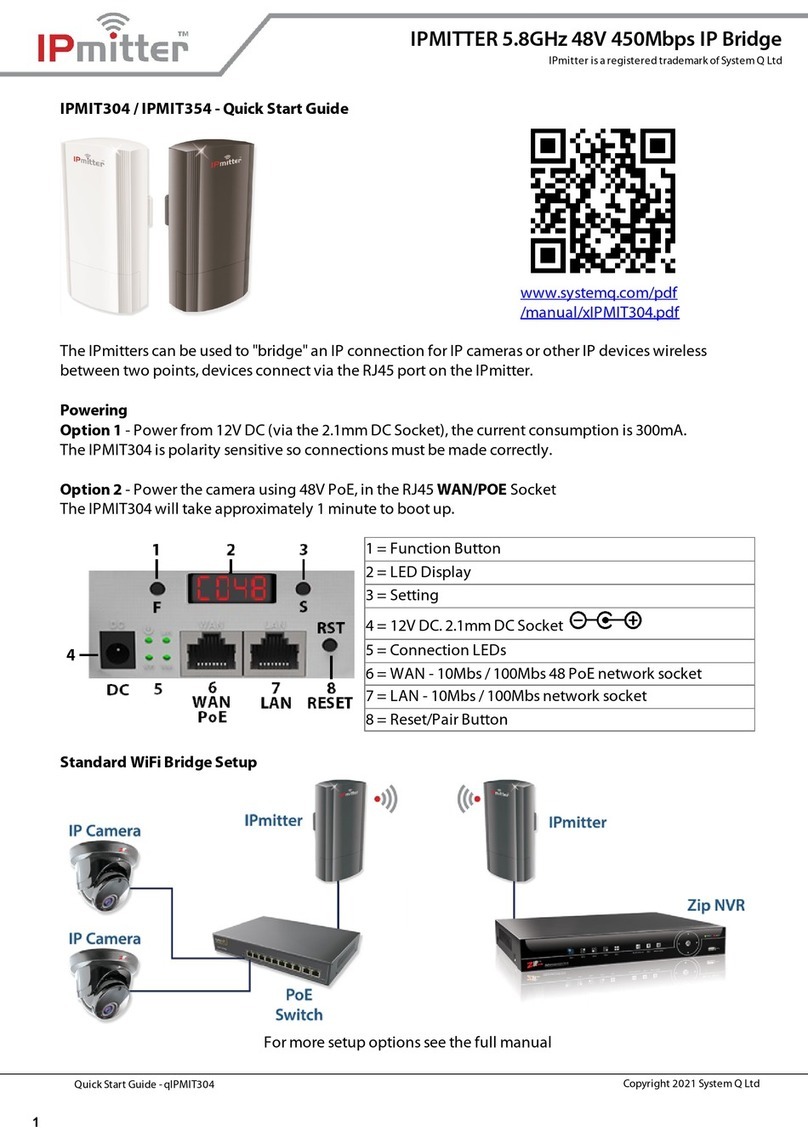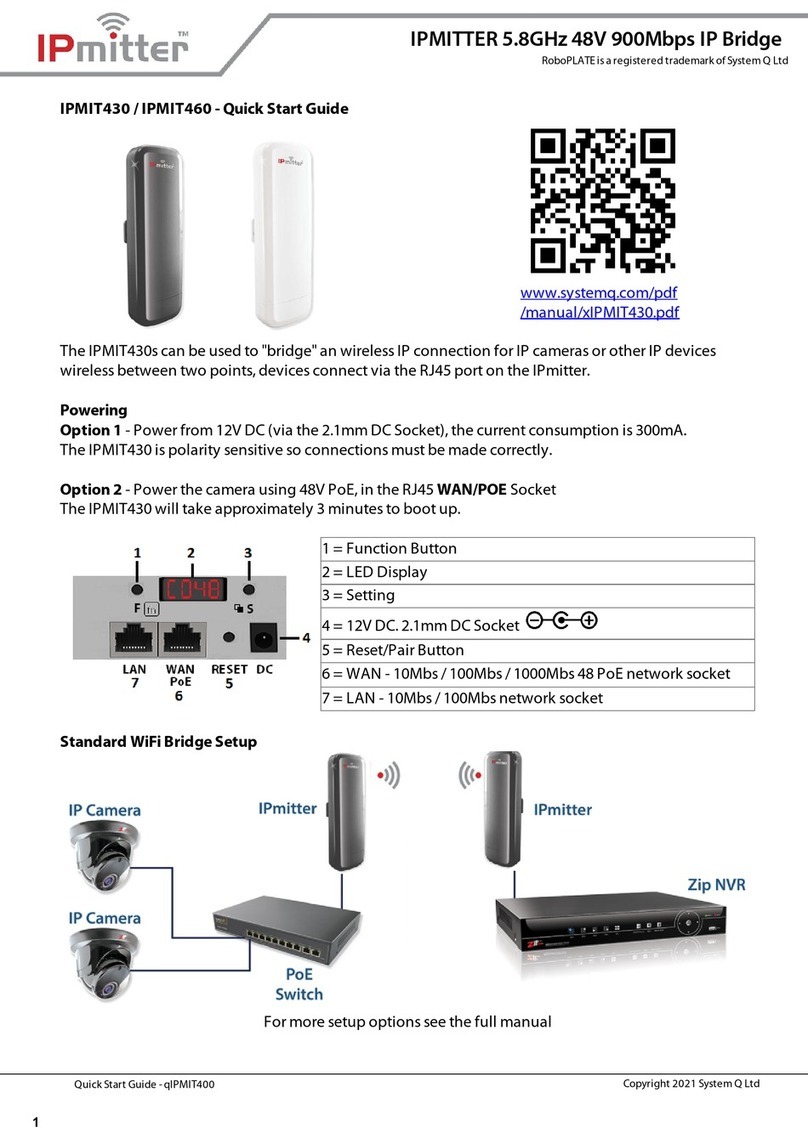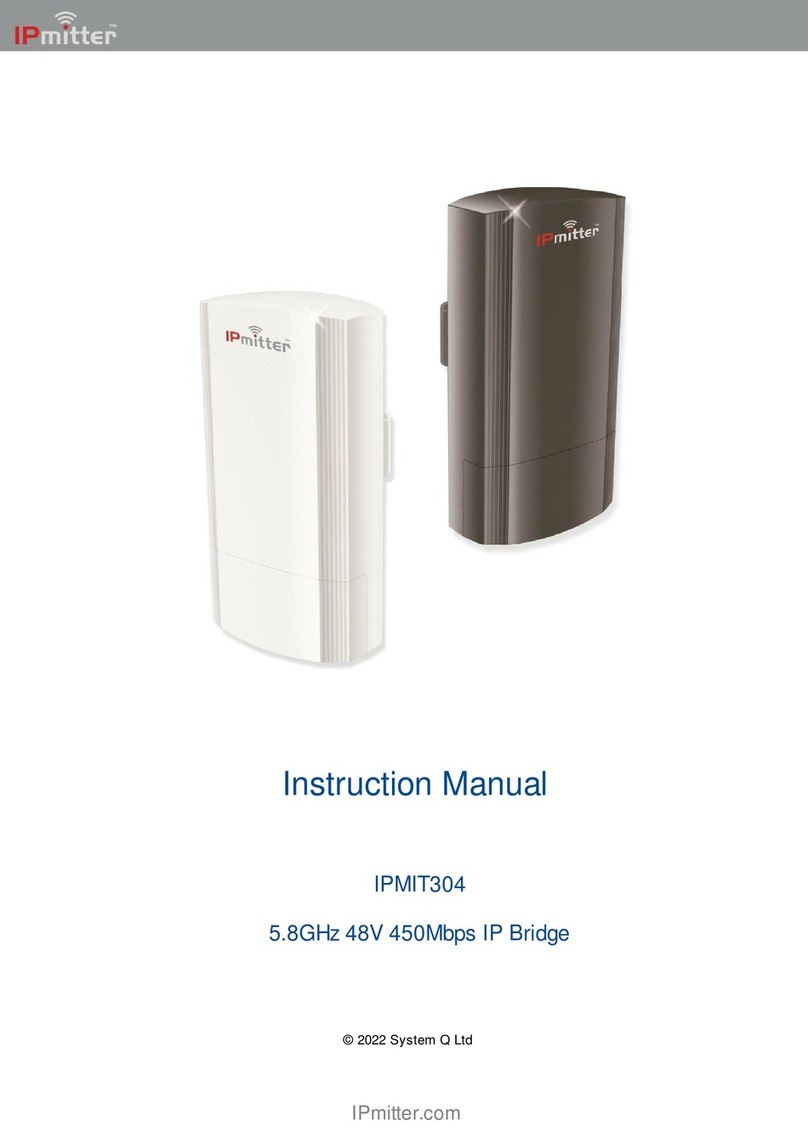xIPMIT204
I
© 2022 System Q Ltd
IPmitter.com
Table of Contents
Part 1 Introduction 1
Part 2 User Information 1
Part 3 Powering & Controls 2
Part 4 Bridge Options 3
1 Standard WiFi Bridge Setup ........................................................................................... 3
2 "One to Many" WiFi Link ................................................................................................ 4
3 Multiple Pairs ................................................................................................................. 5
Part 5 Pairing 6
1 Example - Standard WiFi Bridge .................................................................................... 7
2 ERR Code or P-95 ........................................................................................................... 7
3 Example - One to Many .................................................................................................. 8
4 Example - Multiple Pairs ................................................................................................ 9
Part 6 Default Settings 10
Part 7 Browser Interface 11
1 Login ............................................................................................................................ 11
2 Home ............................................................................................................................ 12
3 Wizard .......................................................................................................................... 14
Repeater Mode .............................................................................................................................................. 15
AP Mode (Access Point) .............................................................................................................................. 19
4 CPE ............................................................................................................................... 22
5 WiFi .............................................................................................................................. 23
2G WiFi ............................................................................................................................................................. 23
Repeater Settings ......................................................................................................................................... 24
MAC ACL ........................................................................................................................................................ 24
WiFi Timer Off ................................................................................................................................................ 25
Advanced ........................................................................................................................................................ 25
6 Network ........................................................................................................................ 26
LAN Settings .................................................................................................................................................. 26
VLANSettings ............................................................................................................................................... 27
Cloud Server Settings ................................................................................................................................. 27
7 Manage ......................................................................................................................... 28
Configure ....................................................................................................................................................... 28
Reboot ............................................................................................................................................................. 29
Modify Password .......................................................................................................................................... 30
Upgrade .......................................................................................................................................................... 31
Time ................................................................................................................................................................ 32
Log ................................................................................................................................................................... 33
Part 8 Troubleshooting 34