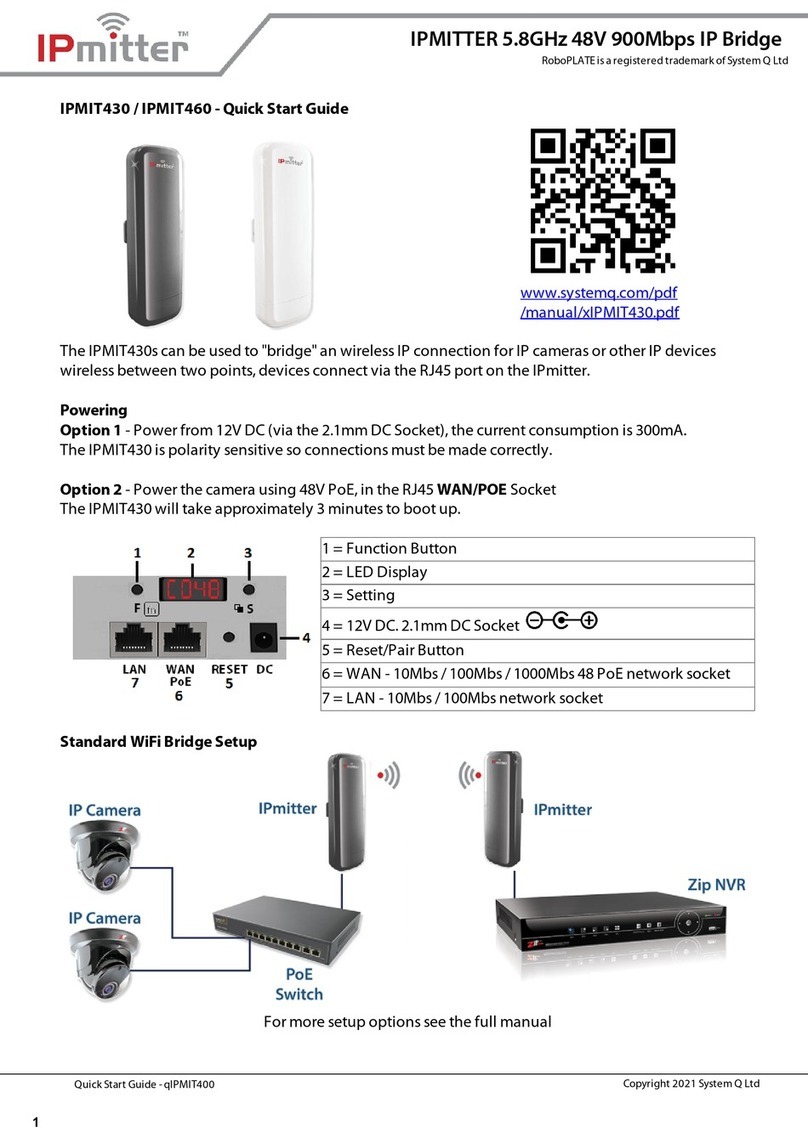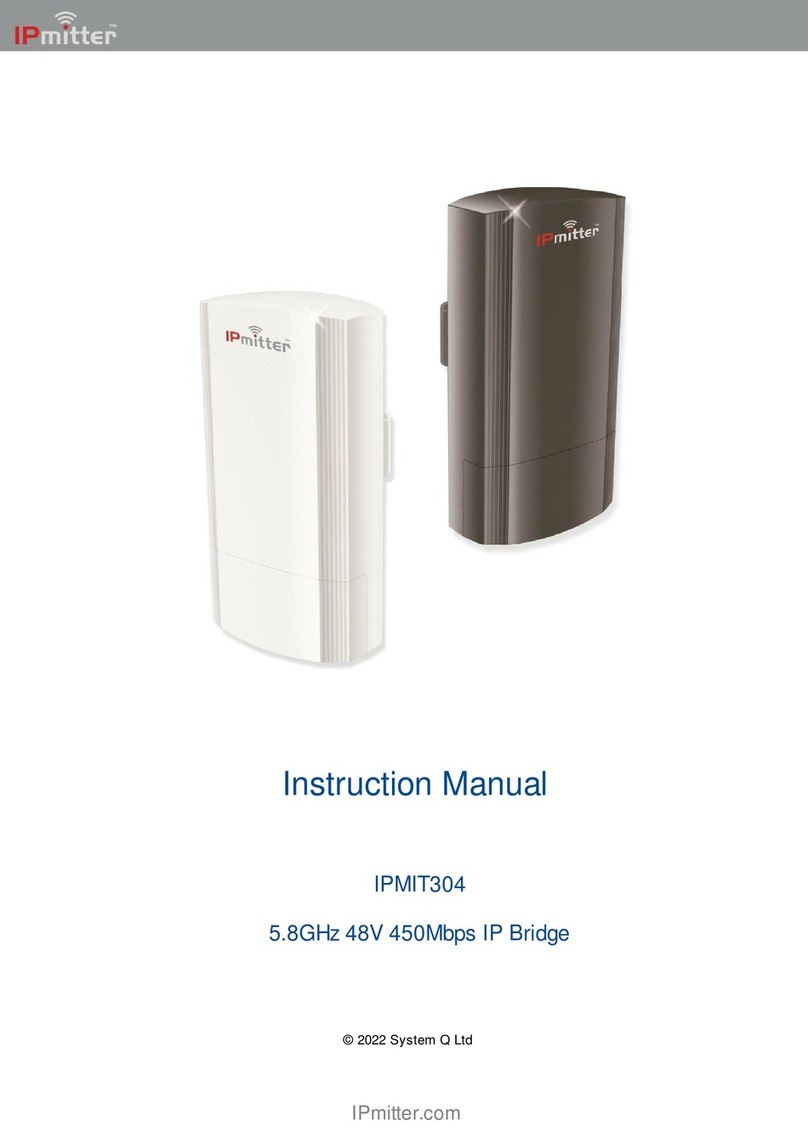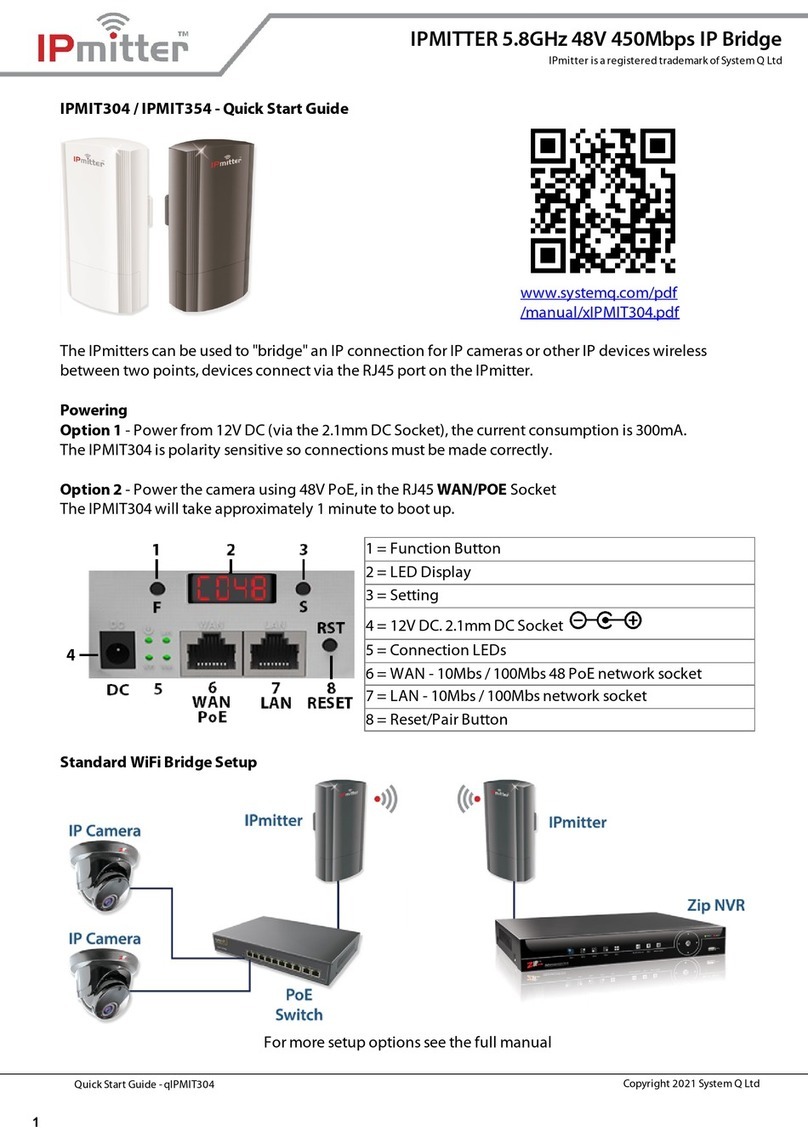IPmitter Wireless Distribution xIPMIT400 & 450
Contents
Introduction................................................................................................ 3
Powerin your IPmitter.......................................................................... 4
Super WDS – Quick Setup...................................................................... 5
Setup via the Web.................................................................................... 6
Home Screen.............................................................................................. 7
Setup Wizard.............................................................................................. 8
Super WDS Web Setup........................................................................... 10
Repeater mode Setup............................................................................. 12
AP Mode Setup.......................................................................................... 15
CPE Mana e................................................................................................ 18
WIFI Settin s............................................................................................... 19
WDS Settin s.................................................................................................................... 20
Repeater Settin s............................................................................................................ 21
Mac ACL.............................................................................................................................. 22
Advanced............................................................................................................................ 23
Network Con ......................................................................................... 24
Device Mana e.......................................................................................... 27
Reboot.................................................................................................................................. 28
Modify Password.............................................................................................................. 28
Up rade............................................................................................................................... 29
Time....................................................................................................................................... 29
Lo ......................................................................................................................................... 30
Troubleshootin ....................................................................................... 31
Specication............................................................................................... 34
Email: support@ipmitter.com Last Revised 30/01/2018 Pa e 2 of 34