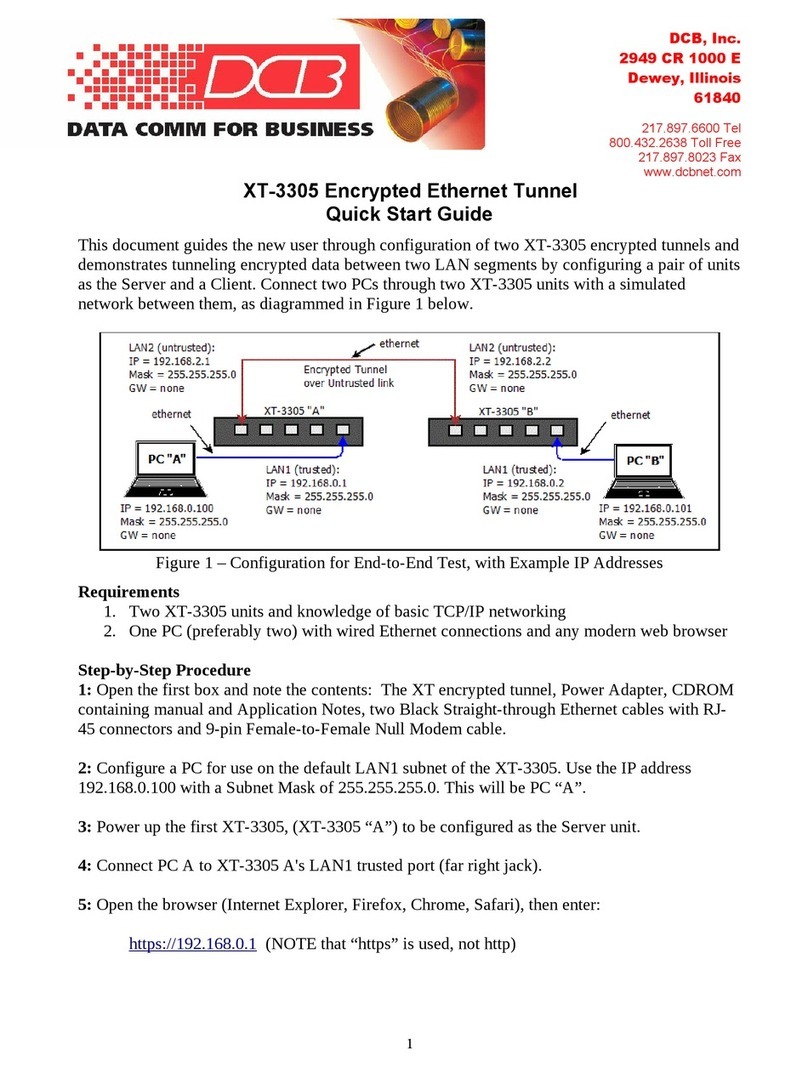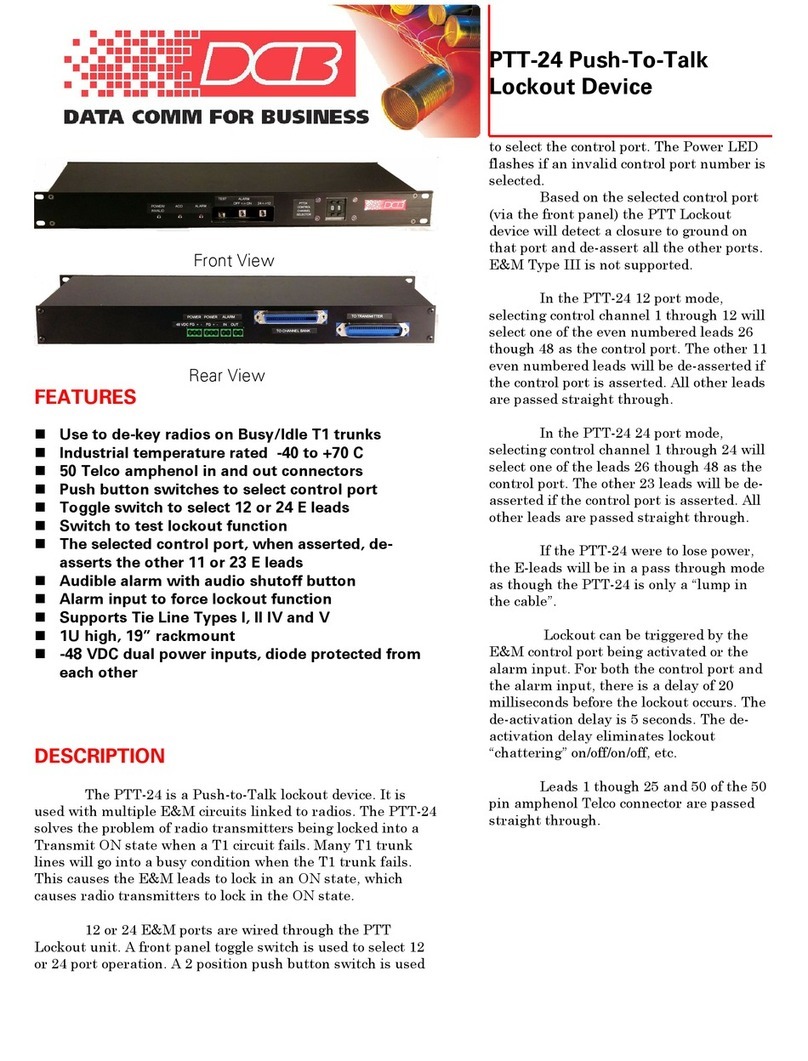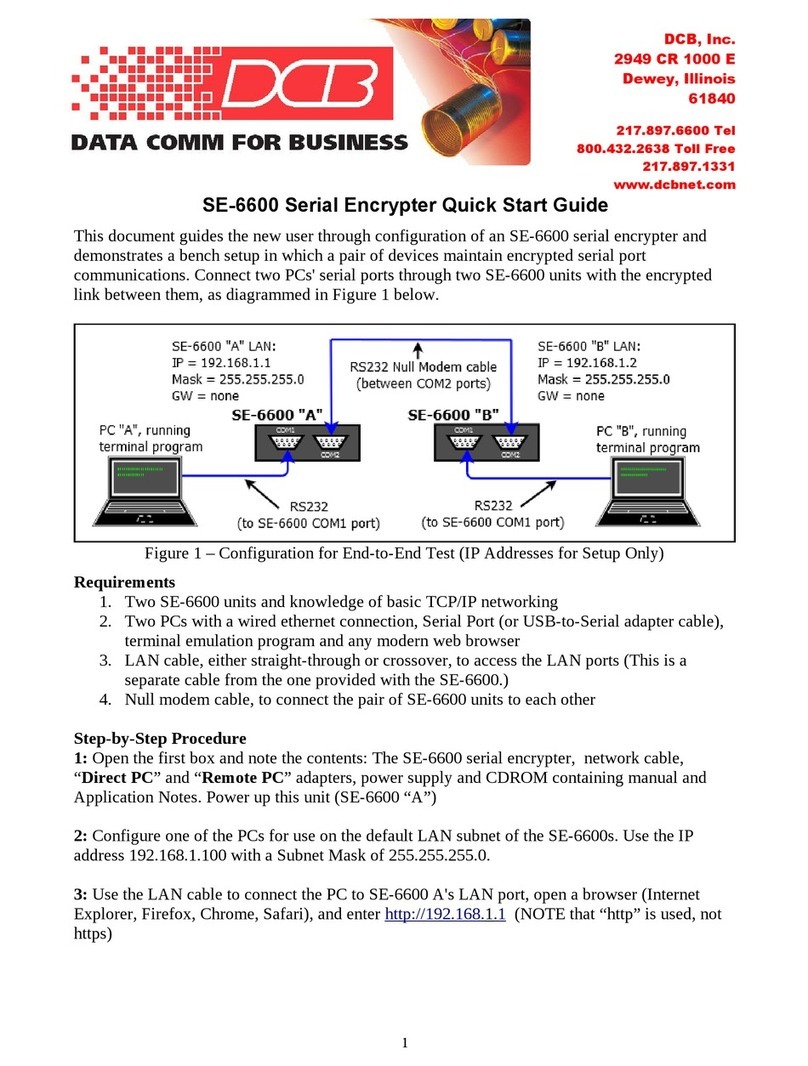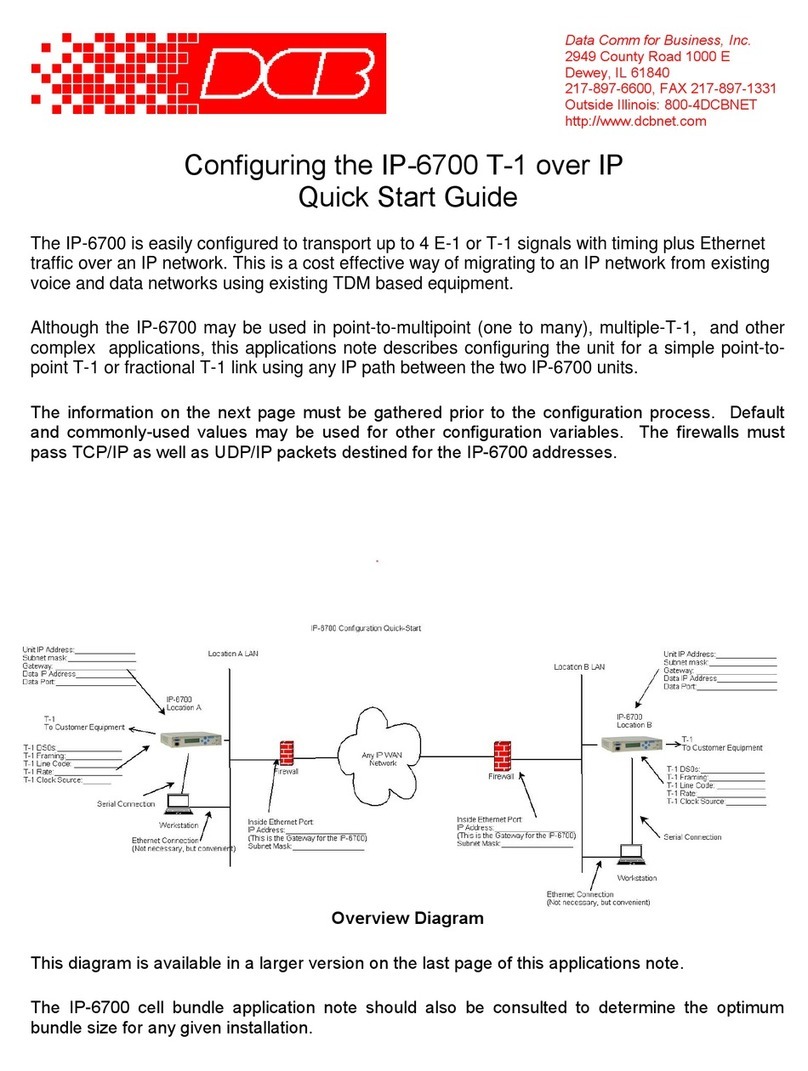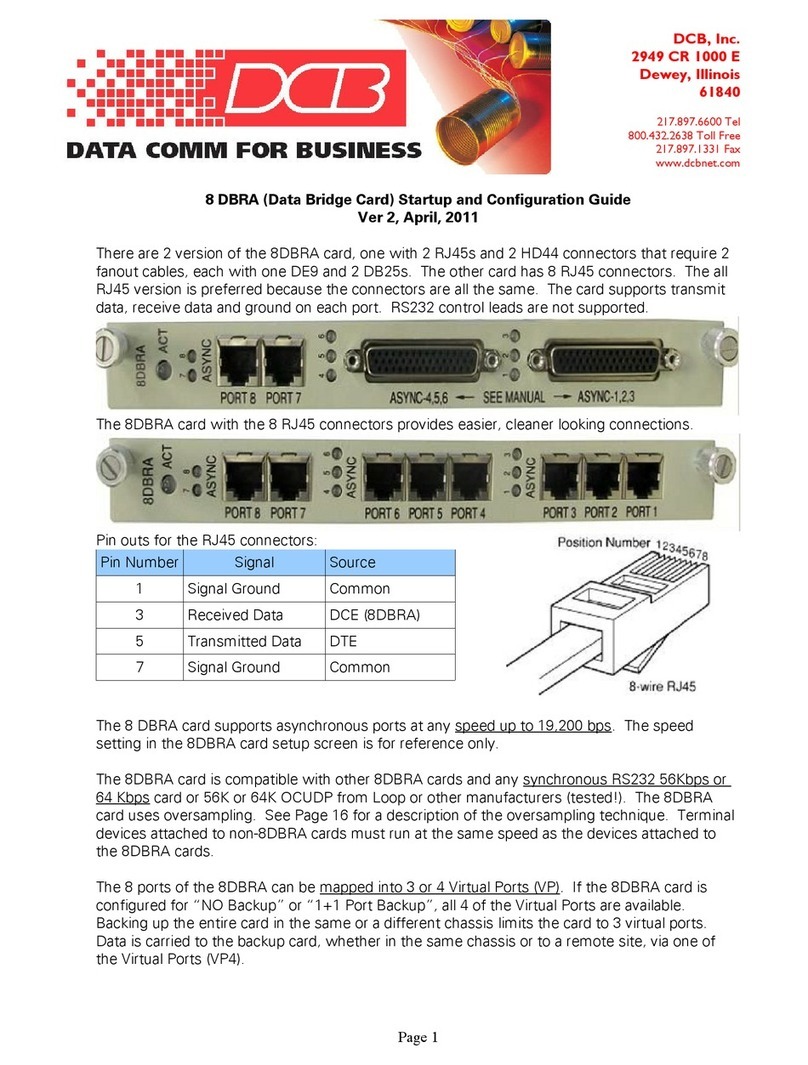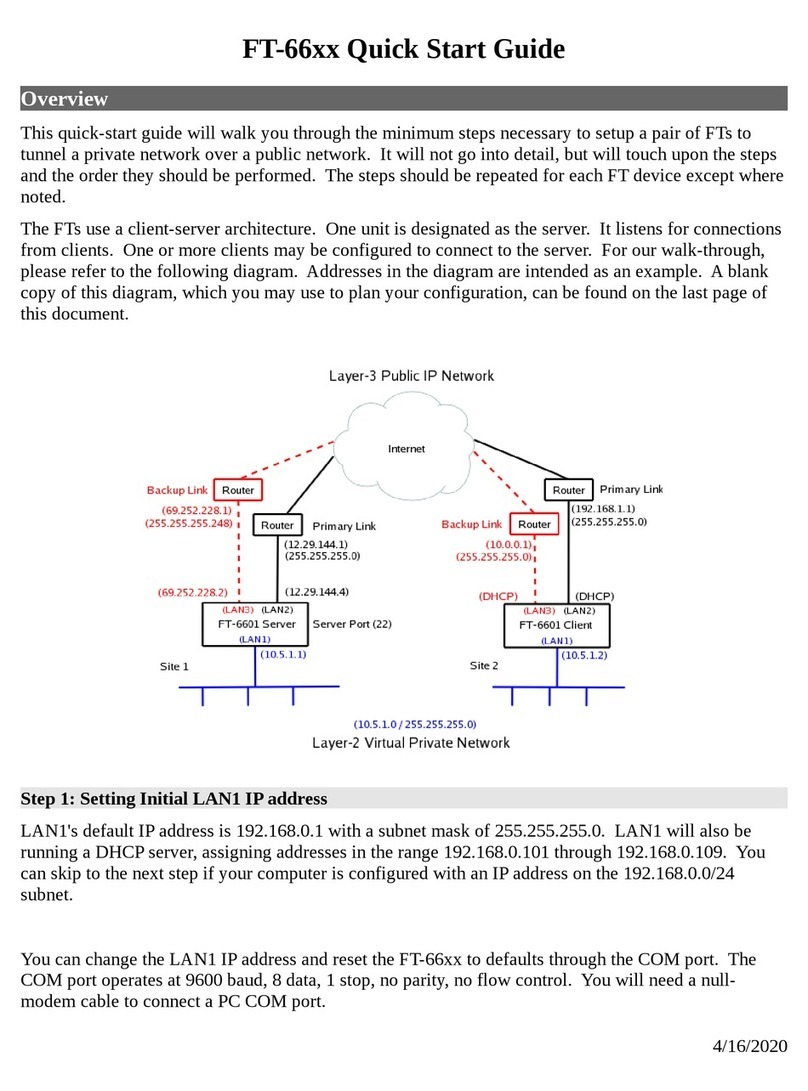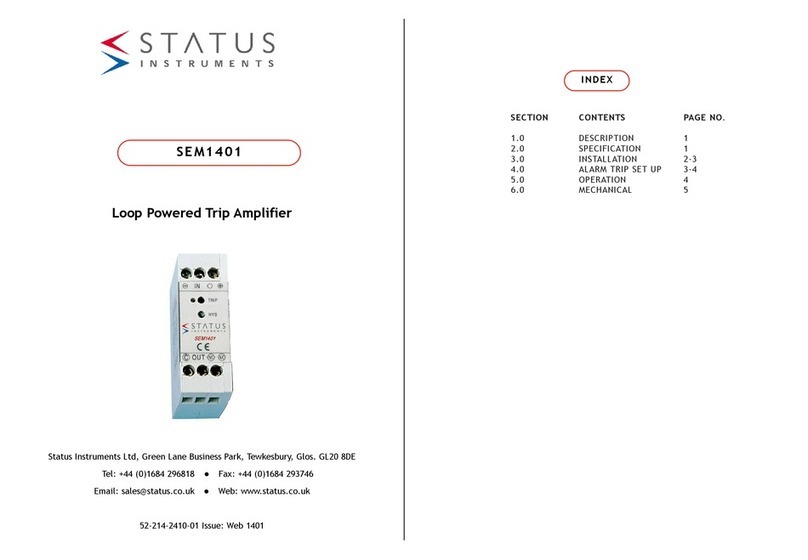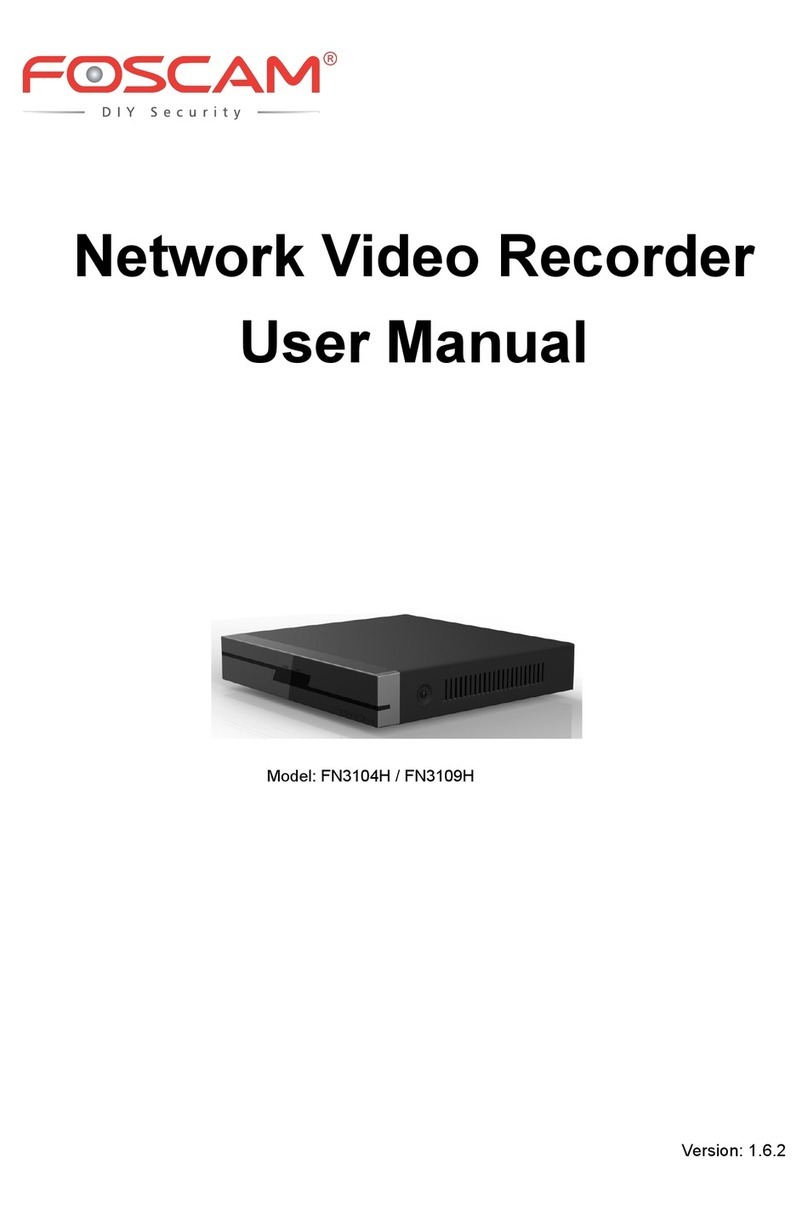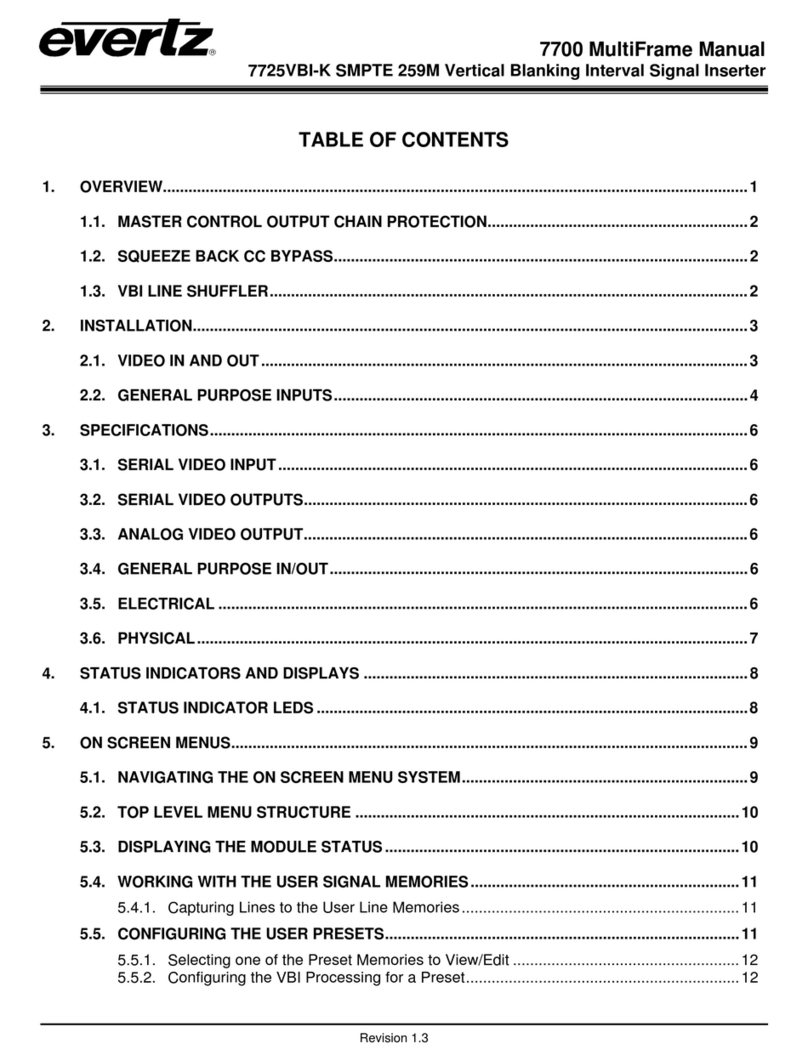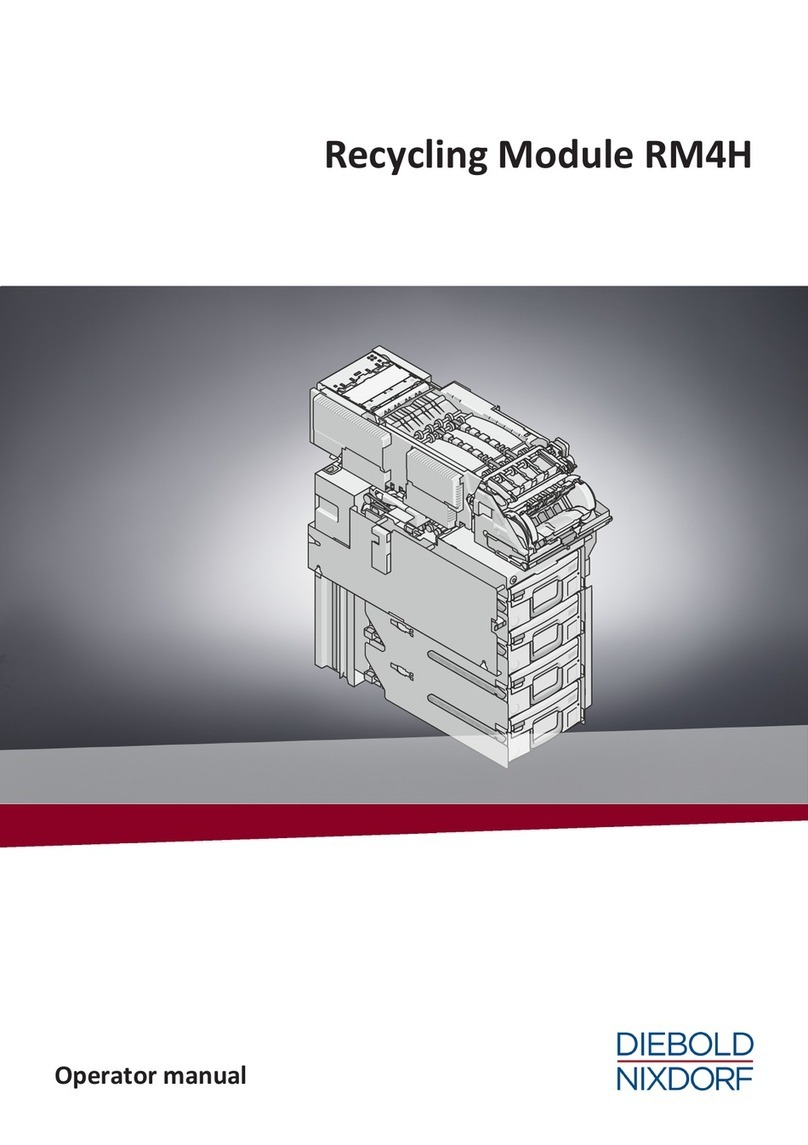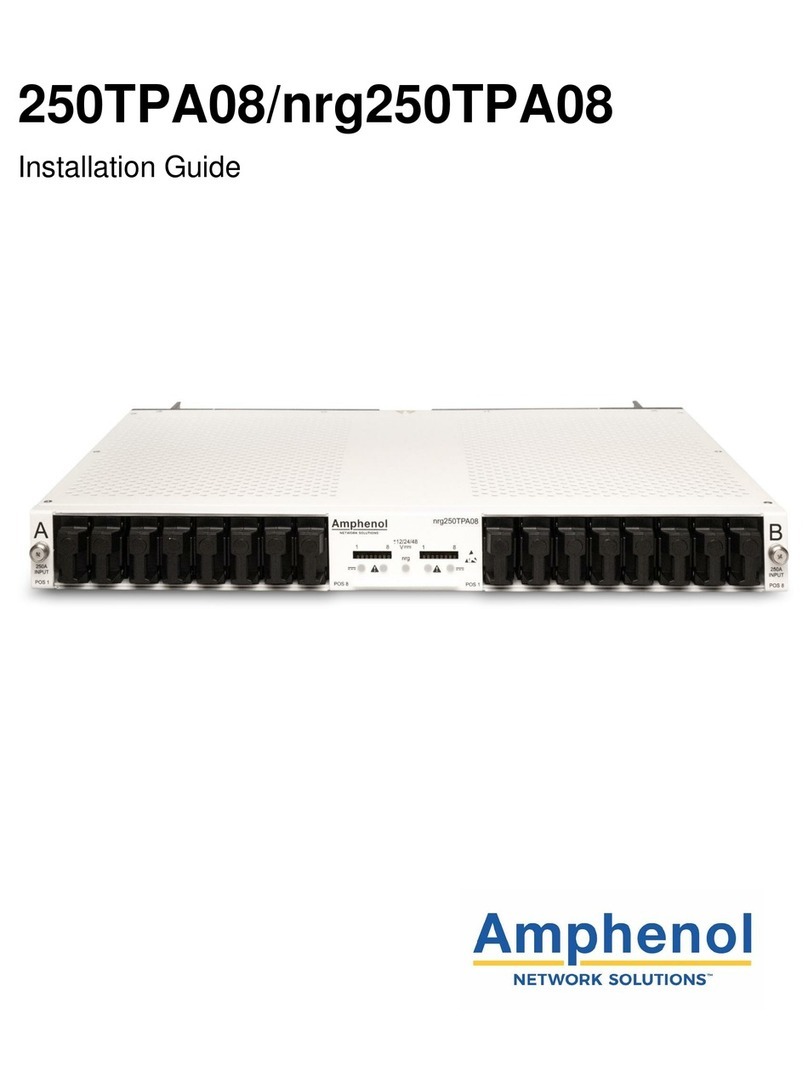DCB BROADCAST POLLING FRAD BPF-2 BU User manual

8500094
Broadcast Polling
FRAD with Backup
TABLE OF CONTENTS
SECTION - DESCRIPTION ..........................................................................2
SECTION 2 - SPECIFICATIONS ....................................................................5
SECTION 3 - INSTALLATION ........................................................................7
SECTION 4 - CONTROLS AND INDICATORS ..........................................
SECTION 5 - NETWORK MANAGEMENT PORT ..................................... 4
SECTION 6 - INTERFACE SIGNALS AND CABLING.............................2
SECTION 7 - TROUBLESHOOTING ...........................................................26
SECTION 8 - WARRANTY..............................................................................28
Data Comm for Business, Inc.
PO Box 6329
Champaign, IL 61 26-6329 April 20, 2009
(217) 97-6600 Firmware Version: 2.1
www.dcbnet.com

2
1. DESCRIPTION
The BPF-BU is a special version of the BPF that provides for dial
and/or leased line backup for the frame relay network. Used at the
remote site only, the BPF-BU is the same hardware as standard BPF.
However, the ports are used in a different manner. To implement the
automatic backup functions the async ports are used as follows:
BPF-2 BU BPF-6 / 14 BU
Ports 1 & 2: RTU Ports 1-6 & 9-16: RTU
Port 3: Dial backup Port 7: Dial backup
Port 4: Dedicated link backup Port : Dedicated link backup
The BPF-BU receives data from the host on a regular basis, either
user data or a keep alive packet from the host BPF. To keep the
remote BPF-BU from going to the backup mode in the absence of user
data, the host BPF sends out a keep alive signal to the BPF-BU if
there has been no user data for 30 seconds. The keep alive does not
interfere with user data. The host BPF must have firmware version
1.7 or higher to insure the unit has the keep alive and can be used
with the remote BPF-BU units.
If the data or keep alive fails for 40 seconds, the remote BPF-BU
begins the backup process. The BPF-BU first attempts a connection
through the Leased Line port if port RTS is asserted. If RTS is not
asserted, the BPF-BU tries the Dialup port by sending an “AT” and
looking for an “OK” response. If an “OK” is returned, the BPF-BU
sends the command ATDS=0. This tells the modem to dial the
number stored in phone number register 0. The user must program
the remote modem to dial the appropriate phone number of a host
end modem. If a number cannot be stored in the modem, the number
to dial can be stored in the BPF-BU using the CBN command (see
Section 5).
The BPF-BU will continue to cycle through the backup choices, trying
to establish a connection, until a connection is made or until the
frame relay composite link is re-established. Once the Leased Line or
Dial modem backup link is established, the BPF-BU channels data
from the backup port to the RTU ports. Data from the RTU ports is
channeled back to the host via whichever port is active. The RTU
ports that are backed up in this manner can vary from a single port to
all RTU ports. If no ports are selected, the backup process will not be
performed. The backup link is dropped when the frame relay link is
re-established.

3
At the host end, an Async sharing Unit (ASU) set to the Backup Mode
must be installed. The ASU is installed between the host computer
serial port and the host BPF and backup modem(s). The ASU
Composite port connects to the host, the Device ports are connected to
the Host BPF and the backup device(s) (radio, modem, etc).
The ASU scans the device ports for RTS. If RTS is high on any device
port, the data channel between the Composite and the Device port is
opened. The green DCB NMP cable, part number 9500023, is used
between the ASU and the BPF. To connect the ASU to the modem,
an RJ45 line cord and the DCB Async Modem adapter, part number
9 0201 is used. With this cable, when the backup modem link is
established, the modem DCD is wired to the ASU RTS input and the
path is opened between the host computer and the remote device
served by that modem.
To make the host modem behave properly, the ASU sends out a
command string. This command string puts the modem in answer
mode, insures that modem DCD follows the call progress and insures
that the RS232 interface speed is correct. The command string is sent
by the ASU as soon as the ASU is put into Backup mode. Once in
Backup mode, the ASU also sends out the string after the ASU is
powered on and after the ASU is reset.
Some features of the BPF-BU include:
•Monitor functions allow network management port user to
monitor transmit or receive of any data port.
•Many test features allow diagnostics of the system and
communications link.
•Power supplies available for 120 VAC, and 240 VAC.
Options:
•Built-in 56 / 64Kbps DSU/CSU.
•Rack mount options available.
•Power supplies for 12, 24, -4 or 125 VDC are also available.

4
BPF-2 BU shown with optional built-in DSU/CSU
BPF-14 BU
TXD
RXD
RTS
CTS
DCD
TEST
BROADCAST POLLING FRAD
LINE
MODEM
PORT 1
POW ER ACTIVIT Y ERROR READY SETUP LOOPBACK
LOOPBACK SETUP RESET
DCB
Switches
DSU Telco
Primary |--------BACKUP--------| |----------RTU----------|
Power NMP Network Leased Dial 2 1
RESET
BROADCAST POLLING FRAD
OPTION
MODEM READY
LINE ERROR
ACTIVITY
POWER
PORT 1
SETUP LOOPBACK
PRIMARY |--------BACKUP--------| |---------------------------------------------RTU----------------------------------------------|
NMP NETWORK LEASED DIAL 6 5 4 3 2 1

5
2. SPECIFICATIONS
2.1 Product
2.1.1 Data Ports
Port Speeds
Asynchronous only
300, 1200, 2400, 4 00, 9600, 19,200, 3 .4 or 57.6 Kbps
Port Rate Selection
Selected per port through network management port control
with an asynchronous terminal.
Data Format
10 bits/character, 1 start, 1 stop, data (including parity)
Interface
CCITT V.24, RS-232D, implemented in RJ-45, position
connectors. (EIA-561 standard physical pin-out used on RJ-
45 connectors)
2.1.2 Composite Port
Full Duplex
Speed
Synchronous up to 12 Kbps
Interface
RS-232D, implemented in RJ-45, position connector

6
2.1.3 Network Management Port Commands
Show Port Configuration
Show Port Map
Show Frame Relay Status
Change Port Configuration
Change Port Map
Change Delay Timeout
Change Frame Relay Configuration
Configure Internal DSU
Configure Backup Modem
Configure Backup (phone) Number
Show / Change ID
Set NMP Password
Show Activity Counters
Zero Activity Counters
Test Tools
Monitor Port Tx
Monitor Port Rx
Monitor Network Status
NMP Parity
Ping DLCI
Reset BPF
Type
Repeat Last Command
Disconnect NMP
2.2 Environmental
Operation: -40 to +70° C, 10 to 95% relative humidity
Storage: -40 to + 5° C, 10 to 95% relative humidity
2.3 Physical / Electrical
10¼" W x 9¾" D x 2½" H
120 VAC external power supply
Optional 240VAC power supply available
30 watts, .25 amps
2.4 Optional Built-In DSU/CSU Specifications
Compatible with Common Carrier digital signalling
56 or 64 Kbps
4 wire digital line
Can be used as high speed 4 wire line driver in 56K mode

7
3. INSTALLATION
3.1 Unpacking
Remove the unit from the shipping container and examine it carefully
for external damage. If shipping damage is apparent, notify the
shipper immediately.
The following accessories are included with each unit:
•external power supply
•manual
•warranty, maintenance contract and repair information
•Modem to Composite cable (black) for connecting the unit to
an external DSU/CSU
•Network Management Port cable (green) for connecting the
network management port to an asynchronous terminal or PC
for configuration
•If your unit has the optional built-in DSU/CSU, a cable is
included for connection to the phone line.
3.2 Setup
The frame relay options for the BPF-BU can be configured using the
Frame Relay (FR) command from the network management port.
The configurable parameters are:
Management (Type) - Auto, LMI, Annex D or None
Poll Interval - (5-30 sec)
Full Status Interval - (1-255 polls)
3.2.1 Management Type
When set to AUTO, the BPF-BU will automatically determine the
correct management type for your network.
3.2.2 DLCI
The BPF-BU will automatically get the proper DLCI from the
network and map that DLCI to RTU port 1. If other RTU ports are
used, they must be mapped using the CM command. (See paragraph
5.4.6)

8
3.2.3 Poll Interval
The poll interval determines how often a "keep alive" frame is sent to
the network. The default is 10 seconds. This is adequate for most
installations.
3.2.4 Full Status Interval
The full status interval determines how often a full status request is
sent to the network. The default is 6 polls. So every sixth poll will be
a full status request.
3.3 Connecting the DSU/CSU
Connect the DSU/CSU to the phone line and power ON the
DSU/CSU. Confirm the presence of carrier at each DSU/CSU. If
carrier is not detected at both ends, recheck the option settings. If
carrier is still not present, check the cable from the telephone line to
the DSU/CSU. If everything is correct and still no carrier call the
manufacturer of the DSU/CSU or contact the telephone company for
assistance.
Connect the BPF-BU composite port to the DSU/CSU using the Modem
to Composite cable supplied.
Connect the BPF-BU to power. The Power and Modem Ready
indicators on the front panel of the BPF-BU should be ON indicating
the on-line condition. (See Section 4). This may take up to one
minute. If Modem Ready continues to flash, the BPF-BU was unable
to connect to the local frame relay network. Use the SS command to
see if the network is responding to Full Status and Keep Alive
messages. If not, contact the telephone company for assistance.
3.4 Optional Built-In 56 / 64 Kbps DSU/CSU
The optional DSU/CSU in the 2 port unit is configured using DIP
switches accessable from the rear of the unit. See Section 4 for a
description and location of these switches. The default settings
should be correct for most applications.
The optional DSU/CSU in 6 & 14 port units is configured using the
CN command. See paragraph 5.4.9 for a description of this command.
The default setting is 56K, Standard Clock.
For line driver applications over customer owned wire set one unit for
Master (Line Driver 56) Clock and the other unit to Slave (Standard)
Clock.

9
3.5 Managing the frame relay links
Use the network management port of the unit. Connect the NMP to
an ASCII terminal or PC terminal program using the supplied green
management cable and connectors. See Section 5 for more
information.
Look at the SS status screen. The number of keep alives sent and
received should be the same, as well as the number of full status
messages. The counters can be zeroed with the Z command.
The BPF-BU sends a keep alive or full status inquiry every 10
seconds. One full status is sent for every 5 keep alive requests. The
frame relay vendor equipment responds to each keep alive request
and full status request.
Full status responses from the frame relay vendor include the DLCI
addresses assigned to the frame relay drop. The BPF-BU reports
these addresses on the SS status screen.
If the keep alive and full status messages are sent and received in
equal numbers as shown on the SS screen, the frame relay circuit
should be up and operational. This is not, by itself, however, a
guarantee that the complete frame relay network is up, since the
keep alive and full status management messages are only from the
customer equipment to the nearest frame relay switch port. The link
at the far end must also be up for the circuit to be complete.
3.6 Cabling
Cabling between the BPF-BU and the computer ports or terminal
devices (RTUs) is a common source of installation problems. The
BPF-BU must have data from attached terminal devices or computer
ports, as an input on position 6 of the RJ45 connector. Data from the
BPF-BU to any attached equipment will be transmitted on position 5
of the RJ45 connector. See Section 6 for position locations on the
RJ45 connector.
See Section 6 to determine the correct cables for your computer and
terminal devices.

10
3.7 Resetting Factory Defaults
The factory default settings for the BPF-BU ports are as follows:
Data Ports:
Loop OFF
Rate 9600
Dial Backup Port:
Dial Command ATDS=0
RTU Ports Backed Up: Port 1
To reset the unit to factory defauls use the !R command from the
network management port or perform the following steps using the
front panel switches:
1. Depress and hold the PORT 1 SETUP switch while depressing the
RESET switch.
2. Be sure to continue to hold the Port 1 Setup switch until its LED
has gone OFF and returned ON.
3. Release and depress the Port 1 Setup switch again to return
management control to the network management port.
4. All port settings should be at the factory defaults. Use the SC
(Show Configuration) command to check the port settings.

11
4. CONTROLS AND INDICATORS
4.1 BPF-2 BU
4.1.1 Front Panel Switches (shown with built-in DSU)
Setup – Maps the network management port commands to the
terminal attached to data port 1. When Port 1 Setup is active, the
indicator is on.
Loopback – The loopback function is disabled in this product.
Reset – Performs a hardware reset of the BPF-BU.
4.1.2 Optional Built-In DSU Switches
The DSU switches are located at the rear of the unit. Switch
functions are shown in the following table:
Switch Down Up
1 56K 64K (optional)
2 Slave Clock Master Clock
3 Must Be Down
4 RTS Normal RTS Forced ON
5 Normal Local Loop ON
6 Not Used
NOTE
RTS mode (sw 4) is active in 56Kbps mode only. In 64Kbps mode,
RTS is forced on.
TXD
RXD
RTS
CTS
DCD
TEST
BROADCAST POLLING FRAD
LINE
MODEM
PORT 1
POW ER ACTIVIT Y ERROR READY SETUP LOOPBACK
LOOPBACK SETUP RESET
DCB

12
For normal operation with a telephone company line, set the DSU for
SLAVE clock timing (switch position 2 DOWN). For in-house line
driver applications (56K only), set the host DSU for MASTER timing
(switch position 2 UP). The remote unit should remain set for Slave
clock.
4.1.3 Optional DSU/CSU Indicators
TxD Flashing Data is being sent over the link.
RxD Flashing Data is being received from the link.
RTS ON
OFF
Forced on or high from the BPF-BU.
No RTS from the BPF-BU.
CTS Follows RTS CTS signal to the BPF-BU.
DCD ON
OFF
Normal condition.
No carrier signal received from the far end.
TEST ON
Flashing
Unit is in loopback (DIP switch 5 UP)
Telephone line is in loopback.
4.2 BPF-6 / 14 BU
4.2.1 Front Panel Switches
Port 1 Setup – Maps the network management port commands to the
terminal attached to data port 1. When Port 1 Setup is active, the
indicator is on.
Loopback – The loopback function is disabled in this product.
Reset – Performs a hardware reset of the BPF.
RESET
BROADCAST POLLING FRAD
OPTION
MODEM READY
LINE ERROR
ACTIVITY
POWER
PORT 1
SETUP LOOPBACK

13
4.3 BPF-BU Indicators (all units)
POWER – is ON when the unit is connected to power.
ACTIVITY – ON whenever data is transmitted from the unit.
LINE ERROR – not used
MODEM READY:
ON – Data Carrier Detect is present from the composite link
device indicating an active Frame Relay link.
SLOW CONTINUOUS FLASHING – The unit has lost
communication with the local frame relay network.
SLOW FLASHING 2 ON / OFF – The Leased Line Backup port is
active.
SLOW FLASHING 3 ON / OFF – The Dial Backup port is active.
OFF – Data Carrier Detect is not present from the composite
DSU/CSU indicating a problem with the composite link.
PORT 1 SETUP – is ON when the network management port
functions have been mapped to data port 1 by depressing the
front panel switch. To return these functions to the network
management port, depress the front panel switch again.
LOOPBACK – The loopback function is disabled in this product.
NOTE
The OPTION indicator on the BPF-6 / 14 BU is not used.

14
5. NETWORK MANAGEMENT PORT
5.1 Introduction
The Network Management port (NMP) is used to configure the BPF-
BU for proper operation. This connection must be used to configure
and map the data ports. The NMP can also be used to configure
remote BPF-BU ports after a link is established between the host and
remote sites.
5.2 Connections and Setup
Connection to the NMP is made either through a port on the rear of
the BPF-BU or by using Port 1 Setup.
5.2.1 Port 1 Setup
The easiest way to access the NMP functions is by using a terminal
connected to port 1 of the BPF-BU. A switch located on the front
panel performs this function. See paragraph 4.1.1 for information.
5.2.2 Dedicated Terminal or PC
The NMP functions are also available through a port on the rear of
the unit labeled Network Management Port. To connect a dedicated
terminal to this port, use the green cable provided and the
appropriate adapter for either a terminal or PC. Set the terminal
device for 9600 bps, data bits, no parity, one stop bit, and no flow
control.
5.2.3 Dedicated Modem
For remote access to NMP functions, a dial-up modem may be
connected to the Network Management Port. You must fix the DTE
interface speed of the modem at 9600 bps, data bits, no parity and
one stop bit. Refer to your modem manual for appropriate setup
procedures. Use the appropriate cable from paragraph 6.3.3 for
connection.

15
5.3 Using the Network Management port
To activate the NMP, press the ENTER key. When you see AT
YOUR COMMAND >>, the NMP is active and ready for your
commands. Type H <Enter> to display the command set.
5.4 Commands
5.4.1 Help (H or ?)
COMMAND LOCAL REMOTE PARAGRAPH
Show: Config SC RSC# 5.4.2
Port Map SM RSM# 5.4.3
FR Status SS RSS# 5.4.4
Change: Port Config CP RCP# 5.4.5
Port Map CM 5.4.6
Delay Timeout CD RCD# 5.4.7
FR Config FR 5.4.
Config Internal DSU CN 5.4.9
Config Backup Modem CBM 5.4.10
Config Backup Number CBN 5.4.11
Set ID ID RID# 5.4.12
Set Password PW 5.4.13
Activity Counters/Zero AC/Z RAC#/RZ# 5.4.14
Test Tools TT 5.4.1
Type TY RTY# 5.4.15
Repeat Last Command * 5.4.16
Disconnect NMP BYE 5.4.17
This Help screen shows the choice of commands available. The
commands allow you to display the selected options, configure the
BPF-BU, and perform many different diagnostic functions. The #
character in the remote commands represents the DLCI number of
the Host BPF unit and must be included with the command.
5.4.2 Show (Port) Configuration
The Show Config (SC) command shows the current port configuration
settings for either the local or the remote (RSC#) ports. Port numbers
may be included with this command to limit the display range. If no
port numbers are included, settings for all ports are shown. Use this
command to verify proper port configuration.

16
NOTE
Several commands allow port numbers or port number
ranges to be included on the command line. When port
numbers are included, the syntax is as follows:
(Command)1 Port 1
(Command)1,2,6 Ports 1, 2 & 6
(Command)1 2 6 Ports 1, 2 & 6
(Command)2-6 Ports 2 thru 6
(Command)1,5- Ports 1 and 5 thru
5.4.3 Show Port Map
Show Map (SM / RSM#) displays port mapping for the local or remote
BPF. Each data port can be mapped to as many as 42 remote DLCIs.
The DLCI numbers mapped to each port are displayed in numerical
order.
5.4.4 Show Frame Relay Status
The Show Status (SS / SS#) command displays a report of frame relay
statistics including error status, keep alive frames sent and received,
full status frames sent and received, and a list of all DLCIs assigned
to the local frame relay node.
The Z command (Z / RZ#) is used to zero the counters so that current
activity can be monitored.
5.4.5 Change Port Configuration
The Change Port Config (CP / RCP#) command sets the loopback and
rate configuration for each RTU and Backup port. The backup status
of each RTU port is also set using this command. Follow the prompts
and examples on the screen to select the port(s) and parameter(s) you
wish to change. One or more ports may be set with a single command
by selecting a range of port numbers. The factory default setting is
loop off, 9600 bps, port 1 backed up.
With optional firmware, this command is also used to set ports for
data bits plus EVEN, ODD, MARK, or NO parity.

17
5.4.6 Change Port Map
The CM command is used to map the host BPF-BU data ports to the
selected remote units. You may ADD or DELETE remote unit DLCIs
to each port as required. A maximum of 40 DLCIs can be mapped to
a single data port
5.4.7 Change Delay Timeout
This command (CD) is used to change two timeout parameters, DCD
to Rx data delay and DCD holdover delay. These delays may be
adjusted to insure data block integrity.
5.4. Change Frame Relay Configuration
The Frame Relay (FR) command is used to set the frame relay
parameters. A list of current settings is displayed followed by
prompts for new settings. To change a setting, follow the prompts. If
the current setting is correct, press <Enter> to leave the setting
unchanged.
5.4.9 Configure Internal DSU (6 & 14 Port Units Only)
The Configure Internal DSU (CN) command is only available when
the optional internal DSU/CSU is installed. The command is used to
configure the DSU/CSU clock source to standard clock 64 or 56, or
line driver 56. The default is Standard Clock 56K.
5.4.10 Configure Backup Modem
The CBM command connect the network management port to the dial
backup port to allow configuration of the dialup modem. After
modem configuration is complete, type ESC ESC to return to normal
operation.
5.4.11 Configure Backup Number
The CBN command can be used to store a phone number of up to 25
characters. This may be required if the attached modem cannot store
numbers internally. The ATDT prefix is automatically added and is
not counted in the 25 characters. To return to ATDS=0 dialing,
answer NO to the prompt.

18
5.4.12 Set ID
The Set ID (ID / RID#) command allows you to set or change the local
or remote BPF identifier. IDs can be a maximum of 15 characters in
length. Pressing <Enter> with no entry will leave the ID unchanged.
5.4.13 Set Password
Use the Set Password (PW) command to set a password for access to
the network management port. The password may be up to 15
characters long and is case sensitive.
To clear the password, type DELETE at the PW prompt or reset the
unit to defaults as described in paragraph 3.7.
5.4.14 Activity Counts / Zero
The Activity Counts (AC / RAC#) command shows transmit and
receive data statistics for all ports. The data are presented in terms
of blocks of information sent and received by the network and each
data port. Error counts are also shown. A range of ports may be
included with this command to reduce the number of ports shown.
The Z command (Z / RZ#) is used to zero the counters so that current
activity can be monitored.
5.4.15 Type
The Type (TY) command displays information about the local BPF-
BU including firmware version, number of ports and unit ID. The
Remote Type (RTY#) command is used to display similar information
about the remote BPF-BU.
5.4.16 Repeat Last Command
To repeat the last command, simply press the * key. This is handy
for repeating screens of constantly changing data.
5.4.17 Disconnect NMP
The BYE command toggles the CTS output from the Network
Management port. This is used to disconnect equipment such as dial-
up modems or the DCB Access Switch.

19
5.4.1 Test Tools
The Test Tools (TT) menu summarizes the test and troubleshooting
commands. These commands are listed separately to reduce the
clutter in the main help list, but are always available from the
command prompt.
COMMAND LOCAL REMOTE PARAGRAPH
Monitor Port Tx MT# 5.4.19
Monitor Port Rx MR# 5.4.19
Monitor Network Status MS 5.4.20
NMP Parity P 5.4.21
Ping DLCI PING# 5.4.22
Reset BPF-BU RESET RRESET# 5.4.23
5.4.19 Monitor Port TX or RX
The Monitor Port TX (MT#) command monitors data transmitted
from the selected port to the corresponding port of the remote BPF-
BU. The Monitor Port RX (MR#) command monitors data received by
the selected port from the corresponding port of the Host BPF. A
local port number must be included on the command line.
Using these commands on a active line may cause errors when using
time sensitive protocols. Use the commands as a quick check to see if
data are being sent over the link. Do not try to use these commands
as a data line monitor.
When port monitor is active, two ESC characters are needed to end
the test.

20
5.4.20 Monitor Network Status
The Monitor Status command (MS) enables or disables a status
monitor function. Normal NMP commands are still available while
this monitor is active. The format and items monitored are as follows:
*** Monitor Network Status ENABLED. Use MS again to disable.
DD HH:MM:SS [report]
00 00:00:00 Monitor started...
00 00:00:01 Network RX error!
00 00:00:02 Network DCD ON!
00 00:00:03 Network DCD OFF!
00 00:00:04 FRAD decode failure!
00 00:00:05 FRAD FECN flag set!
00 00:00:06 FRAD BECN flag set!
00 00:00:07 No KEEP ALIVE response!
00 00:00:08 No FULL STATUS response!
*** WARNING: Monitor is running. Stop monitor? [Y/N] >> Y
00 00:00:09 Monitor stopped...
5.4.21 NMP Parity
The NMP Parity command (P) sets the parity for the network
management port. To change, type P followed by E, O, M or S. The
factory default is SPACE ( ,N,1).
5.4.22 Ping DLCI
The Ping DLCI (PING#) command measures the round trip time, to
the selected remote unit, and displays the result in milliseconds. This
information is useful when troubleshooting the frame relay network.
Excessive delay may indicate problems with the network
configuration. The DLCI must be mapped at both ends for the Ping
command to work.
5.4.23 Reset BPF
The Reset BPF (RESET) command performs a local reset. To reset
the remote BPF use RRESET# where # is the DLCI of the remote
BPF unit.
This manual suits for next models
2
Table of contents
Other DCB Network Hardware manuals
Popular Network Hardware manuals by other brands
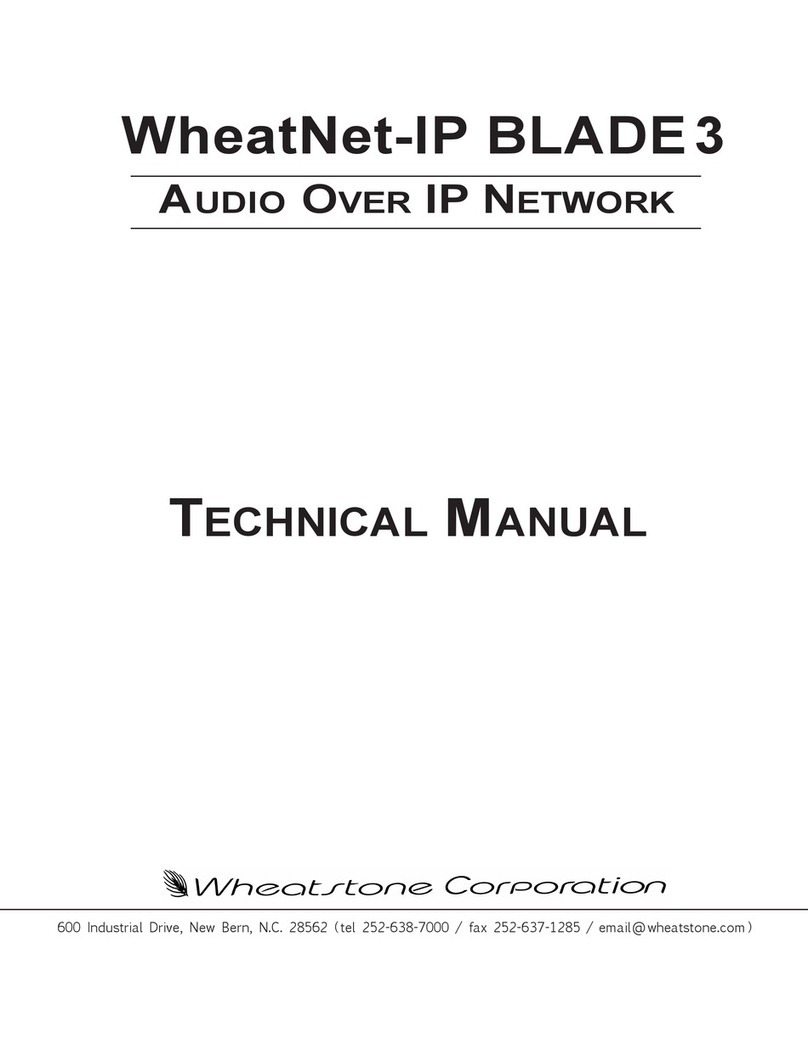
Wheatstone Corporation
Wheatstone Corporation WheatNet-IP BLADE3 Technical manual

Matrix Switch Corporation
Matrix Switch Corporation MSC-HD121AAS product manual
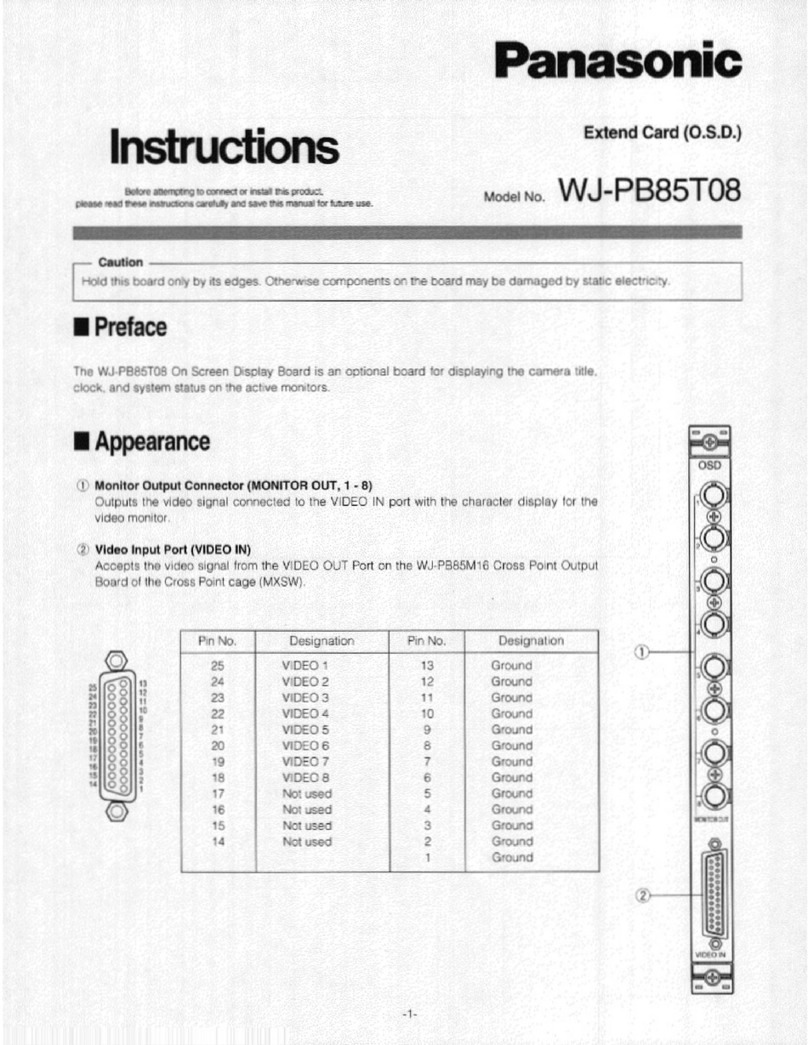
Panasonic
Panasonic WJ-PB85T08 instructions

Motorola
Motorola DIMETRA MTS 2 Installation, Configuration and Basic Service Manual
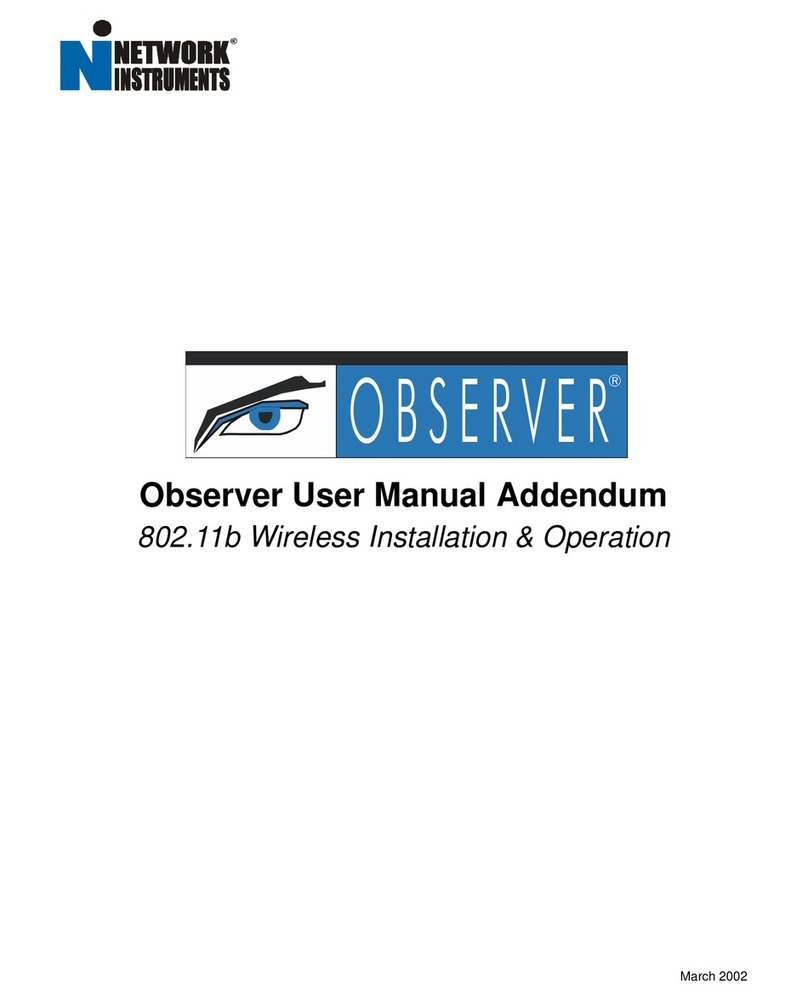
Network Instruments
Network Instruments Observer User manual addendum

ZPE
ZPE Nodegrid Link SR quick start guide