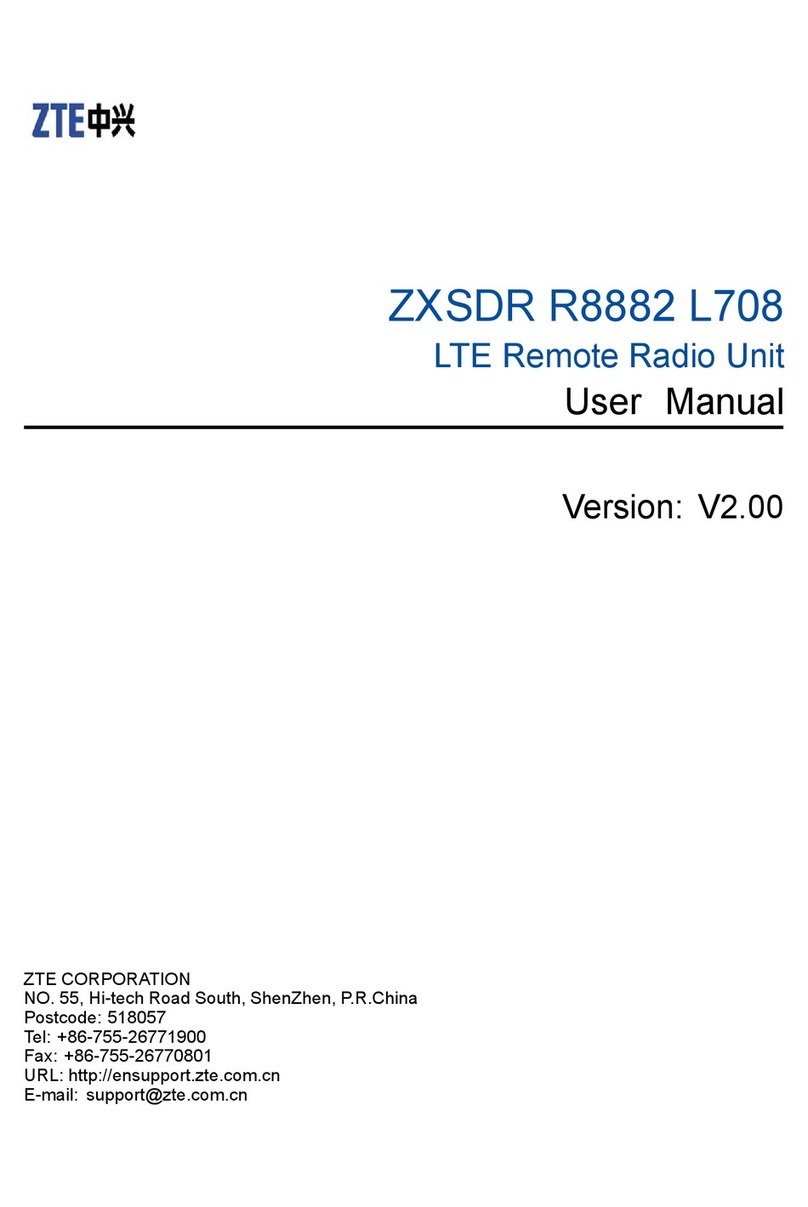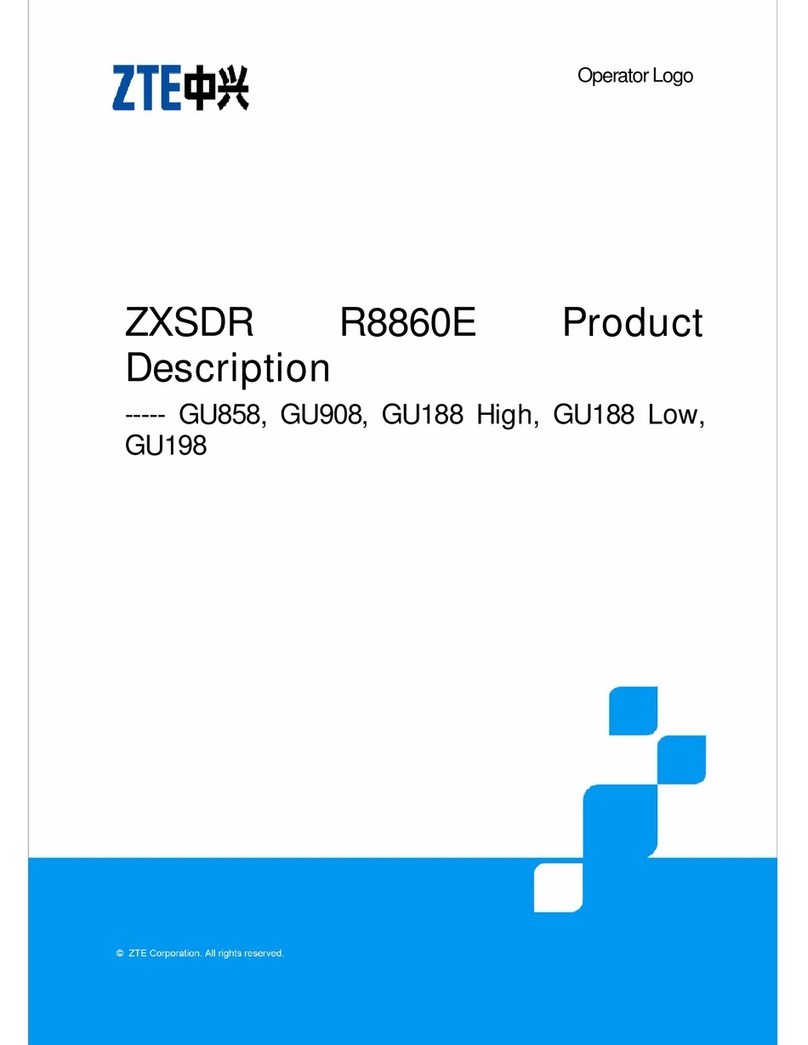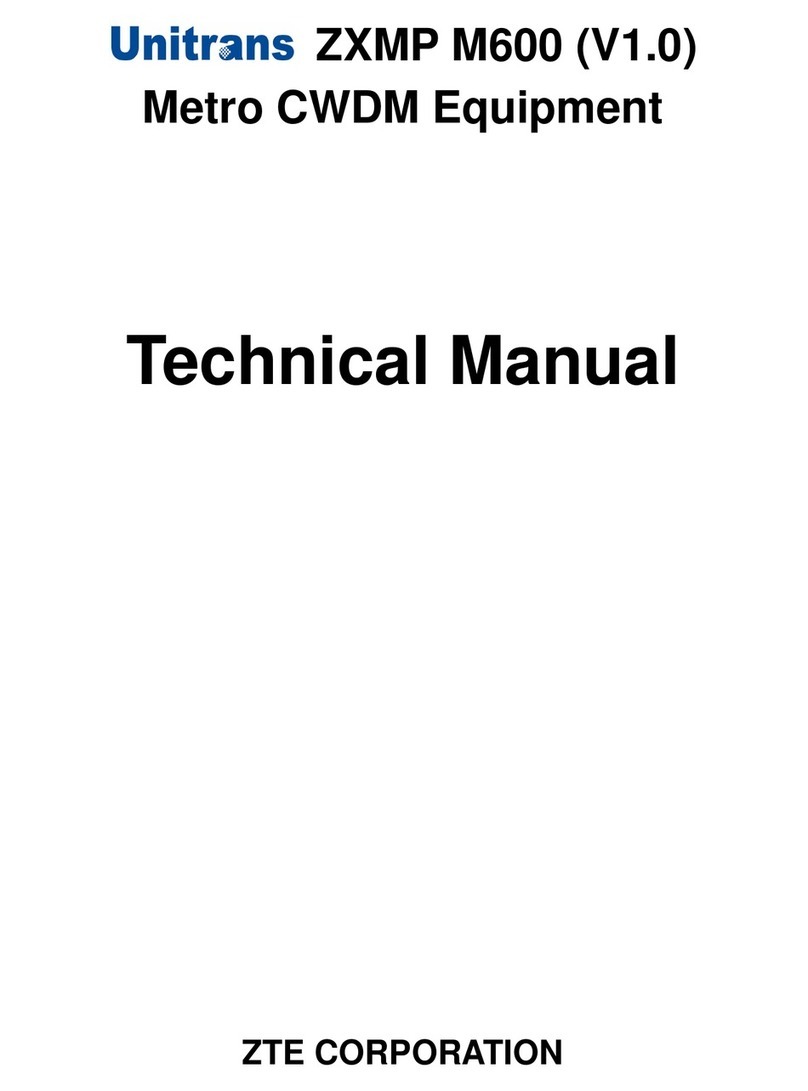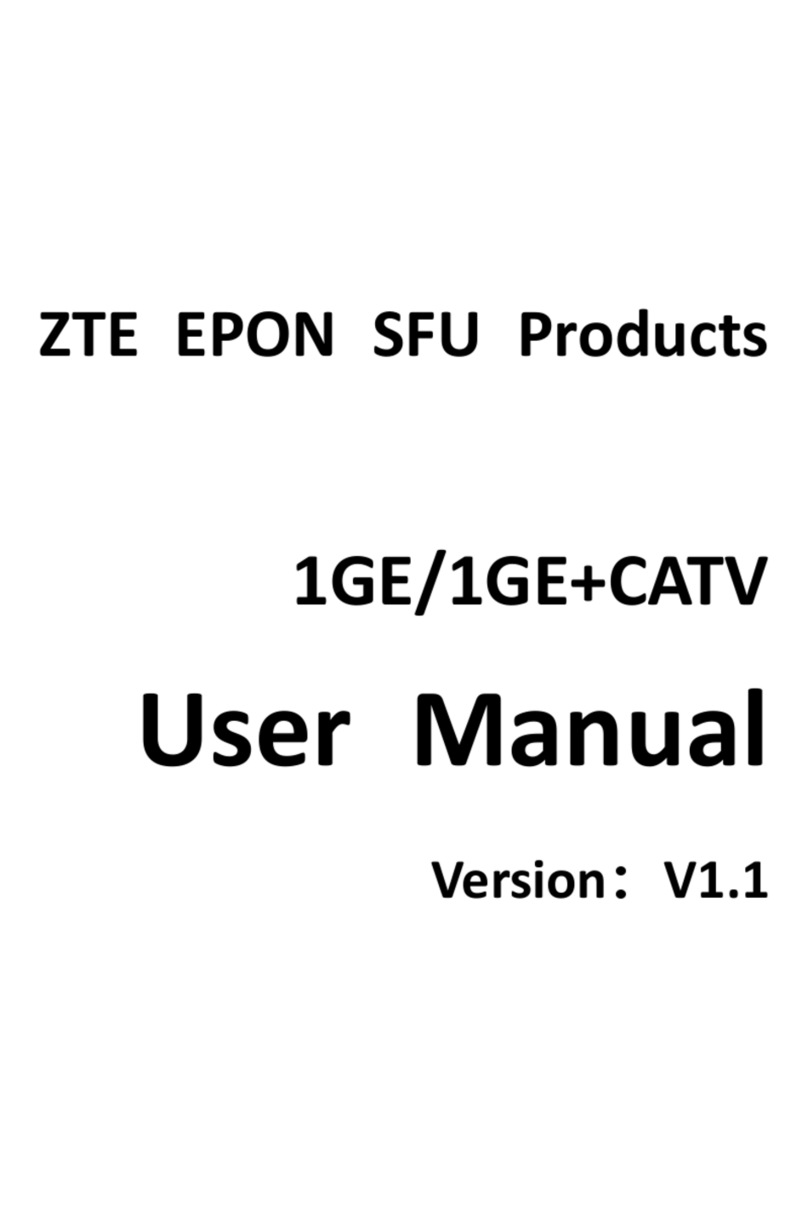Contents
Getting Started.................................................................1
Introduction..............................................................................................1
Installing the Battery ................................................................................2
Installing the nano-SIM Card....................................................................2
Charging Your Device..............................................................................3
Powering On/Off Your Device..................................................................4
Locking/Unlocking the Screen..................................................................4
Touch Screen and Icons..........................................................................5
Connection Scenario................................................................................6
Connecting to the MF993C .............................................7
Connecting via Wi-Fi................................................................................7
Using the Wi-Fi Protected Setup (WPS)...................................................7
Connecting via a USB Type-C Cable.......................................................8
Configuring Your PC (Verifying IP Address and DNS) .............................9
Accessing the LTE Hotspot Configuration Web Page ............................10
Navigating the LTE Hotspot Configuration Web Pages
........................................................................................13
Phonebook and Text Messaging..................................15
Managing the Phonebook......................................................................15
Managing Text Messages......................................................................16
Managing Data Usage ...................................................18
Access Controls............................................................19
Managing Settings.........................................................20
Cellular Settings.....................................................................................20
Wi-Fi Settings.........................................................................................21
Touch Screen Settings...........................................................................23
Advanced Settings.................................................................................24
1