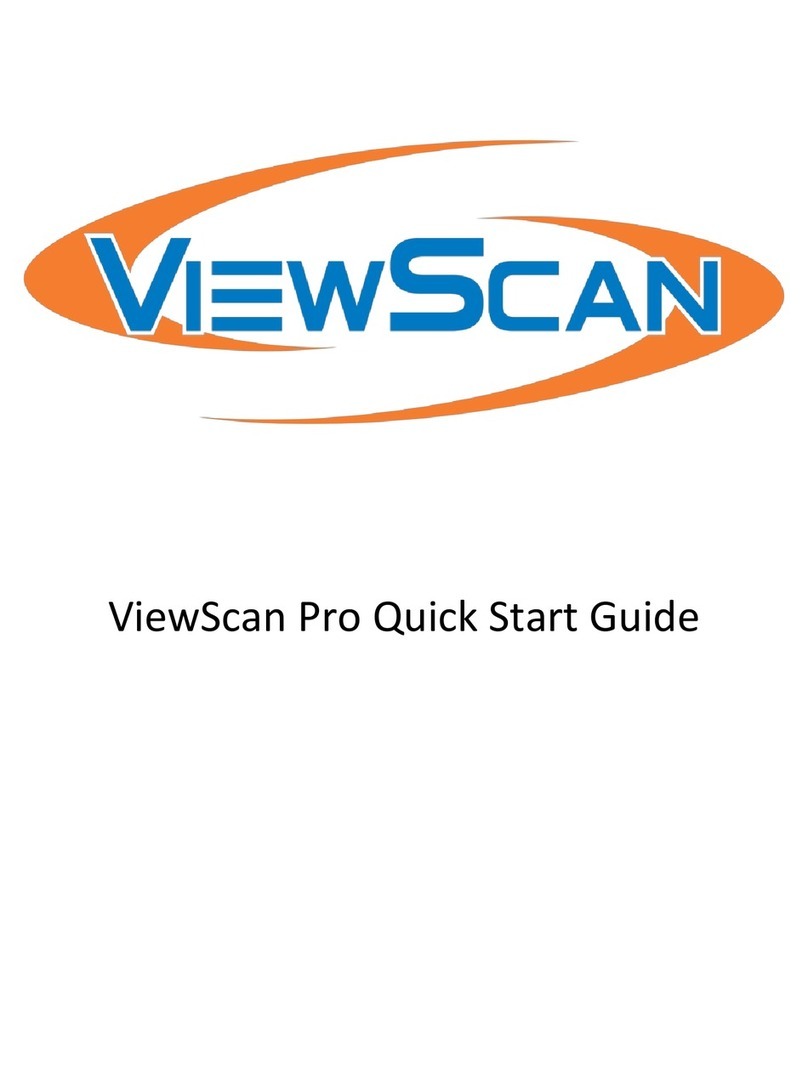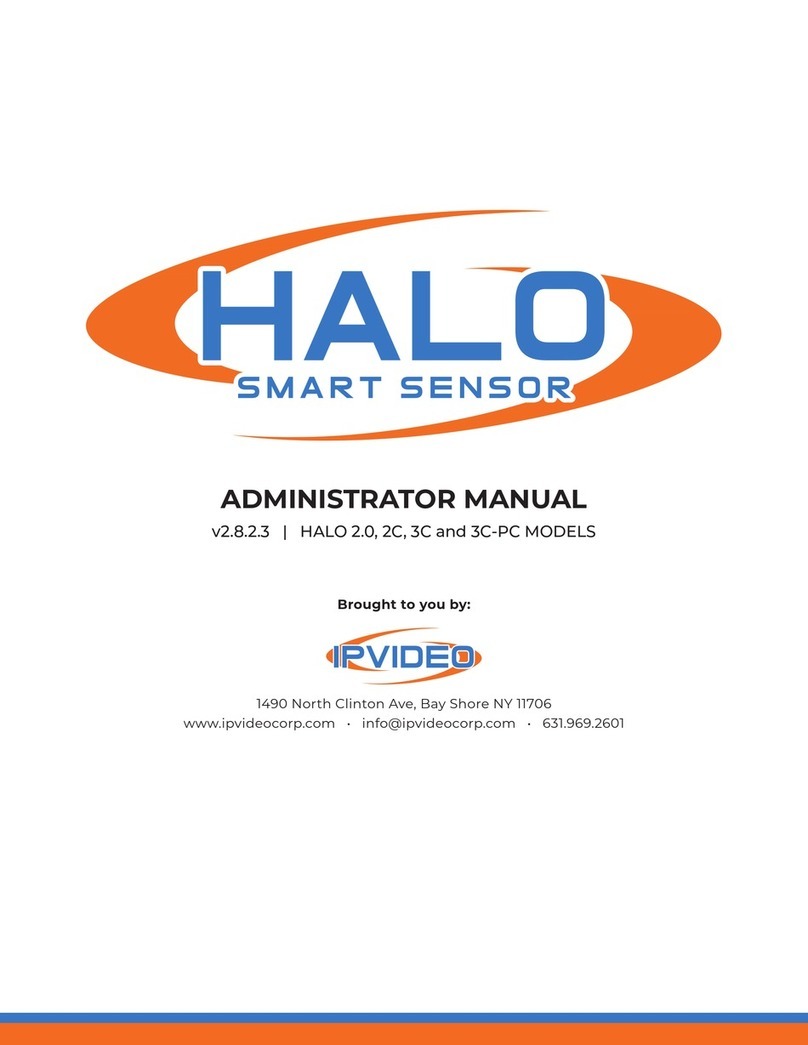1490 North Clinton Ave, Bay Shore NY 11706 | ipvideocorp.com | info@ipvideocorp.com | 631.969.2601
Page 2 •INSTALLATION GUIDE
BEFORE YOU START
Tools required include: #2 Phillips screwdriver, T10 Torx wrench (included), and means to make the mounting
hole (120 mm hole saw, 5” hole saw, or hand saw for sheetrock). The HALO unit requires a wired network
connection (Ethernet) which includes standard 802.3af PoE power. This connection should not be longer
than 300 ft (100M).
LOCATION
HALO should be located on a ceiling. For Vape Detection HALO should be in an area relatively free of air
currents. Avoid HVAC exhaust or return ducts, fans, and areas near the door between two rooms. HALO
mounting should avoid areas with significant background noise or vibration. When using HALO for Air
Quality and Environmental Monitoring consult with your Authorized IPVideo Dealer for placement guidance.
INSTALLATION
Ascertain that the ceiling material is between 0.06” (3 mm) and 0.75” (19 mm) in thickness.
Make the required 120 mm or 5.0” hole in the ceiling. Clean up and make certain that dust or material from
this operation does not come into proximity of the HALO unit. Use the included full-scale template to
check your dimensions before cutting.
Bring the connectorized network connection through the hole and allow it to dangle.
Use the Torx wrench to remove the 3 screws holding the HALO outer cover.
Plug the network cable into the RJ-45 jack on the side of the HALO unit.
After 10-15 seconds the green LED in the lower left corner should commence blinking indicating a good
network connection and power availability.
Carefully insert the HALO unit into the hole, taking care not to damage the network cable.
Use the #2 Phillips screwdriver to tighten the two screws in the flange. This action first rotates the locking wings
to an extended position and then pulls them down to secure the unit. DO NOT OVER TIGHTEN these screws.
Replace the HALO outer cover and use the Torx wrench to tighten the (3) securing screws.
WRAPPING UP
The final steps are to use the HALO DEVICE MANAGER (HDM) software (on a Windows computer) and
change the unit’s network configuration in accordance with the facility network plan.
Move on to the HALO Quick Start Guide or the HALO User’s Guide for more information on this topic.