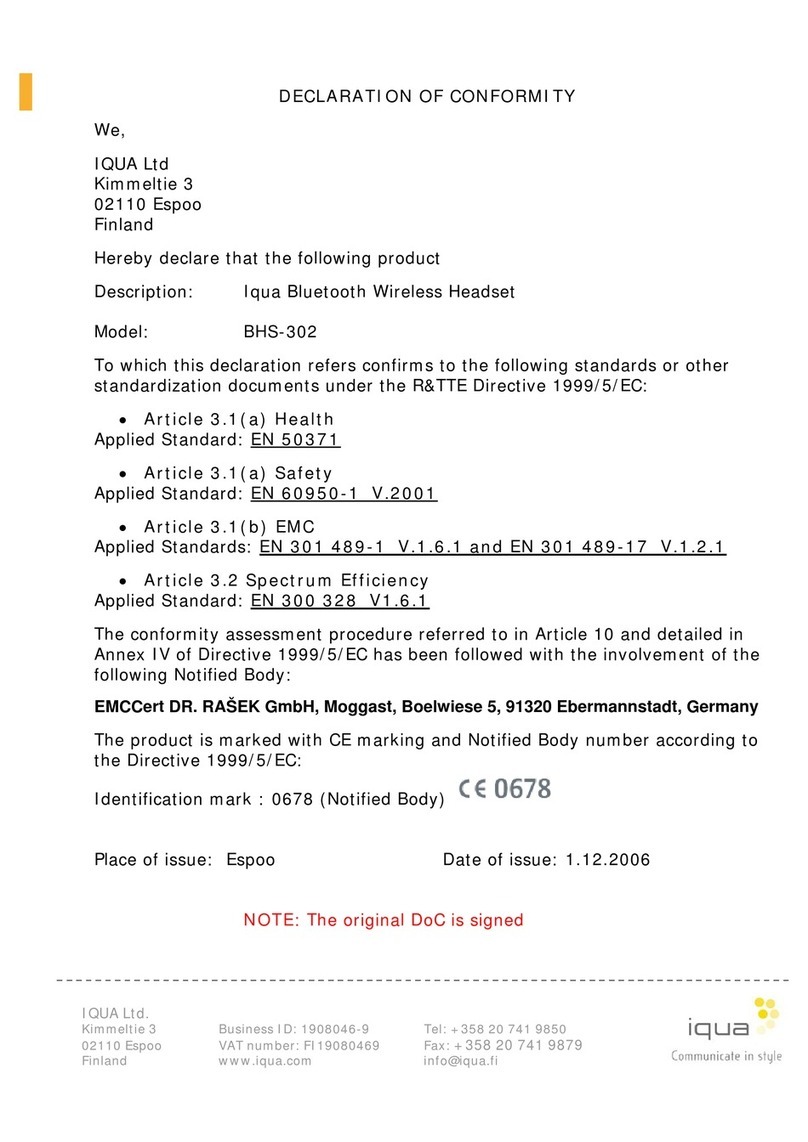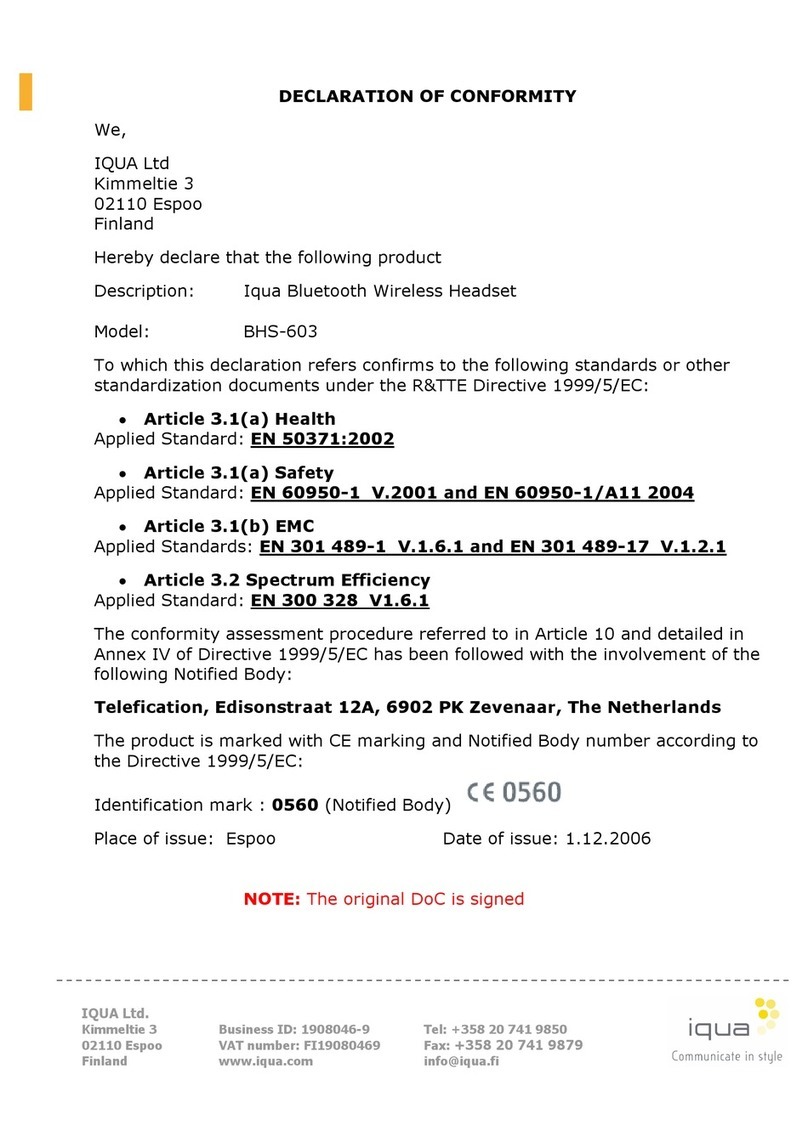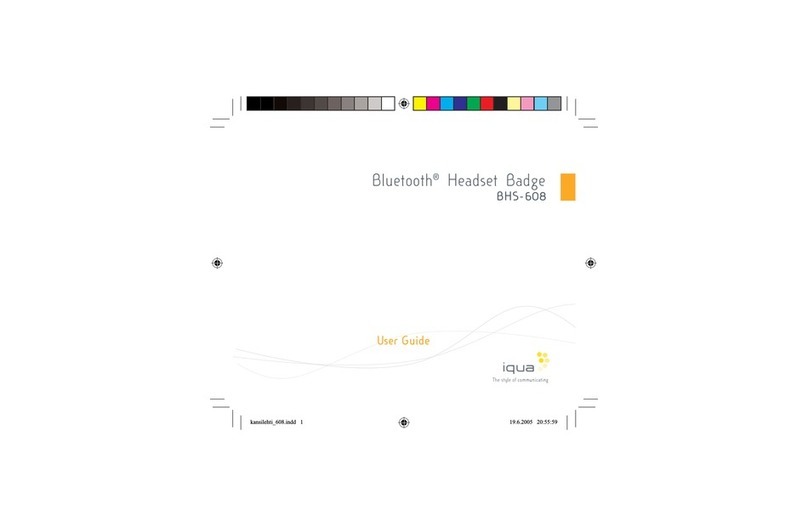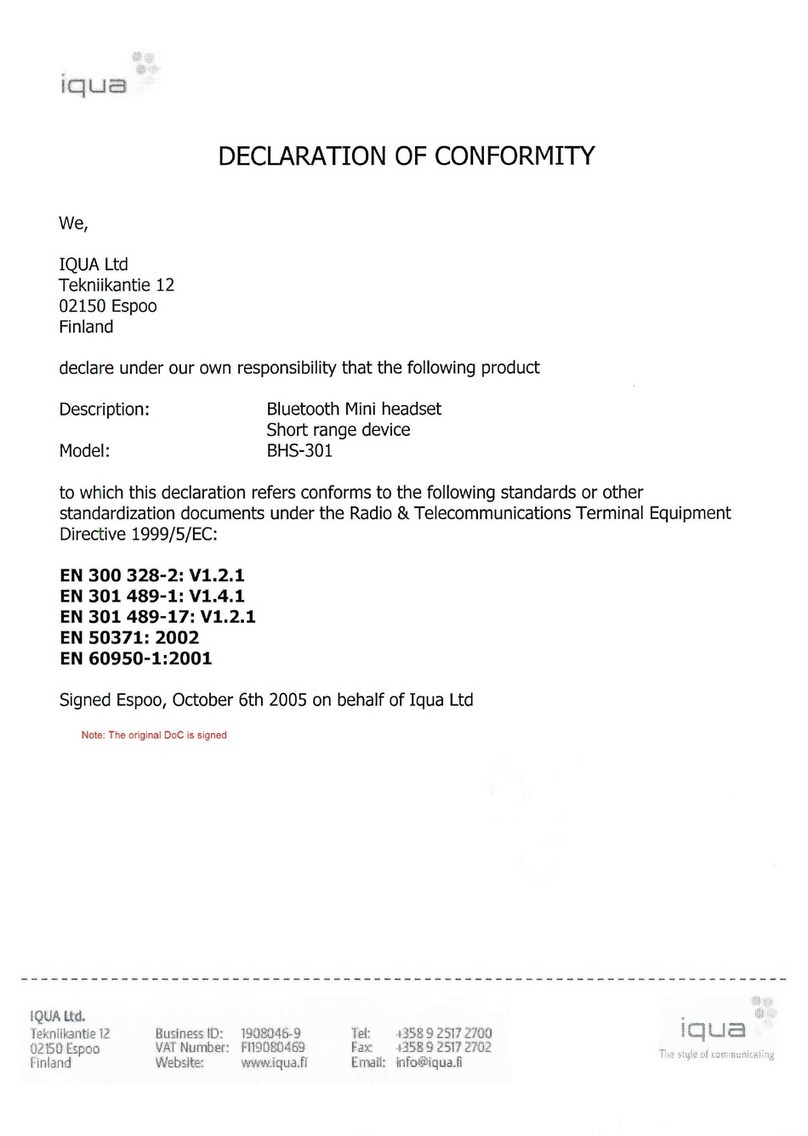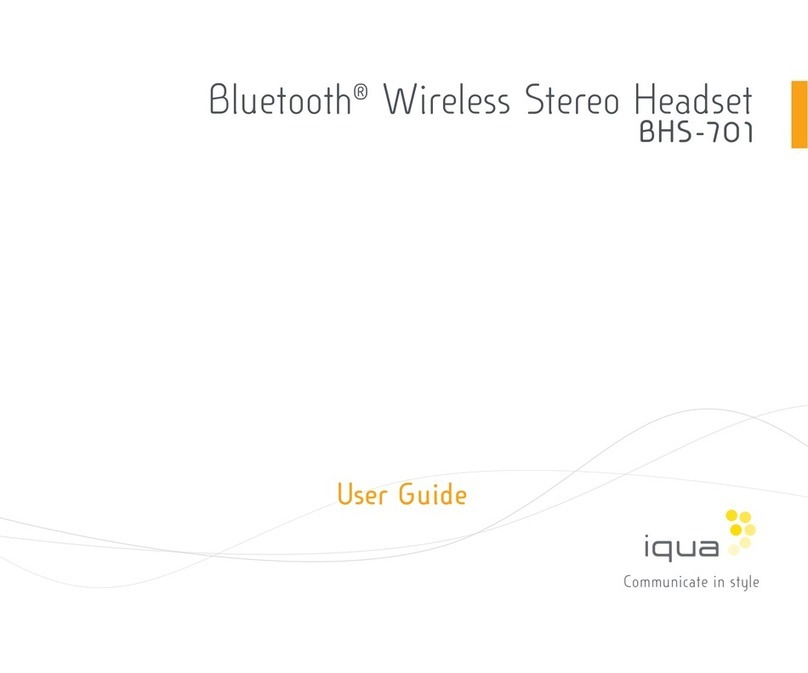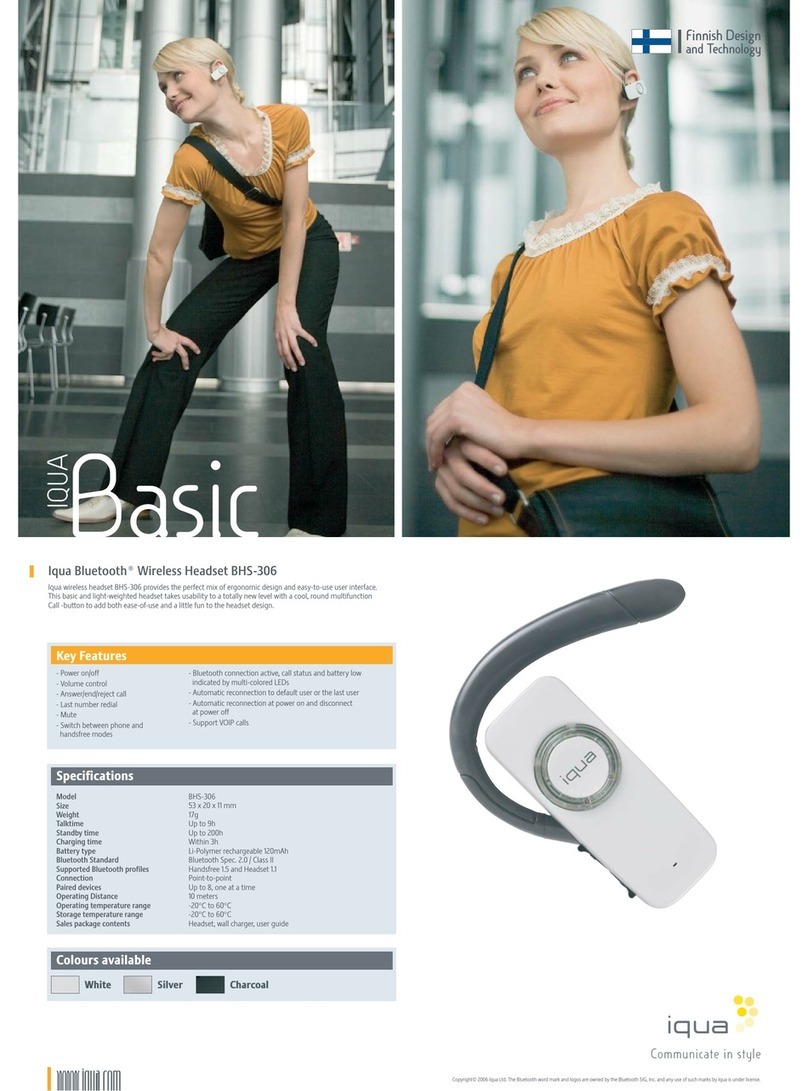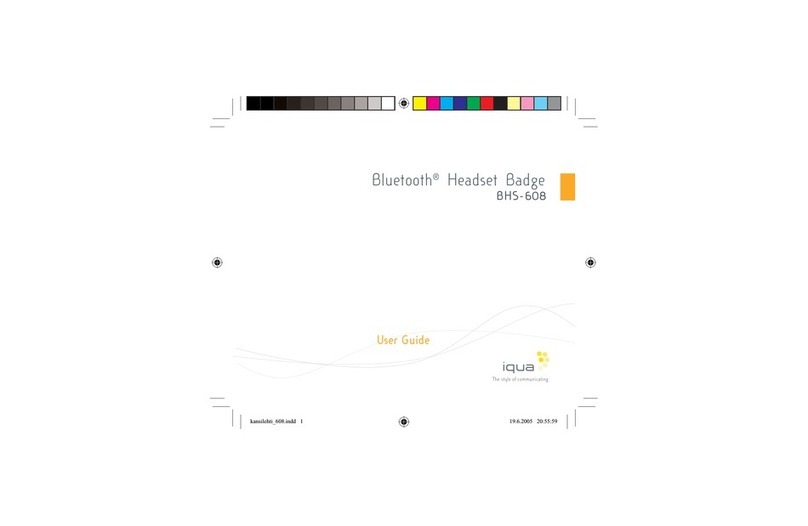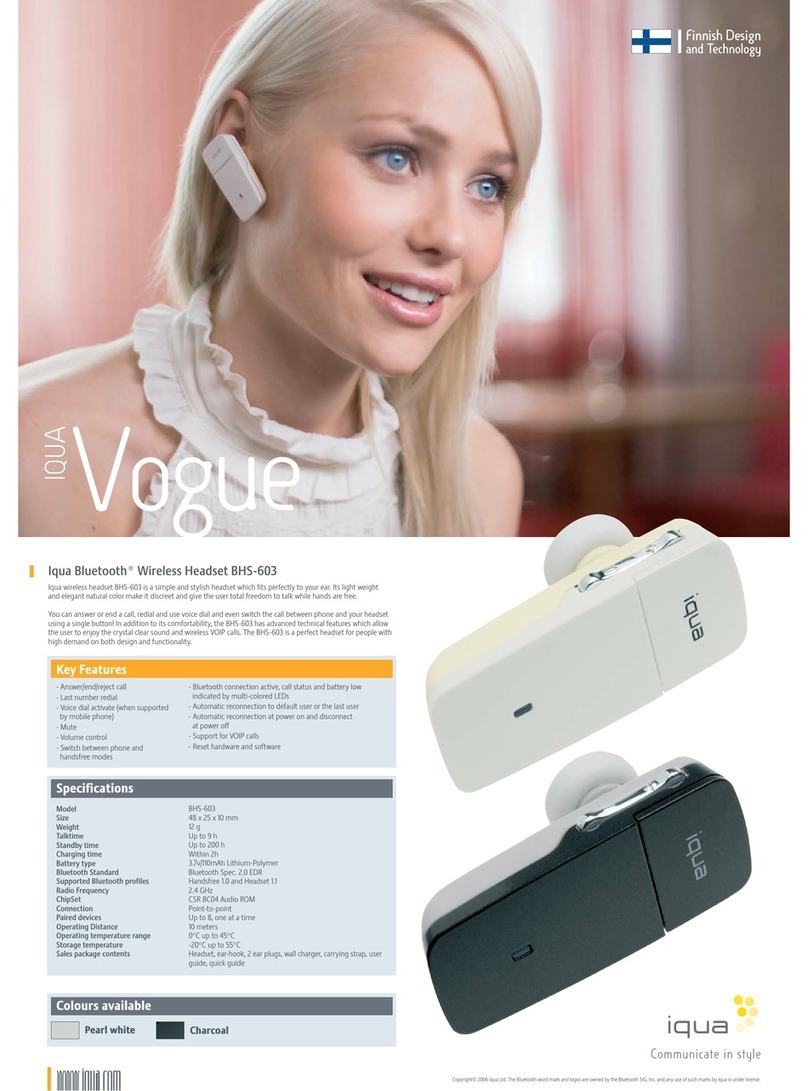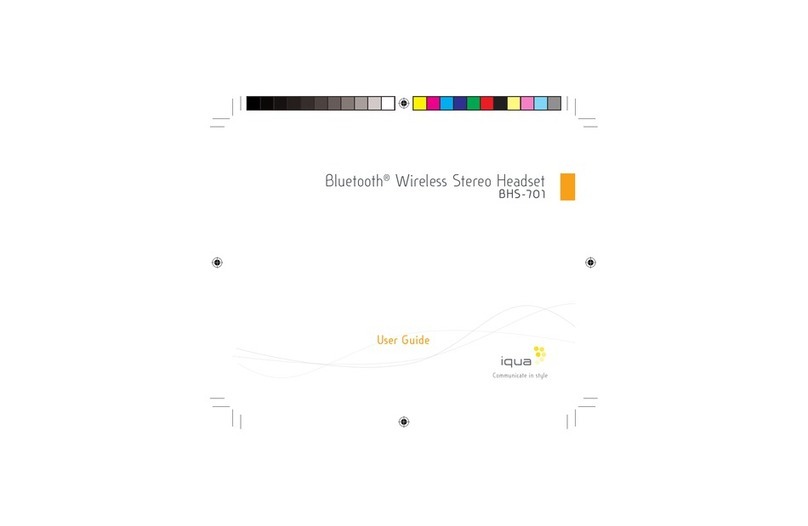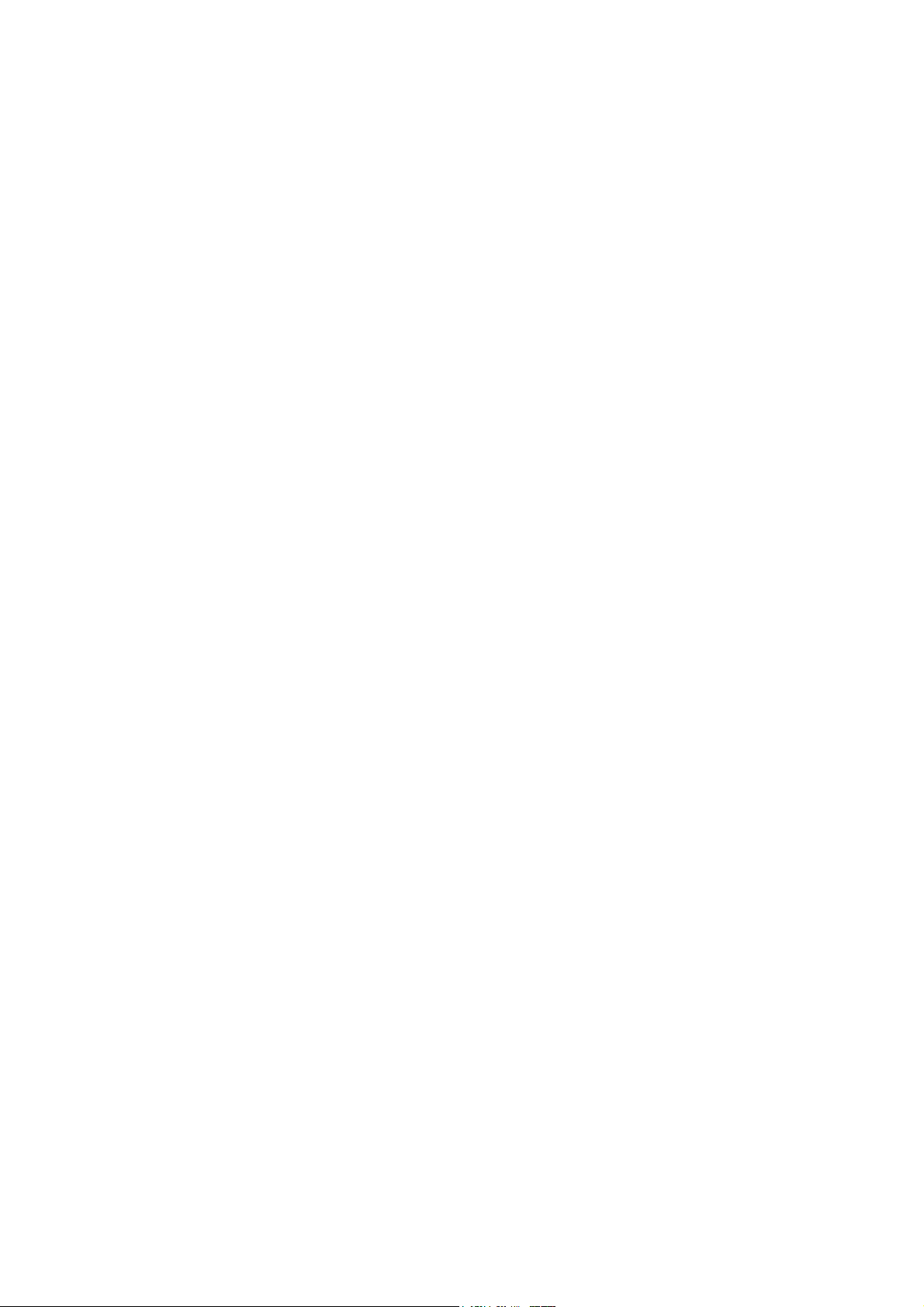Product speci?cations
208-SHBledoM
Size of headset 58.4 x 15.3 x 8.4 mm
Size of cradle 12x 40mmФ
g01thgieW
Talk time Up to 4.5 hours with headset only, and
eldarcdnatesdaehhtiwsruoh5.6otpu
Standby time Up to 130 hours with headset only, and
eldarcdnatesdaehhtiwsruoh091otpu
Charging time Within 2 hours (charge headset or
)enolaeldarc
dnatesdaehegrahc(sruoh3nihtiW
)rehtegoteldarc
Battery type Li-Polymer battery
Bluetooth Standard Bluetooth 2.0+EDR
Supported BT pro?les Handsfree (HFP) 1.5 and
1.1)PSH(tesdaeH
Paired devices Up to 8, one at a time
Operating Distance 10 meters
Operating temperature range -20°C to +70°C
Storage temperature range -40°C to +85°C
Iqua Blade
Bluetooth Wireless headset BHS-802
User Guide
Overview of the product
1. Multifunction button
Handling call functions
2. Volume + button
3. Volume – button
4. Mini USB connector
Headset charging
5. Indicator Light
Status indication with red / blue light
6. Earpiece
7. Microphone
8. Mini USB connector
Charge and hold the headset
9. Mini USB connector
Charging headset and cradle
10. Indicator Light
Status indication with red light
Sales package contents
a. Headset
b. Cradle
c. Wall charger
d. User guide
e. 2pcs of different-sized ear plugs (1 pc in the headset)
f. Velcro
g. Rubber plate
Getting started
Charging the battery
Before using BHS-802, you must ?rst charge the headset for approximately 2 hours or
charge the headset with cradle together for approximately 3 hours. When fully charged,
the headset provides up to 4.5 hours of talk time and up to 130 hours of standby time.
When recharging with cradle you can have up to 6.5 hours of talk time and up to 190
hours of standby time. Always use the charger provided in the sales package.
1. Connect the charger cable to BHS-802 or the cradle.
2. Plug the charger into a wall socket. The red LED light on permanently.
3. When the battery is fully charged, red LED turns off.
Switching on and off
To switch on the BHS-802
When the headset is powered off, press and hold the Multifunction -button until the red
light ?ashes once.
To switch off the BHS-802
When the headset is powered on, press the Multifunction -button until the red light
?ashes once and then turns off.
Pairing the Bluetooth headset to a Bluetooth mobile phone
Pairing is the process for linking BHS-802 with your Bluetooth enabled mobile phone.
After this process is completed, you can use the BHS-802 with the paired mobile phone.
If you want to use BHS-802 with another mobile phone, you must repeat the pairing
process. Even though BHS-802 can be paired with up to 8 compatible phones it can only
be connected to one phone at a time. Once it is paired with 8 phones, the 9th paired
device will replace the 1st paired device.
1. When the headset is powered off, press and hold the Multifunction -button until the
blue and red lights start ?ashing alternately .
2. Release the button. BHS-802 is now in pairing mode, waiting for your mobile phone to
contact it.
3. Complete the pairing with your mobile phone. Please refer your mobile phone manual
for details on how to search and pair. When phone has found the headset, it will show
Iqua Blade on its screen. In order to pair with the phone, enter the PIN code 0000.
4. After pairing, BHS-802 will automatically connect to your mobile phone. After pairing,
some phones do not automatically connect to the headset. If this is the case, please
ensure that you connect the phone to the headset (please refer to your mobile phone
manual). Once pairing and connection are completed, the blue light starts ?ashing
slowly.
* For latest compatibility information please visit www.iqua.com
Disconnecting BHS-802 from your phone
Easiest way to disconnect BHS-802 and your phone is simply switch off the BHS-802.
Reconnecting the paired BHS-802 to your phone
To reconnect the BHS-802 to the last connected phone, simply switch on the headset
and it will automatically connect to your phone. Otherwise, make the connection in the
phone menu as instructed in the user guide of the phone. You can activate again the
reconnecting by pressing the Multifunction –button brie?y.
Call Functions
Answer a call
When you receive a call, you hear a ringing tone through the headset. Press the
Multifunction -button brie?y to answer the incoming call. You will hear a tone once the
call is answered.
End a call
To end an active call, press the Multifunction -button. You will hear a tone when the call
is ended.
Reject a call
When you receive an incoming call that you do not want to answer, simply press the
Multifunction-button until you hear a sound and call is rejected.
Redial the last dialed number
To place a call to the last dialed number, press the Vol+ button when no call is in
progress. You will hear a tone when the call is in progress. Please note some phone
models do not support redial. With some phone models, press the Vol + button again to
dial the number displayed on the phone.
Voice dialing (when supported by the phone)
To activate a voice dialing feature of your phone, press the Vol- button when no call is in
progress. You will hear a tone. This will indicate that you can start saying the voice tag.
Refer to the mobile phone manual for details. Please note, some phone models do not
support voice dialing.
Call Waiting
If a new call comes in during another call you want to answer, you can hold the current
call and answer to incoming call by pressing the multifunction- button brie?y. You will
hear a sound when the new call is answered. When you want to end the new call and
switch back to the ?rst call press the Multifunction-button until the call is transferred.
Call Transferring(when supported by the phone)
To transfer an active call from BHS-802 to your mobile phone, press the Vol+ button until
you hear a sound the call is transferred to your phone. To transfer an active call from
your mobile phone to BHS-802, press the Vol+ button until you hear a sound or use the
functions of your phone as instructed in its user guide.
Adjusting volume
Press the Vol+ button brie?y to increase the volume. Press the Vol- button brie?y to
decrease the volume.
Mute an active call
You can mute the BHS-802 during an ongoing call by pressing the Vol- button until you
hear a tone. You can unmute the call by pressing the Vol- button.
Erase Paired Devices
The BHS-802 can be paired with up to 8 Bluetooth devices. To reset the pairing list to
BHS-802, press and hold both Vol+ and Vol- buttons simultaneously.
Light indication summary
The BHS-802 headset’s LED lights can be either red or blue and usually accompanied
by a sound signal. Cradle’s LED light is red.
Power on Red light ?ashes once
Power off Red light ?ashes once then turns off
Standby but no Bluetooth connection Blue light ?ashes rapidly
Bluetooth connection on Blue light ?ashes slowly
Pairing mode Blue and red lights ?ash alternately
Battery charging Red light permanently on
Battery charge completed Red light turns off
Power management
This product is powered by a built-in rechargeable battery which can not be changed.
Do not attempt to replace the battery. Rechargeable battery can be charged and
discharged hundreds of times, but it will eventually wear out. After a period of time
that will vary depending on the use and usage conditions you may ?nd that the built-in
battery will power your product for only a couple of hours requiring you to charge more
frequently.
Do charge your device only with the charger provided in the sales package. Unplug the
charger when not in use. Do not leave the device connected to the charger for longer
period than needed, since overcharging may shorten the battery lifetime.
If left unused a fully charged battery will discharge itself over time.
Temperature extremes may affect the ability of the battery to charge. Always try to
keep the device between 15 °C and 25 °C (59 °F and 77 °F). Leaving the device in
hot or cold places such as in closed car in summer or winter conditions will reduce the
capacity and lifetime of the battery. A device with hot or cold battery may not work for a
while even when the battery is fully charged. Battery performance is particularly limited
in temperatures well below freezing. Do not charge in humid environment.
Care and Maintenance
– Do not expose the device to liquid, moisture or humidity as it is not
waterproof.
– Do not use or store the device in dusty, dirty areas. Its moving parts and
electronic components can be damaged.
– Do not store the device in hot areas. High temperatures can shorten the life
of electronic devices, damage batteries, and warp or melt certain plastics.
– Do not store the device in cold areas. When the device returns to its normal
temperature, moisture can form inside the device and damage electronic
circuit boards.
– Do not drop, knock, or shake the device. Rough handling can break internal
circuit boards and ?ne mechanics.
– Do not use harsh chemicals, cleaning solvents, or strong detergents to
clean the device.
a) b) c) d)
BHS-802 sales package content
e) f) g)
roduct
– Use a soft, clean, dry cloth to clean any lenses.
– Do not expose your device to contact with sharp objects as this will cause
scratches and damage.
– Do not stick anything inside the device as this may damage internal
components.
– Do not dismantle the device or the charger as they do not contain
serviceable parts and taking apart the device may expose you to dangerous
voltages or other hazards
– Act according to your local rules and do not dispose of this product as part
of your normal household waste. Follow the applicable separate collection
system for electrical and electronic products.
How to get service for my IQUA Product?
If you believe that you are entitled to a repair or replacement of your IQUA product
based on your statutory rights under the applicable national laws relating to the sale of
consumer products or warranty given by the retailer who has sold the IQUA Product to
you, please contact your retailer.
DECLARATION OF CONFORMITY
We, Iqua Ltd., declare under our sole responsibility, that the product, BHS-802,
conforms with the provisions of the following Council Directive: 1999/5/EC. A copy of the
Declaration of Conformity can be found at http://www.iqua.com/declaration_of_conformity
Copyright © 2007 Iqua Ltd