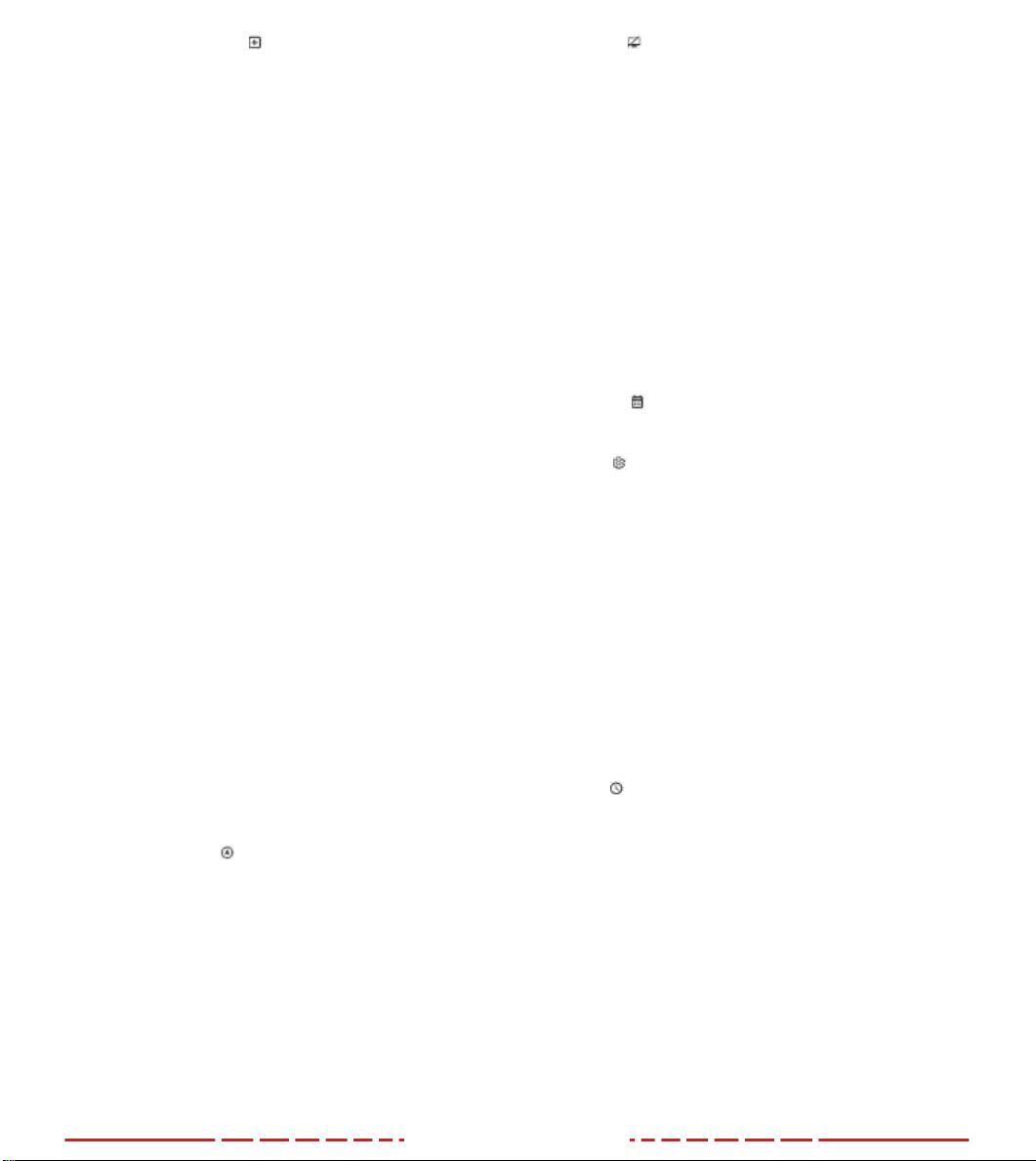15 16
PIXEL DEFECT CORRECTION
When using C, you may see defective pixels such as light
or dark spots within the image. To address this problem, you
can access the Pixel Defect Correction function to correct these
defective pixels.
Long press the Menu Button (7) to access the Menu, short press
the Up/Zoom Button (6) or Down/Photo Button (8) until you
select the Pixel Defect Correction option.
Short press the Menu Button (7) to enter the Pixel Defect
Correction interface. A cursor will appear in the middle of the
screen and the PIP function will be enabled automatically and in
the lower left of the screen.
The right side of the PIP window will show the cursor direction of
travel: X-axis (horizontal), Y-axis (vertical), and the number of total
pixels calibrated.
Short press the Up/Zoom Button (6) or Down/Photo Button (8)
to switch between the X and Y axis, then short press the Menu
Button (7) to select the current axis.
Short press the Up/Zoom Button (6) or Down/Photo Button (8)
to move the cursor on the current axis. If you press the Up/Zoom
Button (6) the cursor will move left/up, and the Down/Photo
Button (8) will move the cursor right/down.
After moving the pointer to the position of the defective pixel,
short press the Power Button (5) to add and calibrate the pixel.
“Add” is displayed in the PIP window, indicating that pixel has
been successfully calibrated. Repeat the operation to calibrate
any additional pixels.
You can delete any previous calibrations by short pressing the
Power Button (5) again. “Del” is displayed in the PIP window.
Each time you add or delete a pixel calibration, the quantity of
calibrated pixels will change accordingly.
When the pointer moves near the PIP window, the window and
all info on the bottom left of the corner of the screen will move to
the upper left corner automatically.
After finishing calibration, press and hold the Menu Button (7).
A dialog box will appear asking for confirmation to save the
calibration. Short press the Up/Zoom Button (6) or Down/Photo
Button (8) to select an option and then short press the Menu
Button (7) to confirm your selection. Select “Yes” to confirm the
setting and exit, or “No” to cancel the setting and exit.
COMPASS CALIBRATION
Calibrating the Digital Compass
Long press the Menu Button (7) to access the Menu, short press
the Up/Zoom Button (6) or Down/Photo Button (8) until you
select the Compass Calibration.
Short press the Menu Button (7) to enter Compass Calibration.
The calibration icon will be displayed.
Rotate the device along the three axis indicated by the icon with
each axis rotating at least 360° within 15 seconds. The calibration
will end after 15s by default and exit the setting automatically.
STANDBY
Setting the Standby State and Duration
Long press the Menu Button (7) to access the Menu, short press
the Up/Zoom Button (6) or Down/Photo Button (8) until you to
select the Standby Settings option.
Short press the Menu Button (7) to enable or disable Standby.
The icon in the status bar changes accordingly after this option is
enabled or disabled.
IMAGE HUE
Setting the screen image hue
Long press the Menu Button (7) to access the Menu, short press
the Up/Zoom Button (6) or Down/Photo Button (8) until you
select the Image Hue option.
Short press the Menu Button (7) to cycle between a warm or
cool display tone.
Press and hold the Menu Button (7) to save and exit.
SETTINGS
Set Date, Time, Language, Automatic Status Hiding, Restore
Factory Settings, and access Device Information.
DATE
Setting the System Date
Long press the Menu Button (7) to access the Menu, short
press the Up/Zoom Button (6) or Down/Photo Button (8) until
you access the Settings Menu.
Short press the Up/Zoom Button (6) or Down/Photo Button (8)
to select the Date option.
Short press the Menu Button (7) to re-set the date. The date is
in the format of YY/MM/DD.
Short press, or press and hold, the Up/Zoom Button (6) or
Down/Photo Button (8) to set the year, month, and day.
Short press the Menu Button (7) to switch between the year,
month, and day.
After setting the date, press and hold the Menu Button (7) to
save and exit.
TIME
Setting the System Time
Long press the Menu Button (7) to access the Menu, short
press the Up/Zoom Button (6) or Down/Photo Button (8) until
you access the Settings Menu.
Short press the Up/Zoom Button (6) or Down/Photo Button (8)
to select the Time option. The 24-hour view is used with hour
and minute displayed.
Short press the Menu Button (7) to re-set the time.
Short press the Up/Zoom Button (6) or Down/Photo Button (8)
to set the hour and minute.
Short press the Menu Button (7) to switch between the hour
and minute.
After setting the time, press and hold the Menu Button (7) to
save and exit.
After setting time, the time in the status bar changes accordingly