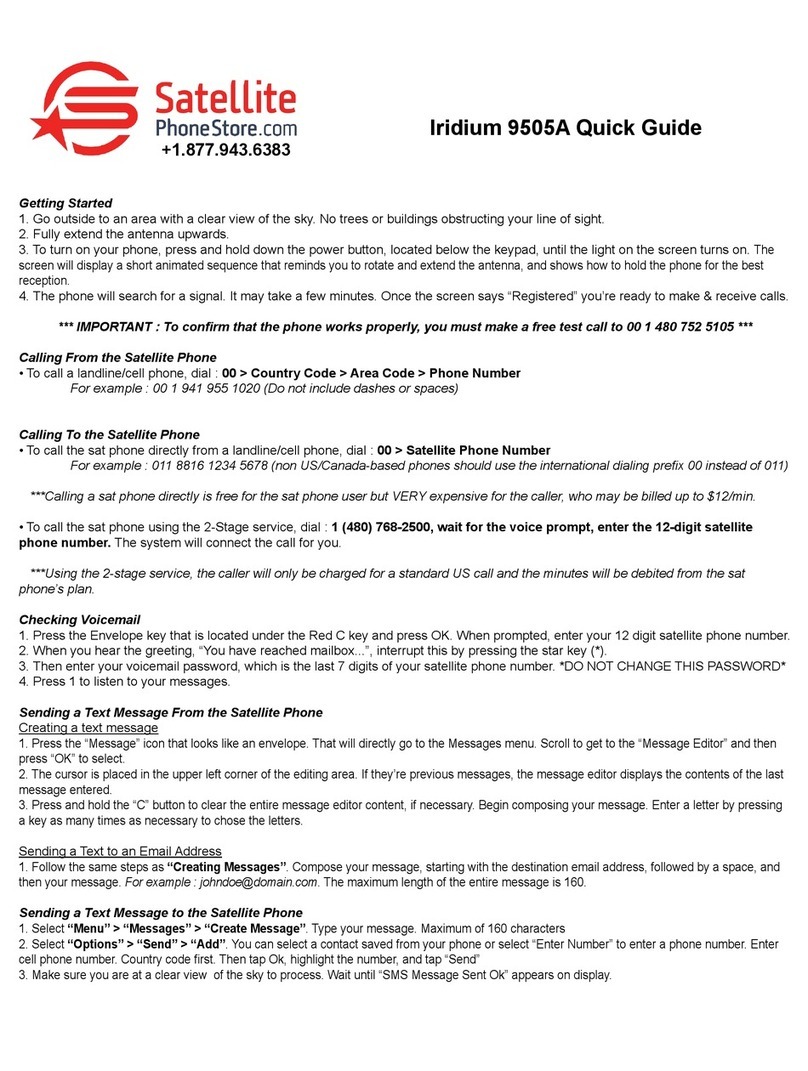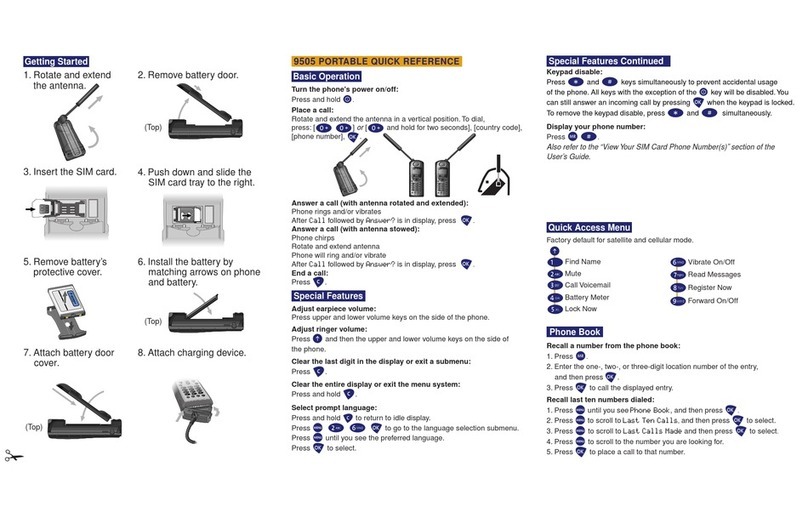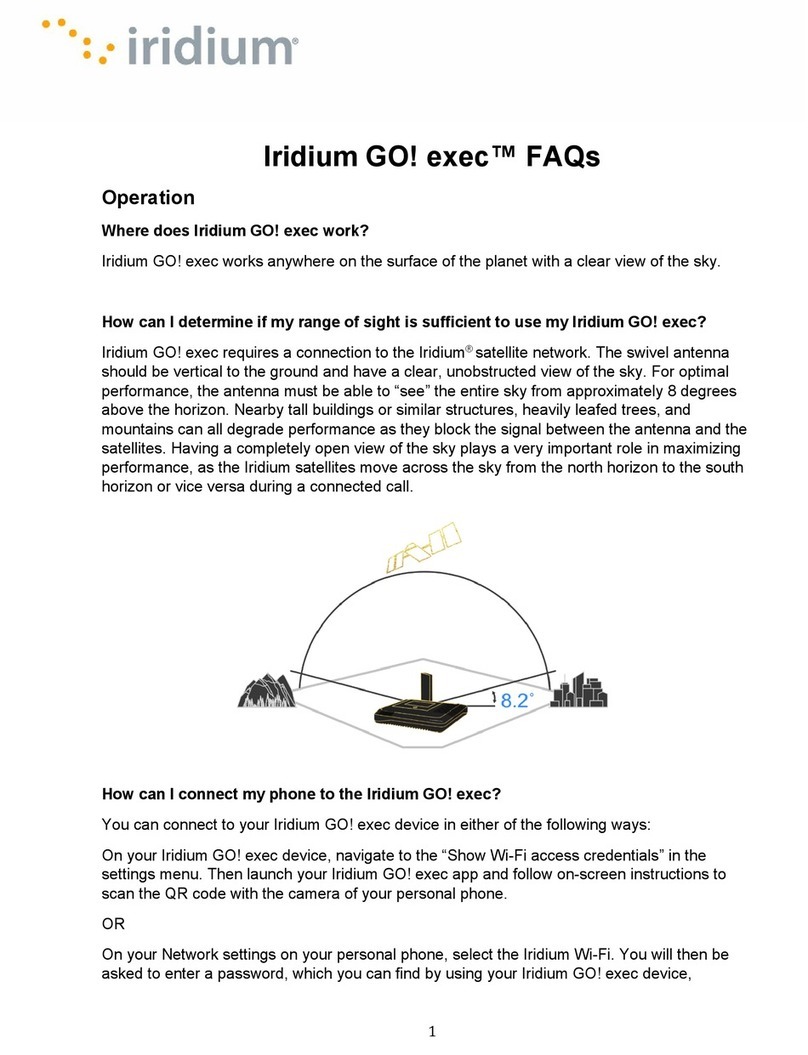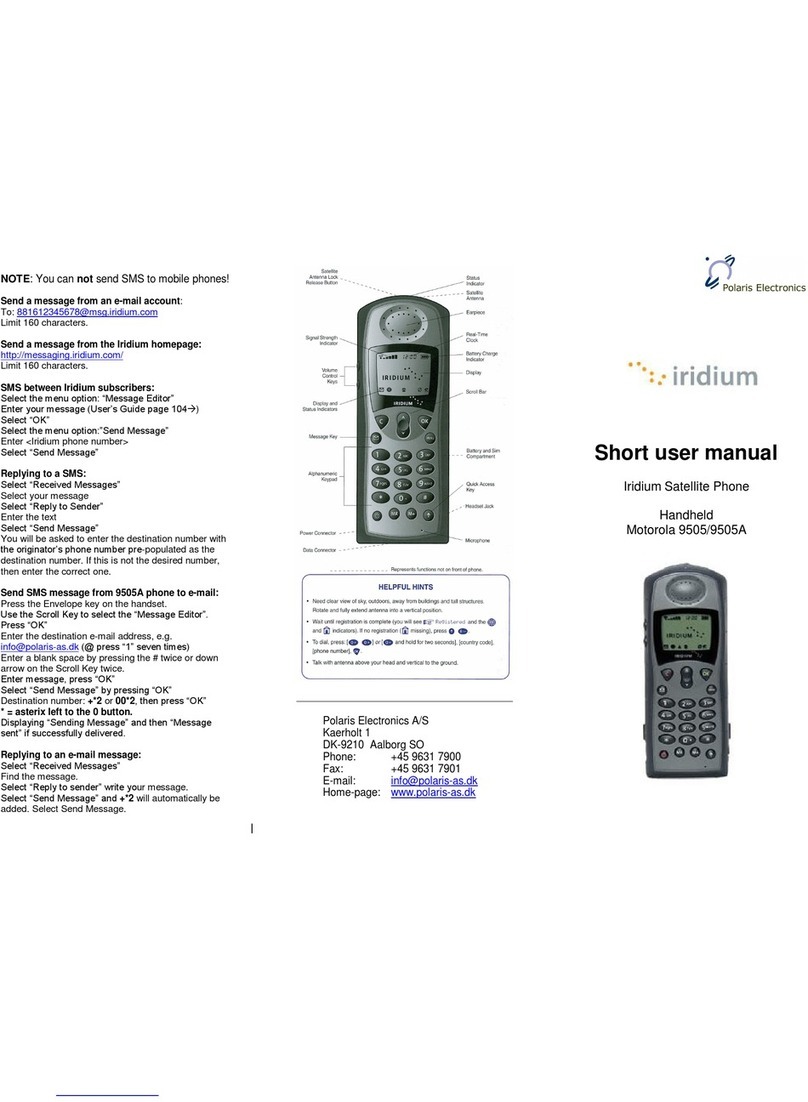Table&of&Contents&
The$Basics$...................................................................................................................................$3!
Turning$On$or$Off$..............................................................................................................................$3!
Charging$...............................................................................................................................................$3!
Unlocking$and$Locking$the$Screen$..............................................................................................$3!
Navigating$the$Screen$......................................................................................................................$4!
Sounds$..................................................................................................................................................$4!
Change$the$Screen$Brightness$......................................................................................................$4!
Satellite$Connection$.........................................................................................................................$4!
Status$Bar$............................................................................................................................................$4!
Functions$....................................................................................................................................$6!
Mapping$and$GPS$Functions$..........................................................................................................$6!
Creating!Waypoints!........................................................................................................................................!7!
Creating!Routes!................................................................................................................................................!7!
Navigating!to!a!Destination!.........................................................................................................................!8!
Calibrating!the!Digital!Compass!and!Barometric!Altimeter!.........................................................!9!
Trip!Information!Details!...........................................................................................................................!10!
Your!Current!Location!Details!................................................................................................................!11!
Sending$and$Receiving$Messages$..............................................................................................$11!
Adding!and!Updating!Contacts!in!the!Contacts!List!......................................................................!12!
Using!the!Keyboard!.....................................................................................................................................!12!
Using!Preset!or!Quick!Text!Messages!..................................................................................................!13!
Sending!Messages!........................................................................................................................................!13!
Receiving!Messages!.....................................................................................................................................!14!
Archiving!Messages!.....................................................................................................................................!14!
Sharing!on!Social!Media!............................................................................................................................!15!
Tracking$Your$Location$................................................................................................................$15!
Adjust!the!Log!Interval!..............................................................................................................................!15!
Sharing!Your!Tracking!Data!.....................................................................................................................!17!
MapShare!Website!.......................................................................................................................................!17!
Adjust!the!Sending!Interval!.....................................................................................................................!18!
Archiving!Track!Points!..............................................................................................................................!18!
Reporting$an$Emergency$..............................................................................................................$19!
SOS!Button!.......................................................................................................................................................!19!
Text!Messages!................................................................................................................................................!20!
Using$with$a$Mobile$Device$..........................................................................................................$20!
Earthmate!App!..............................................................................................................................................!21!
Syncing$with$the$Explore$Website$............................................................................................$21!
Other$Pages$and$Options$....................................................................................................$22!
Help$Page$...........................................................................................................................................$22!
Settings$Page$....................................................................................................................................$22!
Updating$the$Firmware$.................................................................................................................$22!
Subscription$Plan$..................................................................................................................$22!