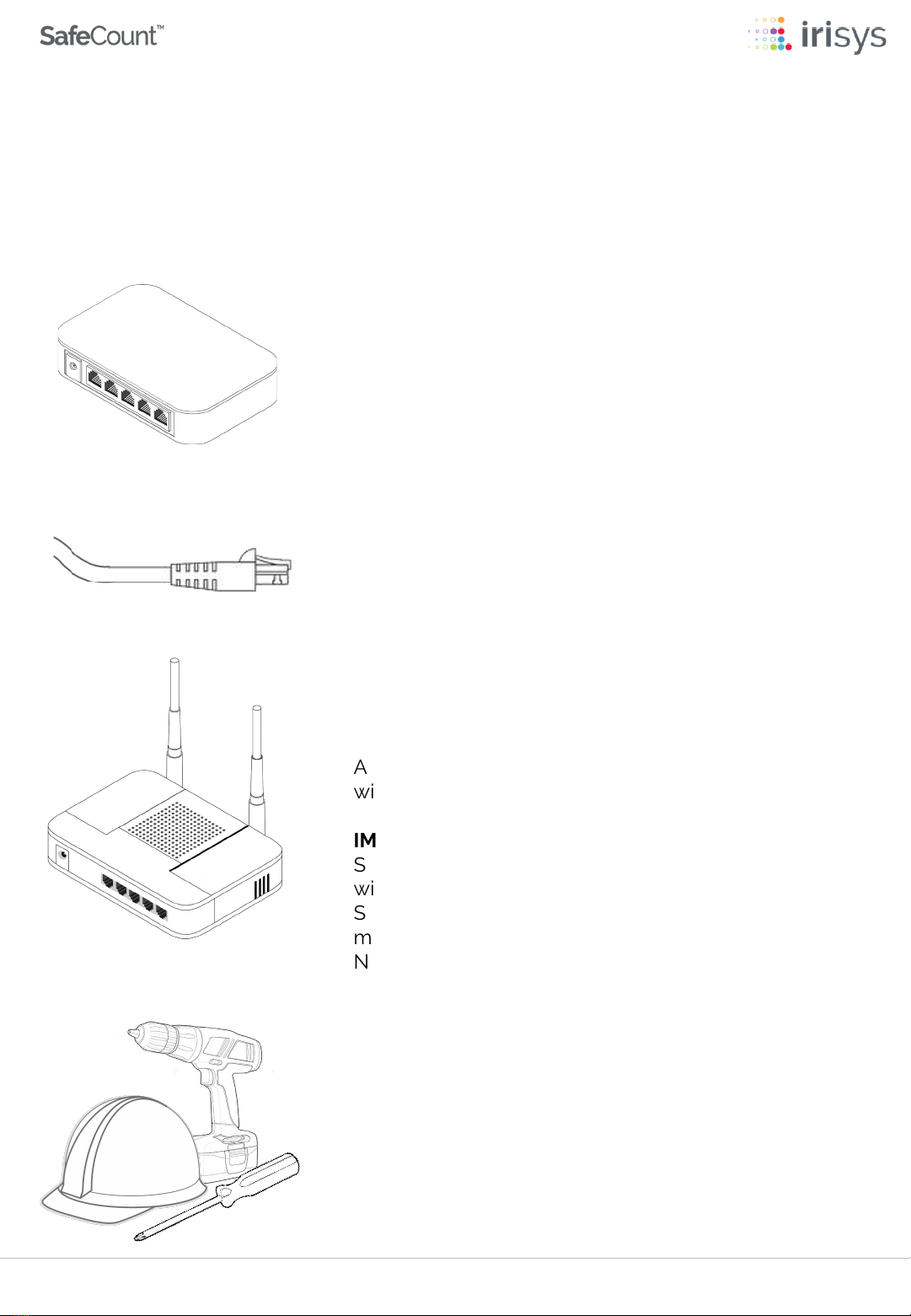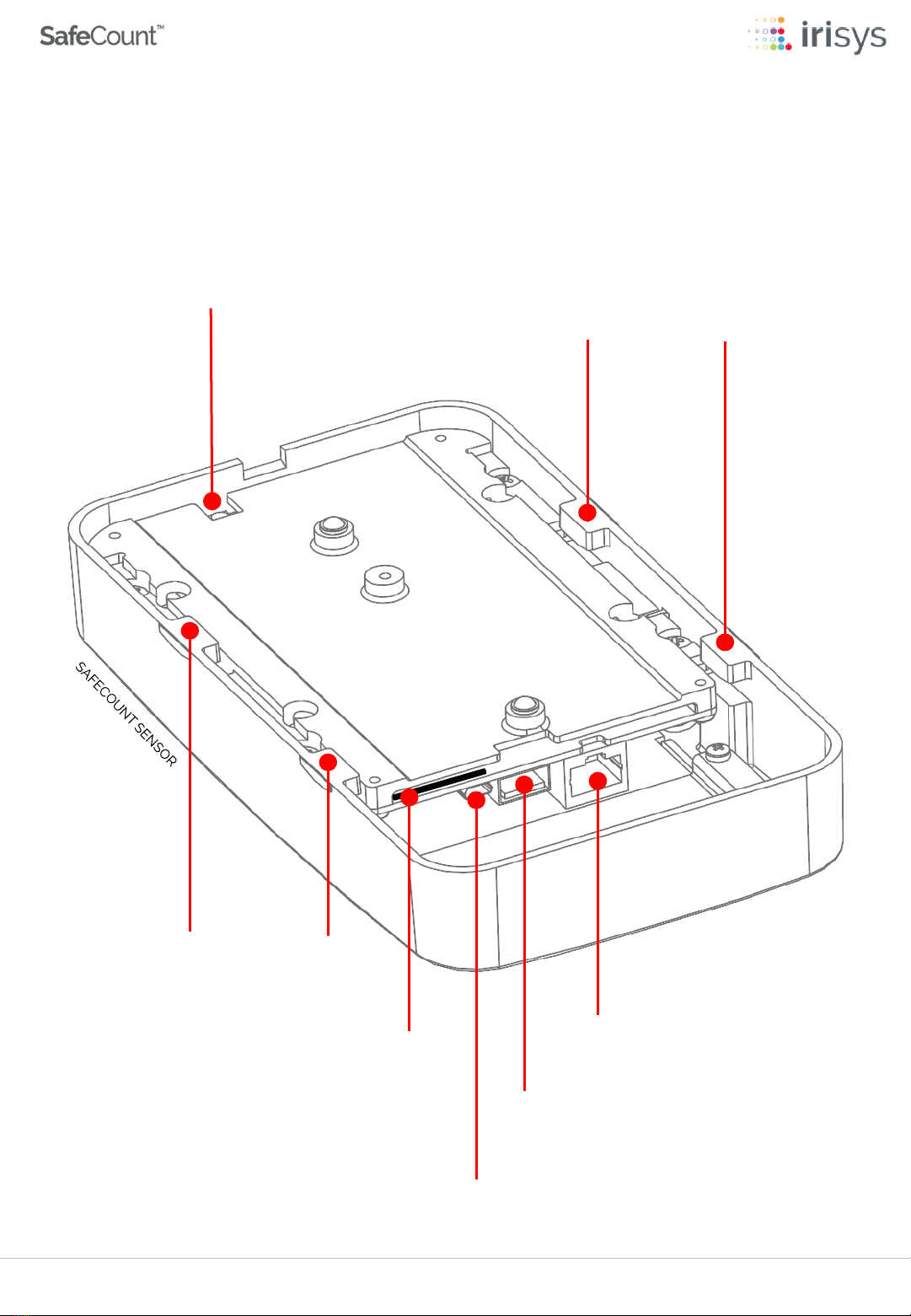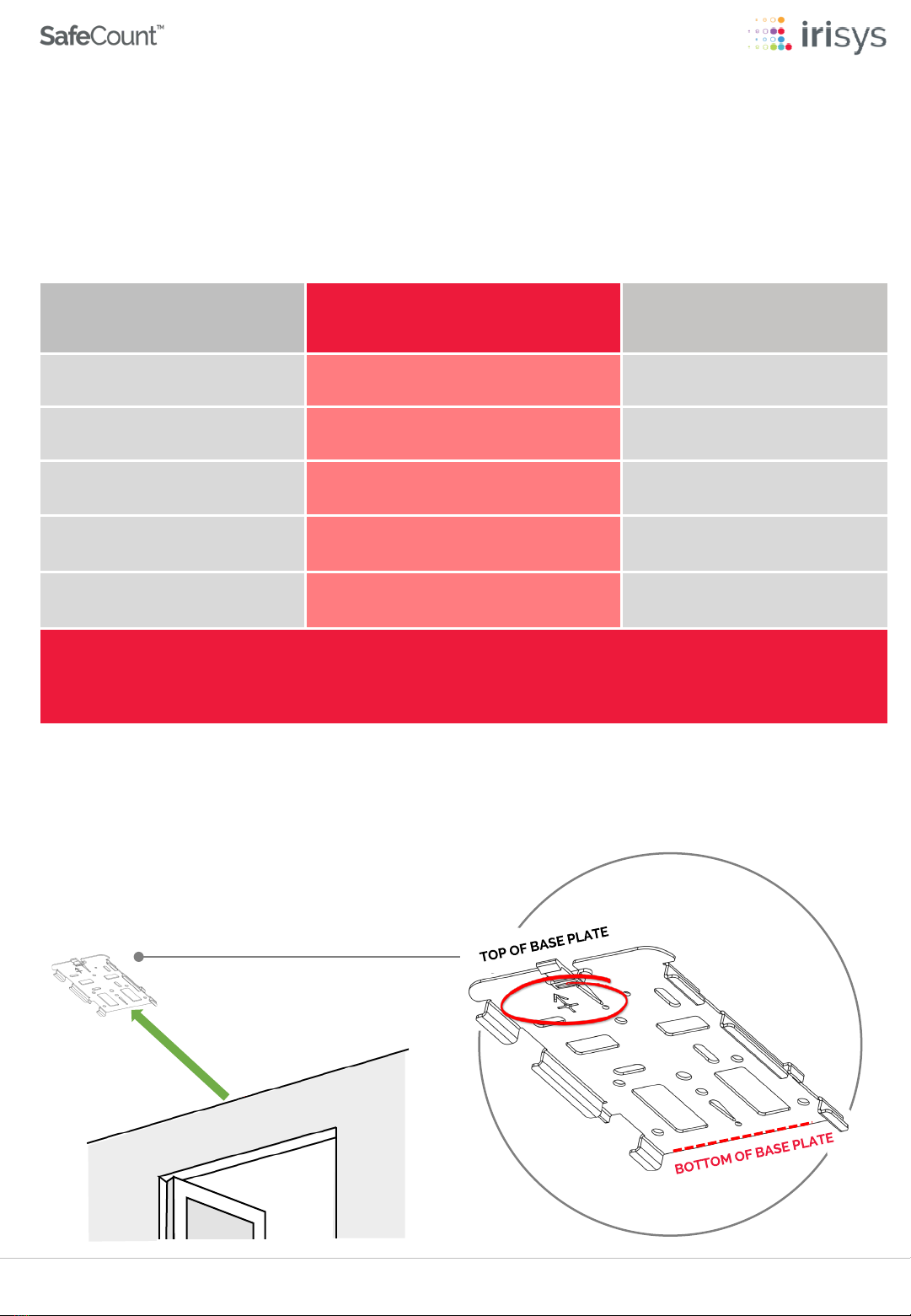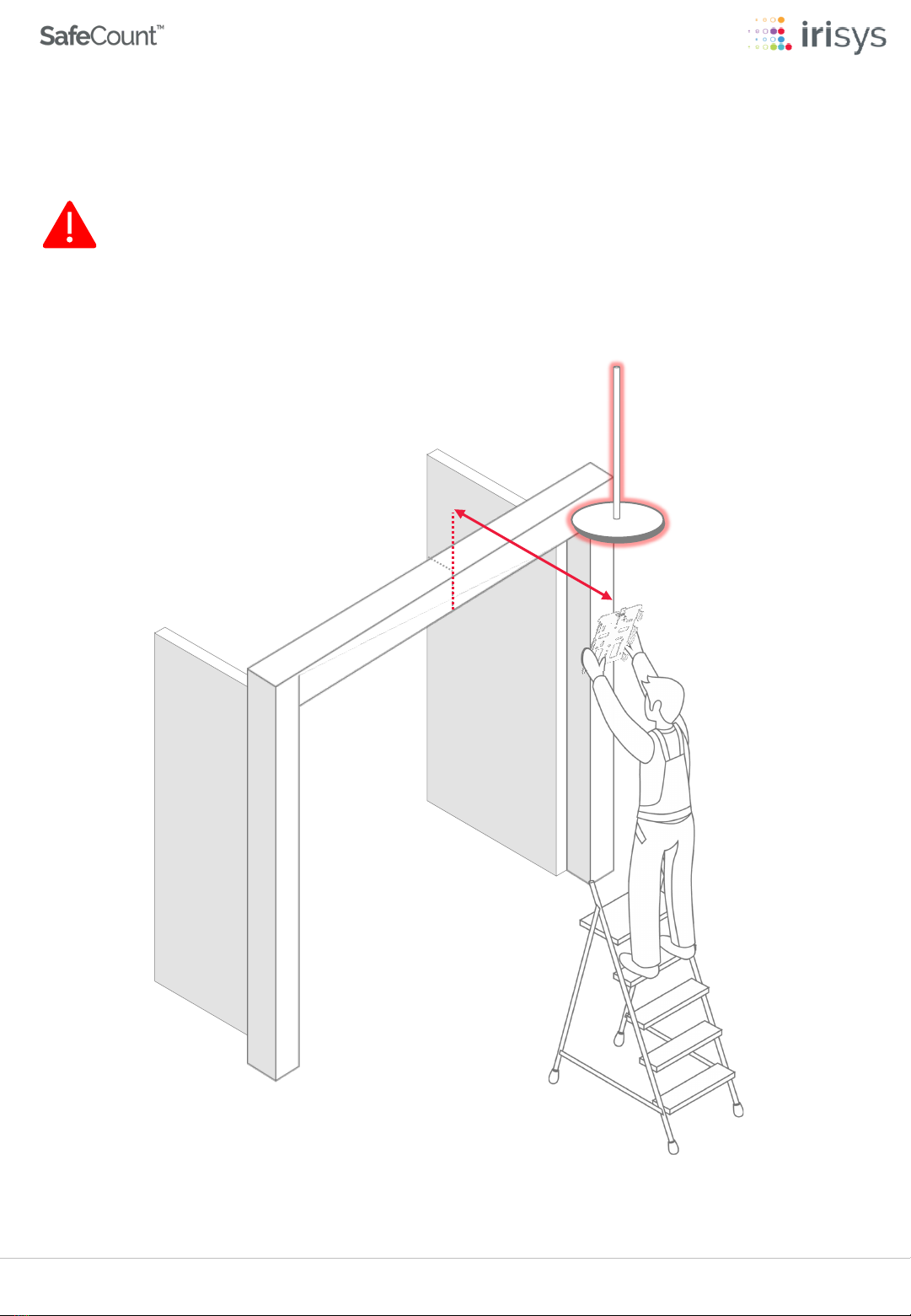Version 4 | February 2021Page 3
You will also require suitable tools to mount each
SafeCount Sensor and personal protective
equipment (PPE), especially when working at height.
SUITABLE TOOLS & PPE
A WiFi Router is recommended and should have a
wired connection to your PoE Switch.
IMPORTANT -Without a WiFi Router, the SafeCount
Sensors will not be assigned (DHCP) IP addresses and
will revert to a default IP Address of 192.168.0.10. Each
Sensor will need to be configured (in turn) with a unique
manual IP address. We recommend contacting your
Network Administrator for guidance on how to
configure manually.
WIFI ROUTER (RECOMMENDED)
Your SafeCount Primary Sensor should be connected
to a PoE Switch on your network via CAT 6 Ethernet
•Cables with a maximum length of 100m / 328 ft.
•CAT5 Cables can be used, however we recommend
CAT6 or better, with gauge AWG 22 or 23.
CAT5/6 ETHERNET CABLES
The SafeCount Primary Sensor and/or SafeCount
Secondary Sensor requires a Power over Ethernet
(PoE) Switch in order for the SafeCount Sensor to be
powered
PoE SWITCH
The following equipment is required for acomplete system, most of which will already
be present in atypical setup.
1EQUIPMENT REQUIRED