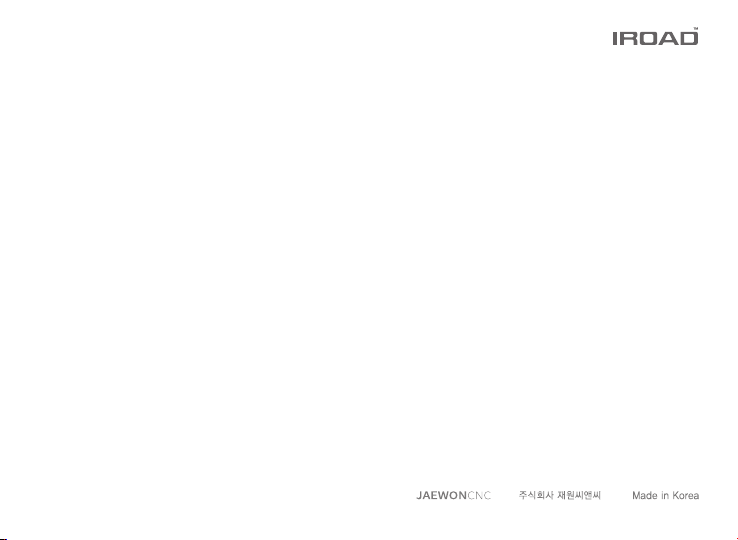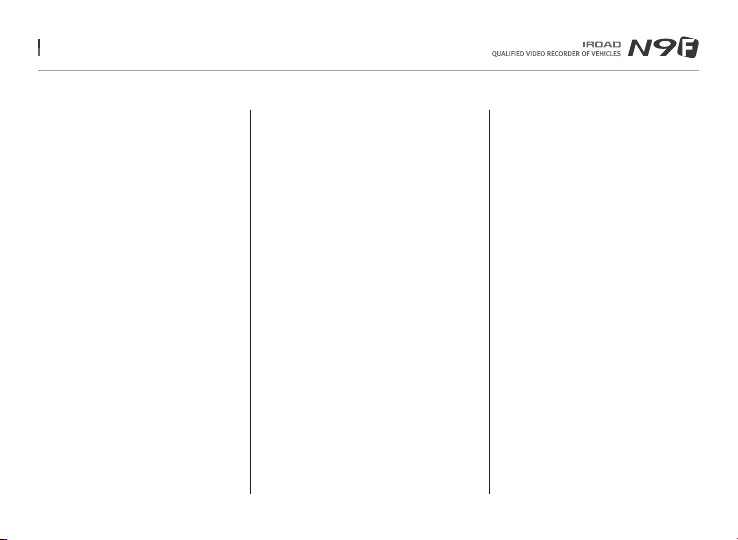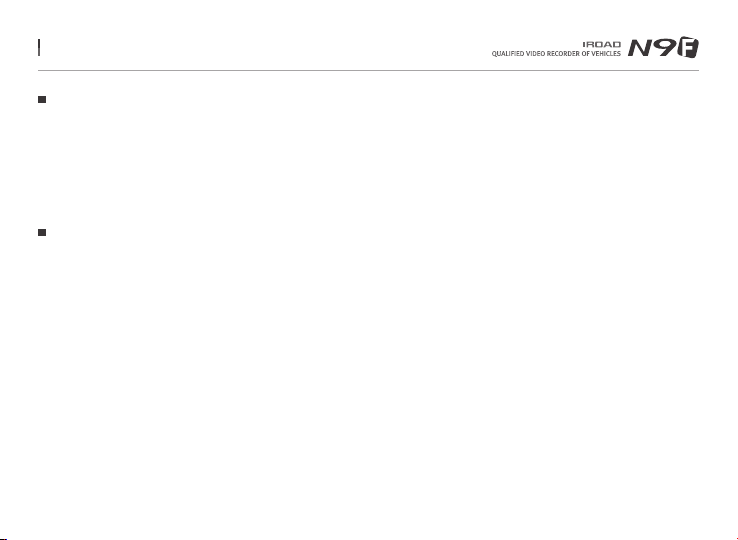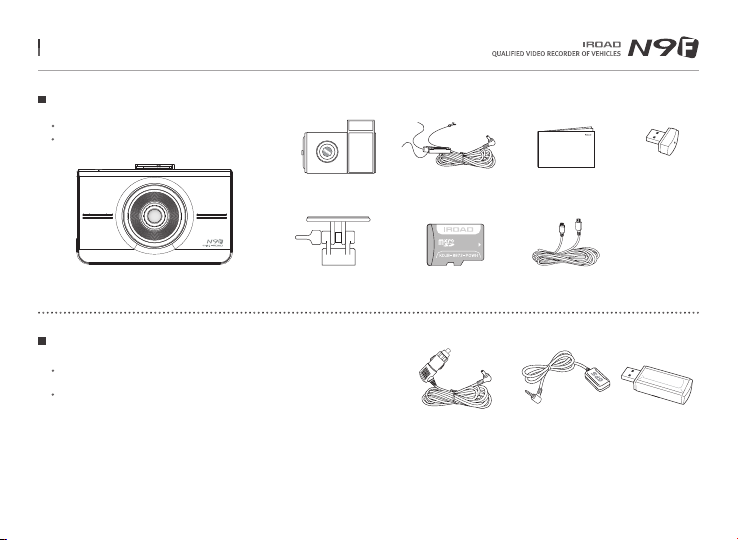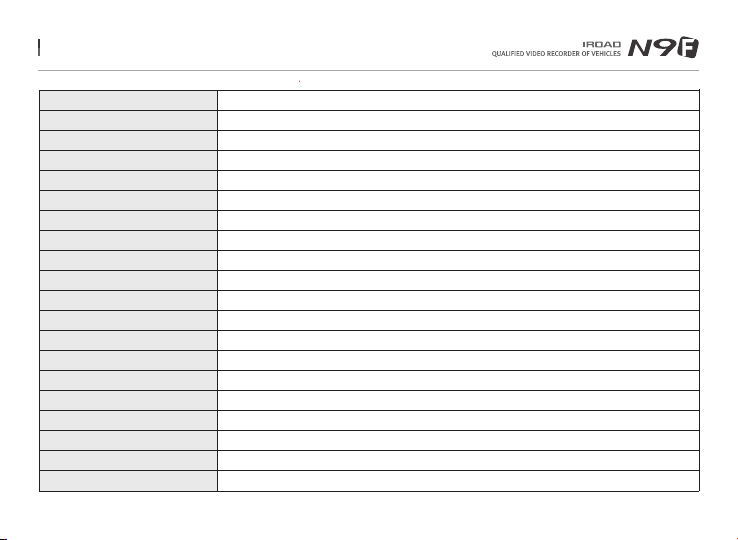4. PRODUCT OVERVIEW
SAFEGUARD for All Your Safety
Automatic LBP cut off voltage function is embedded
in the device to ensure the safety of the car battery.
Wi-Fi Support
Real Time Image (Live view recording) and playback is supported via Wi-Fi.
Customize settings and automatic updates are supported.
3.5inch Touch LCD
3.5 inch Touch LCD
Easy to use with GUI
Memory Card Automatic Recovery Function
In case any error occurs,
data is automatically recovered.
Remarkable hardware supporting high performance
2.0 Mega Pixel image sensor
ARM Cortex-A7 MP Core Prosessor V3
ADAS
Advanced Driver Assistance System
LDWS, FCWS, FVDW
High Definition Vivid Front FHD/Rear HD 2CH
Front : FHD 1920x1080p 30frames
Rear : HD 1280x720p 30frames
External GPS
Driving information through external GPS
Time, driving path, direction with recorded video
High Intensity Security LED
High intensity LED light enable user to check
whether the device is operating during parking or driving mode.
Firmware Update
Continuous improvement and performance maintain
product stability. Easy and simple upgrade through
website www.iroadkr.com or smart directly.
Dedicated PC Viewer & Smartphone Playback
Setting & various functions on IROAD PC Viewer and Smartphone.
Playback functions are available for both PC and Smartphone.
NIGHT VISION
It specialized for more clear recording at night time.
It can be controlled On/ Off.
Voice Recording & Voice Guidance
High quality Sound Recording
Clearer Voice Guidance by built-in speaker
Variable Recording Mode
Automatic Parking Mode and Motion Detection function
Impact, 24 hours Recording Mode