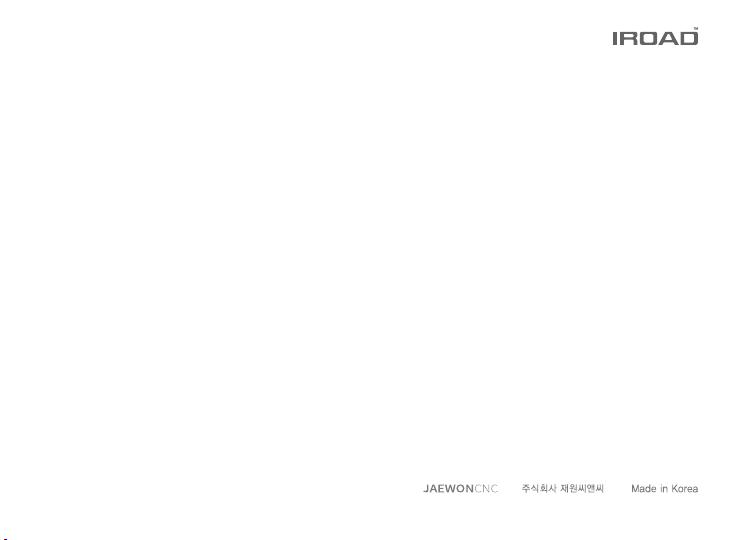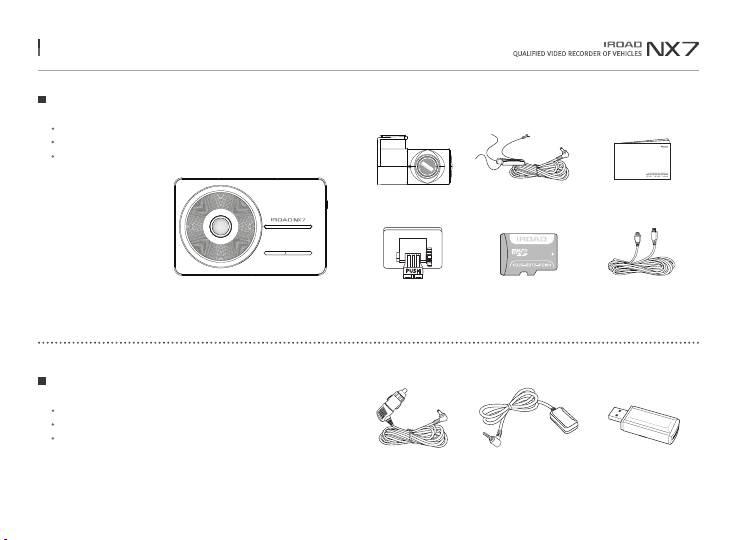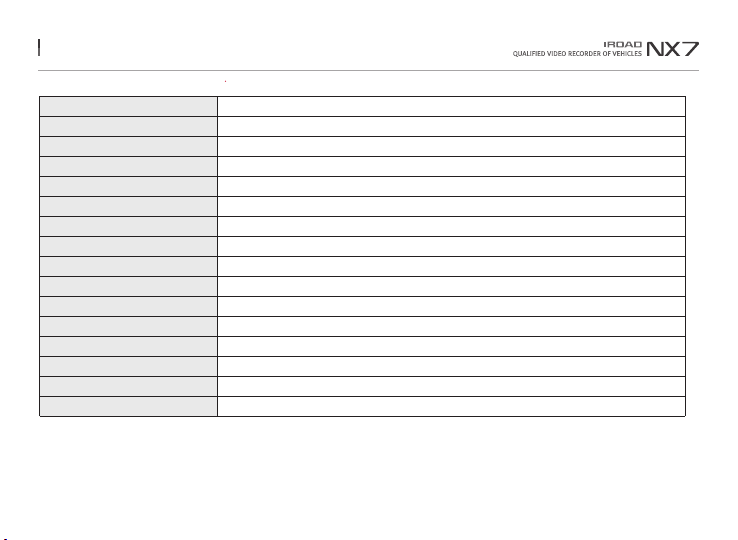4. PRODUCT OVERVIEW
High Definition Vivid FHD
Front : Full HD 1920x1080p 30frames
Rear : HD 1280x720p 30frames
3.5inch TN Touch LCD
3.5inch TN Panel
Easy to use with GUI
SAFEGUARD for All Yours Safety
Automatic low voltage cutoff function is embedded
in the device for the safety of the car battery.
Uninterrupted Power
High Intensity Security LED
High intensity LED makes it possible to check
outside whether product is working.
Variable Recording Mode
Automatic parking mode and motion detection function,
24 hours recording mode.
Night Vision
Record the brightest and the cleanest images
even in low light environments.
ADAS - Advanced Driver Assistance System
LDWS, FCWS
FVDW
Time Lapse -Long Parking Recording
Compressa the video while driving in a constant frame (1FPS),
Low capacity, Long Driving Recording
Hyper Lapse - Long Driving Recording
Compress video while driving at constant frame (1FPS)
Low capacity, Long Driving Recording
Dedicated PC Viewer & Smartphone Playback
Playback recorded data,
set various functions on dedicated PC Viewer.
Playback on PC and Smartphone playback available.
Voice Recording & Voice Guidance
High Quality Sound Recording
Clearer Voice Guidance by Built in Speaker
External GPS
Driving information through external GPS.
Time, Driving Path, Direction with recorded video.