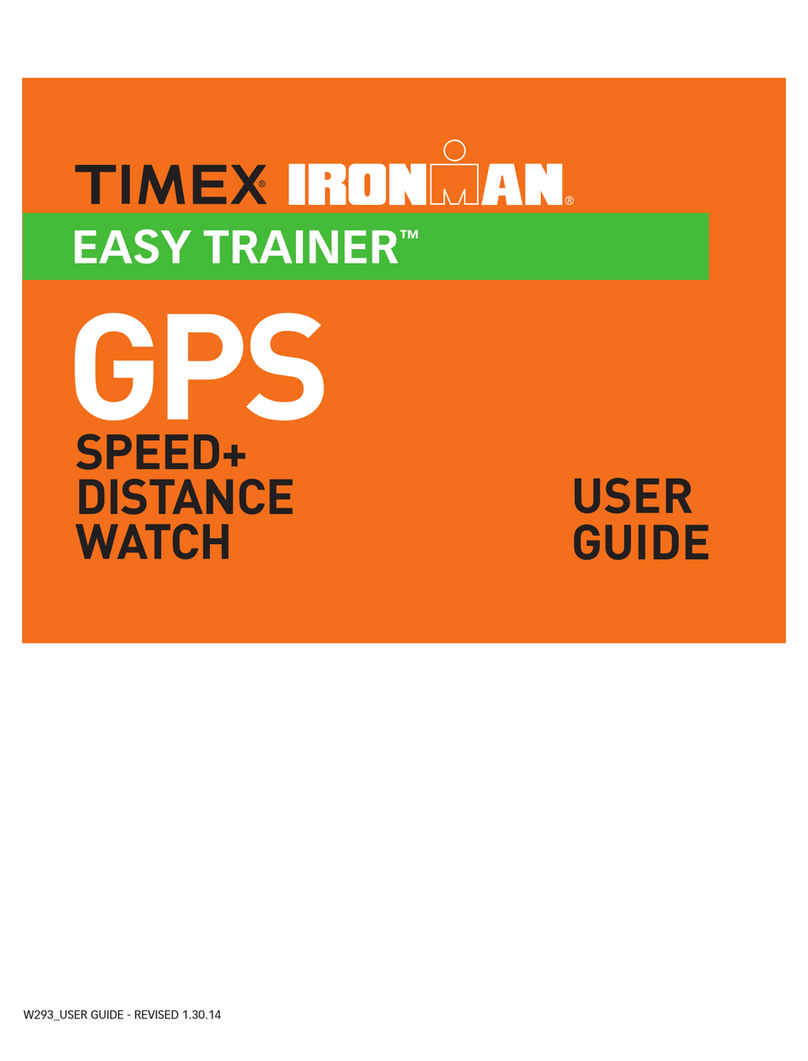■PHONE MODE
HOW TO READ THE WATCH HOW TO VIEW WATCH INFORMATION
HOW TO USE THE CHRONOGRAPH
(STOPWATCH)
HOW TO USE THE TIMER
TECHNICAL SUPPORT
SETTING THE WATCH MANUALLY
HELPFUL HINTS
THE WATCH BUTTONS
AM /PM (will
not appear
when in 24-
hour time
format)
Indicates that the
stopwatch is running
or stopped
Indicates
one or
more
Alarms is
armed
Indicates
that a timer
is running Day of the
Week
Time
Date
Indicates
NIGHT-MODE®
feature is active
Indicates
Hourly
Chime is
armed
Time Zone
abbreviation
INDIGLO® night-light
RECALL
STOP/RESET
MODE
SET/DELETE
START/SPLIT
Reminder:
Do not press watch buttons underwater
as the watch will not remain water resistant.
INDIGLO®NIGHT-LIGHT BUTTON/
NIGHT-MODE®FEATURE
•Press INDIGLO®night-light button to turn
on the night-light.
•Hold for three seconds to activate the
NIGHT-MODE®feature for six hours.
•Hold again to deactivate the
NIGHT-MODE®feature.
With NIGHT-MODE®feature active, pressing
any button will keep the night-light on for
three seconds!
1st Press Chrono
Press again Timer
Press again Alarm
Press again Phone
Press again Communication
The next press returns you to Time of Day Mode.
Press STOP/RESET to peek at timer
Press RECALL to peek at
chronograph
Hold SET/DELETE to set time manually
Press START/SPLIT to peek at 2nd
time zone
Hold START/SPLIT to switch to 2nd
time zone
■MODE BUTTON
Pressing the MODE button, while in the Time of Day
Mode, allows you to change modes in the
following rotation:
Note: If any button is pressed while in a mode (other
than INDIGLO), the next press of the MODE button
will return you to Time of Day.
TIP:
•If no phone numbers have been sent to the watch,
Phone Mode will not appear in the list of modes.
TIPS:
•A three-character time zone abbreviation can be
set using the software or manually on the watch.
•Hourly chime and button beep can be set
manually in this mode.
TIPS:
•Numbers can be labeled for home, work, fax,
cellular or pager.
•A 15-character message can be set using
the software.
■TIME OF DAY MODE
Press STOP/RESET to display next alarm
Press RECALL to display previous
alarm
Hold SET/DELETE to set alarm manually
Hold SET/DELETE longer
to reset alarm
Press START/SPLIT to arm/disarm alarm
TIPS:
•When sounding, alarm tones can be silenced by
pressing any watch button.
•If an alarm is not silenced, a five minute backup
alarm will be activated.
•Alarms can be set for daily, monthly or yearly use.
•Select the yearly setting to set the specific date
and time for a one-time appointment.
•A 15-character message can be set using the
software or manually on the watch.
Press STOP/RESET to display next timer
Press RECALL to display previous
timer
Press SET/DELETE
to set timer manually
Press START/SPLIT to start timer
Press STOP/RESET to stop timer
Press STOP/RESET
again to reset timer
TIPS:
•The timer can also be stopped by pressing
START/SPLIT. Press this button again to
resume timing.
•A timer can be set to repeat, stop, or start the
chronograph at the end of the preset time.
•A timer cannot be set to start another timer at
the end of the preset time.
•An eight-character timer label can be set using
the software.
■ALARM MODE
Press START/SPLIT
to start the
chronograph
Press START/SPLIT to record lap time(10
second auto release)
Press
STOP/RESET
to stop chronograph
Press RECALL to review
lap readings
Hold
STOP/RESET
to reset display
to zero
TIPS:
•When stopped, chronograph can be restarted by
pressing START/SPLIT.
•Lap times can be recalled while the
chronograph is running or after it is stopped.
•When recording a lap, the display will freeze for
10 seconds to show the current lap time and then
be released to show the next lap time.
•An eight-character chronograph label can be set
using the software.
This feature allows you to record the elapsed time of
an activity. Both lap and split times can be recorded
and stored in memory. Lap time is the time of an
individual lap. Split time is the cumulative time or
total time of a number of laps.
Press
STOP/RESET
to display
next entry
Hold
STOP/RESET
to scan list forward
Press RECALL to display previous
entry
Hold RECALL to scan list
backward
Hold SET/DELETE to delete entry
TIPS:
•Alarm messages and Time Zone abbreviations
can be set manually.
•Phone Numbers, Chronograph and Timer Labels
must be downloaded from your computer.
•When setting alarms manually, MM means every
month, and DD means every day in a month.
Therefore, MM-DD means daily (i.e. every month
and every day). A setting of MM-15, for example,
indicates an alarm set for the 15th of every month.
Only the Time of Day, Alarm and Timer modes
can be set manually.
1) From Time of Day, Alarm or Timer mode, Press
and Hold SET/DELETE.
2) A field on the watch display will blink,
indicating that you are in Set mode.
3) Press STOP/RESET to increase (change)
the blinking value or press RECALL to
decrease (change) the value being set. Hold
either button to scan values.
4) Press MODE to move to the next field to
be set.
5) When you have finished setting all of the fields,
press SET/DELETE to exit Set mode and save
the changes made.
Should you have any questions on the operation of
this product, please refer to the Watch Help and the
Software Help in the software. Should you have any
additional questions:
•Call our technical support line in the US and Canada:
1-800-328-2677
•Call our technical support line Internationally:
1-501-370-5782
•Web Site: http://www.timex.com
•CompuServe: 74774,557
When installed at the factory, the battery life is estimated
at approximately 3 years. Battery life may vary depending
on your actual usage. Timex strongly recommends battery
replacement be done by a jeweler. For full battery details,
refer to Watch Help in the software.
For care, service, warranty and extended warranty
information, refer to the Watch Help located on the
software (click on warranty topic for details).
This feature measures the time remaining from a
preset period of time, with an alarm sounding when
it reaches zero.
•Each time you send data to the watch, it erases
and replaces ALL previous data, so you always
know what is in the watch.
•Use the watch memory wisely! Longer text fields
use up more memory than shorter ones. If you
want the watch to hold more entries, use as little
text as possible. If you want more text, put in
fewer entries.
Examples of what the watch will hold:
■38 phone numbers, if the names are 11
characters in length and you have 2 laps of
chronograph memory.
■23 phone numbers, if the names are 15
characters in length and you have 50 laps
of chronograph memory
•Refer to the Appendices of the Software
Help for details on the following topics:
- Importing Data from Other Software
- Using your Data on Another PC
•If several people want to use this software on
the same PC, simply install it several times into
different directories. Each person will have their
own copy.
•If you want to use the watch with a laptop
computer or Windows NT, you need to
purchase a Timex Notebook adapter, which is
sold separately. Contact your retailer or Timex
if you need this adapter.
•Tutorials are available on the software for using
the watch features and for sending data. To take
the watch tutorial, simply click on the watch face
on the main screen of the software.
*Ironman is a trademark of the World Triathlon Corporation. Indiglo is a registered
trademark of Indiglo Corporation in U.S. and other countries. Night-Mode, Timex Data
Link and Triathlon are trademarks of Timex Corporation in the U.S. and other countries.
NOTE: The Ironman* Triathlon®watch with Data Link®system is not a medical device.
Users should not rely on the watch for reminders to take medication, obtain medical
treatment, attend medical appointments and other similar uses. Users should have
alternate methods for such purposes.