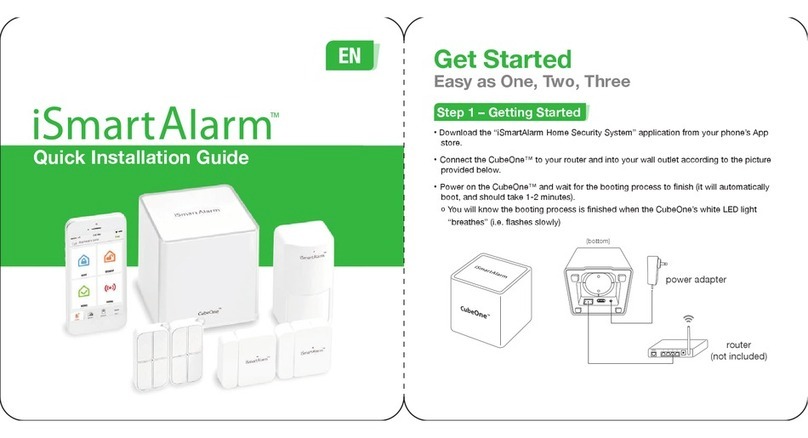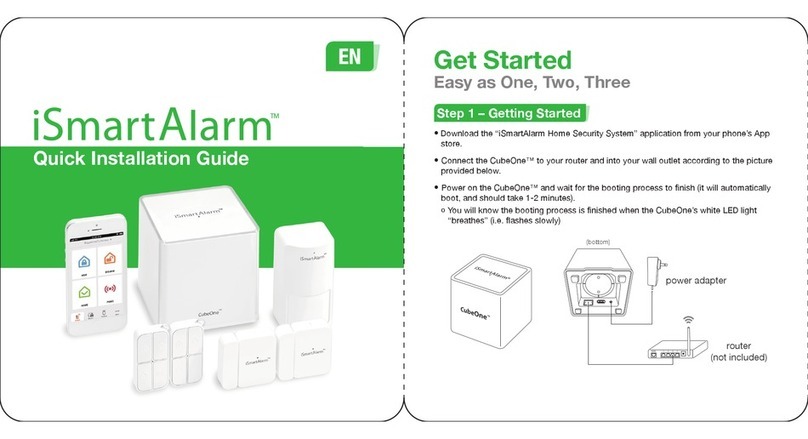IMPORTANT NOTES FOR USERS
The iSmartAlarm system does not offer any guarantee of protection
against burglary, robbery, theft, or any type of emergency.
iSmartAlarm is a Do-It-Yourself (DIY) product .
iSmartAlarm system does not come with traditional monitoring service.
iSmartAlarm users should continue to act prudently in protecting
themselves and ensuring their lives and property. Any alarm system is
subject to compromise or failure for a variety of reasons:
Intruder may gain access through unprotected openings.
Intruder may have the technical sophistication to bypass a sensor or
whole system.
before being received, and block can occur if metal objects are
moved into the path of the signal.
Motion sensors can only detect the intrusion within the designed
ranges and unobstructed areas.
Malfunction of routers, limited services by wireless phone carriers,
limited speed of high-speed internet by ISP, limited service such as
The iSmartAlarm system, like any electrical system, is subject to
component failures.
Hawaii, and Canada provinces excluding area code 907 (Alaska) and
867 (Canada Northeast and Yukon). Additional areas will be added in
more details.
NOTE: Whenever turning power off to the CubeOne (either through
power outage, manually unplugging, or accidental disconnect), you
2