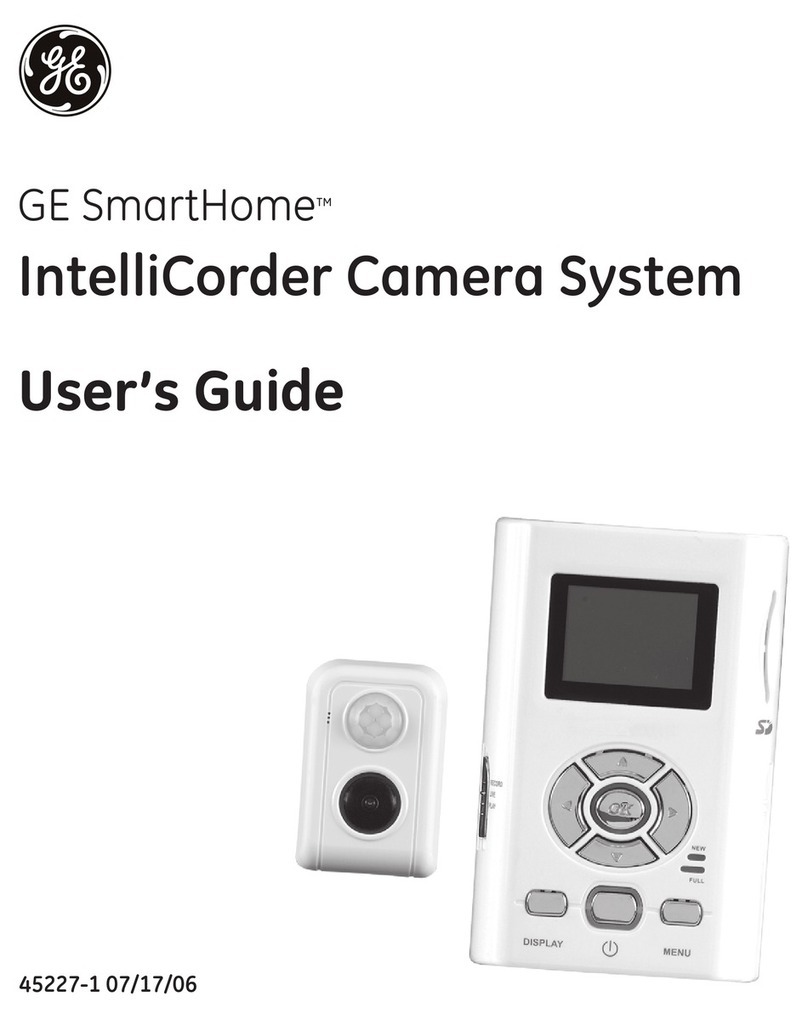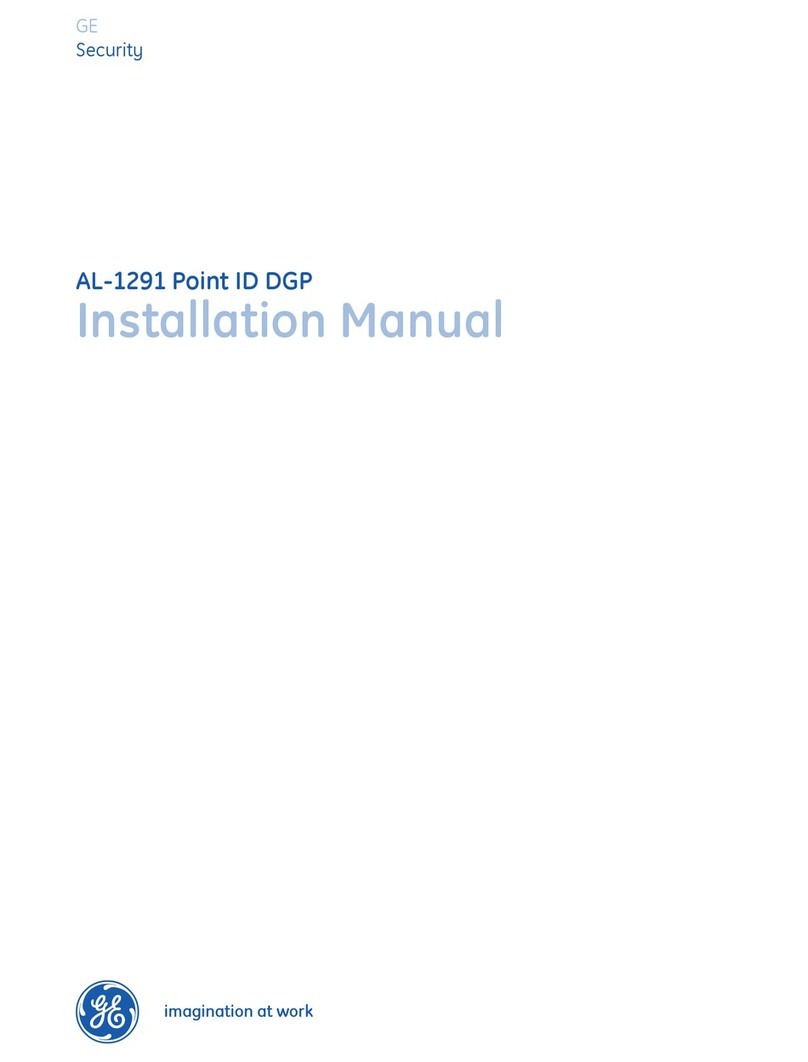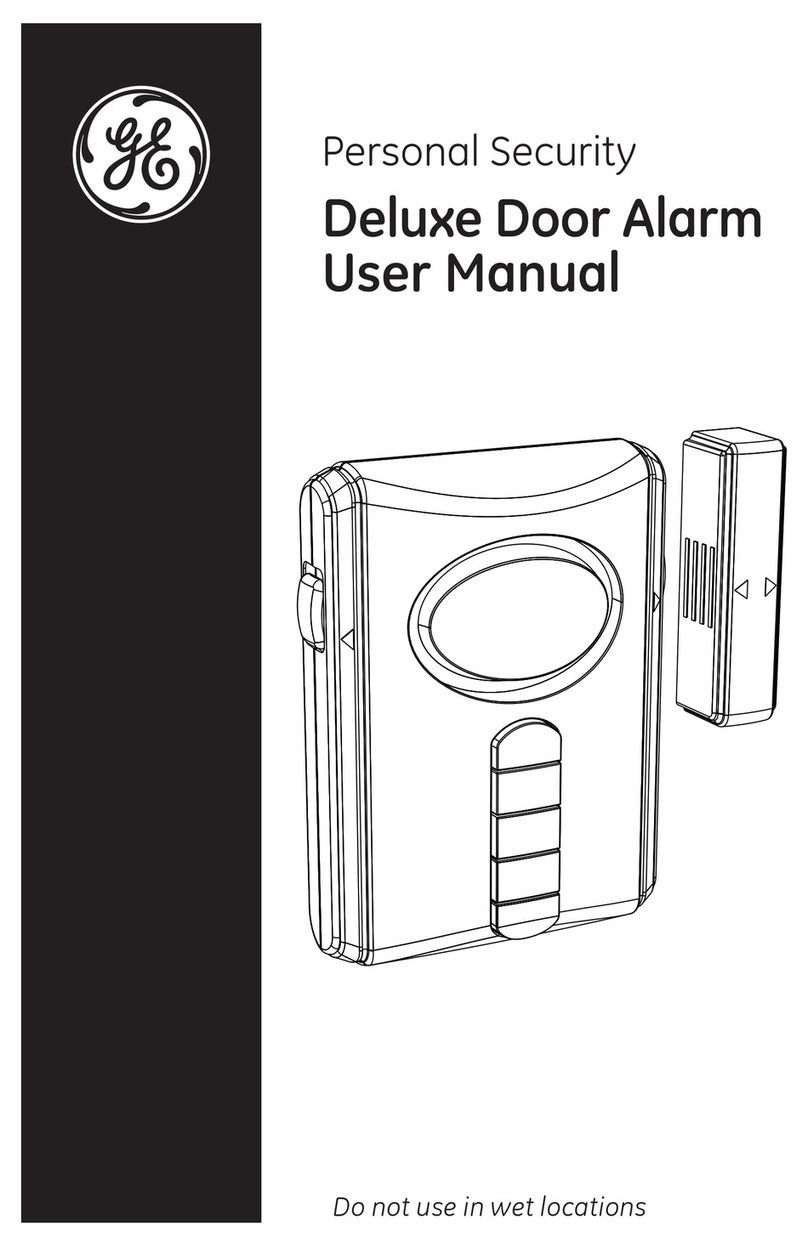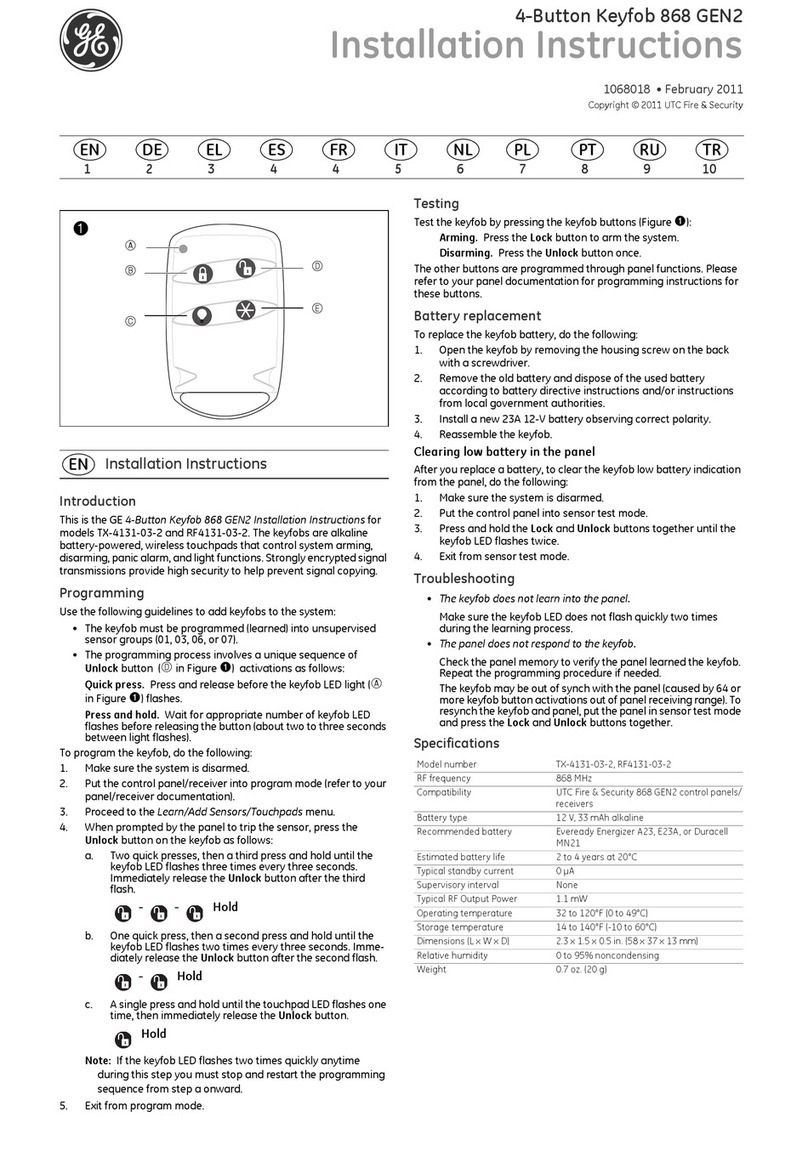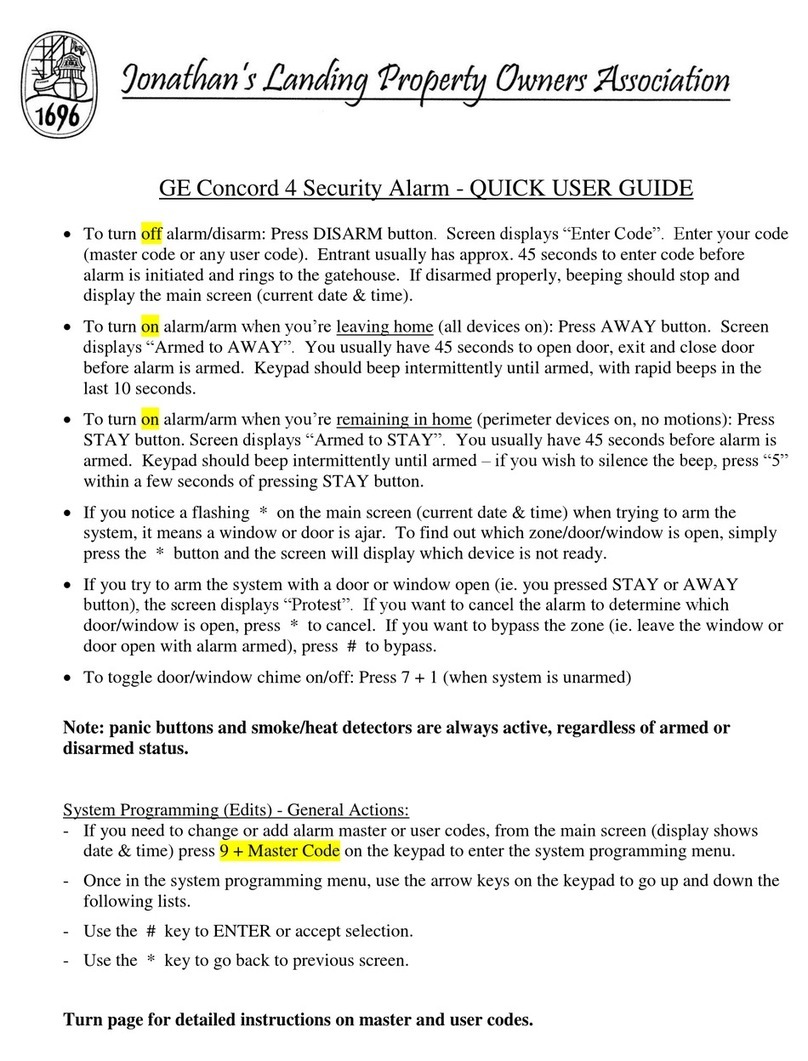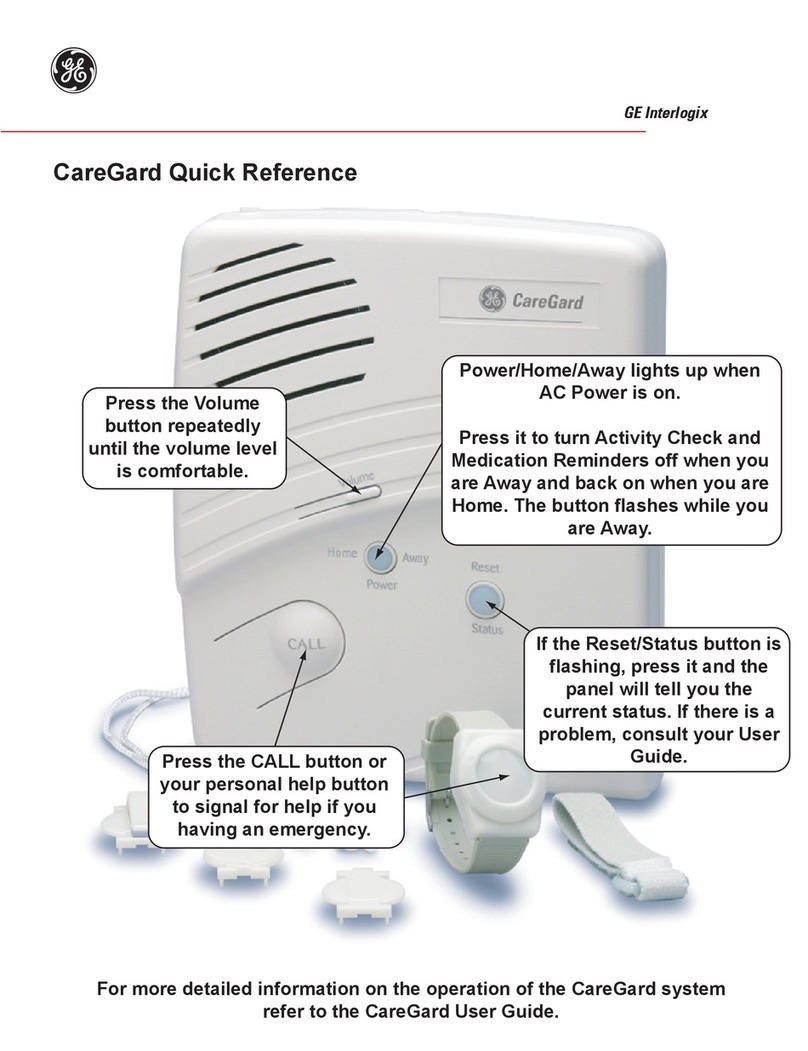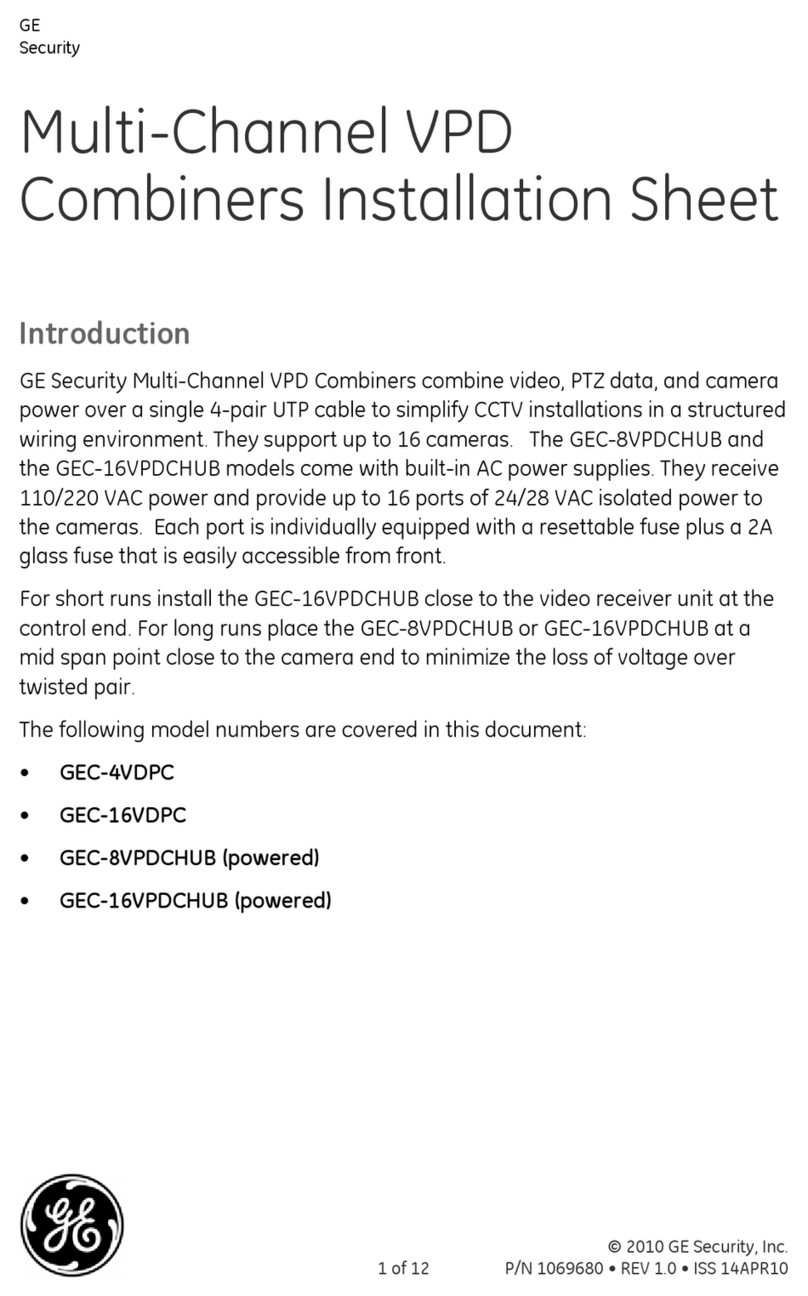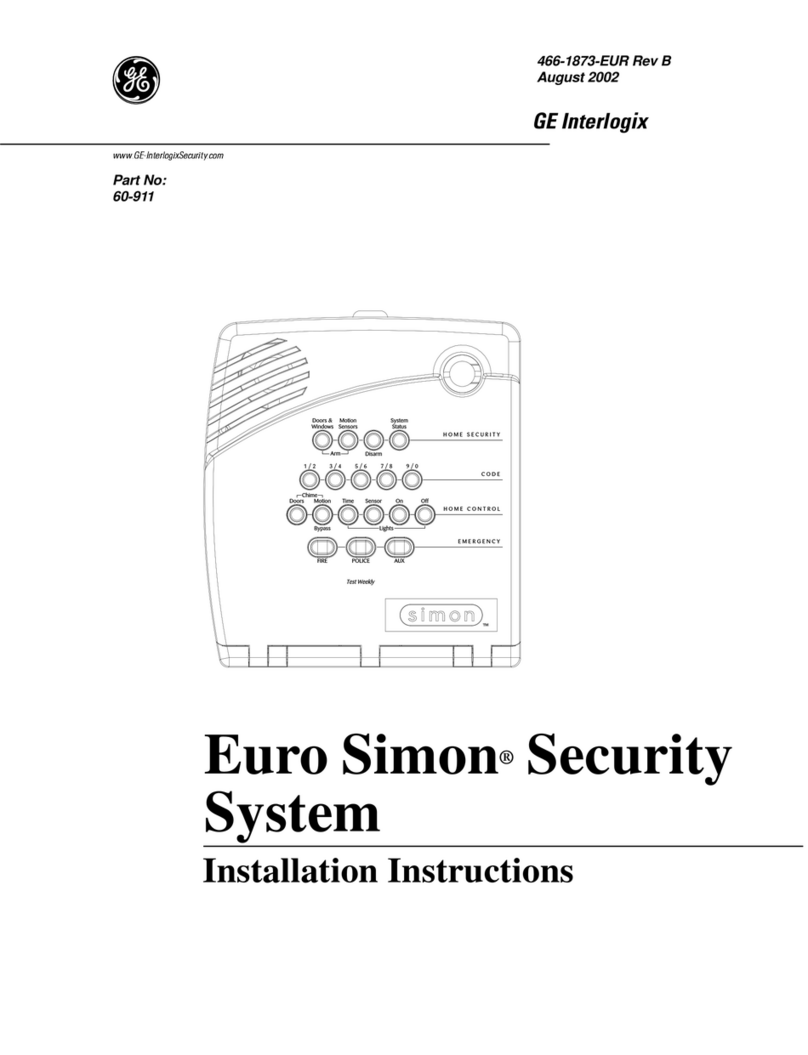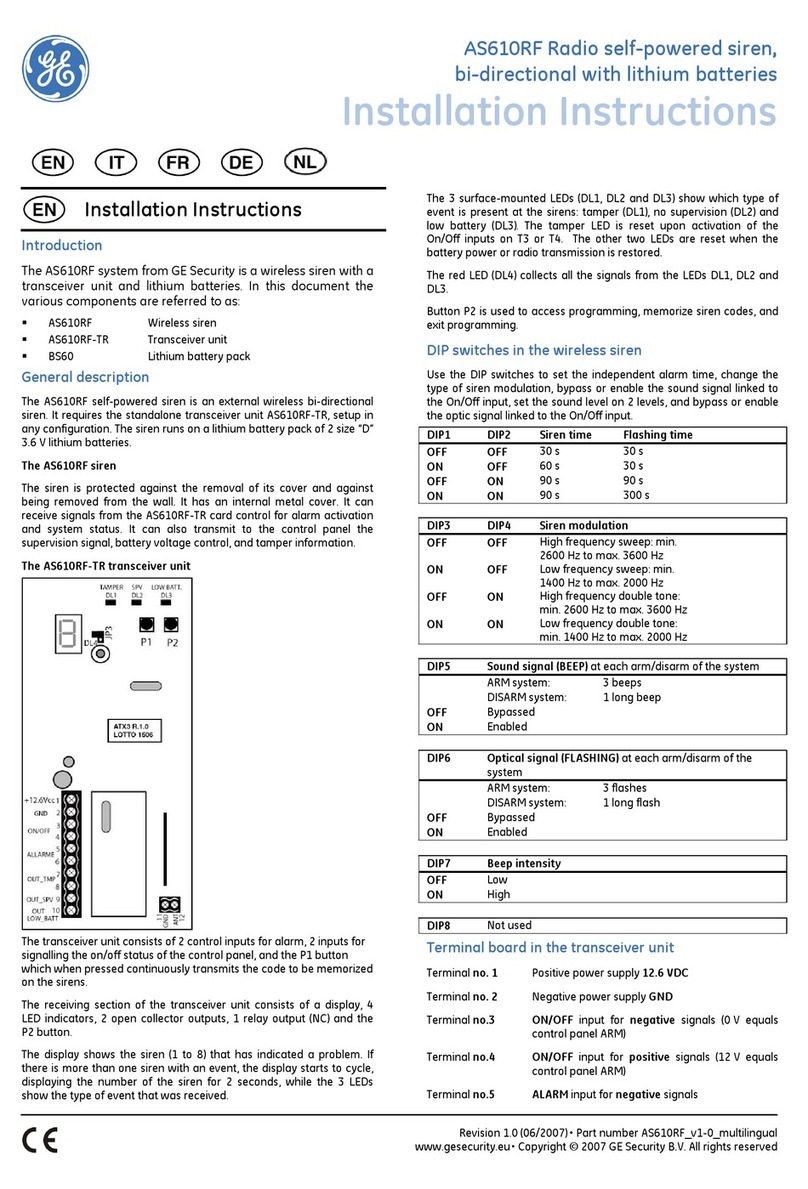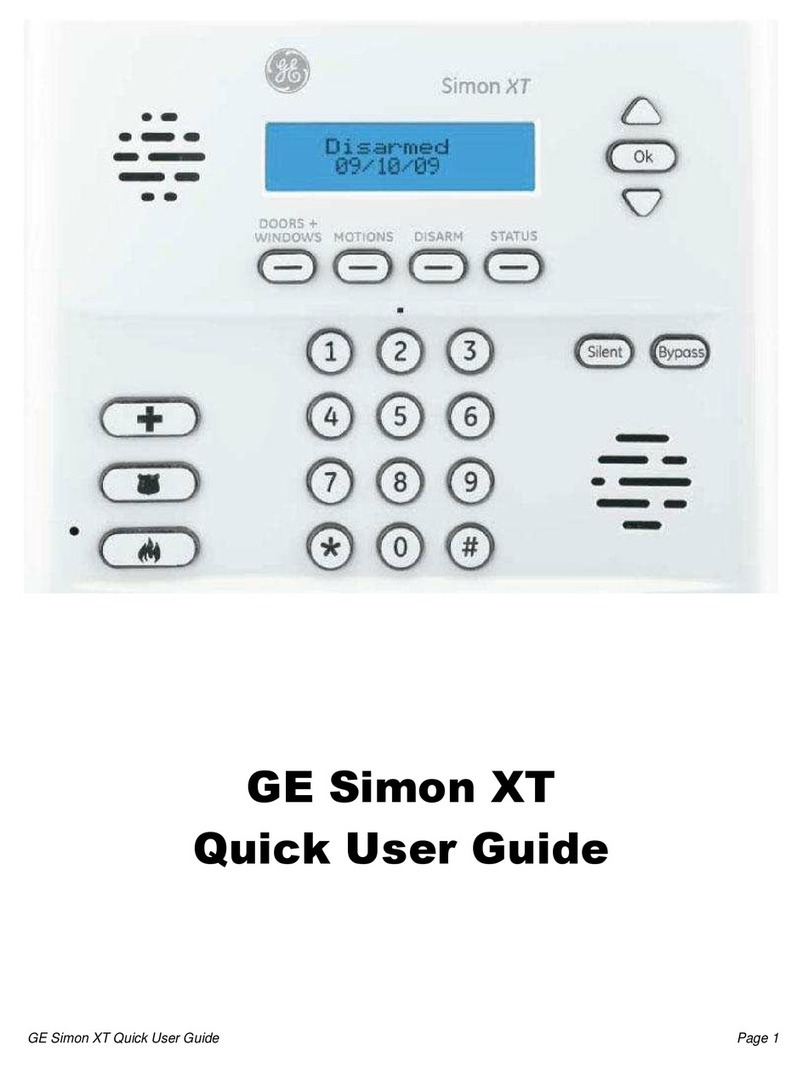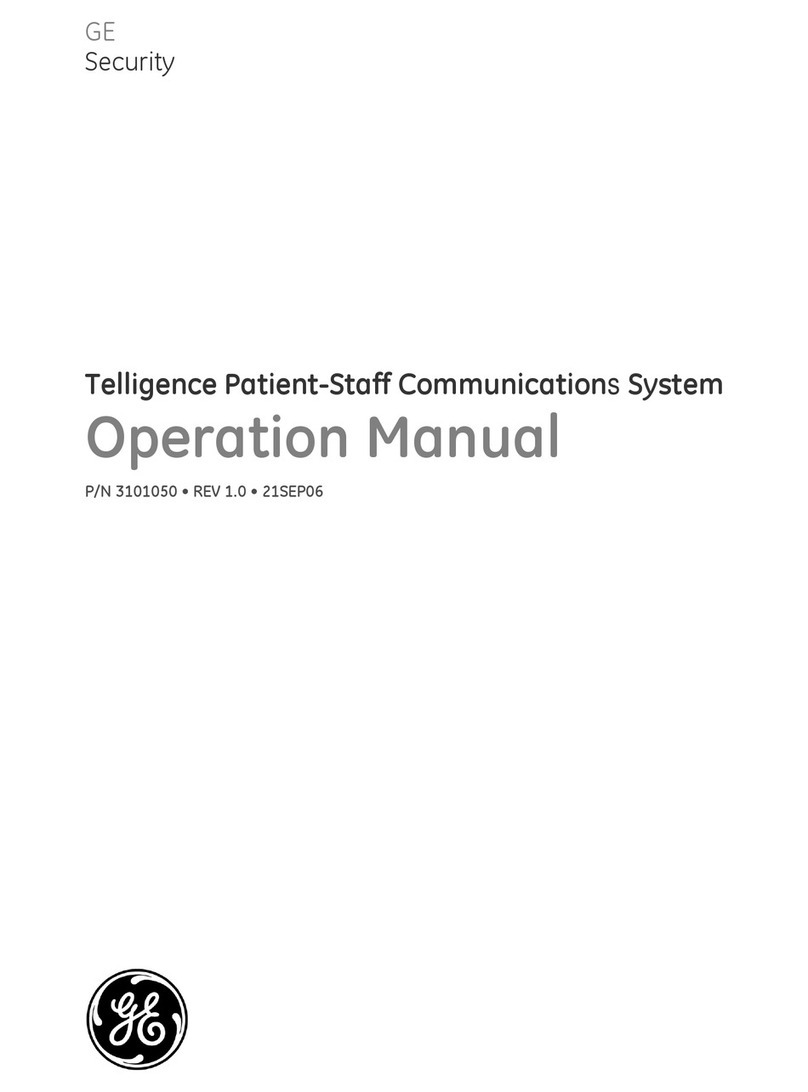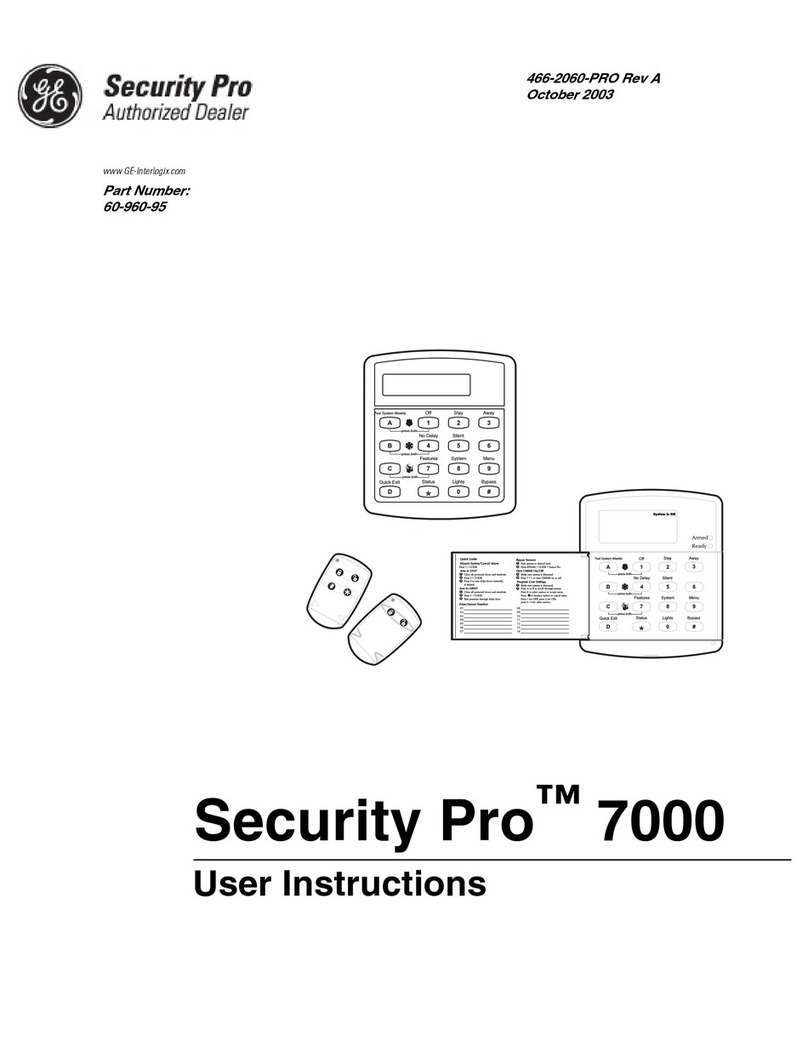NX-10 Expander Installation Guide
5
Chapter 7 Setting up the NX-534E .............................................................................................................110
Overview............................................................................................................................................................................110
Installing the NX-534E listen-in module .............................................................................................................110
Wiring the NX-534E listen-in module ....................................................................................................111
General operating instructions.................................................................................................................111
Control levels.....................................................................................................................................................112
Tones.....................................................................................................................................................................113
Programming the NX-534E listen-in module ...................................................................................................115
Configuring listen-in options......................................................................................................................115
Programming timers .....................................................................................................................................115
Setting volume levels ....................................................................................................................................116
Assigning X-10 devices.................................................................................................................................116
Glossary .............................................................................................................................................................................116
Programming the locations for the NX-534E...................................................................................................119
NX-534E Programming worksheets.......................................................................................................122
Technical specifications.............................................................................................................................................124
Chapter 8 Setting up the NX-535 ...............................................................................................................125
Overview............................................................................................................................................................................125
Installing the NX-535 voice module......................................................................................................................125
Programming the NX-535 voice module............................................................................................................127
Configuring the control panel for voice reporting...........................................................................127
Recording voice messages.........................................................................................................................127
Playing back messages................................................................................................................................128
Configuring handshake and kiss off ......................................................................................................128
Glossary .............................................................................................................................................................................129
Programming the locations for the NX-535 .....................................................................................................130
Recording / Playback messages..............................................................................................................130
Configuring Handshake and Kiss-off.....................................................................................................131
Examples.............................................................................................................................................................131
NX-535 Programming worksheets .........................................................................................................133
Technical specifications.............................................................................................................................................134
Chapter 9 Setting up the NX-590E .............................................................................................................135
Overview............................................................................................................................................................................135
Installing the NX-590E TCP/IP module.................................................................................................................136
Wiring the NX-590EE TCP/IP module.....................................................................................................136
LED indicators...................................................................................................................................................137
Programming the NX-590E TCP/IP module ......................................................................................................138
Configuring TCP/IP reporting.....................................................................................................................139
Configuring email reporting.......................................................................................................................139
Configuring reporting options...................................................................................................................140