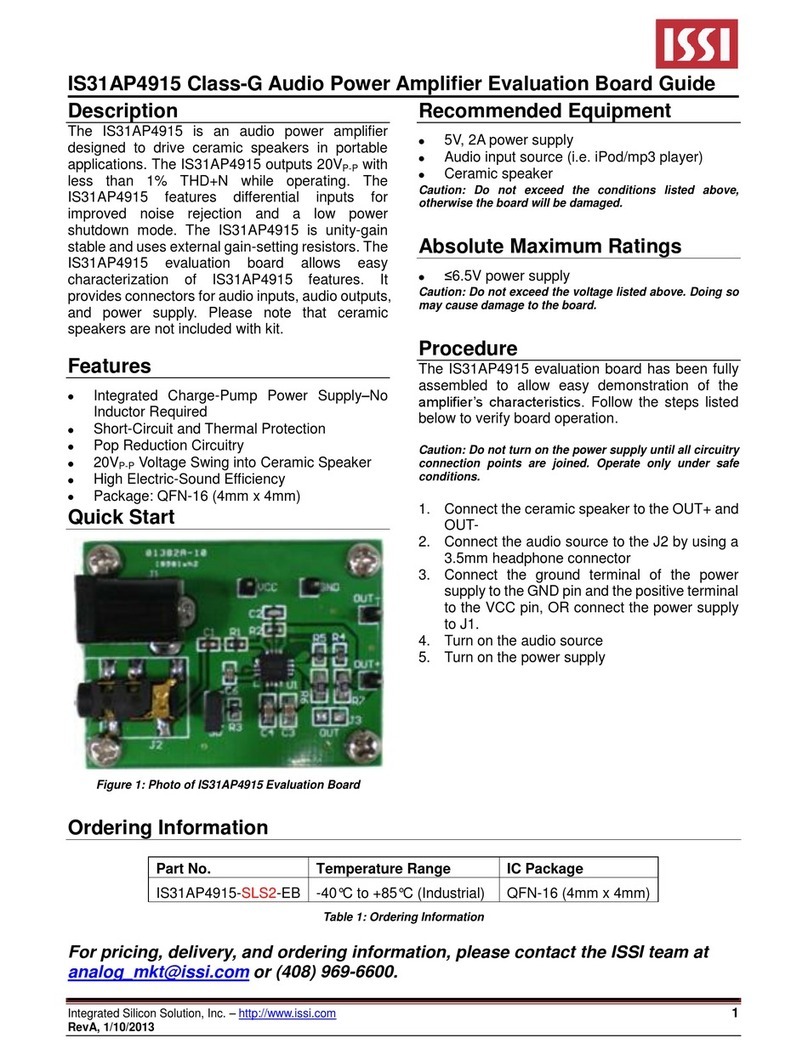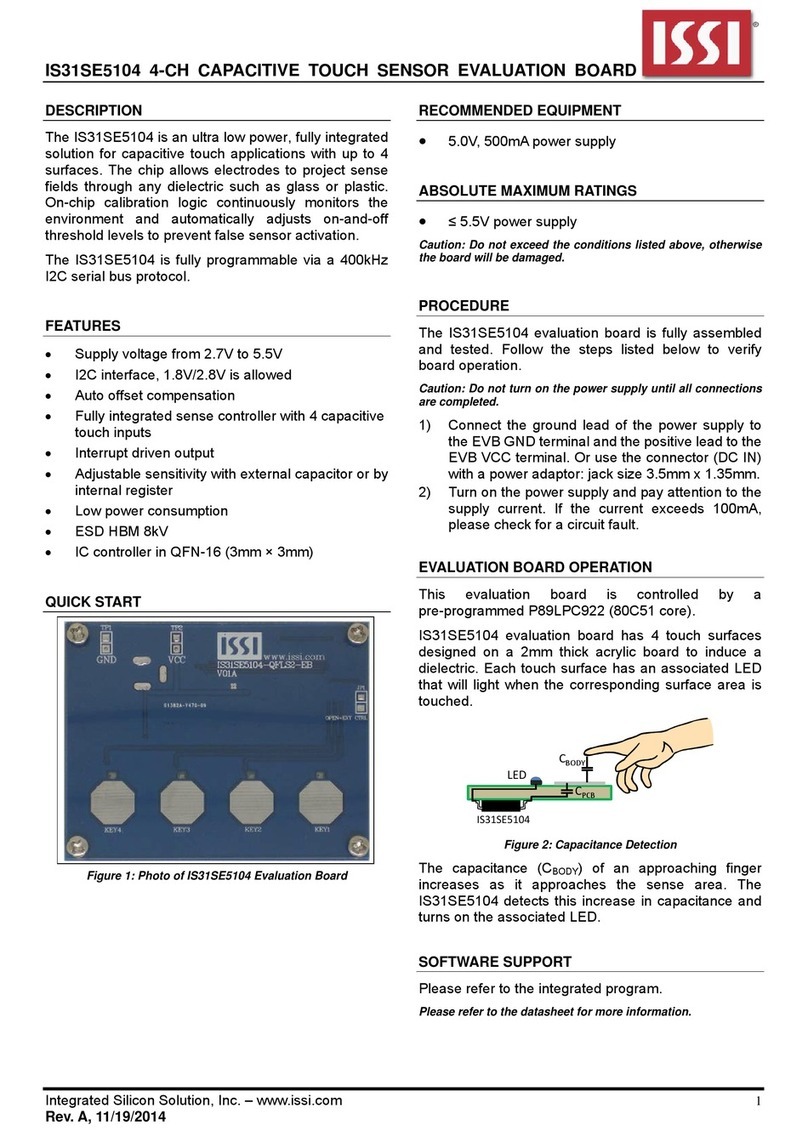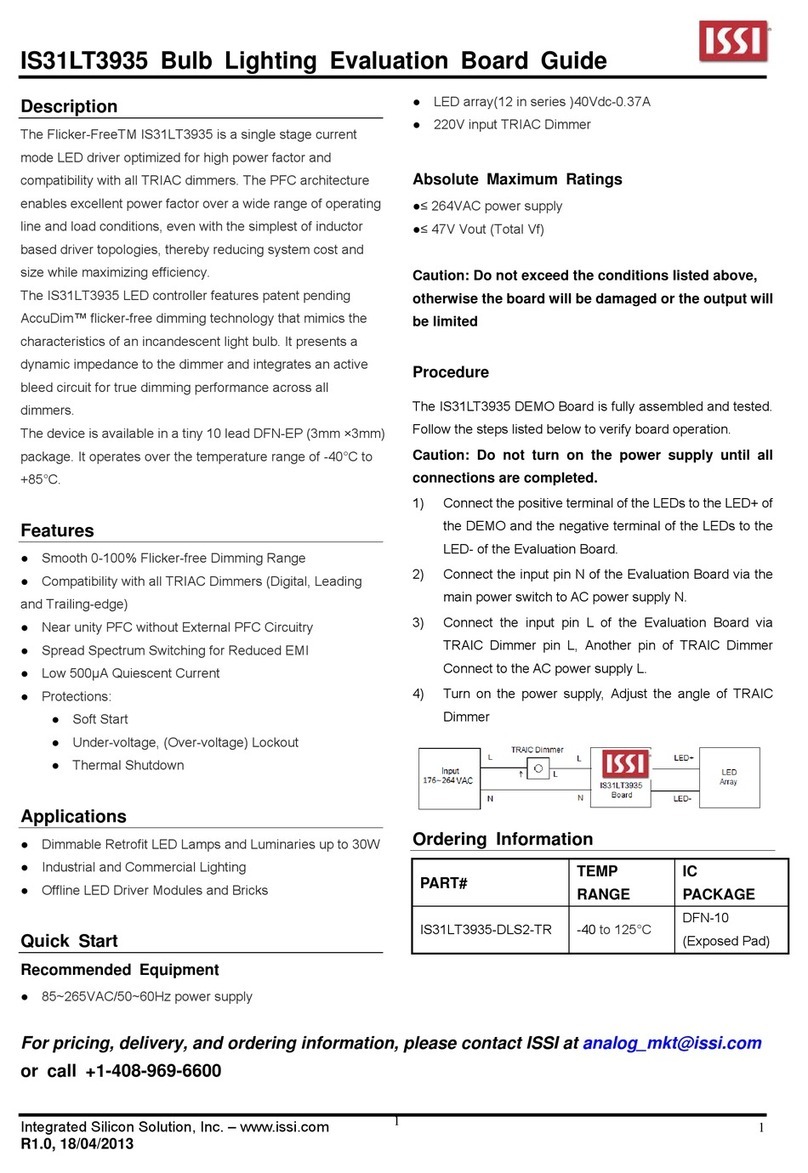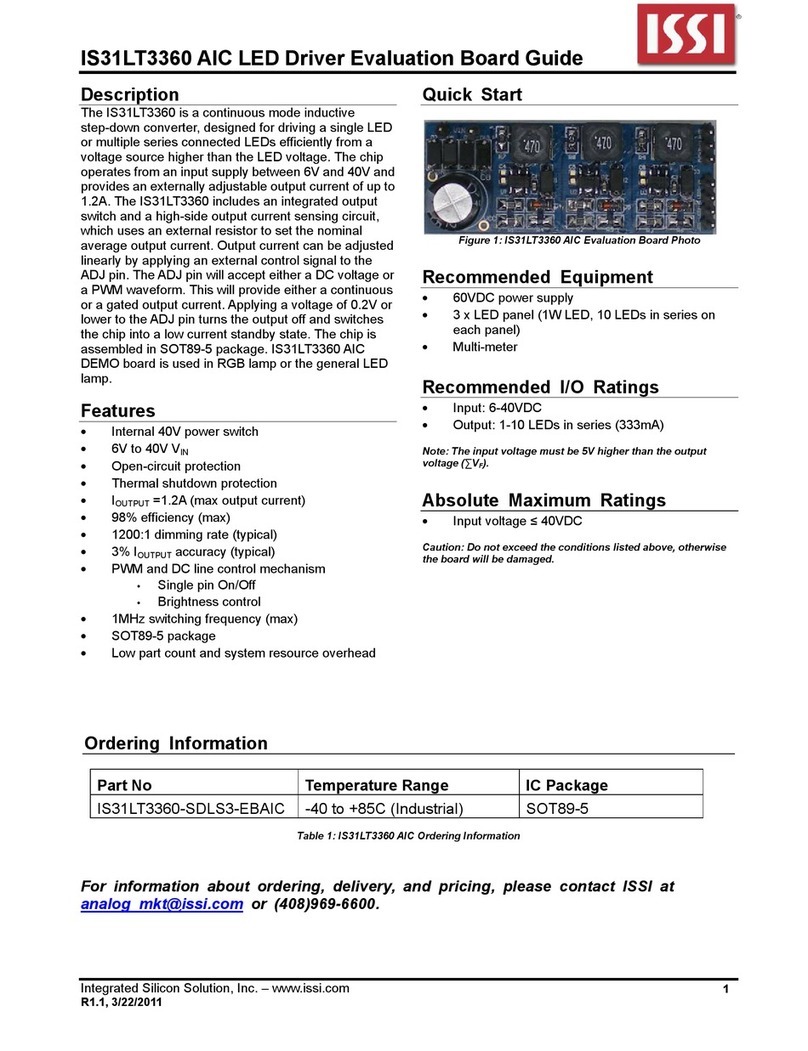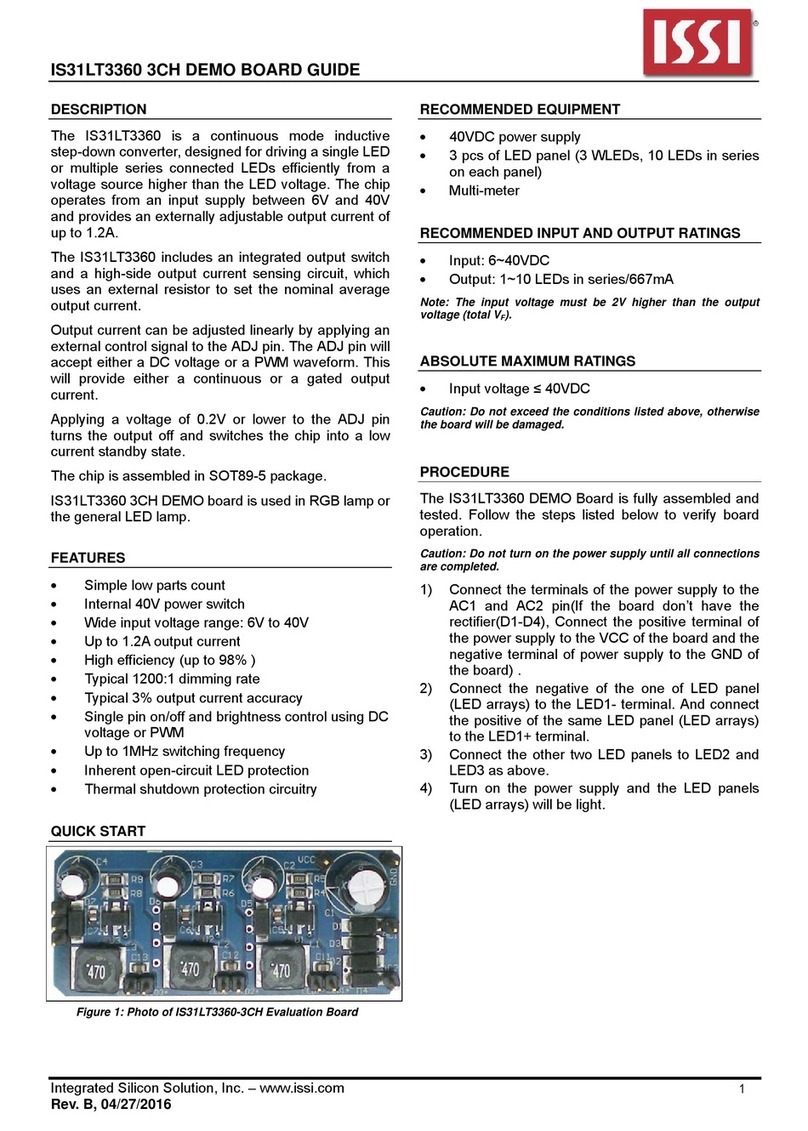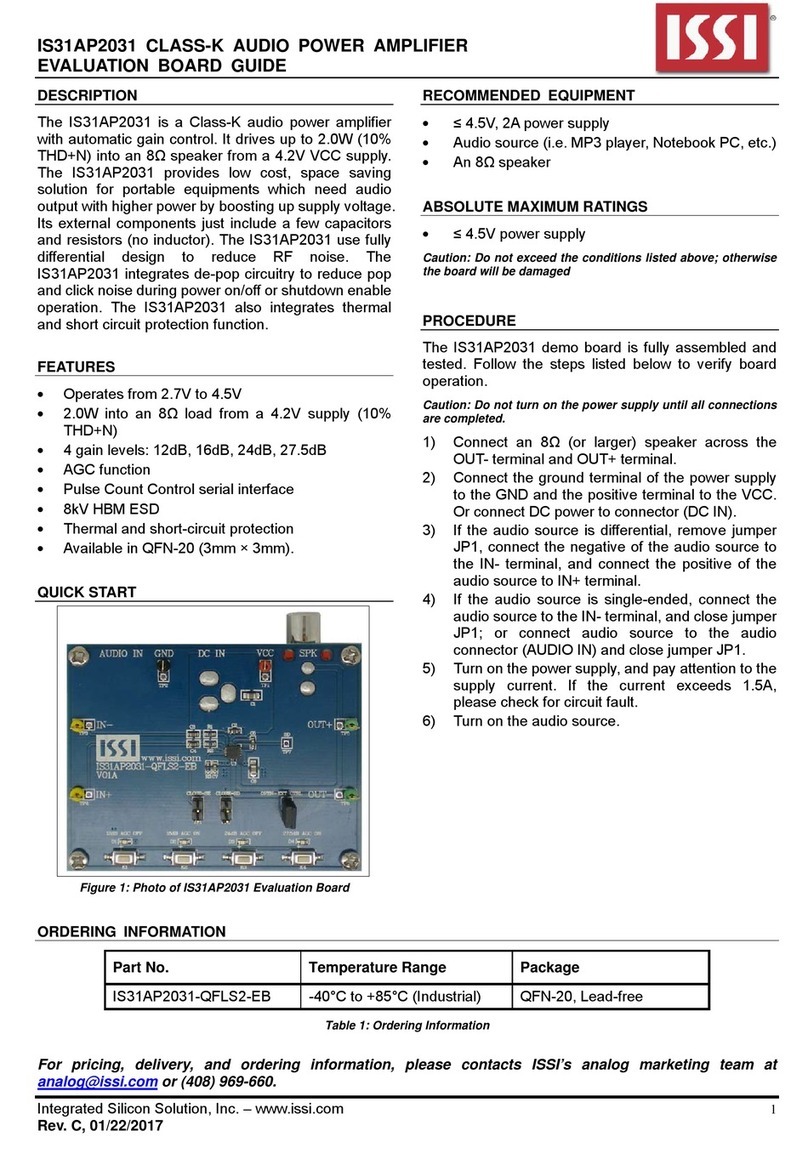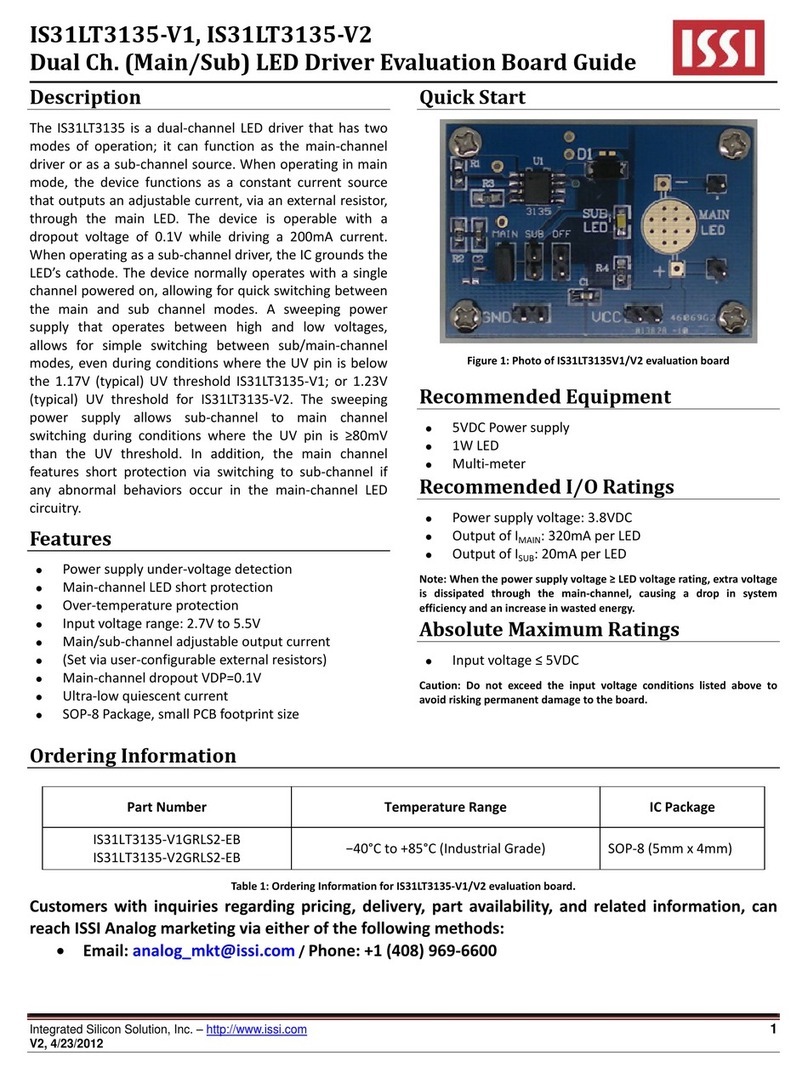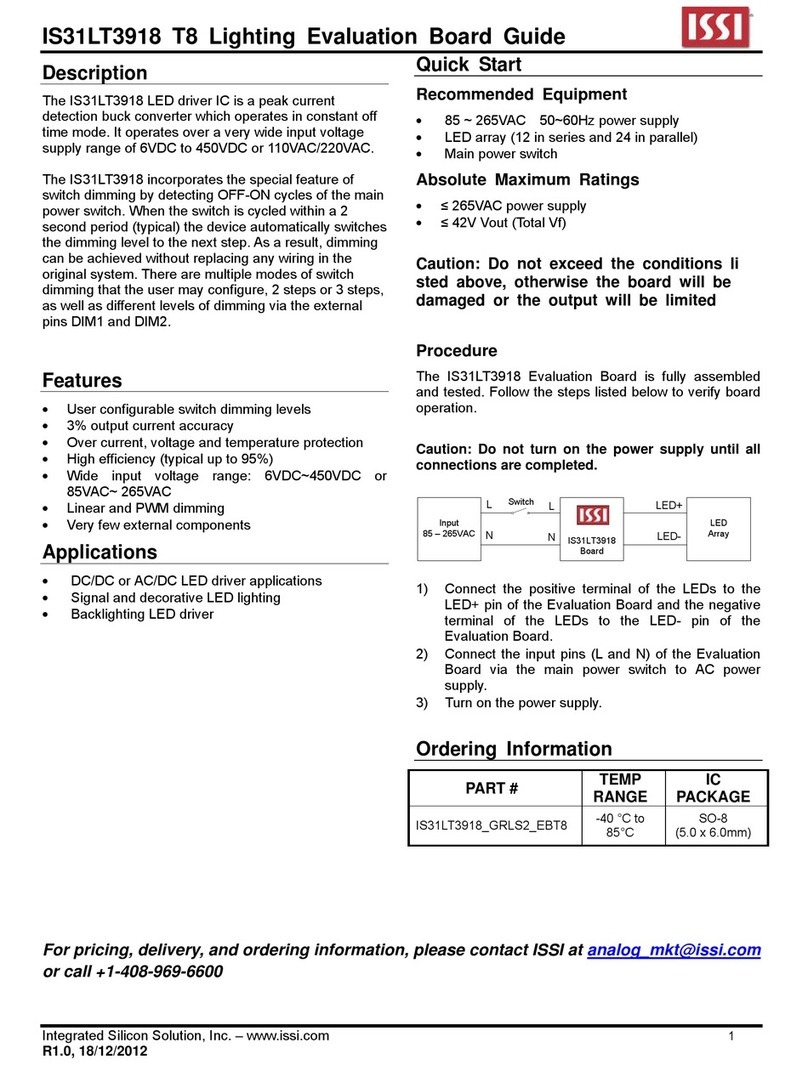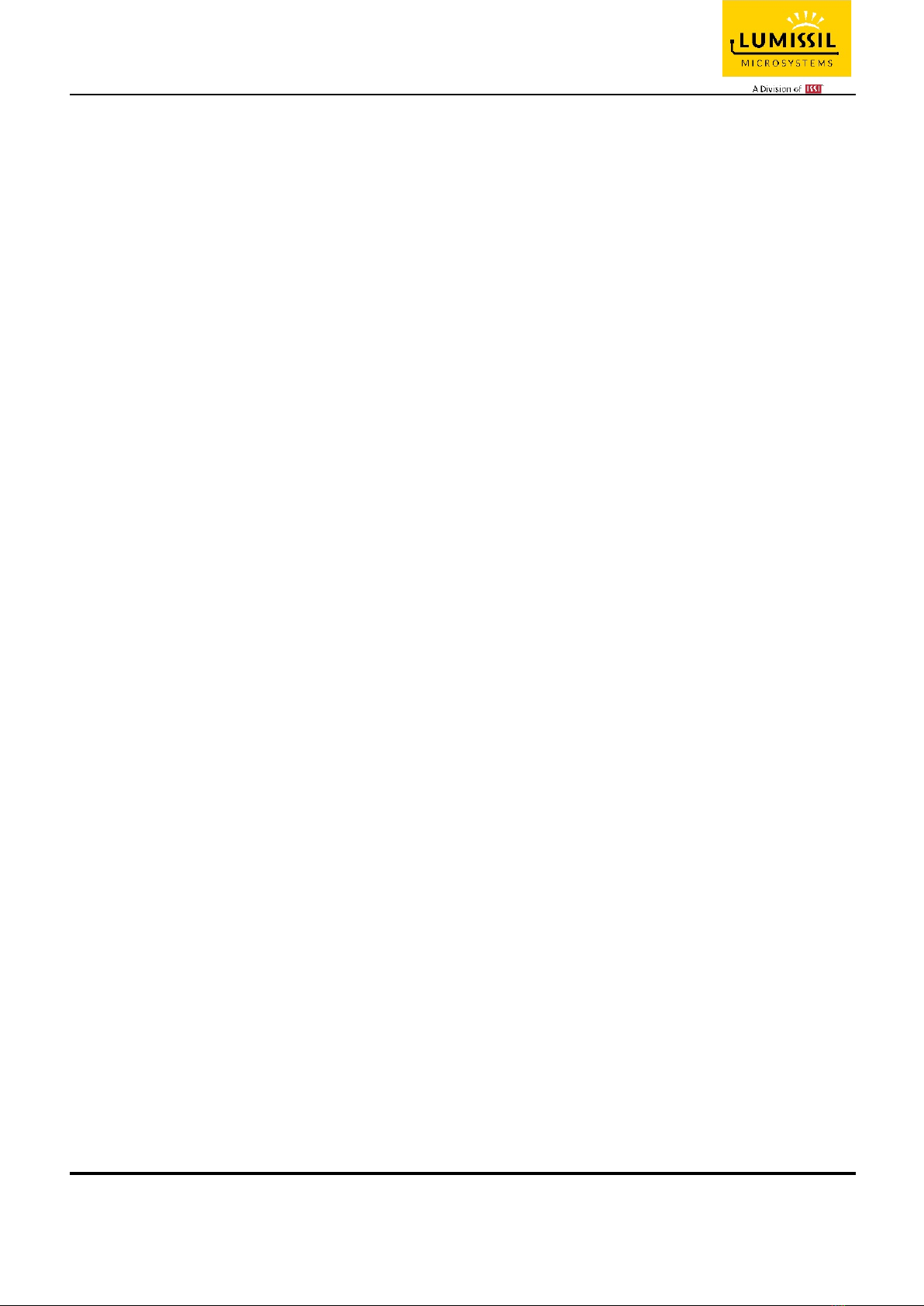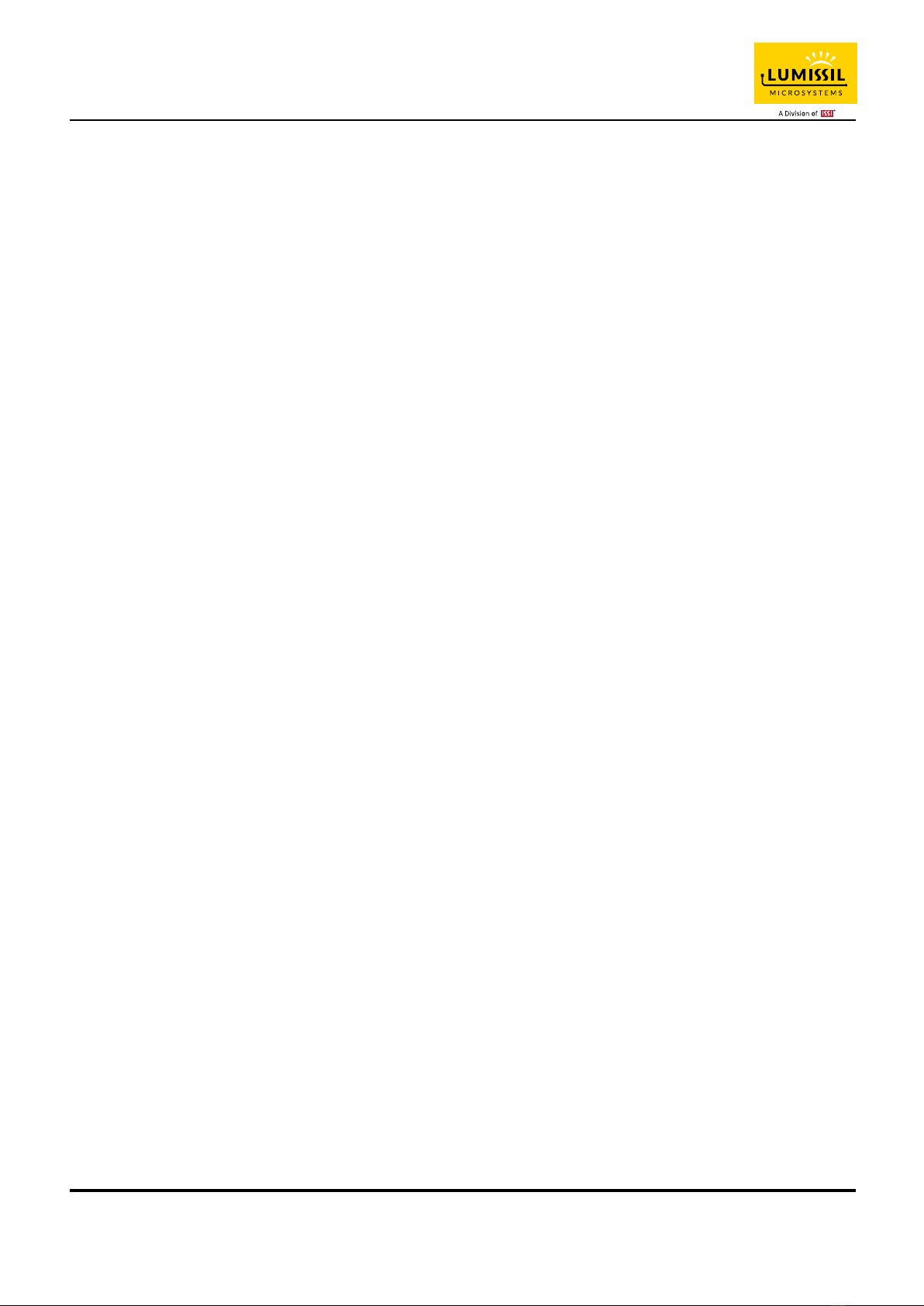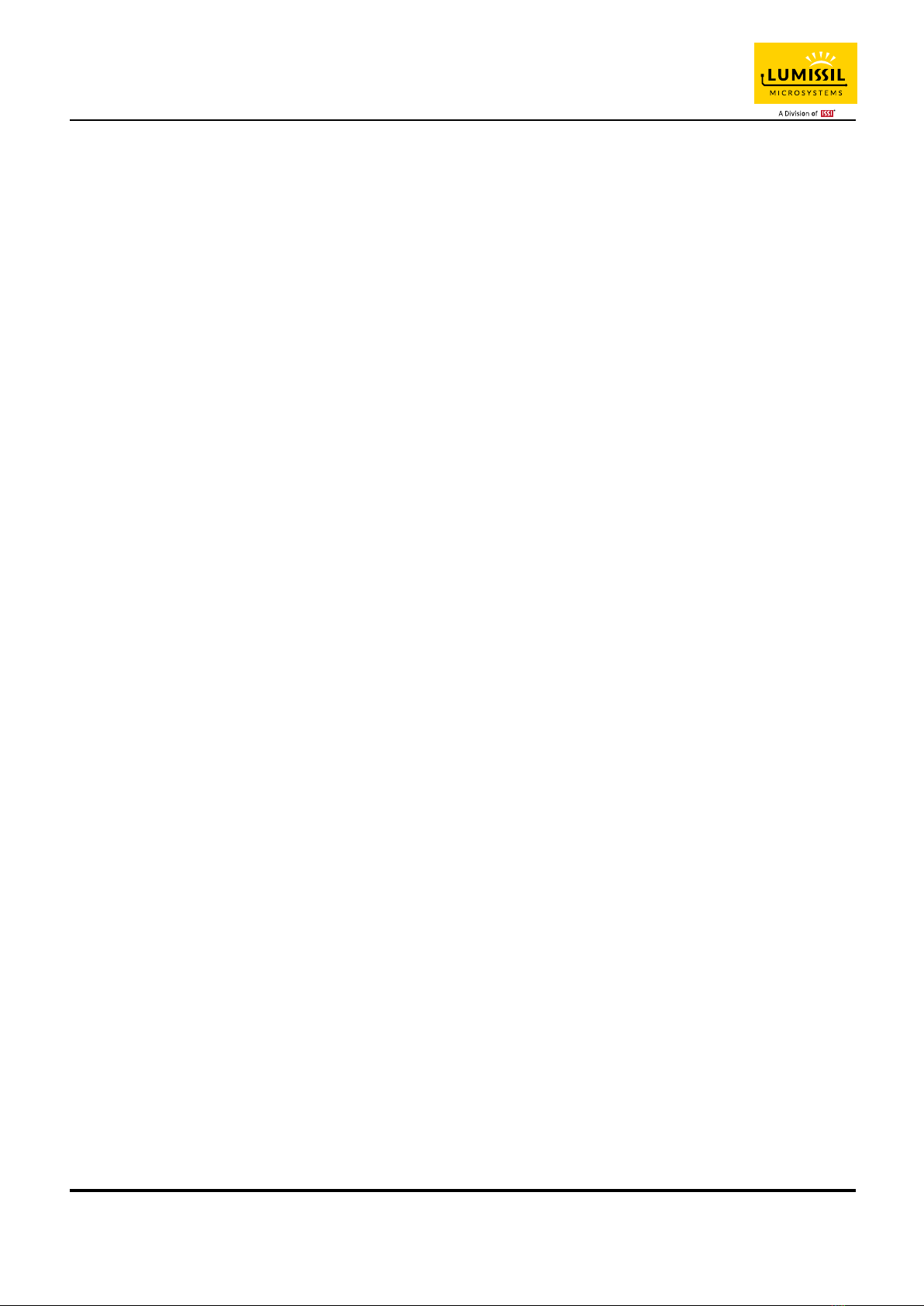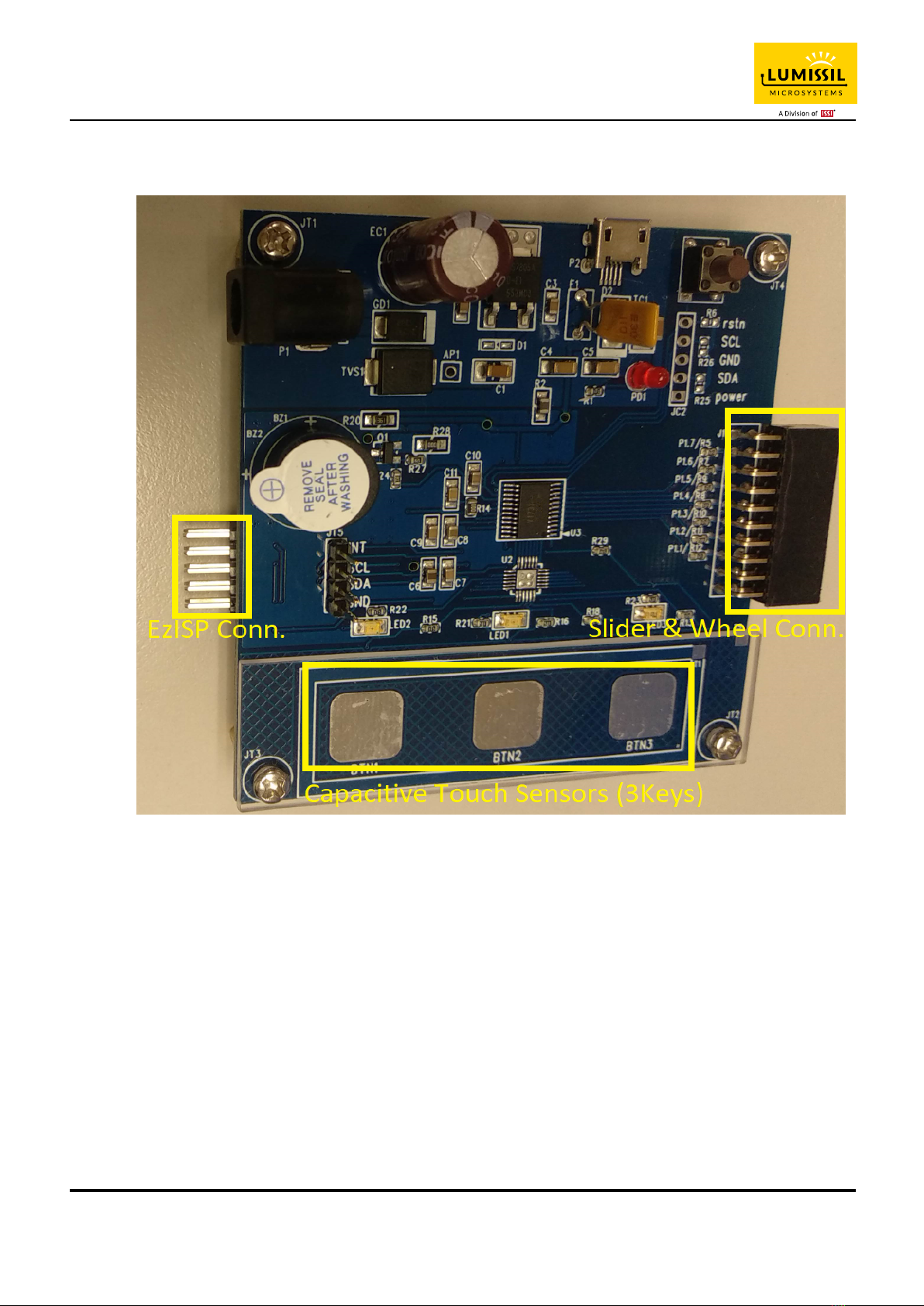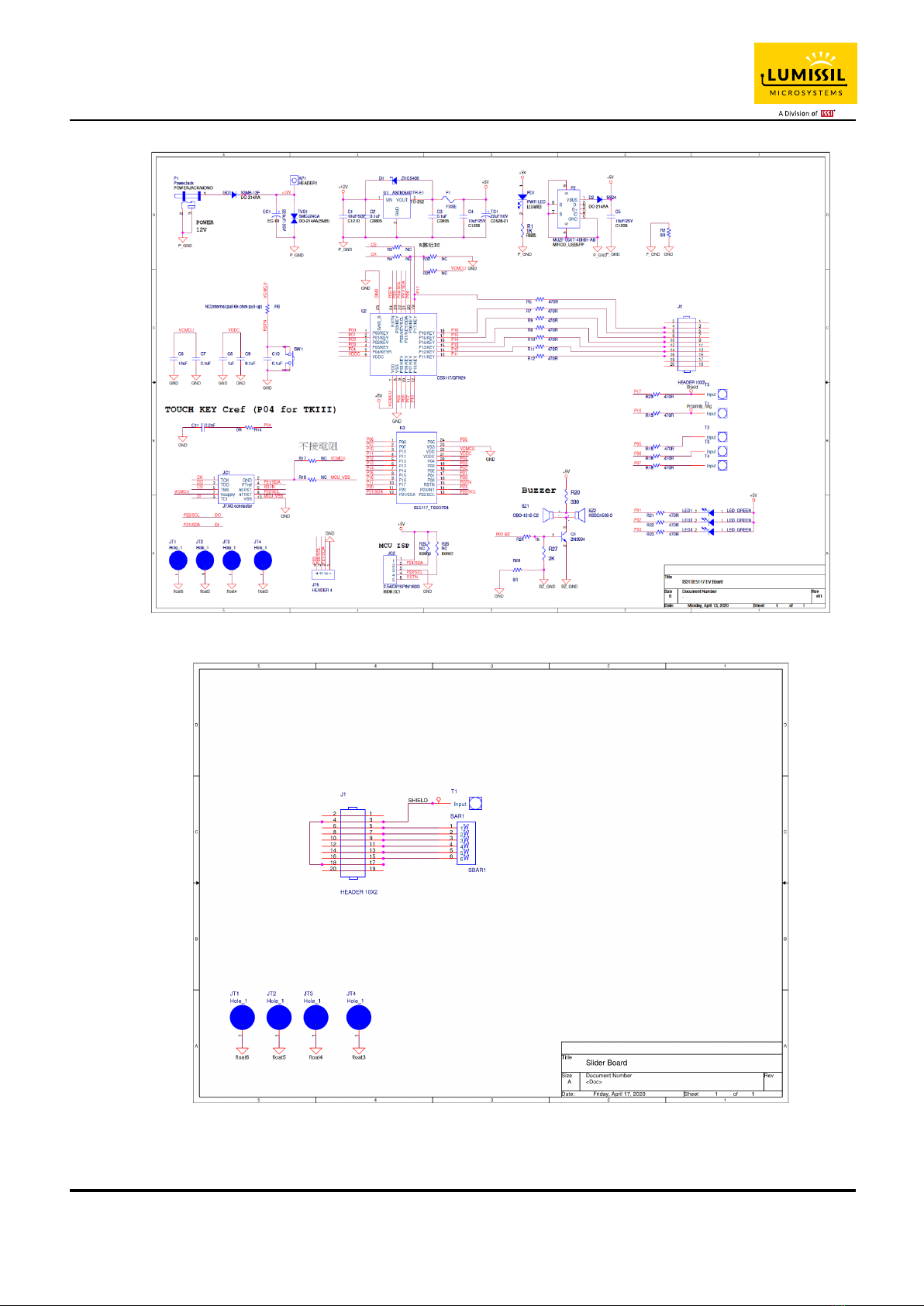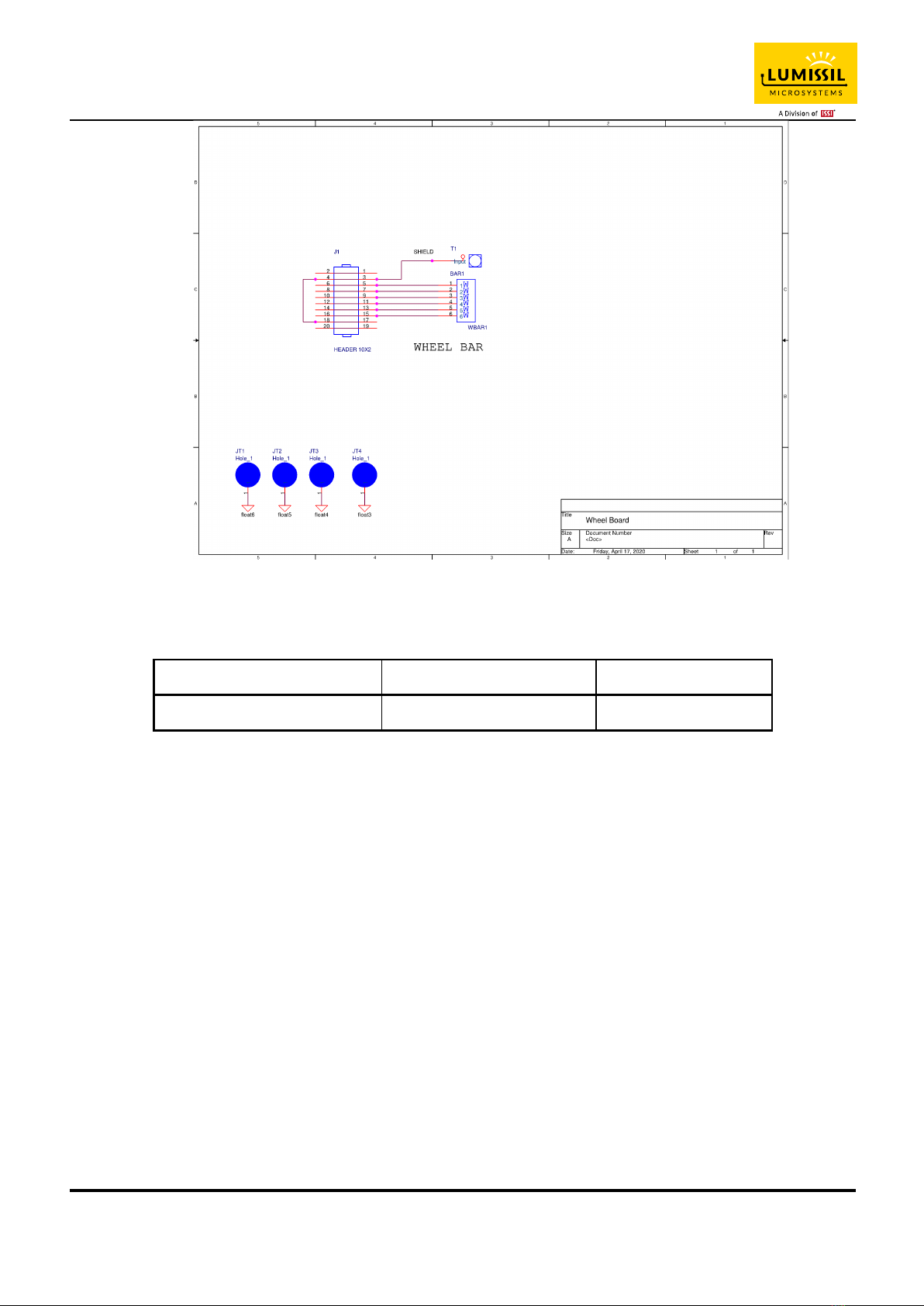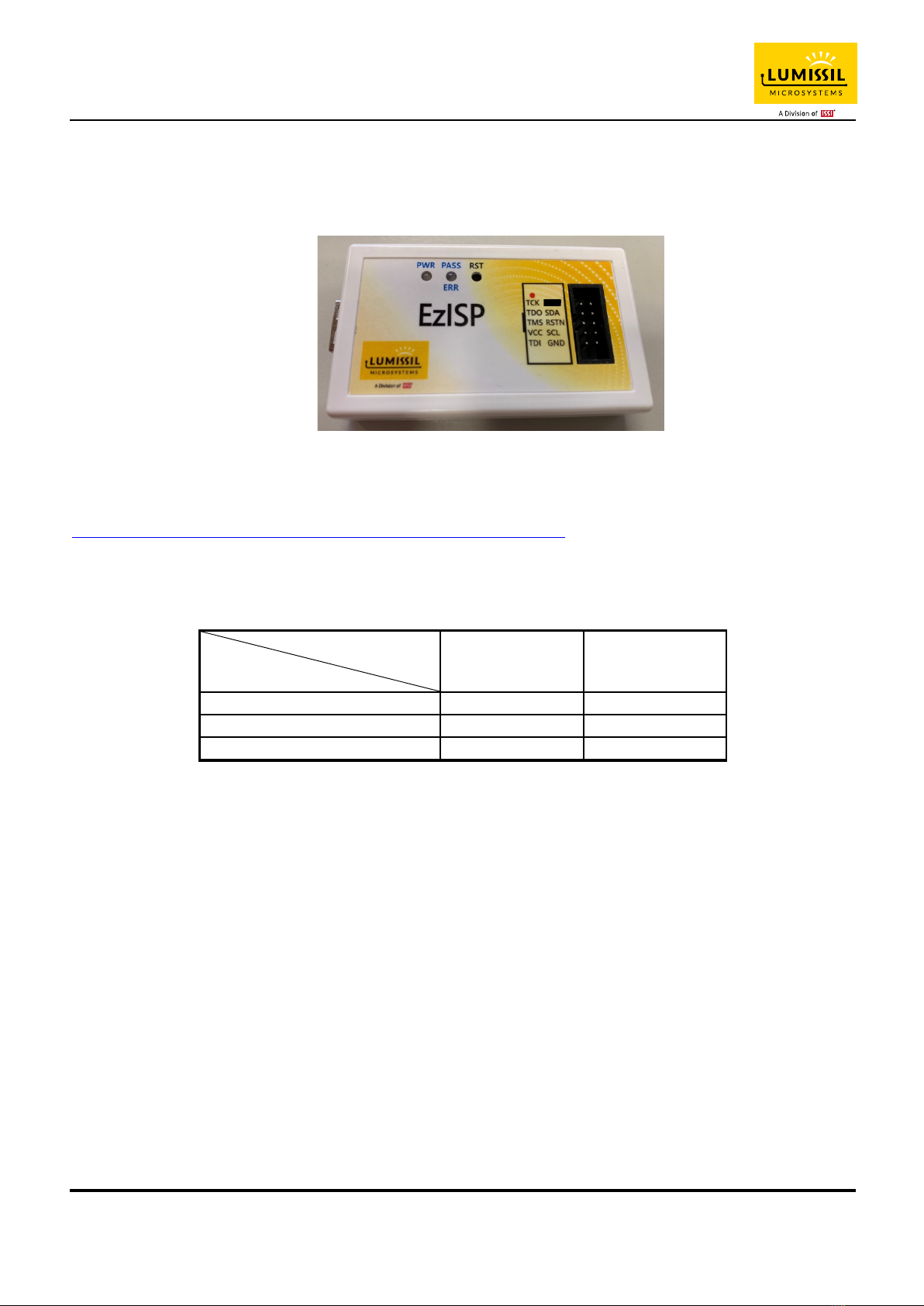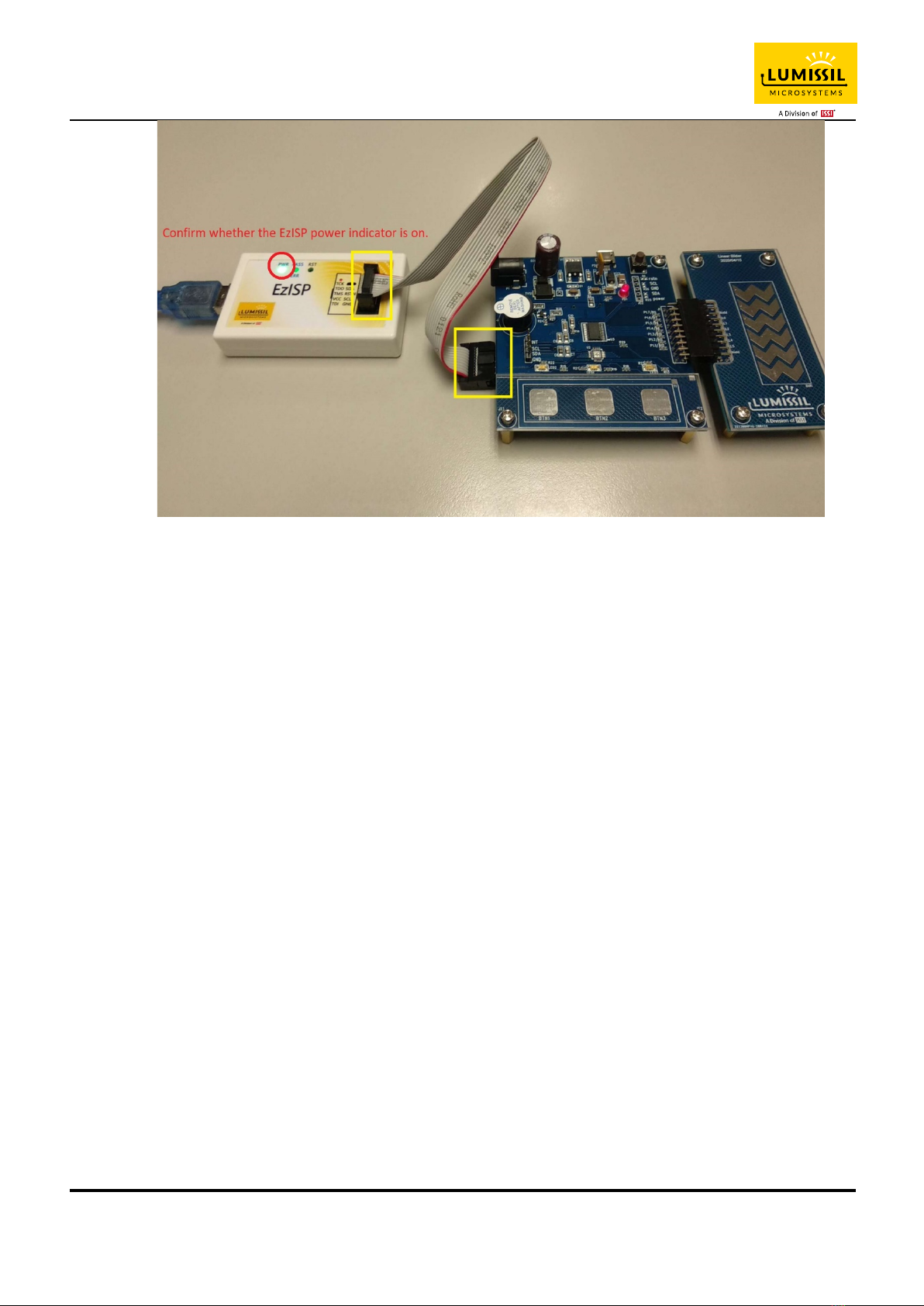IS31SE5117 EVB User Manual
Lumissil Microsystems – www.lumissil.com 3
Rev. B, 10/25/2020
Table of Figures
Figure 1: Photo of IS31SE5117 Evaluation Board ............................................................................................................... 4
Figure 2: Photo of Slider Board and Wheel Board .............................................................................................................. 5
Figure 3: IS31SE5117 Evaluation Board connection block diagram .................................................................................... 5
Figure 4: Schematic of IS31SE5117 Evaluation Board ........................................................................................................ 6
Figure 5: Schematic of Slider Board .................................................................................................................................... 6
Figure 6: Schematic of Wheel Board .................................................................................................................................. 7
Figure 7: Photo of EzISP Board ........................................................................................................................................... 8
Figure 8: Connection of IS31SE5117 evaluation board and EzISP board ............................................................................ 9
Figure 9: GUI connect status shows disconnect ............................................................................................................... 10
Figure 10: GUI connect status shows connect .................................................................................................................. 10
Figure 11: GUI export/import options .............................................................................................................................. 11
Figure 12: GUI write parameters to Flash options ............................................................................................................ 12
Figure 13: GUI preset IO configuration ............................................................................................................................. 13
Figure 14: Key Variation page of GUI ................................................................................................................................ 14
Figure 15: Threshold setting ............................................................................................................................................. 14
Figure 16: Set the threshold of KEY0 ................................................................................................................................ 15
Figure 17: The VALUE of the KEY ...................................................................................................................................... 15
Figure 18: Set EN of KEY0 to disable ................................................................................................................................. 16
Figure 19: KEY's INT and INT_EN ...................................................................................................................................... 16
Figure 20: The calibration of the KEY ................................................................................................................................ 16
Figure 21: The noise lights of the KEY .............................................................................................................................. 16
Figure 22: The value of the KEY ........................................................................................................................................ 17
Figure 23: Setting page of GUI .......................................................................................................................................... 18
Figure 24: MAX_DURATION_TIME_SET option ................................................................................................................ 18
Figure 25: AUTO_CLEAR_INT_SET option ......................................................................................................................... 19
Figure 26: INTB action when AUTO_CLEAR_INT_ENABLE is disabled .............................................................................. 19
Figure 27: INTB action when AUTO_CLEAR_INT_ENABLE is enabled ............................................................................... 20
Figure 28: INTB action when AUTO_CLEAR_INT_ENABLE is enabled ............................................................................... 20
Figure 29: MULTI-KEY_SET option .................................................................................................................................... 21
Figure 30: INT_REPEAT_SET option .................................................................................................................................. 21
Figure 31: INTB behavior when setting the INT_REPEAT_SET parameter ........................................................................ 22
Figure 32: SAMPLE_AVERAGE_SET option ....................................................................................................................... 22
Figure 33: AUTO_SLEEP_SET option ................................................................................................................................. 23
Figure 34: CALIB_SET option ............................................................................................................................................ 23
Figure 35: AUTO_SLEEP_SET option ................................................................................................................................. 24
Figure 36: SCAN_SETTING option ..................................................................................................................................... 24
Figure 37: SCANNING_FREQUENCY_SET option ............................................................................................................... 24
Figure 38: SETTIN-2 parameters ....................................................................................................................................... 25
Figure 39: SETTING parameters ........................................................................................................................................ 26
Figure 40: Display the current value of KEY on the GRAPH page ..................................................................................... 27
Figure 41: Slider page of GUI ............................................................................................................................................ 28
Figure 42: Slider Bar (Open-end) and Slide Wheel (Close-end) ........................................................................................ 28
Figure 43 Slide key calibration .......................................................................................................................................... 29
Figure 44: Output Setting ................................................................................................................................................. 30
Figure 45: I2C Communication page of GUI ..................................................................................................................... 31
Figure 46: Block diagram of EzISP Board connected to the custom target board ............................................................ 33
Figure 47: Pin configuration on EzISP board ..................................................................................................................... 33