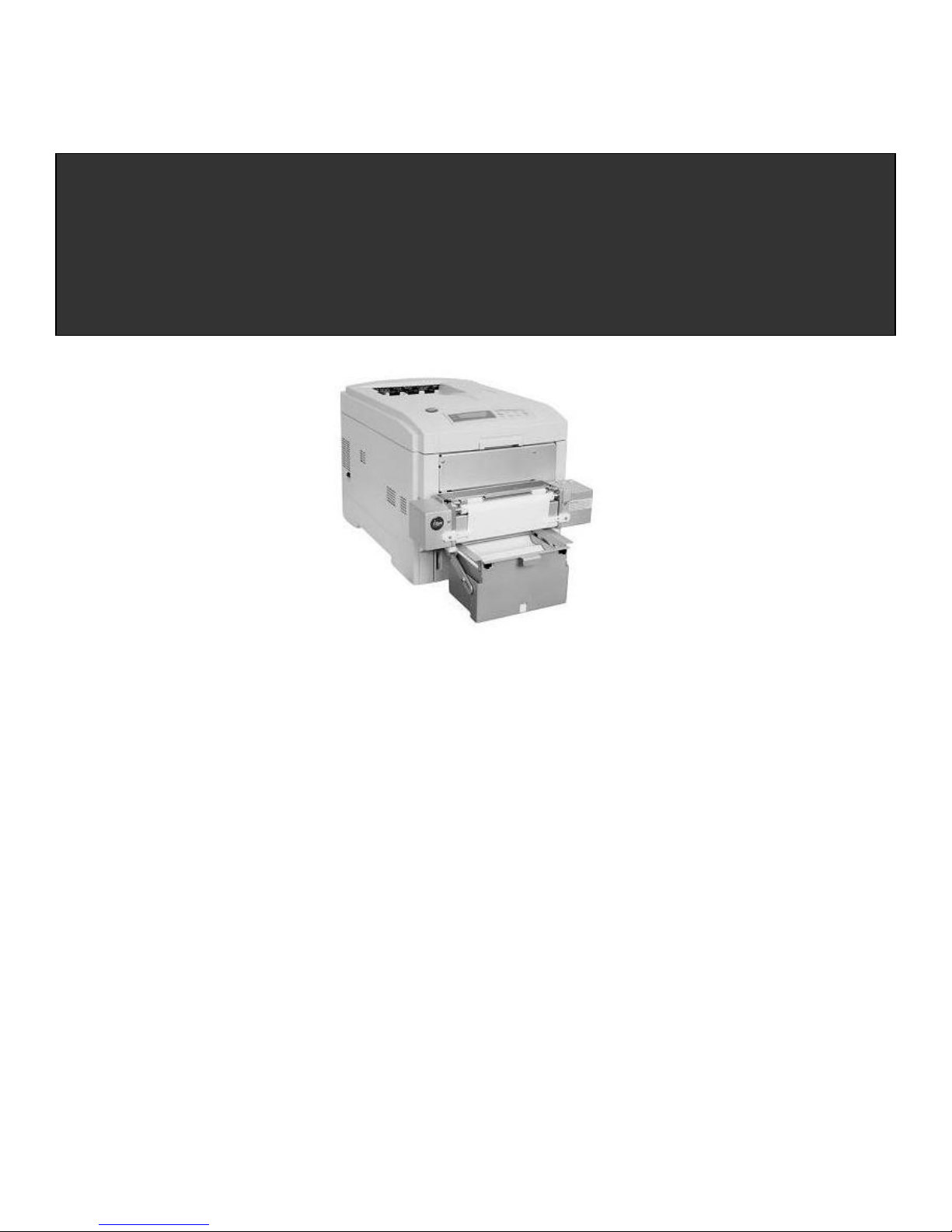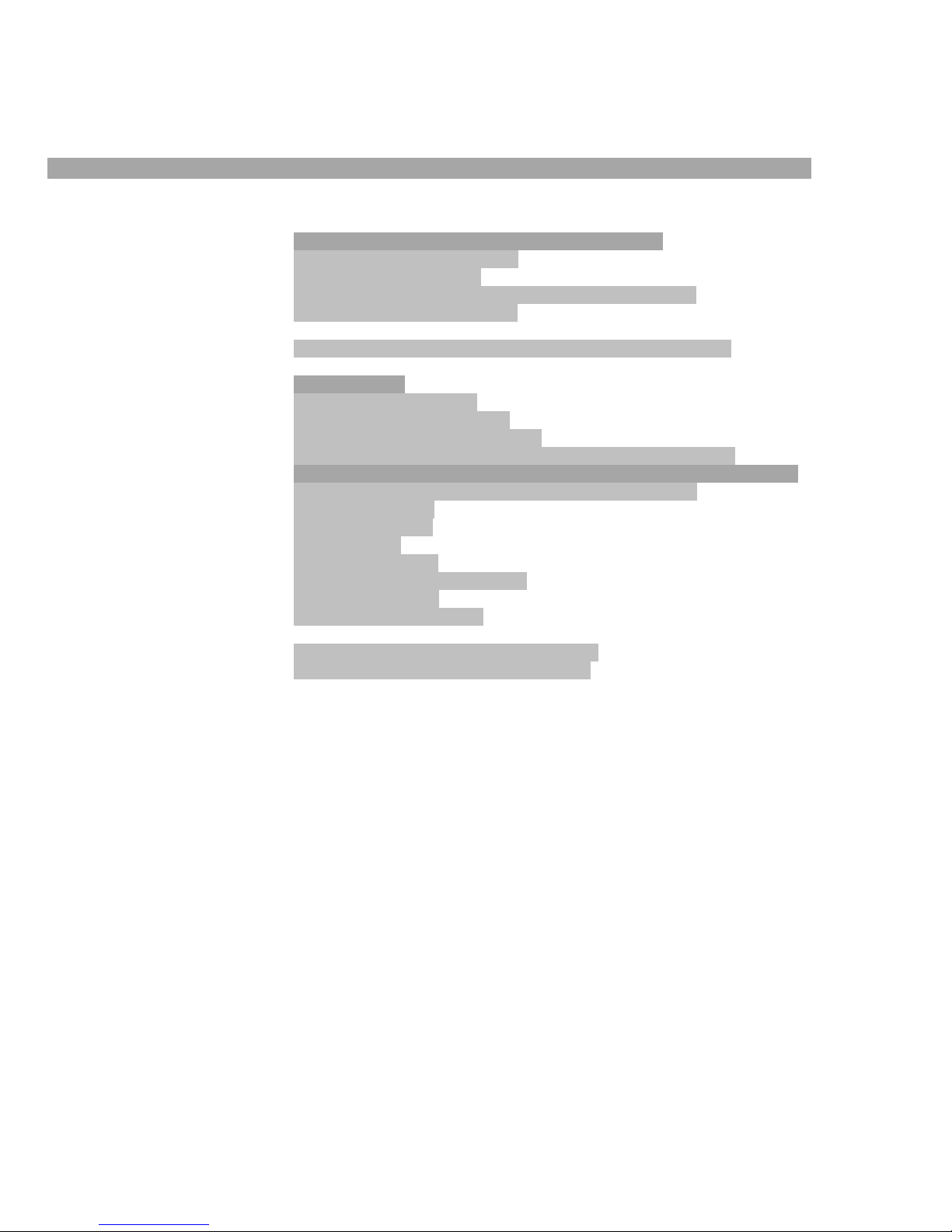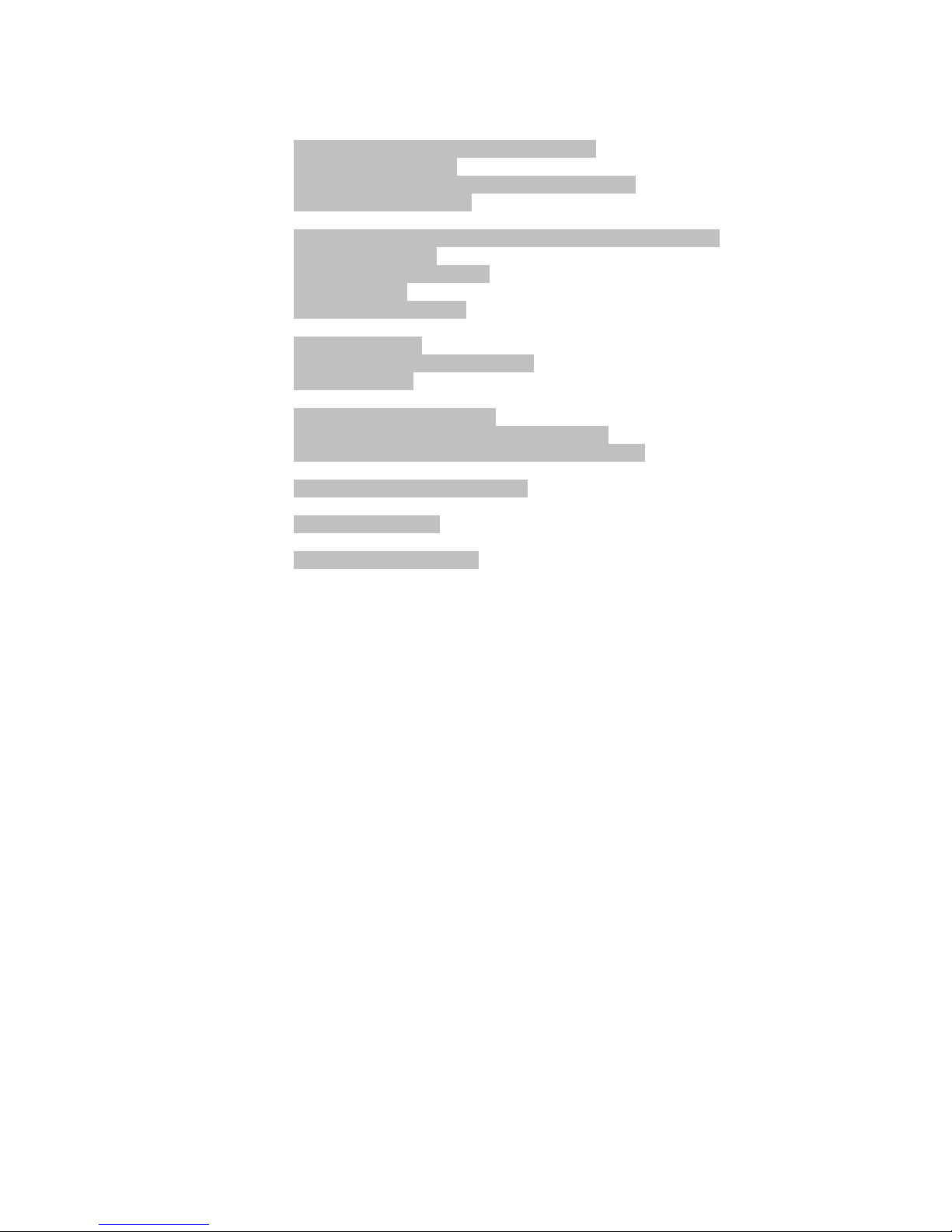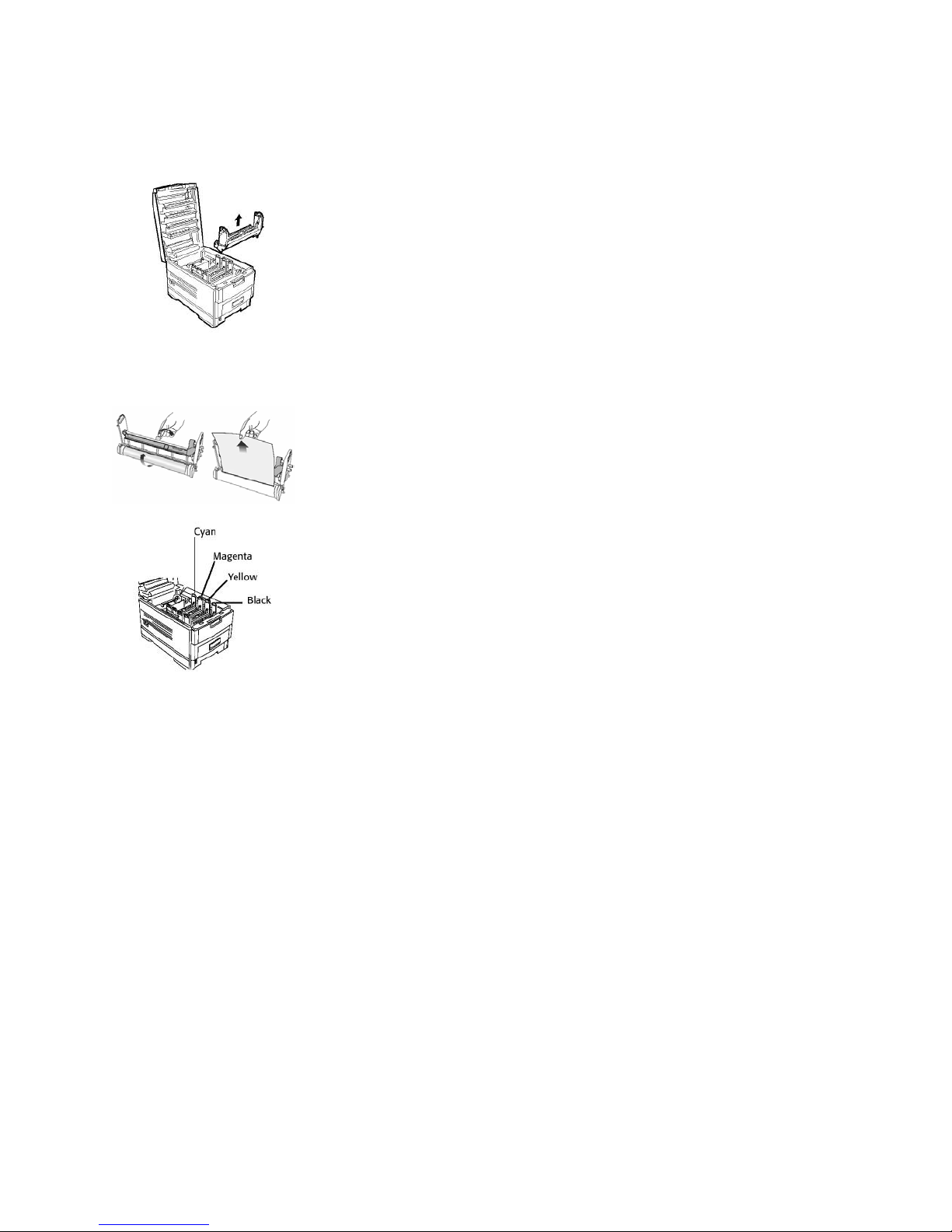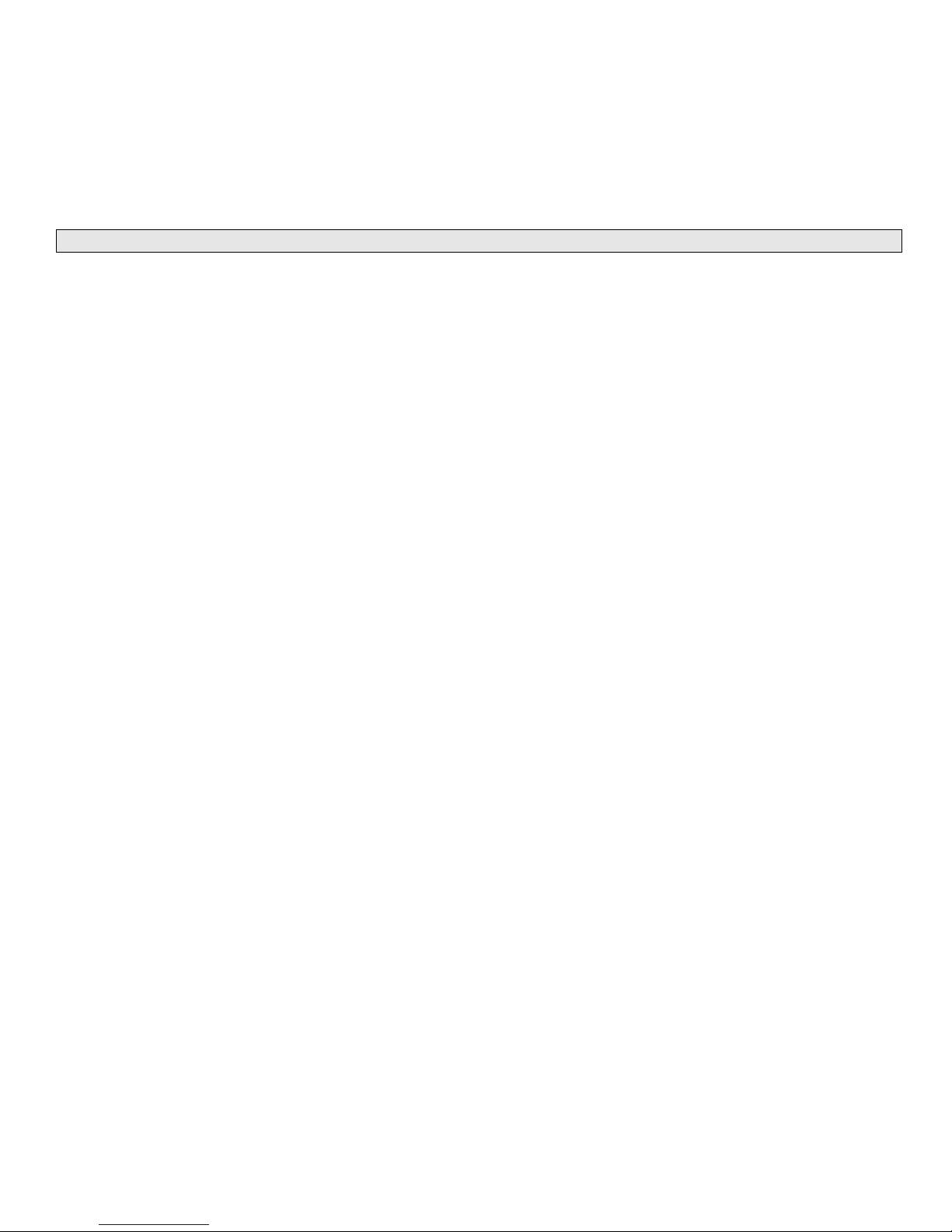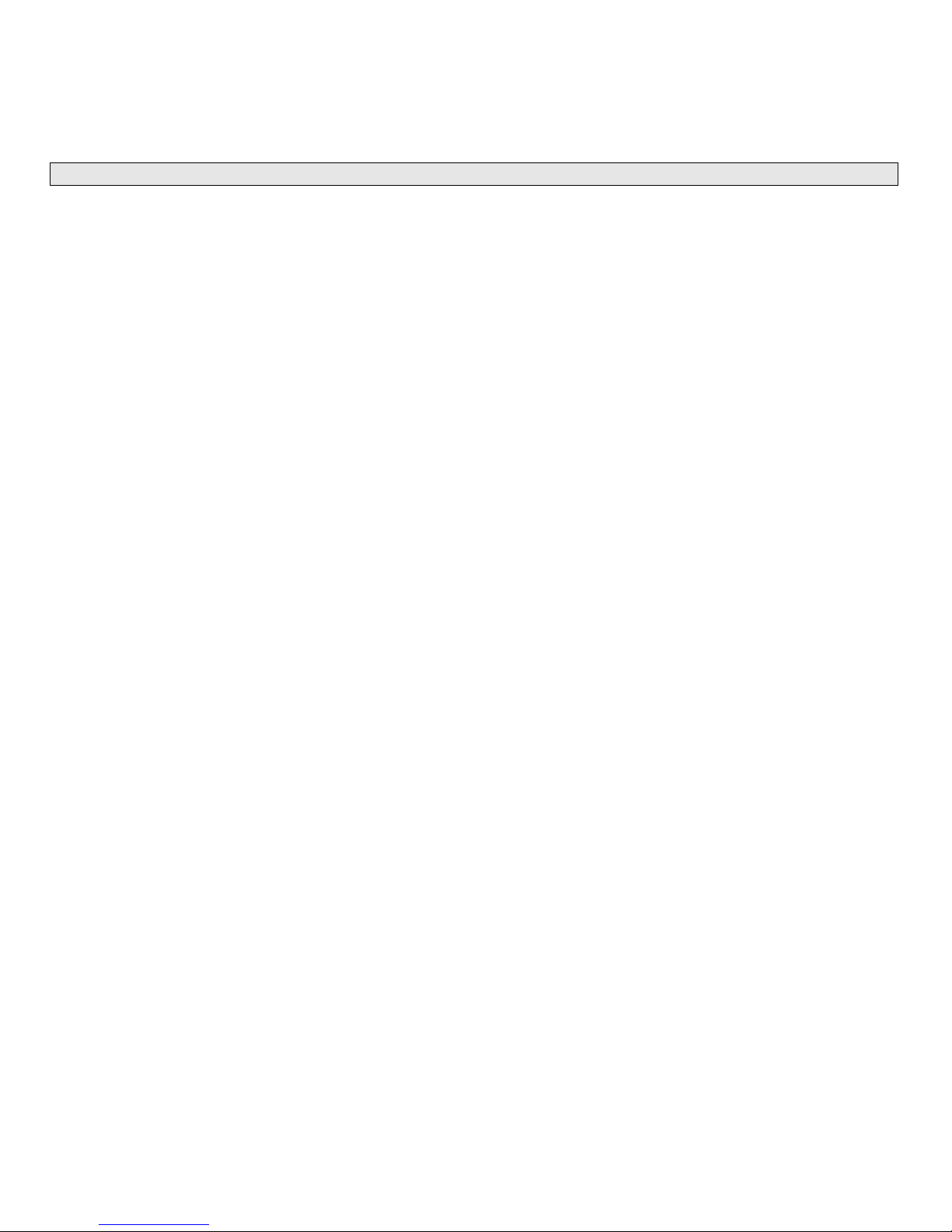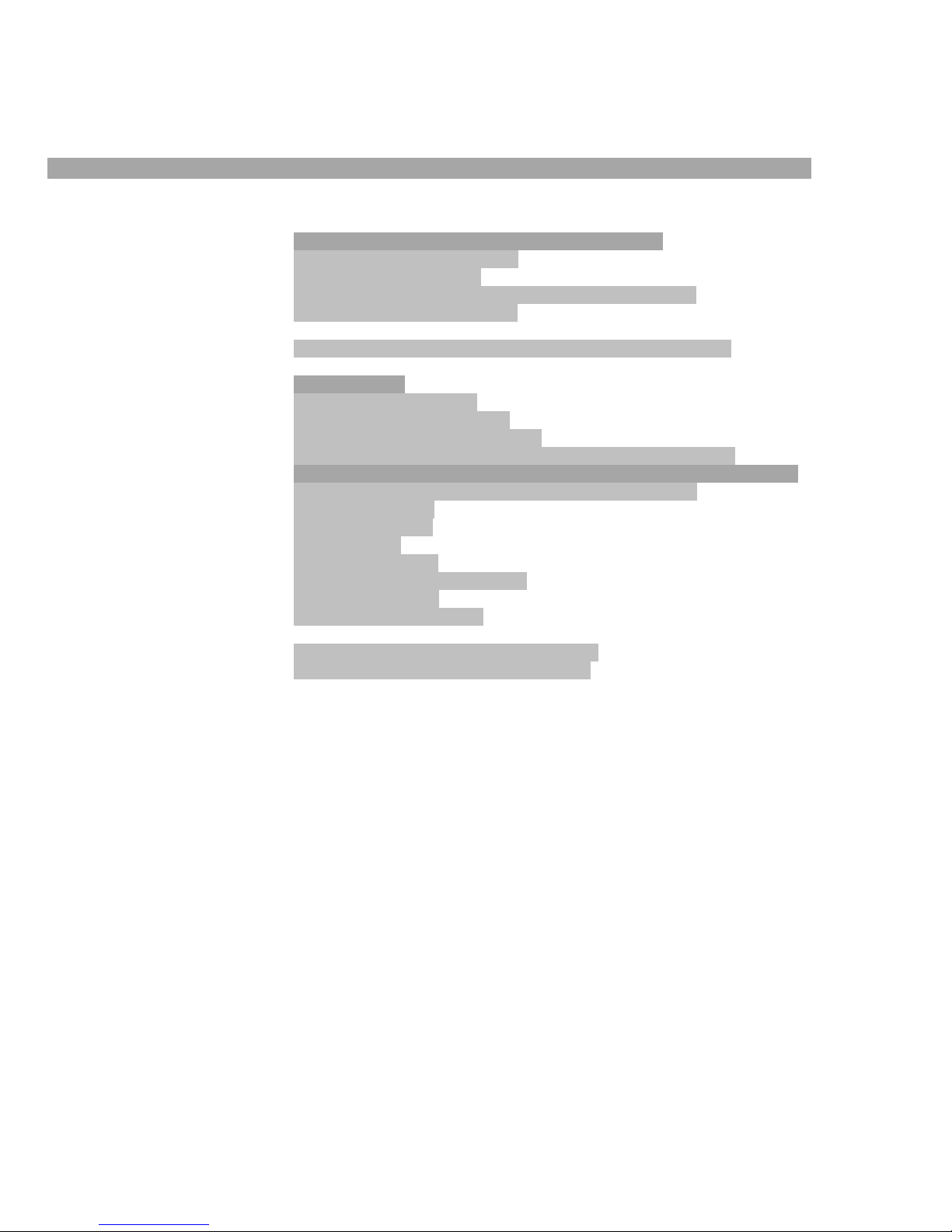
_________________________________________________________________________________________________________________________
PAGE 2 --- iTerra Elite Quick Start Guide © 2008 iSys-The Imaging Systems Group Inc.
TABLE OF CONTENTS
1. INSTALLATION
I. INSTALLING CONSUMABLES AND PRINT MEDIA ................................................... 4
II. INSTALLING ACCESSORIES................................................................................... 11
III. CONNECT TO POWER ........................................................................................... 16
IV. LOADING CONTINUOUS FORM FEED PRINT MEDIA ......................................... 17
V. PRINT MEDIA PROPERTIES................................................................................... 21
2. ORDERING CONSUMABLE SUPPLIES
I. HOW TO ORDER QUALIFIED MEDIA AND CONSUMABLES ................................. 22
3. INTERFACE SETUP AND INSTALLATION
I. INTERFACES ............................................................................................................. 23
II. LOCAL INSTALLATION ............................................................................................ 24
III. NETWORK INSTALLATION..................................................................................... 25
IV. PRINT DRIVER INSTALLATION ............................................................................. 26
V. NETWORK CARD IP ADDRESS-CHECKING AND SETTING ................................ 37
VI. WEB BROWSER TO PRINTER (Advanced Users and Administrators) ................. 38
VII. WINDOWS 2000 & XP PRINT DRIVER PROPERTIES ......................................... 39
VIII. GENERAL TAB ......................................................................................................39
VIX. SHARING TAB....................................................................................................... 40
X. PORTS TAB .............................................................................................................. 40
XI. ADVANCED TAB ..................................................................................................... 41
XII. COLOR MANAGEMENT TAB................................................................................. 41
XIII. SECURITY TAB ..................................................................................................... 42
XIV. DEVICE OPTION TAB........................................................................................... 42
4. OPERATION – CONTINUOUS PAPER MODE
I. PRINTER CONTROL PANEL OVERVIEW................................................................ 43
II. FEEDER OPERATING INSTRUCTIONS.................................................................. 45